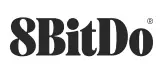 SN30 Pro for Android — instruction manual
SN30 Pro for Android — instruction manual
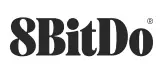
Bluetooth connectivity 
- Press the Xbox button to turn on the controller, white status LED starts to blink
- Press the pair button for 3 seconds to enter its pairing mode, white status LED starts to blink rapidly
- go to your Android device Bluetooth setting, pair with (88itDo SN30 Pro for Android]
- white status LED stays solid when the connection is successful
- the controller will auto-reconnect to your Android device with the press of the Xbox button once it has been paired
- press and hold any two of the A/B/X/Y/LB/RB/LSB/RSB buttons you would like to swap
- Press the start button to swap them, profile LED blinks to indicate the success of the action
- press and hold any of the two buttons which have been swapped and press the start button to cancel it
- button mapping goes back to its default mode when the controller is turned off
- please visit https://support.8bitdo.com/ for further information and assistance
custom software 
- button mapping, thumbstick sensitivity adjustment & trigger sensitivity alteration
- press the profile button to activate/deactivate the customization, profile LED turns on to indicate the activation
- please visit https://support.8bitdo.com/ on Windows to download the software
Analog Trigger to Digital Trigger

- Press and hold LT + RT + star button to shift trigger input to digital
- Profile LED ® blinks when LT/RT is pressed to indicate they are on digital mode
- Press and hold the LT + RT + star button again to shift the trigger input back to analog, Profile LED ceases to blink• trigger input goes back to its default mode – analog when the controller is turned off
battery 
| status | status |
| low battery mode | red LED indicator |
| battery charging | Greenlee blinks |
| the battery fully charged | green LED stays solid |
- built-in 480 mAh Li-ion with 16 hours of playtime
- rechargeable via USB cable with 1- 2 hour charging time
- sleep mode – 2 minutes with no Bluetooth connection and 15 minutes with no use
- Press the Xbox button to wake up the controller
- controller stays on at all times on USB connection
support 
- please visit 8bitdo.com for further information & additional support
[xyz-ips snippet=”download-snippet”]



