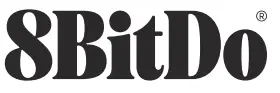
Zero 2 Bluetooth gamepad-instruction manual
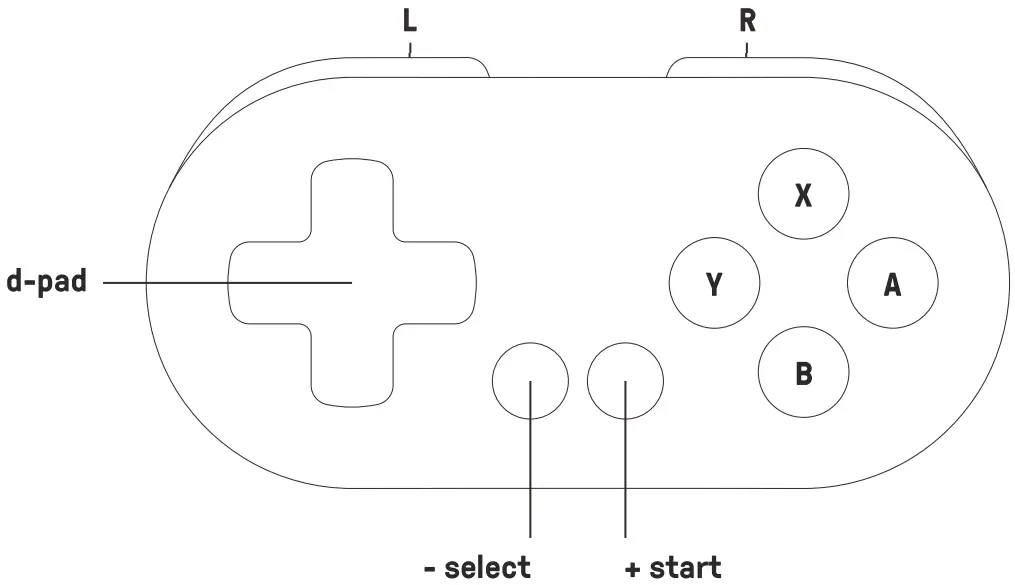
- Press start to turn on the controller
- press & hold start for 3 seconds to turn off the controller
- press & hold start for 8 seconds to force turn off the controller
Switch 
- press Y & start to turn on the controller. Blue LED blinks 4 times per cycle
- Press the select button for 3 seconds to enter its pairing mode. The LED starts to rapidly blink
- go to your Switch Home Page to click on Controllers, then click on Change Grip/Order. Blue LED become: solid when the connection is successful
- the controller will auto-reconnect to your Switch with the press of start once it has been paired
- when connected to your Switch, select + Dpad_Down = Switch HOME button, select + start = Switch ZL +ZR button
Windows (X – input) 
- press X & start to turn on the controller. Blue LED blinks twice per cycle
- Press the select button for 3 seconds to enter its pairing mode. The LED starts to rapidly blink
- go to your Windows device’s Bluetooth setting, pair with [8BitDo Zero 2 gamepad]. Blue LED becomes solid when the connection is successful
- the controller will auto-reconnect to your Windows device with the press of start once it has been paired
- when connected to your Windows, select + Dpad_Down = HOME button
Android 
- press B & start to turn on the controller. Blue LED blinks once per cycle
- Press the select button for 3 seconds to enter its pairing mode. The LED starts to rapidly blink go to your Android device’s Bluetooth setting, pair with [8BitDo Zero 2 gamepad]. Blue LED becomes solid when the connection is successful
- the controller will auto-reconnect to your Android device with the press of start once it has been paired
macOS 
- press A & start to turn on the controller. Blue LED blinks 3 times per cycle
- Press the select button for 3 seconds to enter its pairing mode. The LED starts to rapidly blink
- go to your macOS device’s Bluetooth setting, pair with [Wireless Controller]. Blue LED becomes solid when the connection is the successful
- the controller will auto-reconnect to your macOS device with the press of start once it has been paired
Keyboard mode 
- press R & start to turn on the controller. Blue LED blinks 5 times per cycle
- Press the select button for 3 seconds to enter its pairing mode. The LED starts to rapidly blink
- go to your device’s Bluetooth setting, pair with [8BitDo Zero 2 gamepad]. Blue LED becomes solid when the connection is successful
- the controller will auto-reconnect to your device with the press of start once it has been paired
- on keyboard mode, please make sure the input language on your device is in English
battery 
| status — | LED indicator — |
| low battery mode | red LED blinks |
| battery charging | red LED stays solid |
| battery fully charged | red LED turns off |
- built-in 180 mAh Li-ion with 8 hours of play time
- rechargeable via USB cable with 1- 2 hour charging time
power saving 
- sleep mode -15 minutes with no use
- press start button to wake up the controller
support 
- please visit support.8bitdo.com for further information & additional support
FAQs
The new version can work with NIntendo Switch and its firmware can be Upgraded.But no photographed function.
No, it does not have motion control .
No, you can update the frimware via usb connected.
No, Compatible with Nintendo Switch, Windows, Android, macOS
Yes, it can work with nintendo switch lite.
The Zero 2 only comes in pink, blue, and yellow
Yes
There is a way to pair with iPhones, but it doesnt do so naturally. The Zero 2 can also be used to navigate menus
Probably not as it only has a dpad. I wouldn’t recommend it for a twin stick shooter game like Enter the Gungeon anyway. You’d want something with a dpad and an analog stick, or two analog sticks for for that game.
2D games are better fit, also Nintendo Online games
zero2 acts as a replacement for a Switch Pro in Switch Lite console. It is possible to connect two or more units. You can use these to play Mario Kart 8 with two people.
Probably. Its blue tooth and you can use it to play games on your phone. It should work.
Yes, I played Grimvalor using it!
Some have found success with pairing the controller to iPad and iPhones, but it does not connect naturally as it is not intended to
Well, when I bought this controller it was advertised as a compact gaming controller for the Nintendo switch. Pause and play are a must-have. So yes you can pause and play in the switch with this controller. Hope this helps.
One comes with it
Yes, you can.
[xyz-ips snippet=”download-snippet”]



