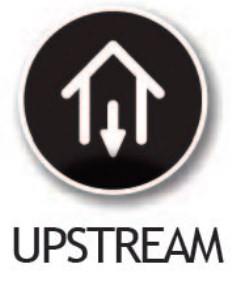Hitron Cable Modem

Hitron Cable Modem
Step 1: Check the package contents
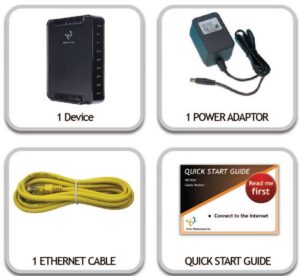
Step 2: Connect the cable port

Step 3: Connect the power

Step 4: Connect the Ethernet cable

Connect Options

Setup Complete
Congratulations. You have successfully set up your modem.If you have any problem, see the sections below for help in identifying the problem.
IP addresses
If your cable modem is successfully connected to the network (see LED display) but you cannot access the Internet from a connected computer, your computer’s IP Address may be st up wrongly. In your computer’s control panel, ensure that your computer is configured to receive an IP address automatically (recommended). Contact your internet service provider for technical support.Your computer will acquire the static IP or the floating IP provided by the internet service provide, who will also assign the IP for your cable modem. If your cable modem is unable to connect to the internet, the backend computer will acquire the IP address provided by the cable modem: 192.168.100.2~192.168.100.254 and the IP address of the cable modem 192.168.100.1.
LED Display
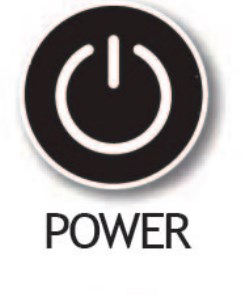
On: Modem is powered normallyOff: Modem is not powered or is malfunctioning.Please check if the power is plugged in securely.
Green: Blinking: Scanning for upload frequency in progress.On: One upload frequency locked.Blue: On: Multiple upload frequencies locked (Channel Bonding).Off: No upload frequency scanning (no Channel Bonding).
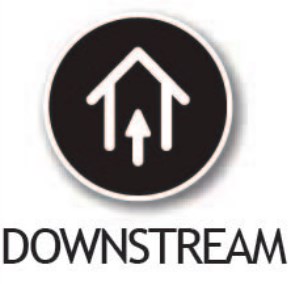
Green: Blinking: Scanning for download frequency in progress.On: One download frequency locked.Blue: On: Multiple download frequencies locked (Channel Bonding).Off: No download frequency scanning (no Channel Bonding)
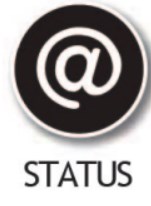
Green: Blinking: Registration to source end in progress.On: D2 registration to source end successful.Blue: On: D3 registration to source end successful.Off: Registration failed
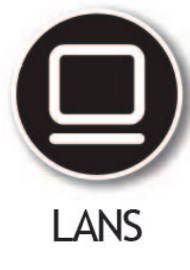
Green: Blinking: Data transmission between computer and modem in progress.On: Connection with speed of 10/100M established between computer and modem.Blue: On: Connection with speed of 100M established between computer and modem.Off: No connection between computer and modem or installation failed. Please check if the Ethernet cable is loose
Troubleshooting
For any unusual equipment behavior, please troubleshoot according to the following steps:
- Check if the equipment power is on and verify that all cable connections are secure.
- Check if all LEDs are working.
- POWER LED OffSolution:– Press the POWER button once to see if the LED is on and if the equipment turns on.– Verify that both ends of the power adaptor are plugged securely into the outlet and the equipment, respectively.– If the power adaptor is plugged in securely, please check if the outlet has power and try it again on another outlet known to have power.– If the problem remains, it could be an issue with the power adaptor.Note: Do not use any non-HITRON power adapter to avoid any potential equipment damages. For any issues with the HITRON power adapter, please contact your cable service provider for a replacement.
- LANS LED OffSolution:– Please first verify that the equipment power is on and that both ends of the Ethernet cable are securely connected to the equipment and computer, respectively.– If the problem remains, it could be that the Ethernet cable is of the wrong specifications or is damaged.
- Downstream LED is Off or BunkingSolution:– Please verify that the cable is securely connected to the equipment. If the problem remains, please contact your cable service provider.
- Upstream LED is Off or BlinkingSolution:– Please verify that the cable is securely connected to the equipment. If the problem remains, please contact your cable service provider.
- STATUS is on, but the computer is unable to acquire an IP address or connect to the intemet.Solution:– First, please check if the Ethernet card is successfully installed in your computer.– Then check if your network is configured to automatically acquire the IP address. If so, please check if the network connection is correct.– If the Registration LED is off or is blinking, this indicates problems with registration. Please contact your cable service provider
Safety Warnings And Certifications
WARNINGRisk of electrical shock. Do not expose the device to water or moisture. The device is a high-performance communications device designed for home and office environments. Do not use the device outdoors. Keep the device in an environment between 0°C – 40°C (32°F -104″F). To avoid overheating, do NOT place any object on top of the device. Do not restrict the flow of air around the cable modem. The manufacturer assumes no liabilities for damage caused by any improper use of the device.DISCLAIMERThe manufacturer assumes no liabilities with respect to the contents of this document. The manufacturer also reserves the right to revise this document or update the content thereof without any obligation to notify any person of such revisions or amendments. Specifications subject to change without notice.CAUTIONThe cable distribution system should be grounded (earthed) in accordance with ANS/NFPA 70, the National Electrical Code (NEC), in particular Section 820.93, Grounding of Outer Conductive Shield of a Coaxial Cable.
DOWNLOAD RESOURCES
- Hitron Cable Modem User Manual –
- Hitron Cable Modem User Manual –
FAQ’S
You can find the IP address of your cable modem by going to 192.168.100.1 in your web browser.
You can set up your computer to receive an IP address automatically by going to Control Panel > Network and Internet > Network and Sharing Center > Change adapter settings. Right-click on your active internet connection and select Properties, then select Internet Protocol Version 4 (TCP/IPv4) and click Properties. Select Obtain an IP address automatically and Obtain DNS server address automatically, then click OK.
Please check if the cable is connected securely at both ends. If it is, please contact your internet service provider for technical support.
Please contact your internet service provider for technical support if you have performed a reset on your cable modem and cannot connect to the internet afterwards.
LED: UpstreamGreen, flashing: The router is searching for a downstream frequency on the CABLE connection. Green, steady: The router has successfully located and locked onto an upstream frequency on the CABLE connection. Blue: The router is engaged in channel bonding on the upstream connection.
A router is a device that is capable of sending and receiving data packets between computer networks, also creating an overlay network. A Gateway, on the other hand, joins dissimilar systems. Gateway it is defined as a network entity that allows a network to interface with another network with different protocols.
Every household with internet access should be using a router, even if there’s only one PC connected to the network.
You do not need to have a router to use Wi-Fi as long as you’re not trying to share an Internet connection. The common consumer Wi-Fi router is actually a combination device that includes a network switch, a network router and a Wi-Fi access point.
Connecting your device to WiFiIf you are connecting your devices via WiFi, start by locating the SSID (network name) and WiFi Key (password) for your Hitron modem and connect to that network on your device. Your SSID and WiFi Security Key can be found printed on the white sticker located on the modem.
If you just have the Rogers Hitron Gateway, unplug it from power, wait 10 seconds, then plug it back in. If the reboot doesn’t resolve the issue, try restarting the devices that cannot currently connect to the internet. If you still can’t access the internet, contact Technical Support.
Turn off the wireless function and directly connect your computer to the router with an Ethernet cable. Reboot the computer and check for an internet connection. If there is still no internet connection reboot the router and any modems in use.
5 Signs You Need a New RouterYour router is more than 5 years old. Technology changes quickly.You’re renting a router from your ISP.Your Wi-Fi network has connection issues.Your Wi-Fi range and speeds are getting worse.Your router runs hot.