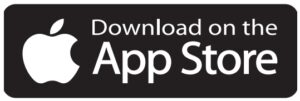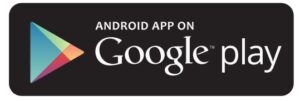Ooma Smart Security

What’s in the Box
A) Quick Start GuideB) Motion SensorC) Status indicator light (hidden when off)


D) (1) CR123A batteryE) Screws and AnchorsF) Adhesive Pads
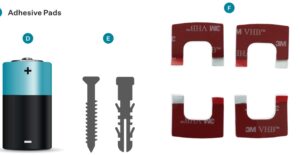
G) Standing attachmentH) Back coverI) Tamper sensorJ) Pairing Button
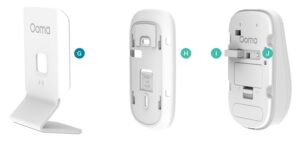
2. Installation and Activation
Install the App
If you haven’t done so already, install the Ooma Smart Security app on your iOS or Android device. Visit the Apple App Store or Google Play Store and search for “Ooma Smart Security.” Download the app and install it on your device.
Activate accountOnce you get to the login screen, press “Activate Account” and follow the steps in the app to set up your account.
3. 3 Setting up Your Ooma Sensor
Pair Your Sensor
Once you have finished setting up your account, press the “Add Sensor” button on the dashboard. Pick “Motion Sensor” and follow the steps in the app.
Insert Batteries
Remove the Motion Sensor’s magnetic back cover. Open the battery compartment and insert the battery. Make sure that the positive end (“+”) of the battery is facing the left side of the battery compartment. You can replace the battery compartment cover afterward.

Sensor Initializing
The Motion Sensor will initialize for 30 seconds, during which time the LED on the front of the sensor will flash red. When the light stops flashing, you’re ready to move on.
Pair Your Sensor
Stand within 10 feet of your Base Station. Press and hold the pairing button for 5 seconds. Watch for the LED on the front of the sensor to blink green, indicating the sensor is in pairing mode.

4. Mounting Your Sensor
Preparing to Mount Your Sensor
After pairing your sensor, the next step is to decide where you want to place or mount it. We’ve provided a few placement ideas here.

Mount with Standing Attachment (optional)
a. If your motion sensor is not already attached to the standing attachment, do so now. Align the four rails with the four grooves on the back plate and slide upwards. The stand will snap into place. Use a damp cloth to clean the area where you want your sensor to be so that the adhesive pads stick properlyb. Place your motion sensor on any flat surface pointing in the direction you’d like it to monitor.
Mount with Standing Attachment (optional)
a. You won’t need the standing attachment if you’re using adhesives. Release it from the back cover by pressing the marked square and pulling the stand away. The standing attachment will come free.

b. Use a damp cloth to clean the area where you want your sensor to be so that the adhesive pads stick properly.

c. If you haven’t already done so, replace the magnetic back cover. Peel off one side of each of the included adhesive pads and place them firmly onto the areas shown below.d. Peel off the other backing on the adhesive pad. Firmly press the newly-exposed adhesive onto the desired surface for 30 seconds.\
Mount with Screws (optional)
You won’t need the standing attachment if you’re using adhesives. Release it from the back cover by pressing the marked square and pulling the stand away. The standing attachment will come free.

a. Using the back cover as a stencil, mark the screw holes with a pencil. Keep in mind that the screw holes are different if you’re mounting on a flat wall vs. a corner. If you’re using the optional anchors, use a drill to bore holes and then place the anchors in the holes.
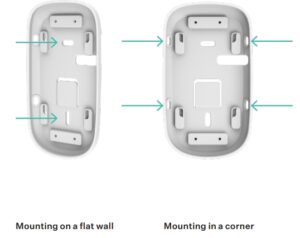
b. Align the screw holes of the sensor’s back cover over the pencil marks (or the wall anchors). Place screws through these gaps and tighten.c. Once the back cover is secure, place the sensor onto it. The magnet will hold it in place.
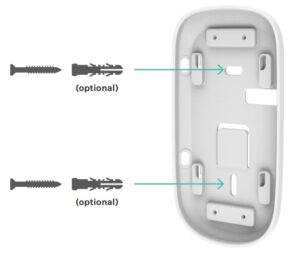
5. Additional Information
Status indicator reference
![]() First time setup – Quick red flashes
First time setup – Quick red flashes![]() Pairing mode – Quick green flashes
Pairing mode – Quick green flashes![]() Pairing success – Long green flash
Pairing success – Long green flash![]() Unpairing success – Slow red flashes
Unpairing success – Slow red flashes![]() Motion sensed – Quick red flash
Motion sensed – Quick red flash![]() Signal disconnected – Long red flash
Signal disconnected – Long red flash
6 Need Help?
Ooma has a wealth of available resources if you need assistance.Support Articles and User Manuals. Access our comprehensive knowledge base at support.ooma.com/supportCommunity Forum. Talk with your fellow Ooma customers and our support staff at forums.ooma.comLive Customer Care. Speak with a support specialist at: 1-877-629-1284

Ooma Smart Security Motion Sensor User Manual – Ooma Smart Security Motion Sensor User Manual –