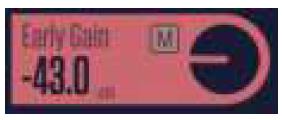TC ELECTRONIC HD Native Authentic Space Reverb User Manual
VSS4 HD NATIVE AUTHENTIC SPACE REVERB
True-Stereo High-Definition Authentic Space Reverb Based on the Legendary and Award-Winning System 6000 as a Native DAWPlug-in for Mixing, Mastering and Post-Production
 Terminals marked with this symbol carry electrical current of sufficient magnitude to constitute risk of electric shock. Use only high-quality professional speaker cables with¼” TS or twist-locking plugs pre-installed. All other installation or modification should be performed only by qualified personnel.
Terminals marked with this symbol carry electrical current of sufficient magnitude to constitute risk of electric shock. Use only high-quality professional speaker cables with¼” TS or twist-locking plugs pre-installed. All other installation or modification should be performed only by qualified personnel.
 This symbol, wherever it appears, alerts you to the presence of uninsulated dangerous voltage inside theenclosure – voltage that may be sufficient to constitute a
This symbol, wherever it appears, alerts you to the presence of uninsulated dangerous voltage inside theenclosure – voltage that may be sufficient to constitute a
 This symbol, wherever it appears, alerts you to important operating and maintenance instructions in the accompanying literature. Please read the manual.
This symbol, wherever it appears, alerts you to important operating and maintenance instructions in the accompanying literature. Please read the manual.
 Caution To reduce the risk of electric shock, do not remove the top cover (or the rear section). No user serviceable parts inside. Refer servicing to qualified personnel.
Caution To reduce the risk of electric shock, do not remove the top cover (or the rear section). No user serviceable parts inside. Refer servicing to qualified personnel.
 Caution To reduce the risk of fire or electric shock, do not expose this appliance to rain and moisture. The apparatus shall not be exposed to dripping or splashing liquids and no objects filled with liquids, such as vases, shall be placed on the apparatus
Caution To reduce the risk of fire or electric shock, do not expose this appliance to rain and moisture. The apparatus shall not be exposed to dripping or splashing liquids and no objects filled with liquids, such as vases, shall be placed on the apparatus
 Caution These service instructions are for use by qualified service personnel only.To reduce the risk of electric shock do not perform any servicing other than that contained in the operation instructions. Repairs have to be performed by qualified service personnel.
Caution These service instructions are for use by qualified service personnel only.To reduce the risk of electric shock do not perform any servicing other than that contained in the operation instructions. Repairs have to be performed by qualified service personnel.
- Read these instructions.
- Keep these instructions.
- Heed all warnings.
- Follow all instructions.
- Do not use this apparatus near water.
- Clean only with dry cloth.
- Do not block any ventilation openings. Install in accordance with the manufacturer’s instructions.
- Do not install near any heat sources such as radiators, heat registers, stoves, or other apparatus (including amplifiers) that produce heat.
- Do not defeat the safety purpose of the polarized or grounding-type plug. A polarized plug has two blades with one wider than the other. A grounding-type plug has two blades and a third grounding prong. The wide blade or the third prong are provided for your safety. If the provided plug does not fit into your outlet, consult an electrician for replacement of the obsolete outlet.
- Protect the power cord from being walked on or pinched particularly at plugs, convenience receptacles, and the point where they exit from the apparatus.
- Use only attachments/accessories specified by the manufacturer.
 Use only with the cart, stand, tripod, bracket, or table specified by the manufacturer, or sold with the apparatus. When a cart is used, use caution when moving the cart/apparatus combination to avoid injury from tip-over
Use only with the cart, stand, tripod, bracket, or table specified by the manufacturer, or sold with the apparatus. When a cart is used, use caution when moving the cart/apparatus combination to avoid injury from tip-over- when unused for long periods of time.
- Refer all servicing to qualified service personnel. Servicing is required when the apparatus has been damaged in any way, such as power supply cord or plug is damaged, liquid has been spilled or objects have fallen into the apparatus, the apparatus has been exposed to rain or moisture, does not operate normally, or has been dropped.
- The apparatus shall be connected to a MAINS socket outlet with a protective earthing connection.
- Where the MAINS plug or an appliance coupler is used as the disconnect device, the disconnect device shall remain readily operable.
 Correct disposal of this product: This symbol indicates that this product must not be disposed of with household waste, according to the WEEE Directive (2012/19/EU) andyour national law. This product should be taken to a collection center licensed for the recycling of waste electrical and electronic equipment (EEE). The mishandling of this type of waste could have a possible negative impact on the environment and human health due to potentially hazardous substances that are generally associated with EEE. At the same time,your cooperation in the correct disposal of this product will contribute to the efficient use of natural resources. For more information about where you can take your waste equipment for recycling, please contact your local city office, or your household waste collection service.
Correct disposal of this product: This symbol indicates that this product must not be disposed of with household waste, according to the WEEE Directive (2012/19/EU) andyour national law. This product should be taken to a collection center licensed for the recycling of waste electrical and electronic equipment (EEE). The mishandling of this type of waste could have a possible negative impact on the environment and human health due to potentially hazardous substances that are generally associated with EEE. At the same time,your cooperation in the correct disposal of this product will contribute to the efficient use of natural resources. For more information about where you can take your waste equipment for recycling, please contact your local city office, or your household waste collection service.- Do not install in a confined space, such as a book case or similar unit.
- Do not place naked flame sources, such as lighted candles, on the apparatus.
- Please keep the environmental aspects of battery disposal in mind. Batteries must be disposed-of at a battery collection point.
- This apparatus may be used in tropical and moderate climates up to 45°C.
LEGAL DISCLAIMER
Music Tribe accepts no liability for any loss which may be suffered by any person who relies either wholly or in part upon any description, photograph, or statement contained herein. Technical specifications, appearances and other information are subject to change without notice. All trademarks are the property of their respective owners. Midas, Klark Teknik, Lab Gruppen, Lake, Tannoy, Turbosound, TC Electronic, TC Helicon, Behringer, Bugera, Oberheim, Auratone, Aston Microphones and Coolaudio are trademarks or registered trademarks of Music Tribe Global Brands Ltd. © Music Tribe Global Brands Ltd. 2021 All rights reserved.
LIMITED WARRANTY
For the applicable warranty terms and conditions and additional information regarding Music Tribe’s Limited Warranty, please see complete details online atmusictribe.com/warranty.
1. Introduction
Congratulations on the purchase of your VSS4 HD NATIVE authentic space reverb. Originally launched in 1999 and available in Music, Mastering, Broadcast and Film variants, TC Electronic’s Flagship System 6000 processor is recognized as an industry standard for mix, mastering and post-production applications. You will find System 6000 in literally thousands of world-leading recording, film, post and mastering studios all over the world, and in quite a few OB vans and broadcast production studios as well. The platform has won no less than threeof the prestigious TEC Awards over the years: in 2000 for the original System 6000, in 2005 for Mastering 6000 and in 2010 for System 6000 MKII. No longer the preserve of the recording elite, these native DAW plugins will deliver all of the performance of the iconic original unit combined with modern day convenience. TC Electronic set about re-imagining the legendary System 6000 as native DAW Plug-ins without sacrificing any performance, character or useability. The Danish engineers, including many from the original System 6000 team, refined audioquality whilst staying faithful to the original hardware version. The development team fastidiously re-engineered these new native plug-ins to offer full support for standard DAW automation and project recall with new optimized user interface ergonomics.
VSS4 HD NATIVE Main Features
- Real-room realistic reverbs
- Precise positioning of the source in the room
- Individual 4-band decay controls
- Chaotic response
- Tweakable early reflections
Available for the first time as a plugin for DAW based productions, VSS4 HD NATIVE is the most transparent reverb ever made for your DAW, tailormade for music and sound production in all forms. VSS 4HD NATIVE is a highly advanced true stereo or Dual-Source reverb that features our finest room simulation algorithm that is capable of treating your program material with source-related reflections from multiple angles.
VSS4 HD NATIVE is a genuine Stereo Reverb that radically departs from the blurry sustain concepts of the past. Based on source-related reflections from multiple angles, its precision is comparable to real-world mono or stereo sources positioned in an authentic space.
VSS4 HD NATIVE includes numerous highly-tweakable authentic spaces from transparent, to distinctive character, with localization and depth and source complementing spaciousness through adjustable early reflections and reverb tails.
VSS4 HD NATIVE has true stereo/dual signal paths with fully decorrelated outputs for mono downmix compatibility. It also eliminates the risk of changed spectral nature due to destructive phase components when summing the inputs, like reverb processors often do. The two independent input sources can be used for a final stereo mix, or for positioning two independent mono sources in the same virtual space. Unlike typical reverb processors, VSS4 HD NATIVE maintains full transparency when bypassed and with two sources placed in plus and minus 30degrees position.
VSS4 HD NATIVE is for the highly-critical ear. It is perfectly suited for any demanding mix and mastering projects and is also equally suitable for use for a wide variety of content material in music and post-production, ideal for single sources, buses and master mixes.
TC Electronic wishes you all the best, and we hope that you will enjoy using the VSS4 HD NATIVE in your audio projects.
About this manual
Read this manual to learn how to install and use your TC Electronic VSS4 HD NATIVE authentic space reverb. This manual is only available in PDF format from the TC Electronic website. To get the most from this manual, please read it from start to finish, or you may miss important information.
To download the most current version of this manual, visit the web page: www.tcelectronic.com/Categories/c/Tcelectronic/DownloadsIf you still have questions about your TC Electronic product after reading its manual, please get in touch with TC Support: www.tcelectronic.com/brand/tcelectronic/support
2. Plug-in Installation
The VSS4 HD NATIVE plug-in installer can be downloaded from the following page:https://www.tcelectronic.com/p/P0ED4 The VSS4 HD NATIVE plug-in requires an active PACE iLok license to work. SeeChapter 3. Save the installer file (.pkg or .msi file) in a convenient location on your hard drive.
2.1 Installation on a PC
Double click the installer (.msi file). If you get a security warning, click ‘Run’.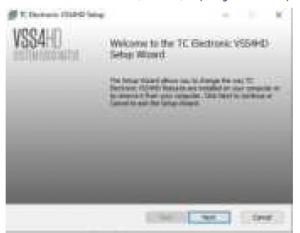
Accept the license agreement and click ‘Next’.
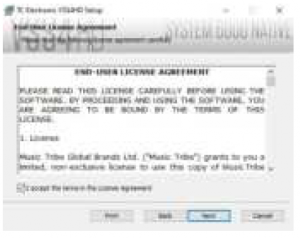
Select which VST and/or AAX components you want to install. Pro Tools uses AAX and most other DAW programs use VST. The installer will offer a default location to save the file, but you can choose another location by clicking the ‘Browse’ button.Click ‘Next’ to begin the installation. When installation is complete, click ‘Finish’.
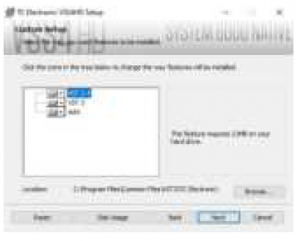
5 VSS4 HD NATIVE User Manual
Note: If your DAW fails to detect the newly installed plugin, this can often be fixed by adding the following paths to the Plug-in Manager (or similar) of the DAW. The default paths on a PC are “C:\Program Files\Common Files\VST2” and “C:\Program Files\Common Files\VST3” for VST2 and VST3, respectively.
2.2 Installation on a Mac
Double click the installer (.pkg) file.
Proceed through the prompts to begin installation.
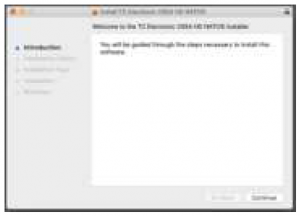
Click ‘Continue.’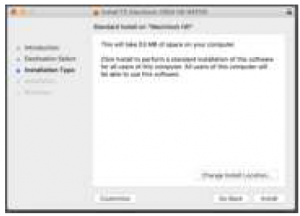
A default location will be selected for installation, or you can select another folder manually. If you have administrator authorization in place, you will need toenter your password before beginning installation.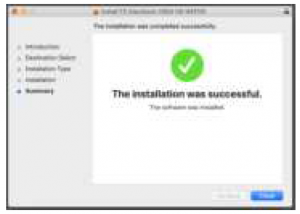
Click ‘Close’ when done.
3. Activate the VSS4 HD NATIVE iLok license3.1 Activation
Step 1: Install iLok
The first step is to create an iLok user account at www.iLok.com and install the PACE iLok License Manager on your computer if it’s your first time using iLok.
Step 2: Activation
In the received mail when buying the VSS4 HD NATIVE, you will find your personal Activation Code. To activate your software, please use the “Redeem an Activation Code” feature in the PACE iLok License Manager.
3.2 Get a Free Demo License
Make use of this hassle-free offer to try out our plug-ins before you buy.
- 14-Day Trial Period
- Fully Functional
- No Feature Limitations
- No Physical iLok Key Needed
Step 1: Install iLok
The first step is to create a free iLok user account at www.iLok.com and install the PACE iLok License Manager on your computer if it is your first time using iLok.
Step 2: Get your free trial license
Go to: https://www.tcelectronic.com/brand/tcelectronic/free-trial-vss4hd-native and enter your iLok User ID.
Step 3: Activation
Activate your software in the PACE iLok License Manager.
4. Connection and Setup
4.1 Inserting the VSS4 HD NATIVE plug-in in your DAW project
Once you have downloaded the plug-in, you can now apply it to a channel in your DAW to begin using the effect. This process may vary slightly depending on your software, but generally should require these steps:
- Select a channel or bus in your DAW to which you would like to add the effect. Access the mixer page where you should see a section dedicated to effect slots.
- Open the menu where you can select from a list of effect types, which probably includes many stock plug-ins that are included with the DAW. There should be submenu to view general VST/AU/AAX options.
- The plug-in will likely be found in a dedicated TC Electronic folder. Select the VSS4 HD NATIVE and it will now be added to the signal chain. Double click on the effect slot that contains VSS4 HD NATIVE to view the plug-in UI.
4.2 Operating the VSS4 HD NATIVE
After you have installed the plug-in, and activated the iLok license, you can begin working with the plug-in on your tracks. Adjustments to the effect are done using the plug-in user interface:
Most DAWs offer the ability to move or drag plug-ins from one track/bus to another, and VSS4 HD NATIVE supports this as well. Most DAWs also feature an on/off switch for plug-ins, accessible inside the plug-in window and/or the track itself.
4.2.1 Insert vs Aux Effect
The VSS4 HD NATIVE can be used as an insert directly on a channel, sub mix bus or master bus, or as a send/return effect on an auxiliary bus. When using the send/return method, make sure to remove the dry signal by turning the Dry Gain all the way to OFF. Note that all of the factory presets are made for the insert case, so we recommend using the lock button on the Dry Gain parameter to avoid adding the Dry signal when loading presets.
4.2.2 Mono/Stereo Operation
On a mono track, the VSS4 HD NATIVE can be used as mono-to-mono or monoto- stereo instance, and on a stereo track it works as a stereo instance. In case of a mono-mono instance, the output signal is made by mixing the left and right outputs of the reverb.
4.2.3 Bypass
Press the BYPASS button at the top to bypass or engage the VSS4 HD NATIVE.
4.2.4 Automation
Please be aware that automation of certain parameters, can cause audible artifacts. In case you need to automate these parameters, you should take care thatchanges only take place in parts where no audio is sent to the plug-in.
4.2.5 Parameter Overview
The VSS4 HD NATIVE is a True Stereo Reverb – or two Source Input to Stereo Output reverb. Overview:
- The two Input sources can be used for either a final stereo-mix, or for positioning of two individual mono-sources in the same virtual space.
- Because VSS4 HD NATIVE is a true stereo rendering of real rooms, even with only one source input, you can get a stereo output including the early reflections and stereo diffused fields.
- The VSS4 HD NATIVE will run at sample rates up to 192kHz
4.3 Signal flow through the algorithm:
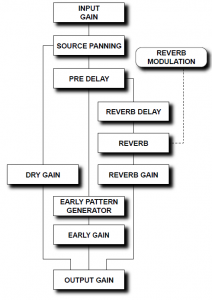
5. User Interface
5.1 Overview
There are four tabs along the left edge of the interface, that bring up various pages of controls. The controls and features are described in more detail in the following pages. As a general note, the parameters, controls, and graphs are color-coded as shown below: The top part of the display:
- Bypass: Press this to bypass or engage the VSS4 HD NATIVE. This makes it easy for you to listen and compare the overall effect of your work
Tabs on the Left
- Main: Controls (blue) for the master reverb, and controls (orange) for the master early reflection pattern generator
- Setup: Controls (blue) for the Location, and controls (orange) for input and output gain
- Colour: Controls (blue) for reverb colour, and controls (orange) for the decay and crossover
- Gloss: Controls (blue) for reverb setup, and controls (orange) for reverb modulation
Controls
- Any of the circular controls can be adjusted either by dragging on the dials or numeric value in the box, or by double-clicking and entering a numeric value
Meters
- Input L/R meters (0 to -60 dB range)
- Output L/R meter (0 to -60 dB range)
- Use the input and output gain/trim controls in the Setup page to adjust the levels if required.
Near the Bottom
- Assign Focus Fields: You can place your own favorite set of parameters in the 6 focus fields. (See section 5.2.1 for more details)
Along the Bottom Left
- Preset number, preset name, preset type, preset favorite, preset up/ down
Along the Bottom Middle:
- Tool Tips shows useful information about the current selection
Bottom Right Corner:
- Setup
- Shopping cart
- User Interface size adjustment
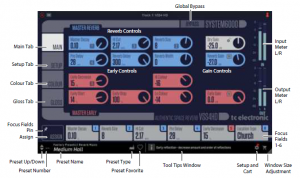
5.2 Main Page
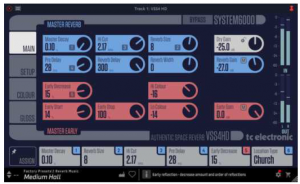
Master Reverb (blue controls)Master DecayRange: 0.10 seconds to 20 seconds< 1 sec in 0.01 sec steps> 1 sec in 0.1 sec steps
Master reverb decay time for the late part (the diffused field) of the reverberation. The decay time can be further adjusted using the controls on theColour page for the low, low-mid, high-mid, and high frequency bands.
Pre DelayRange: 0 ms to to 300 ms in 1 ms steps Pre delay on the complete wet signal, including both reverb and early reflections.
Hi CutRange: 20 Hz to 20 kHz Attenuates the high-end frequencies of the reverb diffuse field.
Reverb SizeRange: 0 to 15 Adjusts the overall perceived size of the diffuse field part of the algorithm. Normally you would attempt to define the perceived room size by altering the decay time. The Size parameter achieves a similar perceived alteration of the room size, while keeping the Decay time. The default value is the size that the specified location type is intended to have.
Reverb DelayRange: 0 ms to to 300 ms in 1 ms steps Reverb diffuse field delay.
Reverb WidthRange: -10 to +10 in steps of 1 Reverb diffuse field width.
Reverb GainRange: OFF, -97 dB to 0 dB < -40 dB in 3 dB steps > -40 dB in 0.5 dB steps Reverb diffuse field gain.
Click on the “M” icon inside the control to mute the reverb for a quick comparison of its effect. Hold Shift while clicking the “M” icon to mute both Reverb and Early signals. This is useful for comparing the total effect of the reverb and early signals without changing the dry signal.
 Dry GainRange: OFF, -97 dB to 0 dB < -40 dB in 3 dB steps > -40 dB in 0.5 dB steps Direct unprocessed dry gain. Set to OFF to kill the dry signal when on an aux send. Click on the Lock icon inside the control, and the dry gain value will not change when a new preset is chosen.
Dry GainRange: OFF, -97 dB to 0 dB < -40 dB in 3 dB steps > -40 dB in 0.5 dB steps Direct unprocessed dry gain. Set to OFF to kill the dry signal when on an aux send. Click on the Lock icon inside the control, and the dry gain value will not change when a new preset is chosen.
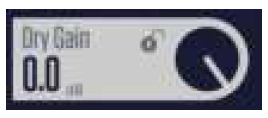
Master Early (orange controls)For control of the Early Reflection part of the reverberation, the following parameters are available:
Early DecreaseRange: 0% to 100% in 1% steps Decrease the amount and order of early reflections. The 0 % setting will enable the full response, while 100 % is full reduction. Reflection patterns are rendered to a high order: 1st-order reflections have hit one surface before arriving at the listener, 2nd-order reflections two surfaces etc. High order reflections are often more diffuse than low order ones. In the VSS4 HD NATIVE plug-in, this effect is emulated by assigning individual diffusion characteristics to each reflection. During perceptual experiments, we have found that reducing particular orders of reflections can be useful for optimizing the room response for a given microphone placement.
Early StartRange: 0% to 100% in 1% steps Adjusting the Start time is an efficient way of getting rid of the first reflections that normally color the source the most. By adjusting the Start time, thefirst reflections are discarded, but the timing of the later reflections remains unchanged. Therefore this adjustment is typically more acoustically-precise and useful than a normal Pre-delay control.
Early StopRange: 0% to 100% in 1% steps The Early Stop parameter can reduce the later reflections in the Early Reflections pattern. When using large location types, this can be a useful parameter tosmooth the overall perception of the room.
Hi ColourRange: -50 to +50 in 1 steps, 0=default Early reflection high-frequency colour adjustment.
Lo ColourRange: -50 to +50 in 1 steps, 0=default Early reflection low-frequency colour adjustment.
Early GainRange: OFF, -97 dB to 0 dB < -40 dB in 3 dB steps > -40 dB in 0.5 dB steps Early reflection gain adjusts the level of the early reflections from two sources. Click on the “M” icon inside the control to mute the early reflections for a quick comparison of its effect. Hold Shift while clicking the “M” icon to mute both Reverb and Early signals. This is useful for comparing the total effect of the reverb and early signals without changing the dry signal.
5.3 Setup Page
Location (blue controls)Location TypeOptions: Jazz Club, Concert Hall, Vienna Hall, Bathroom, Parking Garage, Living Room, Theater, Castle Hall, Church, Cinema, Oval Room The location type sets the reverb diffuse field, and the early relections pattern to give an optimum starting point for further adjustments.
Source 1Range: L 30°, L 15°, L 7°, Center, R 7°, R 15°, R 30°. Center Front and Center Rear are also available for some Location types. Typically, the larger locations have more position options.Source 1 (left input) sets the location relative to the listener position. The graphical display shows the position of source 1 and 2, relative to the listener position, represented by a triangle.
Source 2Range: L 30°, L 15°, L 7°, Center, R 7°, R 15°, R 30°. Center Front and Center Rear are also available for some Location types. Source 2 (right input) sets the location relative to the listener position. The graphical display shows the position of source 1 and 2, relative to the listener position, represented by a triangle.
Source Location DisplayThe graphical display shows the position of source 1 and 2, relative to the listener position, represented by a triangle. Source 1 and Source 2 can also be set by dragging and dropping the blue dots between the available grey source positions
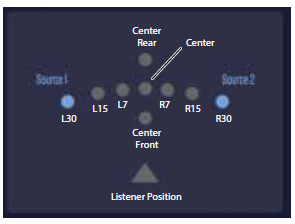
Levels (orange controls)Input GainRange: OFF, -97 dB to 0 dB < -40 dB in 3 dB steps > -40 dB in 0.5 dB steps Output Gain Range: OFF, -97 dB to 0 dB < -40 dB in 3 dB steps > -40 dB in 0.5 dB steps
5.4 Colour Page
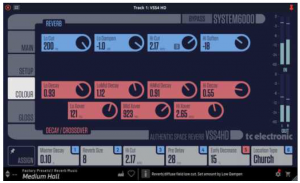
Reverb (blue controls)Lo CutRange: 20 Hz to 200 Hz in 1 Hz steps Reverb diffuse field low-cut frequency. Signals whose frequencies are below this level are attenuated by an amount set by the Lo Dampen control.
Lo DampenRange: -18 dB to 0 dB in 0.5 dB steps. Adjusts the level of the reverb diffuse field low frequency damper. Set the frequency using the Lo Cut.
Hi CutRange: 20 Hz to 20 kHz Adjusts the high-cut frequency for the diffuse field part of the reverb.
Hi SoftenRange: -50 to +50 in steps of 1.0, 0=default Reverb diffuse field high-frequency soften. Increase this to reduce harshness. High Soften is a special filter used to “soften” the high frequencies of the Reverb diffuse field. This is not a simple Hi Cut filter, but a complex set of filters working together to remove the frequencies that gives a “brittle” or “harsh” soundingReverb. Hi Soften is scaled/linked to the Hi Cut and Hi Decay parameters.
Decay/Crossover (orange controls)Lo Decay Range: 0.01 to 2.50 in 0.01 steps Decay multiplier, relative to the Master Decay, for the frequencies below the Lo Xover.Example: When a decay multiplier is set to 1.25 and the Master Decay is 2.0 seconds the resulting decay time will be 1.25 x 2 = 2.5 seconds.
Lo Mid DecayRange: 0.01 to 2.50 in 0.01 steps Decay multiplier relative to the Master Decay, for the frequencies above the Lo Xover and below the Mid Xover settings.
Hi Mid DecayRange: 0.01 to 2.50 in 0.01 steps Decay multiplier relative to the Master Decay, for the frequencies above the Mid Xover and below the Hi Xover settings.
Hi DecayRange: 0.01 to 2.50 in 0.01 steps Decay multiplier relative to the Master Decay, for the frequencies above the Hi Xover settings.
Lo XoverRange: 20 Hz to 500 Hz Low frequency crossover frequency Mid Xover Range: 200 Hz to 2 kHz Mid frequency crossover frequency
Hi XoverRange: 500 Hz to 20 kHz High frequency crossover frequency
5.5 Gloss Page

Reverb Setup (blue controls)Reverb TypeOptions: Normal, Coloured Reverb/diffuse field type, normal/transparent, coloured/vintage. When a Location Type is selected, a Reverb Type is automatically set. Use theReverb Type control to select between the most natural sounding diffuse field (normal), and a more coloured “vintage” diffuse field setting.
Reverb DiffuseRange: -25 to +25 in steps of 1, 0=default Reverb/diffuse field diffusion amount. This parameter gives you more or less diffusion than the algorithm designer intended for the given decay time. For optimum performance the diffusion is automatically adjusted behind the scenes whenever you change decay times. This parameter gives you the added control to vary the diffusion around this automatic setting.
Reverb Modulation (orange controls)Modulation TypeOptions: Off, Default, Front/Rear, Front/Rear Subtle, Front/Rear Diffuse, Left/ Right, Clockwise, Counter Clockwise, Chaos, Sync Reverb/diffuse field modulation type, simulates air movement. The algorithm designers have adjusted the diffuse field part of the reverb to be as smooth and natural sounding as possible. However to integrate with the source material or to get a different sound, it’s sometimes needed to add in modulation to the late part of the reverb.
Modulation RateRange: -50 to +50 in steps of 1, 0=default Adjusts the rate of the selected modulation type.
Modulation DepthRange: 0 to 200 in steps of 1 Adjusts the depth of the selected modulation type.
6. Presets
The VSS4 HD NATIVE offers a collection of factory presets, as well as the option to create and save your own custom settings as user presets and favourites. Note that most DAWs have a built-in preset function that appears on every plugin, which is often found at the top of the plug-in window. It is not recommended to use this as your primary method of saving presets, as ithas limited functionality and does not allow the saved presets to be transferred easily to other DAWs. Instead, we suggest using the Preset section at the bottom corner of the user interface window

A single click on this PRESET window brings up a menu with several presetrelated options. You can recall a factory or user preset from the libraries, save thecurrent preset, or create a new user preset with the ‘Save as’ option.Note: the following illustrations are from a different plug-in, but the main features are the same.
The presets menu is divided into Factory Presets and User Presets.
6.1 Factory Presets
Factory presets are built into the plug-in and cannot be overwritten, so if a factory preset is modified and you want to keep the changes, you need to save it as a User preset. User presets can be edited and organized as you like. When recalling a Factory preset or saved User preset, the name will appear in plain text as shown below. It will have a number to the left of the title, if it has been assigned as a favourite (see later), otherwise it will show “–” next to it. Do not be alarmed.

6.2 User Presets
If you make an alteration to any of the parameters in the current preset, the preset name changes to italics as a reminder that something has changed from the original factory preset

To save this new setting as a User preset, click in the PRESET window, then select the Save As option. Save it with an appropriate name.To discard the changes without saving, simply navigate away from that preset.
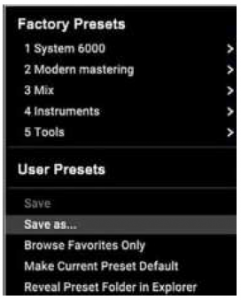
The altered preset will be saved as a user preset, with your new name for it, and its name will appear in the presets window.

If you modify a saved user preset, you have the option to “Save” (overwriting over the existing user preset) or “Save As” (save as a new user preset). If you modify a factory preset, then only “Save As” is available (to save as a new user preset). Factory presets cannot be overwritten.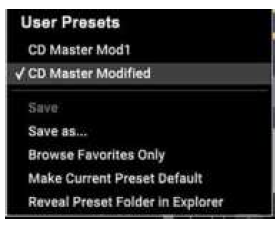
User presets are not given a number unless you assign them as favourites. (See Favourite Presets below.)
6.3 Favorite Presets
Creating your own presets will make them accessible from the Preset menu, but they will only appear in the list of 100 favorite presets in the plug-in if you set them as a favorite. This is done by assigning a favorite slot number to the preset using the Favorite menu. Click the FAVORITE (heart-shaped) button at the right edge of the preset window, then select one of the 10 banks. Assign one of your custom presets to a favorite slot, then save the preset.

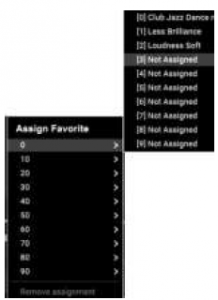
When a preset is assigned a favorite slot number:
- The preset is part of the 100 presets that can be recalled
- The favorite number will be locked so that two presets cannot be assigned to the same favorite slot number. This is shown in the Favorite menu by graying-out the number in question
- The favorite number will be displayed in brackets when you browse the presets menu You can remove the favorite assignment by selecting the “Remove Assignment”feature in the Favorite menu, then saving the preset.
7. Software Updates
New versions of the software may be released to add new features and improve performance. Updates can be detected from the plug-in directly and can be installed after download from the website. See Chapter 2 for plug-in installation. If the ’Automatically check for updates’ option is checked inside the update menu, the red dot will appear on the settings icon when a new plug-in is available.
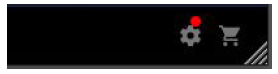
Click the gear icon and select “Check for Updates” to perform a scan.
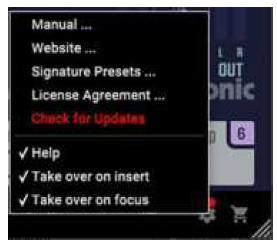
8. Specifications
Sound
Processing Authentic space reverbSample rates 44.1, 48, 88.2, 96, 176.4, 192 kHz
Software Support
Operating systems Mac OS X 10.13 High Sierra or above, Windows 7 or abovePlugin formats AAX-native, Audio Units, VST2.4, VST3. 64 bit
Read More About This Manual & Download PDF:
References
[xyz-ips snippet=”download-snippet”]



 Use only with the cart, stand, tripod, bracket, or table specified by the manufacturer, or sold with the apparatus. When a cart is used, use caution when moving the cart/apparatus combination to avoid injury from tip-over
Use only with the cart, stand, tripod, bracket, or table specified by the manufacturer, or sold with the apparatus. When a cart is used, use caution when moving the cart/apparatus combination to avoid injury from tip-over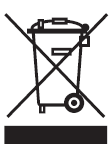 Correct disposal of this product: This symbol indicates that this product must not be disposed of with household waste, according to the WEEE Directive (2012/19/EU) andyour national law. This product should be taken to a collection center licensed for the recycling of waste electrical and electronic equipment (EEE). The mishandling of this type of waste could have a possible negative impact on the environment and human health due to potentially hazardous substances that are generally associated with EEE. At the same time,your cooperation in the correct disposal of this product will contribute to the efficient use of natural resources. For more information about where you can take your waste equipment for recycling, please contact your local city office, or your household waste collection service.
Correct disposal of this product: This symbol indicates that this product must not be disposed of with household waste, according to the WEEE Directive (2012/19/EU) andyour national law. This product should be taken to a collection center licensed for the recycling of waste electrical and electronic equipment (EEE). The mishandling of this type of waste could have a possible negative impact on the environment and human health due to potentially hazardous substances that are generally associated with EEE. At the same time,your cooperation in the correct disposal of this product will contribute to the efficient use of natural resources. For more information about where you can take your waste equipment for recycling, please contact your local city office, or your household waste collection service.