poly Blackwire 8225 User Guide
Overview
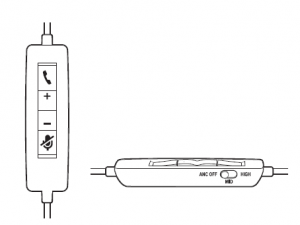
Icons |
Inline control |
LEDs |
What they mean |
| |
Call button | Flashing green | Incoming call |
| Solid green | On a call | ||
| Slow flashing green | Call on hold | ||
 |
Volume up button | Increases the listening volume | |
| |
Volume down button | Decreases the listening volume | |
 |
Mute button | Solid red | Headset muted |
| ANC | Active Noise Canceling |
Microsoft Teams LEDs and functions*
Icons |
Inline control |
LEDs |
What they mean |
| |
Call button | Solid purple | Headset connected; Microsoft Teams connected |
| Flashing purple x3 | Microsoft Teams failed to connect | ||
| Flashing blue | Incoming call | ||
| Solid blue | On a call | ||
| Slow flashing blue | Call on hold | ||
| Pulsing purple | Microsoft Teams notification | ||
  |
Volume up button | Increases the listening volume | |
| |
Volume down button | Decreases the listening volume | |
   |
Mute button | Solid red | Headset muted |
| ANC | Active Noise Canceling |
NOTE * Requires Microsoft Teams variant and application
Setup and software
Power and setup
Power on your headset by connecting to your computer or mobile device.
- USB-A/USB-C connector

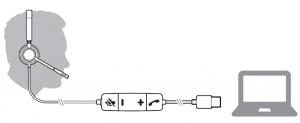
Load software
Download Poly Hub for Windows and Mac by visiting poly.com/software. This allows you tocustomize your device behavior through advanced settings and options.
Fit
Adjust the headbandLengthen or shorten the band until it fits comfortably. The cushions should sit comfortably over the center of your ears.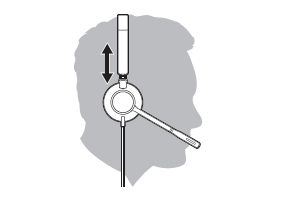
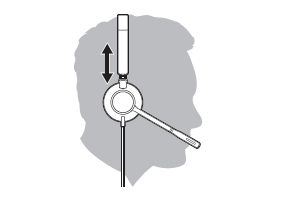
Position the boomThis headset can be worn on the left or right side. Rotate the boom to align with your mouth.
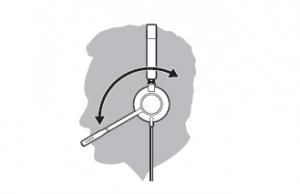
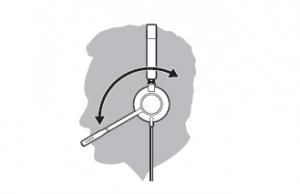
CAUTION To avoid breaking the boom, only rotate it up and over 180°.
Adjust the boomGently bend the boom in or out so it is approximately two finger widths from the corner of your mouth

Basics
Headset call control is a software feature and dependent on a compatible softphone. If you have not installed Poly Hub (poly.com/software) or do not have a compatible softphone, press the headset call button first and then make/take/end the call using the softphone application.
Answer or end a callTap the Call ![]()
![]()
Make a callDial using your softphone application.
RedialWhen not on an active call, double-tap the call button to redial the last call.
HoldTo put a call on hold, press and hold the Call button until you hear a beep or voice prompt.
VolumeListening volumePress the Volume up (+) or Volume down (-) button.
Adjust headset microphone volume (softphone)Place a test softphone call and adjust softphone volume and PC sound volume accordingly.
MuteDuring a call, briefly press the mute button to mute the microphone on the inline controller. Tounmute press the button again.
ANCActive Noise Cancelling (ANC) reduces external noise and enhances your music and sound quality.Slide the ANC switch to choose:
- Mid: recommended for office
- High: recommended for loud environments

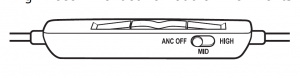
Online indicatorYour headset LEDs flash red to inform others that you are on a call. Manage settings in Poly Hub.
Troubleshooting
| I cannot hear caller |
|
| Callers cannot hear me. |
|
| The sound in the headset isdistorted.I can hear an echo in the headset. |
|
| When I use my headset with asoftphone, the headset call controland mute buttons don’t work. |
|
| The other headset I was using tolisten to music does not work anymore. |
|
| My phone is not finding my headsetduring a call or while listening tomusic. |
|
Support
NEED MORE HELP?
poly.com/support
Plantronics, Inc. Plantronics B.V.
345 Encinal Street Scorpius 171Santa Cruz, CA 95060 2132 LR HoofddorpUnited States Netherlands
2020 Plantronics, Inc. All rights reserved. Poly, the propeller design, and the Poly logo are trademarks of Plantronics, Inc. Bluetooth is a registered trademark of Bluetooth SIG, Inc. and any use by Plantronics, Inc. is under license. All other trademarks are the property of their respective owners. Manufactured by Plantronics, Inc. 217736-06 05.20
Read More About This Manual & Download PDF:
References
[xyz-ips snippet=”download-snippet”]


