NETGEAR®
Installation Guide
5-Port and 8-Port Gigabit Ethernet Unmanaged SwitchModel GS305v3 and GS308v3

Package contents
- Switch
- Power adapter (varies by region)
- Installation guide
Ethernet cables are not included.
1. Register with the NETGEAR Insight app
Use the NETGEAR Insight App to register your switch, activate your warranty, and access support.
- On your iOS or Android mobile device, visit the app store, search for NETGEAR Insight, and download the latest app.

- Open the NETGEAR Insight app.
- If you did not set up a NETGEAR account, tap Create NETGEAR Account and follow the onscreen instructions.
- Tap the menu in the upper left corner to open it.
- Tap REGISTER ANY NETGEAR DEVICE.
- Enter the serial number located on the bottom of the switch, or use the camera on your mobile device or tablet to scan the serial number bar code.
- Tap Go.
- Tap View Device to add the switch to a network.The switch is registered and added to your account. You can now view your switch in the NETGEAR Insight app.
Note: Because this is an unmanaged switch, you cannot configure or manage it in NETGEAR Insight.
2. Connect the switch
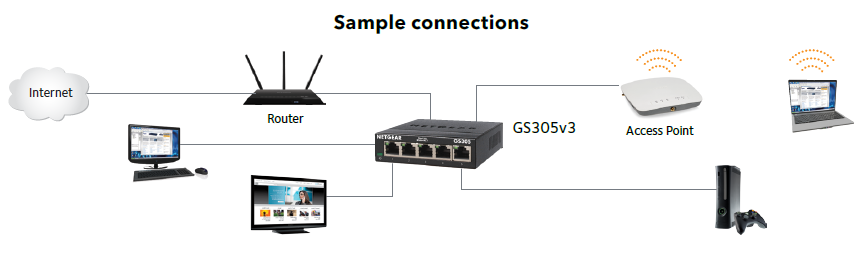
In the Sample connections diagram, the entire network is deployed indoors.If you want to connect an outdoor device to the switch, cable the switch to an Ethernet surge protector that supports the same speeds as your switch, and then cable the surge protector to the outdoor device.
Do not use this switch outdoors. Before connecting this switch to outdoor cables or devices, see https://kb.netgear.com/000057103 for safety and warranty information.
3. Power on the switch
- For switch model GS308v3 only, move the Off/On switch to the On position.
- Connect the power adapter to the switch and plug it into an electrical outlet.
The LEDs indicate the status.
LED Description
Power
- On. The switch is receiving power.
- Off. The switch is not receiving power.
Port
- Solid green. The switch detected a link with a powered on device on this port.
- Blinking green. The port is sending or receiving traffic.
- Off. The switch does not detect a link on this port.
Support and Community
Visit netgear.com/support to get your questions answered and access the latest downloads.You can also check out our NETGEAR Community for helpful advice at community.netgear.com.
Regulatory and Legal
Si ce produit est vendu au Canada, vous pouvez accéder à ce document en français canadien à https://www.netgear.com/support/download/.
(If this product is sold in Canada, you can access this document in Canadian French at https://www.netgear.com/support/download/.)
For regulatory compliance information including the EU Declaration of Conformity, visit https://www.netgear.com/about/regulatory/.
See the regulatory compliance document before connecting the power supply.For NETGEAR’s Privacy Policy, visit https://www.netgear.com/about/privacy-policy.
By using this device, you are agreeing to NETGEAR’s Terms and Conditions at https://www.netgear.com/about/terms-and-conditions. If you do not agree, return the device to your place of purchase within your return period.
NETGEAR, Inc.350 East Plumeria DriveSan Jose, CA 95134, USA
NETGEAR INTL LTDFloor 1, Building 3, UniversityTechnology CentreCurraheen Road, Cor
© NETGEAR, Inc., NETGEAR and the NETGEAR Logo are trademarks of NETGEAR, Inc. Any non‑NETGEAR trademarks are used for reference purposes only.
References
[xyz-ips snippet=”download-snippet”]


