Elitech Multi Use Temperature And Humidity Data Logger User Manual
Overview
RC-61/GSP-6 is a temperature and humidity data logger with two external probes that allow various probe combination methods. It features a large LCD Screen, audible-visual alarm, auto shortened interval for alarms and other functions; its built-in magnets are also easy for mounting during usages. It can be used to record the temperature/humidity of medicines, chemicals, and other goods during storage, transportation and in each phase of the cold chain including cooler bags, cooling cabinets, medicine cabinets, refrigerators and laboratories.
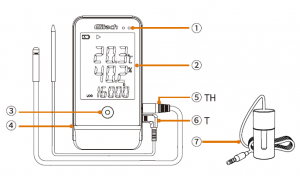
- LED Indicator
- LCD Screen
- Button
- USB Port
- Temperature-Humidity-Combined Probe (TH)
- Temperature Probe (T)
- Glycol Bottle Probe (optional)
Specifications
Model |
RC-61/GSP-6 |
| Temperature Measurement Range | -40″C~+BS”C (-40″F~18S”F) |
| Temperature Accuracy | TH Probe: ±0.3″C/±0.6″F (-20″C~+40″C), ±0.S”C/±0.9″F (others) |
| T Probe: ±0.S”C/±0.9″F (-20″C-+40″C), ±1″C/±1.8″F (others) | |
| Humidity Measurement Range | 0%RH-100%RH |
| Humidity Accuracy | ±3%RH (25″C, 20%RH-80%RH), ±5%RH (others) |
| Resolution | 0.1″C/”F; 0.1%RH |
| Memory | Maximum 16,000 points |
| Logging Interval | 10 seconds to 24 hours |
| Data Interface | USB |
| Start Mode | Press button; Use software |
| Stop Mode | Press button; Auto-stop; Use software |
| Software | ElitechLog, for mac □ S & Windows system |
| Report Format | PDF/EXCEL/TXT* via ElitechLog software |
| External Probe | Temperature-humidity combined probe, temperature probe; glycol bottle probe (optional)** |
| Power | ER14505 battery/USB |
| Shelf Life | 2 years |
| Certification | EN12830, CE, RoHS |
| Dimensions | 118×61.Sx19 mm |
| Weight | 100g |
*TXT for Windows ONLY. •• The glycol bottle contains 8ml propylene glycol.
Operation
1. Activate Logger
- Open the battery cover, gently press the battery to hold it in position.

- Pull out the battery insulator strip.

- Then re-install the battery cover.

2. Install Probe
Please install the probes to the corresponding jacks ofT and H, details are shown below: 3. Install Software
3. Install Software
Please download and install the free ElitechLog software (macOS and Windows) from Elitech US: www.elitechustore.com/pages/downloador Elitech UK: www.elitechonline.co.ul</software or Elitech BR: www.elitechbrasil.com.br.
4. Configure Parameters
First, connect the data logger to the computer via USB cable, wait until the !;l icon shows on the LCD, then configure via:ElitechLog Software: If you do not need to change the default parameters (in Appendix); please click Quick Reset under Summary menu to synchronize localtime before usage; – If you need to change the parameters, please click the Parameter menu, enter your preferred values, and click the Save Parameter buttonto complete the configuration.
Warning! For first time user or o~er battery replacement:To ovoid time or time zone errors, please make sure you click Quick Reset or Save Parameter before usage to configure your loco/ time into the logger.Note: The parameter of Interval Shortened is disabled by default. If you set it to Enable. it will auto shorted the fogging interval to once perminute if it exceeds temperature/humidity limit(s).
5. Start Logging
Press Button: Press and hold the ► button for S seconds until the icon shows on the LCD, indicating the logger starts logging.Note: If the ► icon keeps flashing, it means the logger configured with start delay; it wi/1 start fogging ofter the set delay time elapses.
6. Stop Logging
Press Button*: Press and hold the button for S seconds until the ■ icon shows on the LCD, indicating the logger stops logging.Auto Stop: When the logging points reach the maximum memory, the logger will stop automatically.Use Software: Connect the logger to your computer; open ElitechLog software, click Summary menu and Stop Logging button.Note: *Default stop is via Press Button, if set as disabled, the button stop function will be invalid; please open the EfitechLog software and click Stop Logging button to stop it.
7. Download Data
Connect the data logger to your computer via USB cable, and wait until the !;;I icon shows on the LCD, then download data via: ElitechLog Software: The logger will auto-upload data to ElitechLog, then please click Export to select your desired file format to export. If data failed for auto-upload, please manually click Download and then repeat above operation.
8. Reuse the Logger
To reuse a logger, please stopped it first; then connect it to your computer and use ElitechLog software to save or export the data.Next, reconfigure the logger by repeating the operations in 4, Configure Parameters*, After finished, follow 5. Start Logging to restart the logger for new logging.
Status Indication
1. LCD Screen
- Battery Level
- topped
- Logging
- Circular Logging
- Over Limit Alarm
- Connected to PC
- Max./Min./MKT/Average Values
- High/Low Temperature Limit
- High/Low Temperature/Humidity Limit
- Current Time
- month-Day
- Logging Points
2. LCD Interface
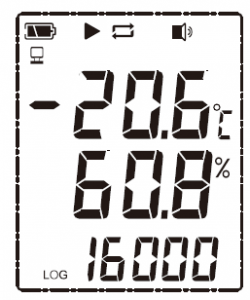 Temperature (Humidity); Logging Points
Temperature (Humidity); Logging Points Maximum, Current Time
Maximum, Current Time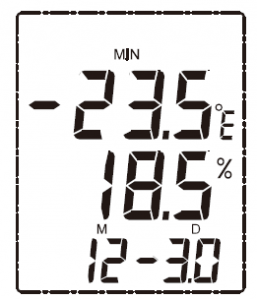 Minimum, Current Date
Minimum, Current Date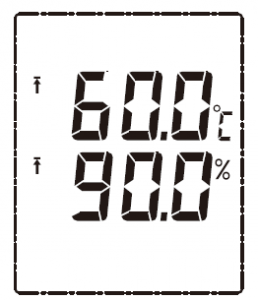 Hight Alarm limit
Hight Alarm limit Low Alarm Limit
Low Alarm Limit Average
Average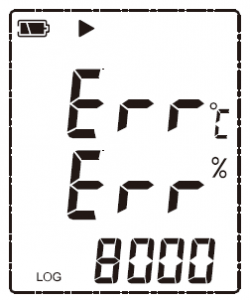 Probe Not Connected
Probe Not Connected
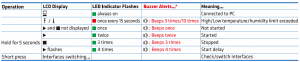
• To enable buzzer function, please open ElitechLog software and go to Parameter menu-> Buzzer-> Enable.
Battery Replacement
- Open the battery cover, remove the old battery.

- Install a new ER14505 battery into the battery compartment. Please note the negative cathode is installed to the spring end. l:I1

- Close the battery cover.

What’s Included
- Data Logger x 1
- Temperature-Humidity-Combined Probe x 1
- ER14505 Battery x 1
- Temperature Probe x 1
- USB Cable x 1
- User Manual x1
- Calibration Certificate x1
 Warning
Warning
![]() Please store your logger at room temperature.
Please store your logger at room temperature.![]() Please pull out the battery insulator strip in the battery compartment before using.
Please pull out the battery insulator strip in the battery compartment before using.![]() If you use the logger for the first time, please use ElitechLog software to synchronize system time and configure parameters.
If you use the logger for the first time, please use ElitechLog software to synchronize system time and configure parameters.![]() Do not remove the battery if the logger is recording.
Do not remove the battery if the logger is recording.![]() The LCD screen will be auto off after 15 seconds of inactivity (by default). Press the button again to turn on the screen.
The LCD screen will be auto off after 15 seconds of inactivity (by default). Press the button again to turn on the screen.![]() Any parameter configuration on Elitech Log software will delete oil logged doto inside the logger. Please save doto before you apply any new configurations.
Any parameter configuration on Elitech Log software will delete oil logged doto inside the logger. Please save doto before you apply any new configurations.![]() To ensure the humidity occurocy. please avoid contact with unstable chemical solvents or compounds. especially avoid long-term storage or exposure ta the environments with high concentrations of ketene, acetone, ethanol, isapropanai, toluene etc.
To ensure the humidity occurocy. please avoid contact with unstable chemical solvents or compounds. especially avoid long-term storage or exposure ta the environments with high concentrations of ketene, acetone, ethanol, isapropanai, toluene etc.![]()
![]()
![]()
![]()
![]()
![]()
![]()
Default Parameters
Model |
RC-61 |
CSP-6 |
| Logging Interval | 15 minutes | 15 minutes |
| Start Mode | Press Button | Press Button |
| Start Delay | 0 | 0 |
| Stop Mode | Use Software | Use Software |
| Repeat Start/Circular Logging | Disable | Disable |
| Time Zone | ||
| Temperature Unit | ·c | ·c |
| Low/High Temperature Limit | -30″[/6 □”[ | -3 □ “[/60″[ |
| Calibration Temperature | o·c | o·c |
| Low/High Humidity Limit | 10%RH/9 □ %RH | 1 □ %RH/90%RH |
| Calibration Humidity | □ %RH | □ %RH |
| Button Tone/Audible Alarm | Disable | Disable |
| Display Time | 15 seconds | 15 seconds |
| Sensor Type | Temp (Probe T) + Hurni (Probe H) | Temp (Probe T) + Hurni (Probe H) |
Read More About This Manual & Download PDF:
[xyz-ips snippet=”download-snippet”]



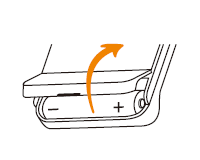
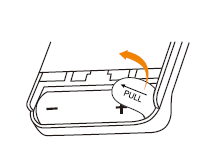
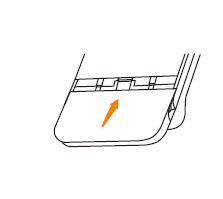
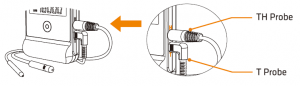 3. Install Software
3. Install Software
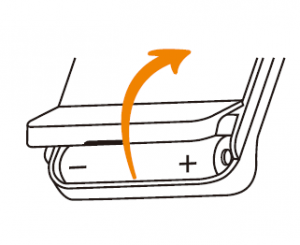
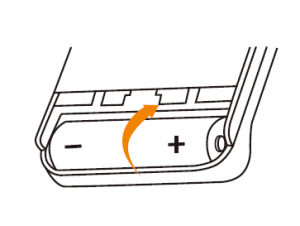

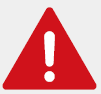 Warning
Warning