SMART WI-FI OUTDOOR CAMERASTART GUIDE

Thank you for purchasing your GEENI smart home product. Get started using your new devices by downloading Geeni, one convenient app that manages everything straight from your phone or tablet. Easily connect to your home Wi-Fi and control multiple devices from the touch of your fingertips.
What’s in the Box
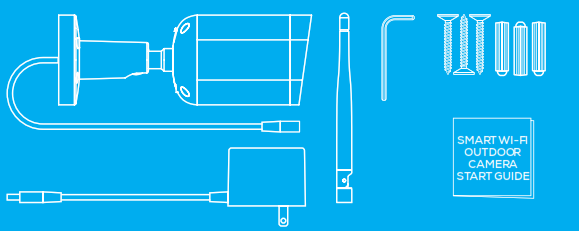
• 2x Smart Outdoor Camera• 2x Mounting Kit• 2x Camera Antenna• 2x Power Adapter• Allen Wrench• User Manual
Get Ready
• Know your Wi-Fi network and password• Locate a suitable mounting location but do NOT mount until setup is complete• Make sure your mobile device is running iOS® 9 or higher or Android™ 5.0 or higher• Make sure you’re connecting to a 2.4GHz Wi-Fi network (Geeni can’t connect to 5GHz networks)
1 Download the Geeni app from App Store or Google Play.2 Register an account on your Geeni app.
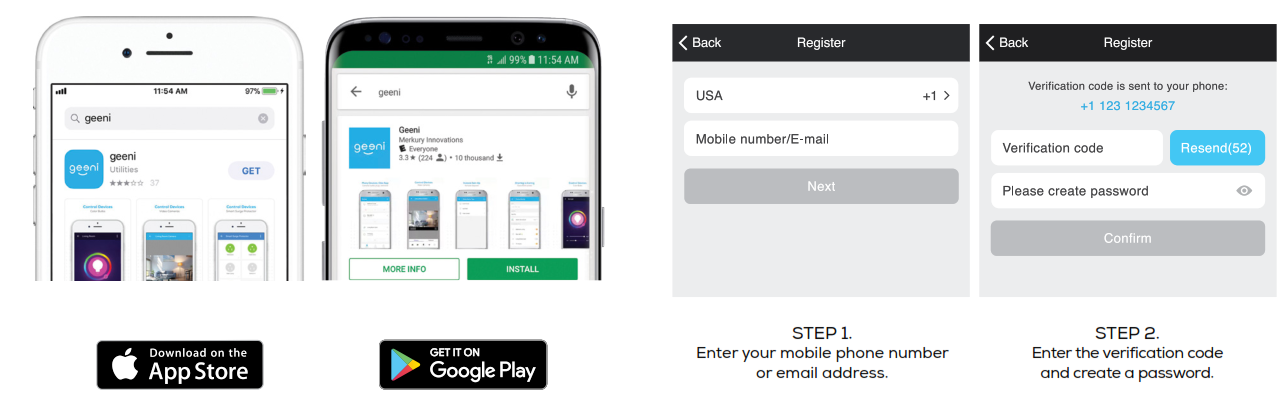
2 Login to the Geeni App.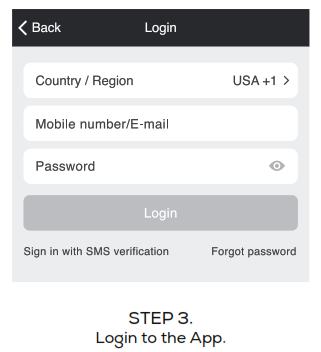
3 Plug-In.
How do I reset my device?Open the compartment on the back of the camera, and press the reset button for several seconds until the camera starts to beep.

Important: Set up and connect the camera before mounting. Set up works best near your home router. If the camera is disconnected from power after setup, it will automatically reconnect when plugged in again.Note: The camera will appear inactive while booting up—allow two minutes for the light to activate.What does the blinking light mean?
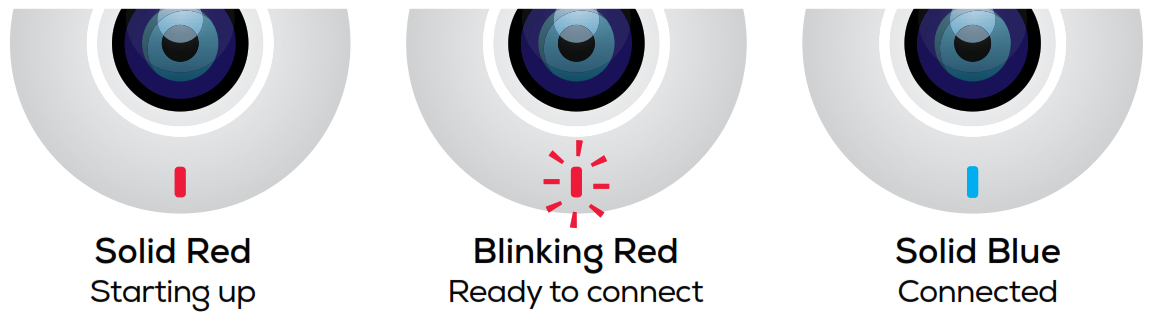
4 Add device. Method 1: Easy Mode
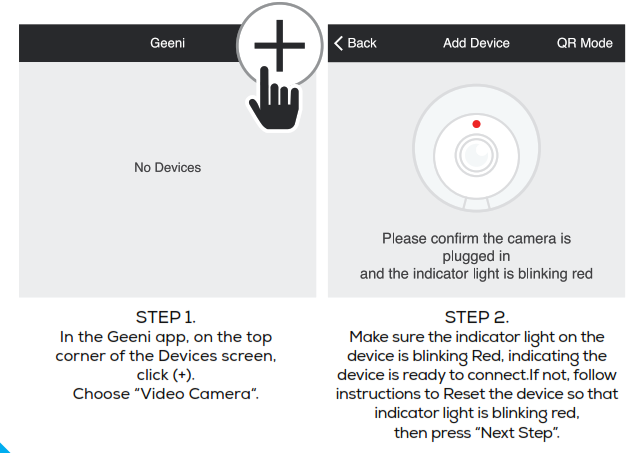
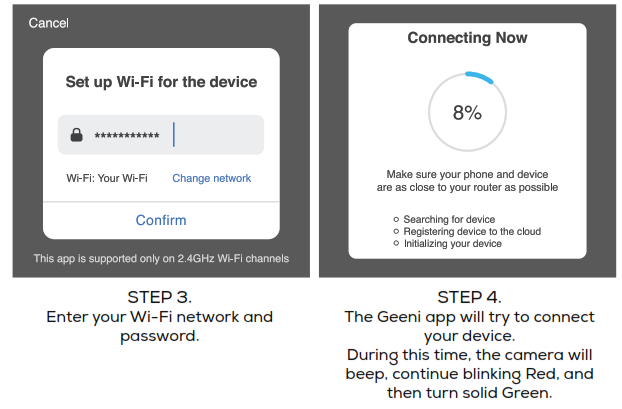
NOTE: Geeni can’t connect to 5GHz networks. *If the connection fails, try to reset and connect directly using QR Code Mode.
5 Add device. Method 2: Backup QR Code Mode
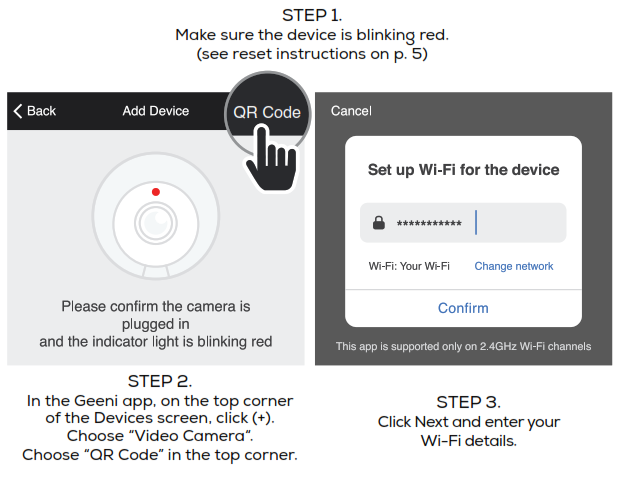
6 Mount the Camera
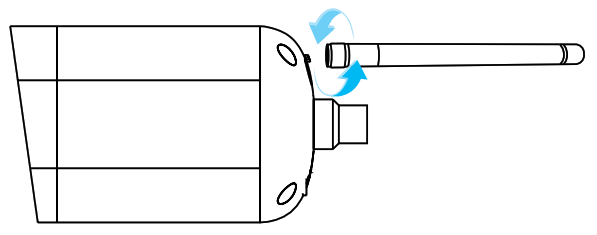
NOTE: If you unplug the camera, you do not need to repeat the setup steps—the camera will automatically reconnect to your Wi-Fi network.
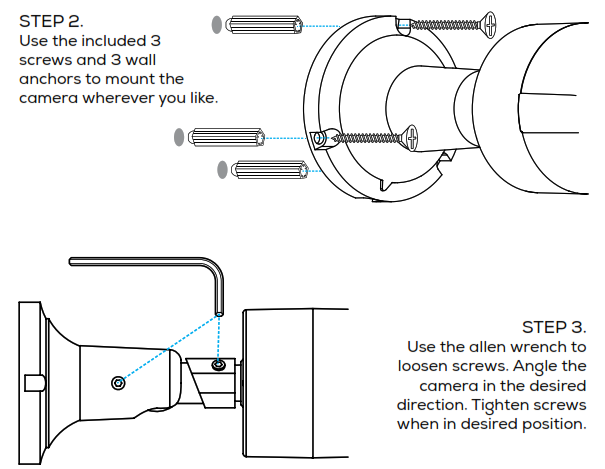
Settings
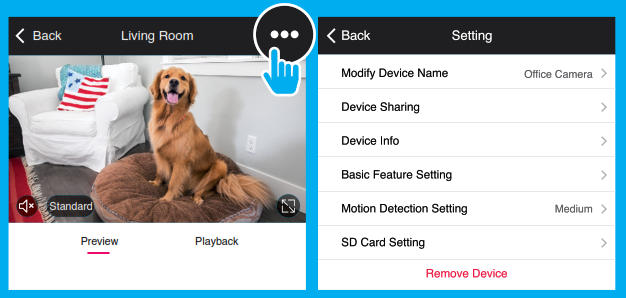
Access Camera Settings:From your main device list, click on the camera you want to edit, then press the “•••“ button on the top right for advanced settings. Device Name: Press to rename your camera to something like “Porch” or “Backyard”.Device Sharing: let friends, spouse, roommates, or family keep an eye on what your cameras see. Whether it’s the backyard or the family dog, you can decide who gets to check-in, access the camera, and set notifications. Remove Device: Delete the camera from your account. Until it’s deleted, it will always be linked to your account. Format SD Card: Press to erase your microSD Card.

Indicator Light: By default, the camera’s light is set to remain lit to indicate power. Switch “Indicator Light” off to hide the light.Flip: If you mount your camera upside down, toggling the “Flip” function will rotate the image so that it’s right side up.Time Watermark: Turn the time watermark on to always see a time stamp of when video is taking place.Motion Detection: When turned on, you’ll receive notifications to your phone whenever the camera senses motion. Press to turn Motion Detection off or adjust the sensitivity.Night Vision: The camera is set to automatically activate night vision in the dark. Toggle here to manually turn night vision on or off.
Live View
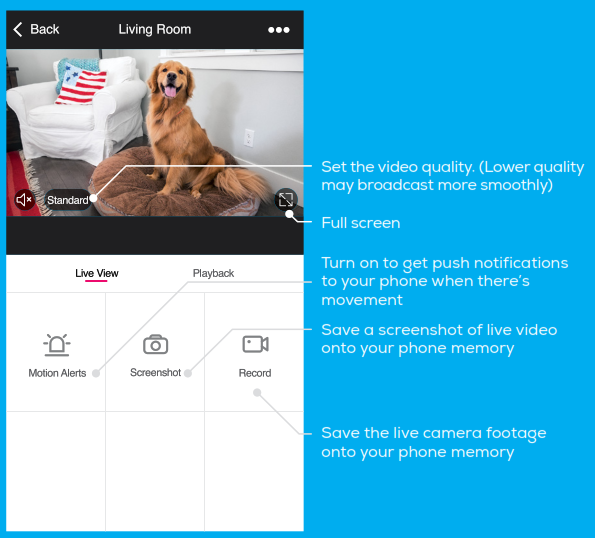
Playback

Frequently Asked Questions
1. Can I share with family and friends?Yes, you can share your cameras with family and friends who will have access to view the camera and control your bulbs, plugs, and other Geeni devices. In the Geeni app, press the Profile button and click on the “Device Sharing” button, and you will be able to give or revoke sharing permissions. In order to share, the other user should already have downloaded the Geeni app and registered a new account.2. Recording and microSD card usage:Without a microSD card (optional, sold separately), the smart Wi-Fi camera can show live camera video, save screenshots or videos of the camera stream to your phone for later, and record still snapshots of motion alerts when notifications are turned on. Installing a microSD card will further enable video recording and playback from your phone. When the card is installed, the camera will continuously record and play back video to your phone until the card is full (up to 128GB supported). Video is encrypted and only viewable through the Geeni app on your phone, so do not try removing the microSD card to view video.3. How much video can the camera record?Depending on the video quality, the camera will use around 1GB of storage to record 24 hours of footage. This can mean an entire day of continuous footage, or multiple days of motion-only recording. As the card fills up, the oldest footage will be automatically replaced by new video.
If you would like to increase your internal storage space, contact [email protected] for an instructional video on how to open up the camera and install a larger microSD card.
4. How many cameras can I control?Geeni’s app can control an unlimited amount of devices in an unlimited amount of locations. Your router may have a limit of how many devices can be connected to one router.5. My Geeni device has a funny name. How do I rename it?From your main device list, click on one of the devices you want to rename, press the “•••” button on the top right for advanced settings, and click Modify Device Name. You’ll then be able to choose a more familiar name.6. The device appears offline or unreachable, what should I do?Make sure your Wi-Fi router is online and in range and check that you have the latest Geeni functionality by clicking “Check for firmware update” in your device settings.7. What’s the wireless range?The range of your home Wi-Fi is heavily dependent on your home router and the conditions of the room. Check with your router specifications for exact range data.8. If my Wi-Fi/Internet goes down, will Geeni still work?Geeni products need to be connected to Wi-Fi in order to use them remotely.
Troubleshooting
Cannot connect to your Wi-Fi network: Make sure you entered the correct Wi-Fi password during the Wi-Fi setup. Check whether there are any Internet connection problems. If the Wi-Fi signal is too weak, reset your Wi-Fi router and try again.
System Requirements
• Mobile device running iOS® 9 or higher or Android™ 5.0 or higher• Existing Wi-Fi Network
Technical Specifications
• Camera: 1080p (1920×1080) up to 25 frames / sec. H.264 encoding• Field of View: 130º• Weatherproof: IP65• Storage: supports up to 128GB microSD card (not included)• Wi-Fi: IEEE 802.11 B/G/N, 2.4GHz (not compatible with 5GHz Wi-Fi networks)
FCC Notice:
This device complies with Part 15 of the FCC Rules. Operation is subject to the two following conditions:1. This device may not cause harmful interference.2. This device must accept any interference received, including interference that may cause undesired operation.Note: This equipment has been tested and found to comply with the limits for a Class B digital device, pursuant to Part 15 of the FCC Rules. These limits are designed to provide reasonable protection against harmful interference in a residential installation.
Support:If you encounter any issues, please contact us at [email protected] for help.To explore our full selection of products, visit us at: www.mygeeni.com(888) 232-3143 Toll-free (English Only)© 2020 Merkury Innovations • 45 Broadway 3rd FL, New York NY 10006.The illustrated product and specifications may differ slightly from those supplied. Geeni is a trademark of Merkury Innovations LLC. iPhone, Apple and the Apple logo are trademarks of Apple Inc., registered in the U.S. and other countries. App Store is a service mark of Apple Inc. Galaxy S is a registered trademark of Samsung Electronics Co., Ltd. Google, Google Play, and related marks and logos are trademarks of Google LLC. iOS is a registered trademark of Cisco in the U.S. and other countries and is used under license. Amazon, Alexa, and all related logos are trademarks of Amazon.com, Inc. or its affiliates. All other trademarks and trade names are those of their respective owners.Made in ChinaCan’t connect? Need help?

DO NOT RETURN THIS PRODUCT TO THE STOREGeeni support: [email protected](888) 232-3143 Toll-free (English Only) or tap ‘Support’ for help in the Geeni app.
References
[xyz-ips snippet=”download-snippet”]

