JBL CinemaOwner’s Manual

JBL CINEMA SB450
INTRODUCTION
Thank you for purchasing the JBL Cinema SB450. The JBL Cinema SB450 is designed to bring an extraordinary sound experience to your home entertainment system. We urge you to take a few minutes to read through this manual, which describes the product and includes step-by-step instructions to help you set up and get started.
CONTACT US: If you have any questions about JBL Cinema SB450, its installation or its operation, please contact your retailer or custom installer, or visit our website at: www.JBL.com
INCLUDED ITEMS
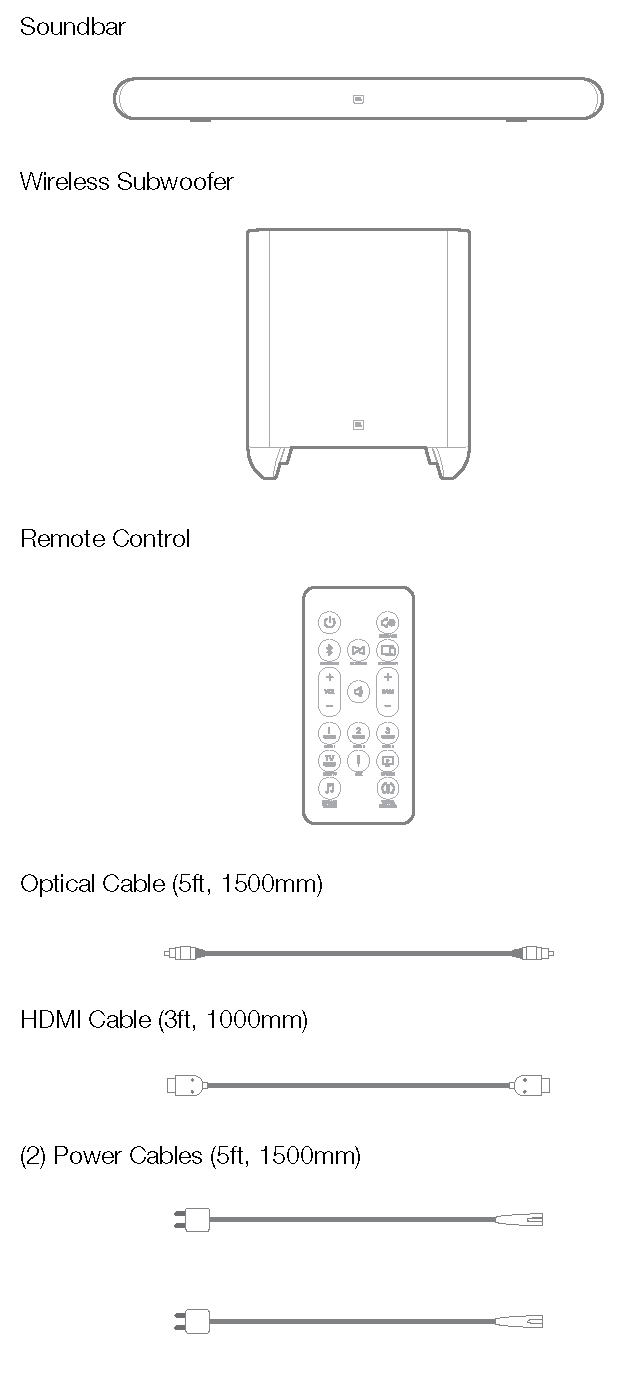
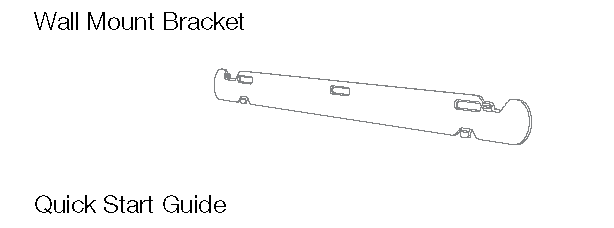
TOP PANEL CONTROLS AND REMOTE CONTROL
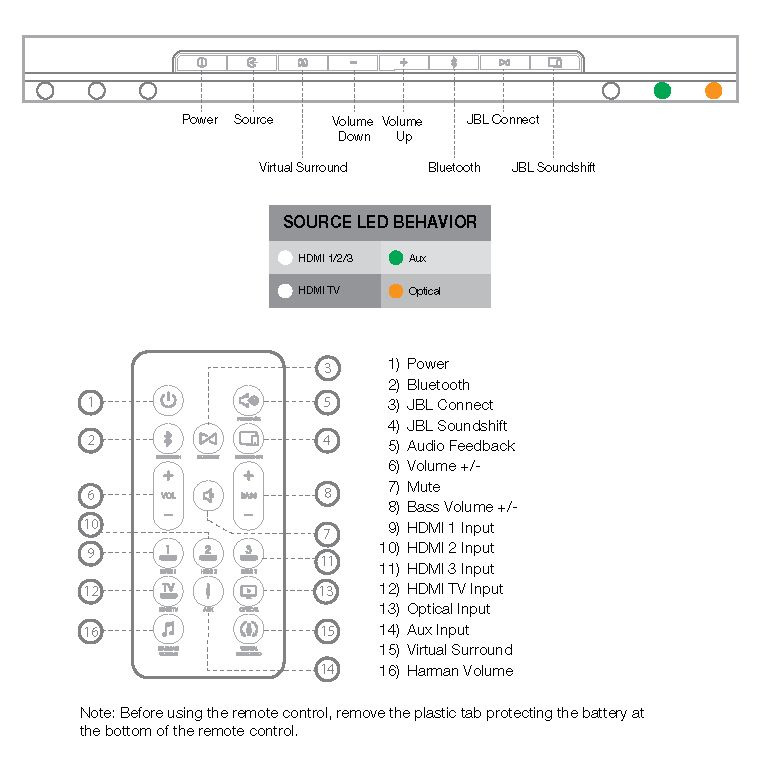
Power: Press this button to turn the system on when the soundbar is in Standby mode,(The Power indicator will turn white.) To put the system in Standby mode, press the Power button while the system is on. (The Power indicator will turn amber.)
NOTE: The soundbar will automatically go into Standby mode after 10 minutes of inactivity. For more information, see the “Turning the Soundbar On and Off” section.
Source: Press this top-panel button to cycle between the sources in the following order: HDMI 1, HDMI 2, HDMI 3, HDMI TV, Aux and Optical. The active Source Indicator LED will illuminate. The remote has an individual selector button for each source.
Virtual Surround: Press this button to turn the soundbar’s HARMAN Display Surround processing on and off. The Virtual Surround button indicator turns white when HARMAN Display Surround is active. See the “Virtual Surround” section for more information.
Volume Buttons: Press the “+” button to increase the volume; press the “–” button to decrease the volume.
Bass Level Control (remote control only): Press these buttons to adjust the overall level of the subwoofer to your preference.
Harman Volume (remote control only): Press this button to activate Harman Volume. This feature helps to maintain the volume level constant and minimizes big variations in volume level when listening to music or watching television. See the “Using Harman Volume” section for more information.
Audio Feedback (remote control only): Press this button to activate Audio Feedback. This feature provides audible tones to indicate when certain functions are active. See the “Using Audio Feedback section” for more information.
Mute (remote control only): Press the Mute button to mute the system. (The top-panel Power LED indicator will blink white.) While the system is muted, press the Mute button again or either Volume button to restore the sound.
NOTE: Pressing both of the soundbar’s top-panel Volume buttons at the same time while the system is on will mute the system. Pressing either Volume button while the system is muted will restore the sound.
Bluetooth: Press this button to play the audio stream from a paired Bluetooth device through the soundbar. (The Bluetooth Source Indicator LED will illuminate when a paired Bluetooth device is the active source.) Press and hold this button to force the soundbar into the Bluetooth pairing mode. See the “Using Bluetooth” Section for more information.
JBL Connect: Press this button to engage JBL Connect pairing mode. JBL Connect creates a Bluetooth wireless connection with other compatible JBL Connect products. See “Using JBL Connect” section for more information.
JBL SoundShift®: Press this button to engage JBL SoundShift. JBL SoundShift allows you to instantly switch between sound from your TV and sound from your phone or tablet. See the “Using JBL SoundShift” section for more information.
SOUNDBAR REAR PANEL CONNECTIONS AND CONTROLS
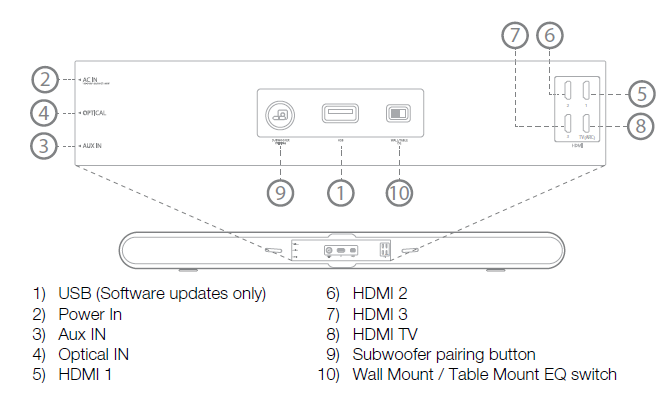
Power Input: Connect the included power cord here. See the “Power Connections” section for more information.
Optical: If your TV, disc player or cable/satellite tuner has an optical digital output, use the included optical cable to connect it here.
Aux: Use a 3.5mm audio cable to connect the stereo analog outputs of your TV, disc player or cable/satellite tuner here.
HDMI 1/2/3: HDMI connections transmit digital audio and video signals between devices. If you have source devices with HDMI connectors, using them will provide the best possible audio and video performance quality.
HDMI TV: If your TV has an HDMI input, use the provided HDMI cable to connect it to the soundbar’s HDMI ARC TV Out connector. The soundbar will pass video from source devices connected to its HDMI Input connectors. If your TV is equipped with the HDMI Audio Return Channel (ARC) Function, you can feed its sound to the soundbar via the HDMI ARC TV Out connection, and it will not require additional audio connections to the soundbar. The ARC signal is active when the HDMI TV source is selected.)
Subwoofer Pairing Button: Press the Pairing button to initiate wireless pairing between the soundbar and the wireless subwoofer. See the “Pairing the Units for Wireless Operation” section for more information.
Wall-Mount/Table-Mount EQ Switch: Use this switch to adjust the soundbar’s equalization (EQ) for either wall or table mounting. If you’re mounting the soundbar on a wall with the included wall-mount bracket, set the EQ switch to the “Wall” position for the most natural-sounding bass performance. If you are placing the soundbar on a table, set the EQ switch to the “Table” position for the most natural-sounding bass performance.
Software: The USB connection is for manual software updates only. If a new software update is released, JBL will notify you if your product is registered at www.JBL.com
IMPORTANT: Do not connect the power cord to an AC outlet until you have made and verified all other connections.
SUBWOOFER REAR PANEL CONNECTIONS AND CONTROLS

1) Power2) Wireless Pairing Button3) Crossover4) Power Input AC5) Phase
Attention: Your JBL CINEMA SB450 comes with subwoofer already paired from the factory, please refer to the subwoofer connection section of this owner’s manual only if you are experiencing no audio output from your subwoofer after connecting it to the power.
Wireless Pairing: Press this button to initiate wireless pairing between the subwoofer and the soundbar. The LED lights white continuously when the subwoofer is on and linked to the soundbar. The LED slowly flashes white when the subwoofer is on and the wireless link is not established between the subwoofer and the soundbar. The LED rapidly flashes white during the wireless pairing process.
Phase Control: This switch determines whether the subwoofer driver’s piston-like action moves in and out in phase with the speakers in the soundbar. If the subwoofer were to play out of phase with the soundbar speakers, some of the sound waves produced by the subwoofer or soundbar could be canceled, reducing bass performance and sonic impact. This phenomenon depends in part on the relative placement of the speakers in the room. See the “Subwoofer Phase Switch” section for more information.
Crossover: This knob adjusts the subwoofer’s cutoff between 40Hz and 200Hz.The higher you set the Cutoff control, the higher in frequency the subwoofer will operate and the more its bass will “overlap” that of the soundbar. This adjustment helps achieve a smooth transition of bass frequencies between the subwoofer and the soundbar for a variety of different rooms and subwoofer locations. See the “Subwoofer Crossover Control” section for more information.
Power Cord Connector Connect the included power cord here and into an active, unswitched AC outlet. See Power Connections for more information.
IMPORTANT: Do not connect the power cord to an AC outlet until you have made and verified all other connections.
SOUNDBAR PLACEMENT
PLACING THE SOUNDBAR ON A TABLE
If your TV is placed on a table, you can place the soundbar on the table directly in front of the TV stand, centered with the TV screen. As long as the surface of the table is flat, the soundbar will rest on its metal feet. Set the soundbar’s EQ switch in the “Table” position. See Soundbar Rear-Panel Controls and Connections.
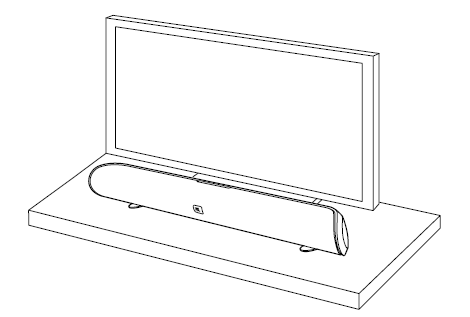
WALL-MOUNTING THE SOUNDBAR
If your TV is attached to a wall, you can use the included wallmount bracket to mount the soundbar on the wall directly below the TV screen.
1. Determine the location for the soundbar on the wall. Make sure that the top of the soundbar will not block your view of the TV screen when it is mounted on the wall.
2. Hold the bracket against the wall as a template and mark the locations of the soundbar wall-mount bracket holes on the wall. The three holes should be evenly spaced 7-1/16” (18cm) apart, and the bracket slots are designed to accept 4mm screws. Make sure that the holes are at the same height. See the illustration below.
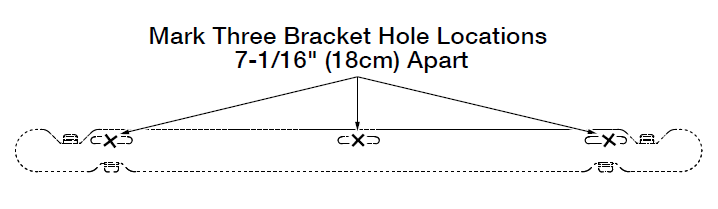
3. Making sure that the bracket’s flat side is against the wall, attach the wall-mount bracket to the wall at the locations you marked, using hardware that is appropriate for the wall’s construction and materials. Note that the soundbar weighs 7.5 lb (3.4kg). Be sure to use hardware that can support this weight.

After reading the Connections section, connect all cables to the soundbar.
IMPORTANT: Do not plug the soundbar’s power cord into an AC outlet at this time.
4. Set the soundbar’s EQ switch in the “Wall” position.
5. Attach the soundbar to the bracket by sliding the bracket’s upper tabs into the slots on the back of the soundbar. The soundbar’s slots allow you to adjust the soundbar’s angle on the wall to ensure that it is level.
6. After reading the Connections section, connect all cables to the soundbar.
SUBWOOFER PLACEMENT
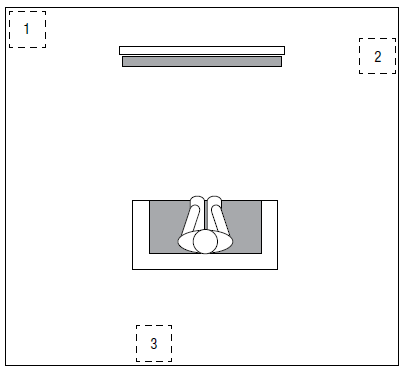
The performance of a subwoofer is directly related to its placement in the listening room and its physical position relative to the other speakers in the system. For example, placing it in a corner
- Generally will maximize the amount of bass in the room. In many rooms, placing the subwoofer along the same plane as the soundbar
- Can produce the best integration between the sound of the subwoofer and that of the soundbar. In some rooms, the best performance could even result from placing the subwoofer behind the listening position
- We strongly recommend that you experiment with placement before choosing a final location for your subwoofer.
CONNECTIONS
SOUNDBAR AUDIO/VIDEO CONNECTIONS
HDMI ARC TV Out: If your TV has an HDMI input, use the included HDMI cable to connect it to the soundbar’s HDMI ARC
TV Out connection. The soundbar will pass video from source devices to the TV. If your TV is equipped with the HDMI Audio Return Channel (ARC) Function, you can feed its sound to the soundbar via the HDMI ARC TV Out connection, and it will not require additional audio connections to the soundbar. The ARC signal is active when the HDMI TV source is selected.

HDMI In 1/2/3: If any of your source devices have HDMI connectors, connect them to the soundbar’s HDMI In 1/2/3 connectors for the best possible video and audio performance quality. Since the HDMI cable carries both digital video and digital audio signals, you do not have to make any additional audio connections for source devices you connect via HDMI connectors.
NOTE: The JBL CINEMA SB450 supports HDCP 2.2 on all its HDMI inputs and output, meaning that you can connect directly any 4K ultra HD source to your soundbar. Please refer to your television owner’s manual to ensure that it is also supports HDCP 2.2 as otherwise any 4K content with HDCP 2.2 copy protected content will automatically be downscaled to full HD on your television even if it is 4k compatible.
Aux In and Optical In connections: If your TV and source devices do not have HDMI connections, you can use the supplied audio cable and optical cable to connect your TV and one source device to the soundbar’s Aux In and Optical In connectors, respectively.
NOTE: The Optical Input does not support all digital audio and surround sound formats. If the optical input receives an unsupported audio format, there may be a sound dropout. The HDMI Input will automatically detect and resolve unsupported audio formats. If you experience sound dropouts with the optical connection, it is recommended to change the audio output format on the source device to PCM or use an HDMI connection from your source to the soundbar.
POWER CONNECTIONS
After verifying that all of the source connections have been made properly, plug the supplied power cords into the soundbar’s and subwoofer’s Power Cord connectors, and plug the other ends into active, unswitched AC outlets. Do NOT plug this cords into the accessory outlet found on some audio components.
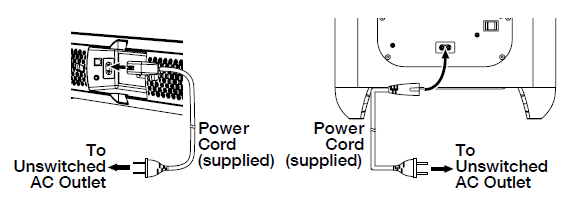
USING YOUR SOUNDBAR SYSTEM TURNING THE SOUNDBAR ON AND OFF
Press the Power button on either the soundbar or the remote control to turn the soundbar on. To put the soundbar in the Standby mode, press either Power button while the soundbar is on. If you have manually put the soundbar into the Standby mode by pressing the Power button, you can turn it back on by:
- Pressing the Power button again
- Streaming music from a connected Bluetooth device
The soundbar will automatically go into the Standby mode after 10 minutes of inactivity. If the soundbar has automatically gone intothe Standby mode, it will automatically turn itself on again when it receives an audio signal from the last detected connection
NOTE: You can control the soundbar with your own TV remote control. See the “Using Your Own TV Remote (TV Remote Learning)” section for more information.
TURNING THE SUBWOOFER ON AND OFF
Set the subwoofer’s Power switch to the “On” position. Once the subwoofer and soundbar have been paired (see Pairing the Units for Wireless Operation, below) the subwoofer will turn on when the soundbar turns on and will remain on for approximately 30 seconds after the soundbar enters the Standby mode, or for approximately 10 minutes after the audio signal ceases. If you will be away from home for an extended period of time, or if you will not be using the system for an extended period, set the subwoofer’s Power switch to the “Off” position.
Pairing the Units for Wireless Operation
The JBL Cinema SB450 soundbar and wireless subwoofer are automatically “paired” with each other. If the system does not connect right away, press the Wireless Pairing buttons on both units within 30 seconds of each other. The units will communicate with each other and operate at the same frequency.
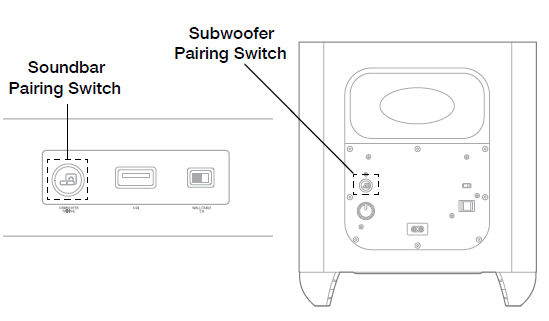
NOTE: The maximum wireless operating distance between the soundbar and subwoofer is approximately 30 feet (10m).
SWITCHING SOURCES
You may select any of the devices that are connected to the soundbar by pressing the corresponding button on the JBL Cinema SB450 remote control or pressing the source button on the top button panel. The active source’s Source Indicator LED will illuminate.
If you have connected devices directly to your TV’s input connections AND you have connected the soundbar to your TV’s HDMI ARC input, then audio will flow from the TV to the soundbar.
- Press the HDMI TV button on the JBL SB450 remote control to select audio from your TV.
- Use your TV remote control to select the corresponding input source device—this may be with an “INPUT” or “SOURCE” button. Refer to your TV settings and operation.
ADJUSTING THE SYSTEM’S VOLUME
Press the soundbar’s or remote’s Volume + and – buttons to raise and lower the system’s volume one step at a time. Hold down the buttons to continuously raise or lower the volume. For the best sound, we recommend turning your TV’s built-in speakers off. Consult your TV’s owner’s manual to find out how to do this. Note: You can control the soundbar with your own TV remote control. See the “Using Your Own TV Remote (TV Remote Learning)” section for more information.

MUTING THE SYSTEM
Momentarily press both of the soundbar’s top-panel volume buttons at the same time, or press the remote control’s Mute button to mute the system (The Power LED flashes.) Momentarily press either of the soundbar’s Volume buttons or press the remote’s Mute button again to un-mute the system.
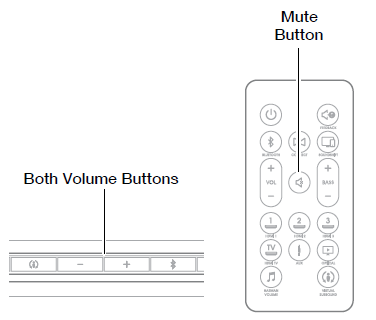
USING BLUETOOTH
Bluetooth is a wireless connection that will help you to stream any music from your mobile device to your soundbar. You can pair up to 3 Bluetooth devices at the same time.
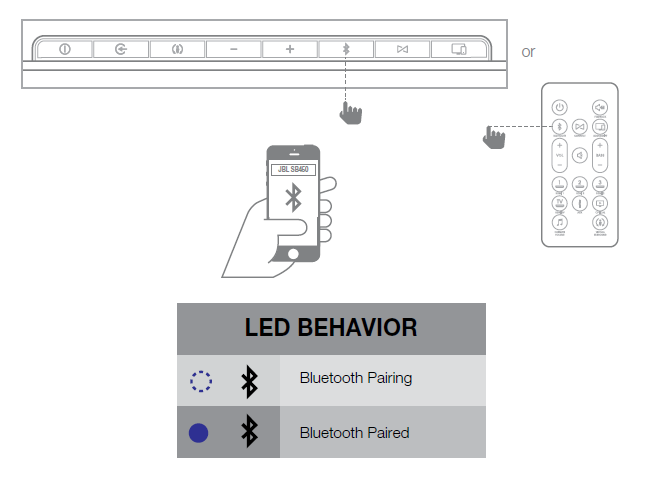
- Press and hold the Bluetooth button for 3 seconds to enter pairing mode (the button LED will quickly flash blue).
- Open your Bluetooth settings on your mobile device, then locate and select JBL CINEMA SB450.
- Test the connection by streaming music from your device to your JBL Cinema SB450.
- To add an additional Bluetooth device (up to 3), repeat steps 1 & 2.
NOTE: If you have more than one Bluetooth device paired at one time, one device may interrupt/override another device simply by pressing “PLAY”.
USING JBL SOUNDSHIFT™
JBL SoundShift is a new technology that allows you to seamlessly switch between your TV and your wireless Bluetooth device. This helps to you watch TV and use your Bluetooth device at the same time without reaching for the remote control to switch between the two devices.
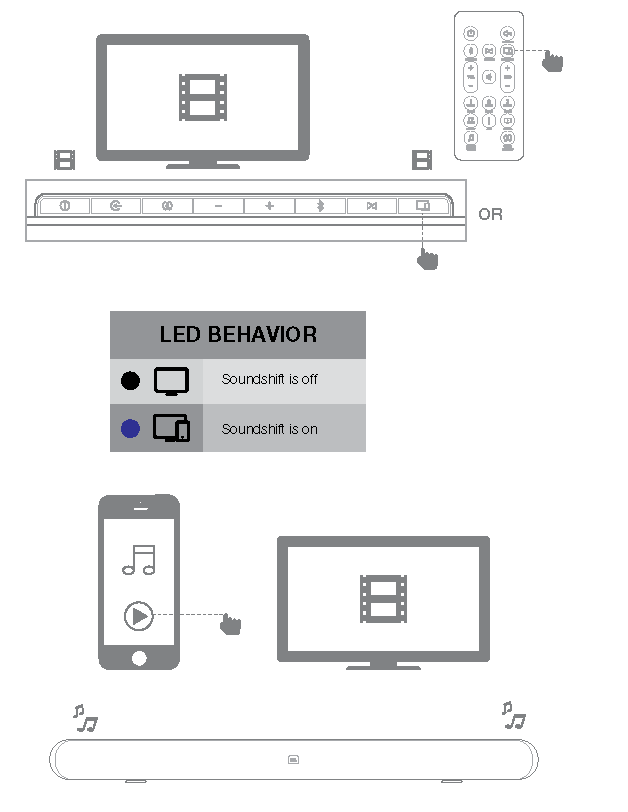
- Confirm that you have paired at least one Bluetooth device to the soundbar (See “Using Bluetooth” section).
- Press the JBL Soundshift button on the Remote Control or Top-panel buttons until the LED turns BLUE. This color indicates that JBL SoundShift is ON.
- Play sound from any source through your soundbar in a normal manner.
- Press PLAY on your mobile device to stream music. You will hear the Bluetooth audio “break in” over your TV sound.
- Press PAUSE on your mobile device. You will hear the audio automatically switch back to your TV.
USING JBL CONNECT
JBL Connect lets you wirelessly daisy chain two speakers. JBL Connect requires an additional compatible speaker like JBL Flip 3, JBL Xtreme, or JBL Pulse 2. For more information, please visit our website at www.jbl.com
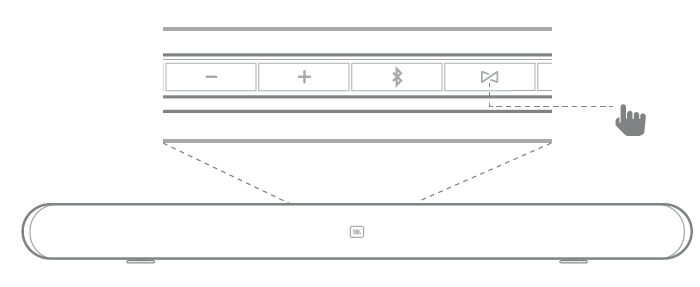
- Confirm that you have paired at least one Bluetooth device to the soundbar
- Press the JBL Connect button on the remote control or the top-panel button (LED will blink white).
- Press the JBL Connect button on your other JBL speaker. Once the soundbar and secondary JBL speaker are connected , the LED will turn solid white.
- Stream music from your wireless device. You will hear sound on both speakers
- The volume is synchronized between the two devices— turning the volume up or down on one device will affect the other.
- To disable JBL Connect, turn off the second device.
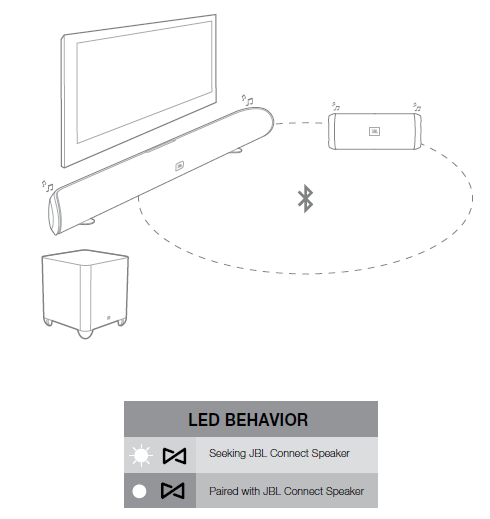
NOTE: JBL Connect supports Bluetooth audio streaming only. Audio from the wired TV input will not stream to the second JBL device.
USING AUDIO FEEDBACK
Audio feedback enables audible tones indicate certain product features. When Audio feedback is ON, you will hear tones for specific actions on the JBL Cinema SB450:
- Bluetooth Pairing is ON.
- Bluetooth device is connected
- JBL Connect paring is ON
- JBL Connect device is connected
- JBL SoundShift On/Off
- Harman Volume On/Off
USING VIRTUAL SURROUND
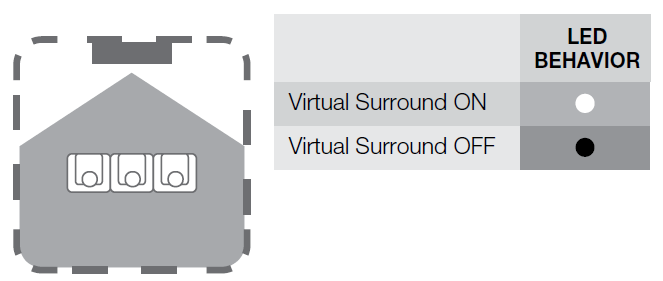
SUBWOOFER CROSSOVER CONTROL
The subwoofer’s Crossover control adjusts the subwoofer’s cutoff between 40Hz and 200Hz. The higher you set the Crossover control, the higher in frequency the subwoofer will operate and the more its bass will “overlap” that of the soundbar. This adjustment helps achieve a smooth transition of bass frequencies between the subwoofer and the soundbar for a variety of different rooms and subwoofer locations. To set the Crossover control, listen for the smoothness of the bass. If the bass seems too strong at certain frequencies, try a lower Crossover control setting. If the bass seems too weak at certain frequencies, try a higher Crossover control setting.
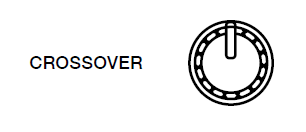
SUBWOOFER PHASE SWITCH
This switch determines whether the subwoofer’s piston-like action moves in and out in phase with the speakers in the soundbar. If the subwoofer were to play out of phase with the soundbar speakers, some of the sound waves produced by the soundbar and subwoofer could be canceled out at some frequencies, reducing bass performance and sonic impact. This phenomenon depends in part on the relative placement of the soundbar and subwoofer in the room. Although there is no absolutely correct setting for the Phase switch, in most cases it should be left in the “0°” position. When the subwoofer is properly in phase with the soundbar speakers, the sound will be clearer and have more impact. It will make percussive sounds like drums, piano and plucked strings sound more lifelike. The best way to set the Phase switch is to listen to music that you are familiar with and adjust the switch so that drums and other percussive sounds have maximum impact.
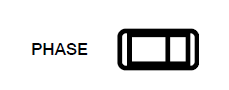
USING YOUR OWN TV REMOTE (TV REMOTE CONTROL LEARNING)
If you are using an HDMI ARC connection to your television, then your TV remote control will automatically operate the soundbar for standard commands such as power on/off and volume control. The JBL CINEMA SB450 supports HDMI CEC and will interoperate with compatible TV’s (check your TV owner’s manual for HDMI CEC compatibility)
If your TV does not support HDMI CEC volume and power control another option is to program the soundbar to be controlled by your TV remote control. For example, when you press POWER ON, you will turn on your TV and soundbar at the same time. This simplifies your system helps you keep your TV and speaker in sync.

- Confirm that soundbar is ON
- Press and hold the top-panel Harman Display Surround Button for 5 seconds until the power LED flashes amber. If the LED does not flash, release the button and try again.
- Press the soundbar top-panel VOLUME UP button
- Aim the TV remote at the front of the JBL Cinema SB450 and slowly press the VOLUME UP button on the TV remote until the Harman Display Surround button flashes white for one second. This indicates that the programming operation has been successful.
- Repeat steps 3 and 4 for VOLUME DOWN, POWER, and MUTE (to mute the JBL Cinema SB450, press VOLUME UP and VOLUME DOWN buttons at the same time).
- To exit the learning mode (at any time or when the learning is complete), press and hold the Harman Display Surround button until the amber LED stops flashing.
RESETING THE SOUNDBAR
The JBL Cinema SB450 can be reset to its default factory settings and erasing all programming.To reset the soundbar, press and hold Volume+ and Virtual Surround buttons for 5s.
TROUBLESHOOTING
If your JBL Cinema SB450 does not perform the way you think it should, check whether the problem is covered in this section before contacting you dealer or a JBL representative.
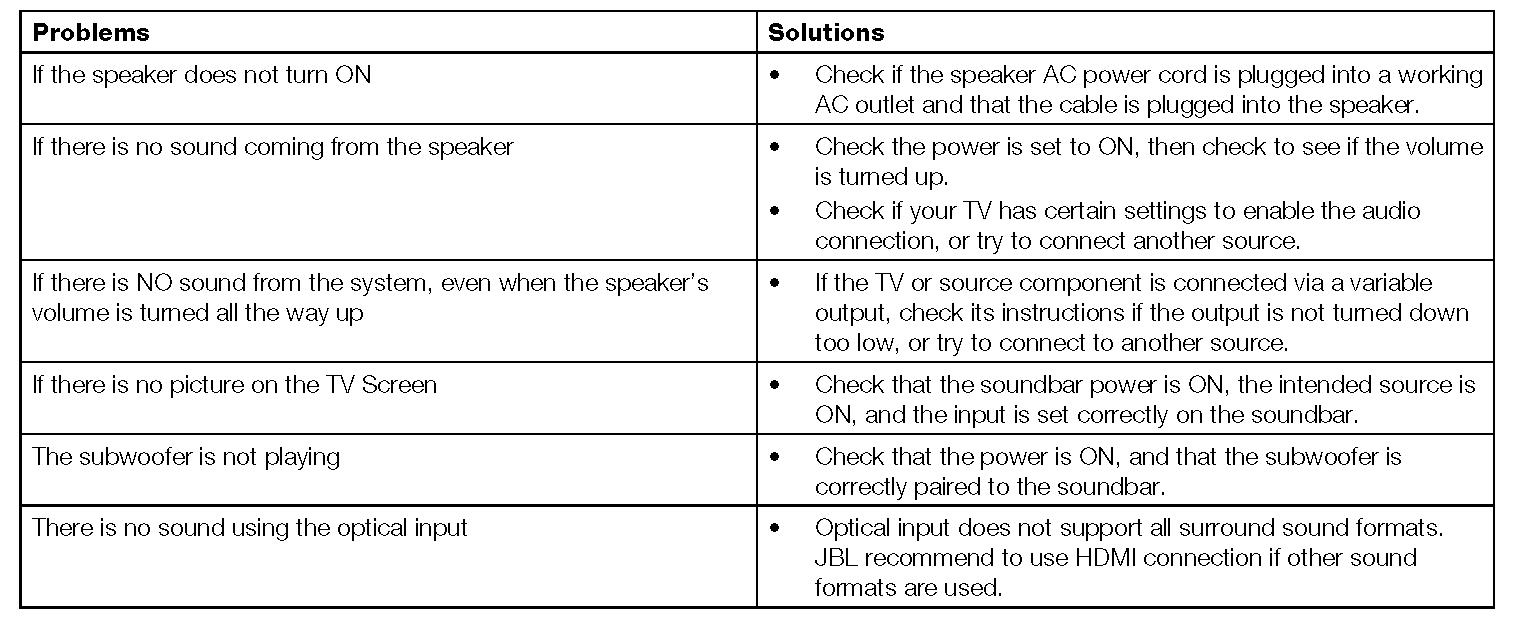
SPECIFICATIONS
Total Cinema SB450 Amplifier Power: 440WMax SPL: 103dBFrequency Response: 40Hz-20kHzHDMI Video Inputs: 3HDMI Video Output (with Audio Return Channel): 1Bluetooth Version: 3.0Max Bluetooth Range: 32 ft (10m)Soundbar Amplifier Power: 240WSoundbar Transducer Size: 2.25” (58mm)Soundbar Dimensions: (L x W x H): 44” x 3” x 4” (1100 x 76 x 97mm)Soundbar Weight: 7.5lbs (3.4kg)Soundbar Power Consumption (standby): <0.5WSoundbar Power Consumption (max): 60WSubwoofer Amplifier Power: 200WSubwoofer Transducer Size: 8” (200mm)Subwoofer Dimensions (L x W x H): 13” x 13” x 14” (320 x 320 x 355.5mm)Subwoofer Weight: 21lbs (9.5kg)Subwoofer Power Consumption (standby): <0.5WSubwoofer Power Consumption (max): 100WPackaging Dimensions (L x W x H): 46” x 16” x 19” (1210 x 395 x 520mm)Packaging Weight (Gross): 35lbs (16kg)
HARMAN International Industries,Incorporated 8500 BalboaBoulevard, Northridge, CA 91329USAwww.jbl.com
© 2016 HARMAN International Industries, Incorporated. All rights reserved. JBL is a trademark of HARMAN International Industries, Incorporated, registered in the United States and/or other countries. Features, specifications and appearance are subject to change without notice. The Bluetooth® word mark and logos are registered trademarks owned by Bluetooth SIG, Inc. and any use of such marks by HARMAN International Industries, Incorporated is under license. Other trademarks and trade names are those of their respective owners. The terms HDMI, the HDMI logo, and High-Definition Multimedia Interface are trademarks or registered trademarks of HDMI Licensing LLC in the United States and other countries. Manufactured under license from Dolby Laboratories. Dolby, Dolby Audio and the double-D symbol are trademarks of Dolby Laboratories.
References
[xyz-ips snippet=”download-snippet”]

