Makita® DMR112 Job Site Radio Instruction Manual
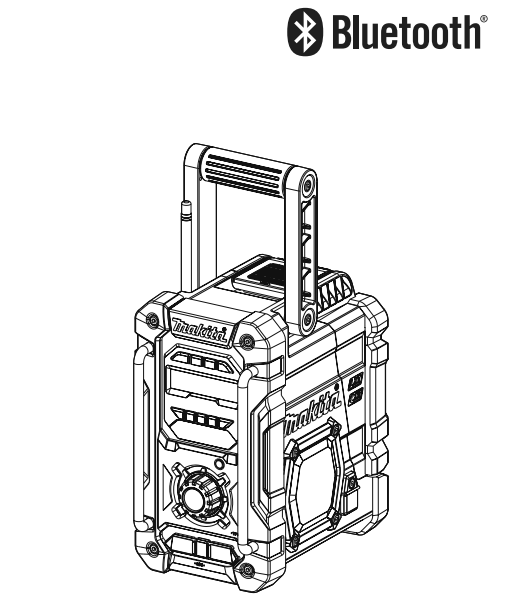
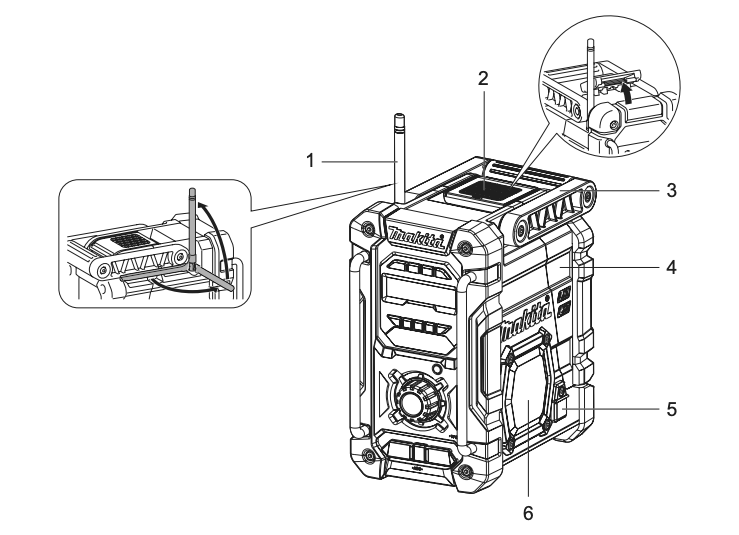
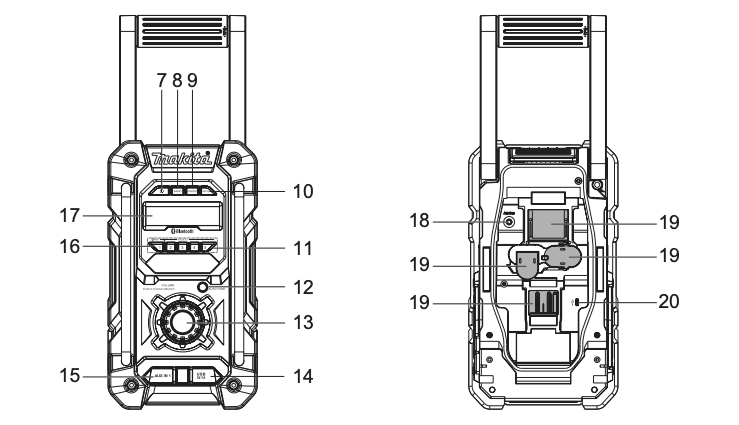
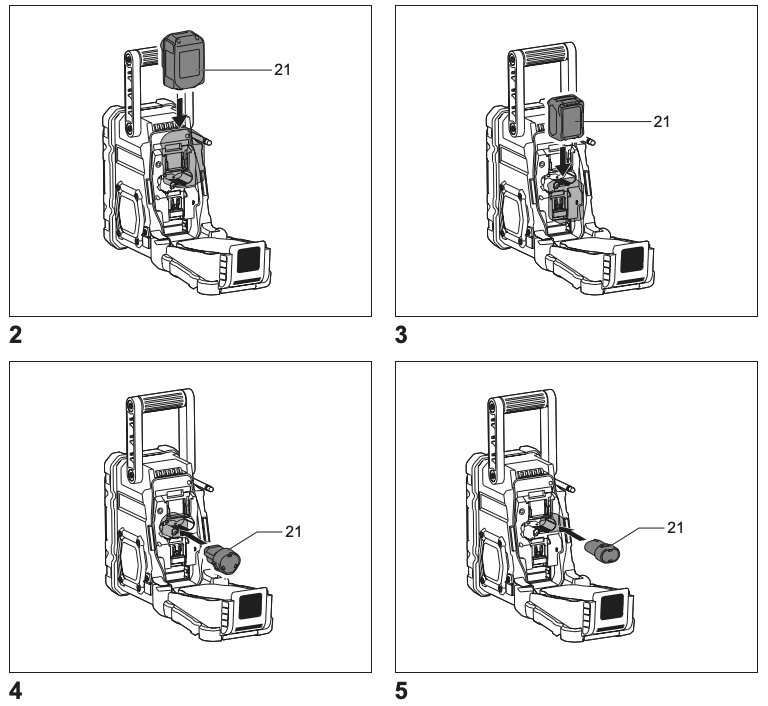
EXPLANATION OF GENERAL VIEW (Fig. 1~5)
- Soft bended rod antenna
- Battery compartment locker
- Handle
- Battery compartment cover (covering battery cartridge)
- DC IN socket
- Speaker
- Power button
- Band button
- Advanced setting button
- Info button
- Preset 2-5
- Auto tune button
- Volume/Tuning Control/Select knob
- USB power supply port
- AUX IN 1
- Preset 1/Bluetooth pairing button
- LCD display
- Input terminal (AUX IN 2)
- Battery compartment
- Micro USB port for software upgrade
- Battery cartridge
SYMBOLS
The following show the symbols used for the equipment. Be sure that you understand their meaning before use.
![]() Read instruction manual.
Read instruction manual.
![]() Only for EU countries.
Only for EU countries.
Do not dispose of electric equipment or battery pack together with household waste material!
In observance of the European Directives, on Waste Electric and Electronic Equipment and Batteries and Accumulators and Waste Batteries and Accumulators and their implementation in accordance with national laws, electric equipment and batteries and battery pack(s) that have reached the end their life must be collected separately and returned to an environmentally compatible recycling facility.
IMPORTANT SAFETY INSTRUCTIONS
![]() WARNING:
WARNING:
When using electric tools, basic safety precautions should always be followed to reduce the risk of fire, electric shock, and personal injury, including the following:
- Read this instruction manual and the charger instruction manual carefully before use.
- Clean only with dry cloth.
- Do not install near any heat sources such as radiators, heat registers, stoves, or other apparatus (including amplifiers) that produce heat.
- Only use attachments/accessories specified by the manufacturer.
- Unplug this apparatus during lighting storms or when unused for long periods of time.
- A battery operated radio with integral batteries or a separate battery pack must be recharged only with the specified charger for the battery. A charger that may be suitable for one type of battery may create a risk of fire when used with another battery.
- Use battery operated radio only with specifically designated battery packs. Use of any other batteries may create a risk of fire.
- When battery pack is not in use, keep it away from other metal objects like: paper clips, coins, keys, nails, screws, or other small metal objects that can make a connection from one terminal to another. Shorting the battery terminals together may cause sparks, burns, or a fire.
- Avoid body contact with grounded surfaces such as pipes, radiators, ranges and refrigerators. There is an increased risk of electric shock if your body is grounded.
- Under abusive conditions, liquid may be ejected from the battery; avoid contact. If contact accidentally occurs, flush with water. If liquid contacts eyes, additionally seek medical help. Liquid ejected from the battery may cause irritation or burns.
- Do not use a battery pack or tool that is damaged or modified. Damaged or modified batteries may exhibit unpredictable behaviour resulting in fire, explosion or risk of injury.
- Do not expose a battery pack or tool to fire or excessive temperature. Exposure to fire or temperature above 130 °C may cause explosion.
- Follow all charging instructions and do not charge the battery pack or tool outside the temperature range specified in the instructions. Charging improperly or at temperatures outside the specified range may damage the battery and increase the risk of fire.
- The MAINS plug is used as the disconnect device, and it shall remain readily operable.
- Do not use the product at a high volume for any extended period. To avoid hearing damage, use the product at moderate volume level.
- (For products with LCD display only) LCD displays include liquid which may cause irritation and poisoning. If the liquid enters the eyes, mouth or skin, rinse it with water and call a doctor.
- Do not expose the product to rain or wet conditions. Water entering the product will increase the risk of electric shock.
- This product is not intended for use by persons (including children) with reduced physical, sensory or mental capabilities, or lack of experience and knowledge, unless they have been given supervision or instruction concerning use of the product by a person responsible for their safety. Children should be supervised to ensure that they do not play with the product. Store the product out of the reach of children.
SAVE THESE INSTRUCTIONS
SPECIFIC SAFETY RULES
FOR BATTERY CARTRIDGE
- Before using battery cartridge, read all instructions and cautionary markings on (1) battery charger, (2) battery, and (3) product using battery.
- Do not disassemble battery cartridge.
- If operating time has become excessively shorter, stop operating immediately. It may result in a risk of overheating, possible burns and even an explosion.
- If electrolyte gets into your eyes, rinse them out with clear water and seek medical attention right away. It may result in loss of your eyesight.
- Do not short the battery cartridge:
- Do not touch the terminals with any conductive material.
- Avoid storing battery cartridge in a container with other metal objects such as nails, coins, etc.
- Do not expose battery cartridge to water or rain. A battery short can cause a large current flow, overheating, possible burns and even a breakdown.
- Do not store the tool and battery cartridge in locations where the temperature may reach or exceed 50°C (122°F).
- Do not incinerate the battery cartridge even if it is severely damaged or is completely worn out. The battery cartridge can explode in a fire.
- Be careful not to drop or strike battery.
- Do not use a damaged battery.
- To avoid risk, the manual of replaceable the battery should be read before use. And the max discharging current of the battery should be greater than or equal to 8A.
- The contained lithium-ion-batteries are subject to the Dangerous Goods Legislation requirements. For commercial transports e.g. by third parties, forwarding agents, special requirement on packaging and labeling must be observed. For preparation of the item being shipped, consulting an expert for hazardous material is required. Please also observe possibly more detailed national regulations. Tape or mask off open contacts and pack up the battery in such a manner that it cannot move around in the packaging.
- Follow your local regulations relating to disposal of battery.
- Use the batteries only with the products specified by Makita. Installing the batteries to non-compliant products may result in a fire, excessive heat, explosion, or leak of electrolyte.
![]()
![]()
![]()
![]()
- Danger of explosion if battery is incorrectly replaced.
- Replace only with the same or equivalent type.
- Only use genuine Makita batteries. Use of non-genuine Makita batteries, or batteries that have been altered, may result in the battery bursting causing fires, personal injury and damage. It will also void the Makita warranty for the Makita tool and charger.
Tips for maintaining maximum battery life
- Charge the battery cartridge before completely discharged. Always stop tool operation and charge the battery cartridge when you notice less tool power.
- Never recharge a fully charged battery cartridge. Overcharging shortens the battery service life.
- Charge the battery cartridge with room temperature at 10°C – 40°C (50°F – 104°F). Let a hot battery cartridge cool down before charging it.
- Charge the battery cartridge if you do not use it for a long period (more than six months).
OPERATING TIME
* The following table indicates the operating time on a single charge.
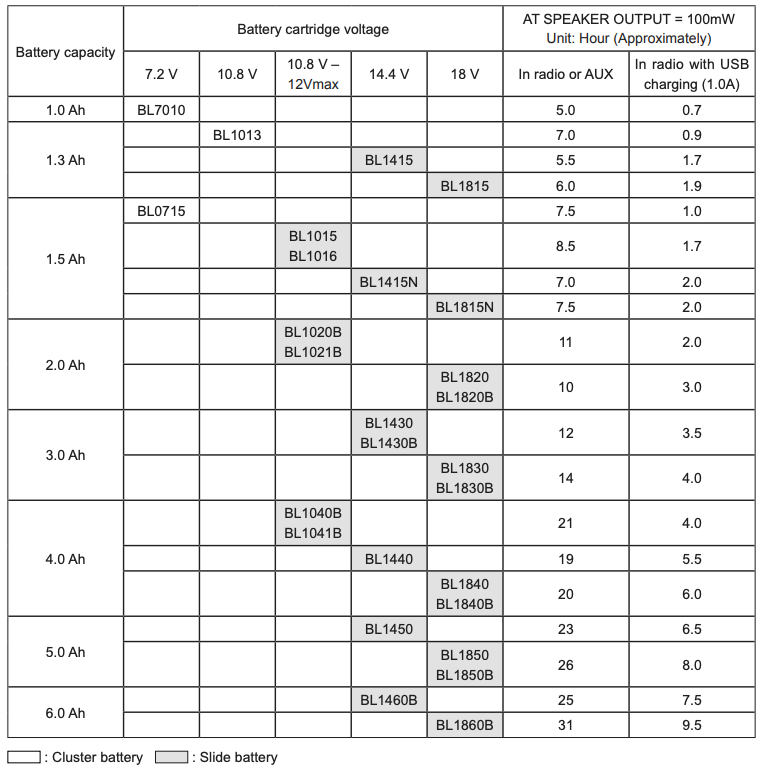
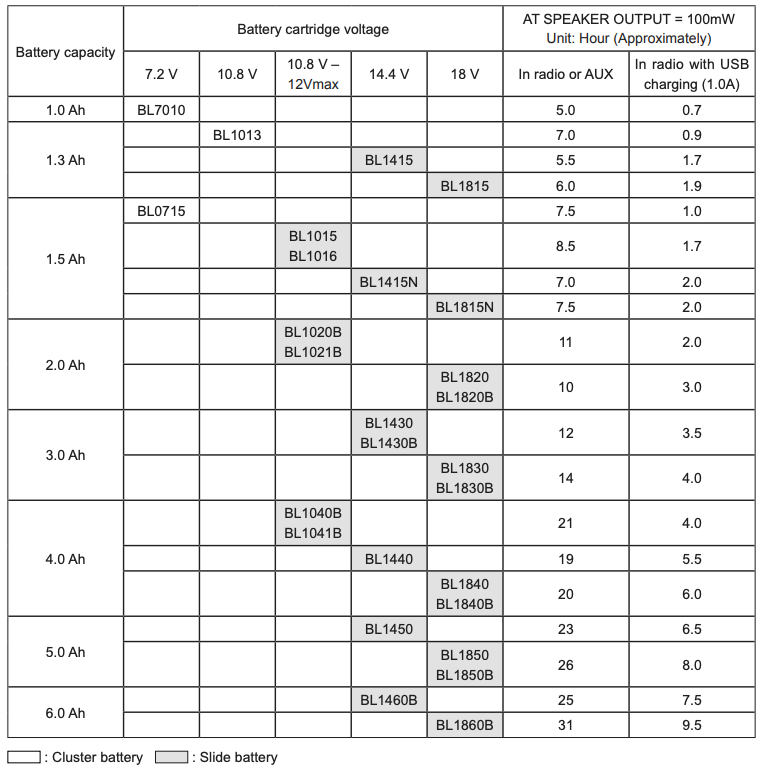
![]()
![]()
![]()
![]()
Only use the battery cartridges listed above. Use of any other battery cartridges may cause injury and/or fire.
NOTE:
Table regarding to the battery operating time above is for reference. The actual operating time may differ with the type of the battery, charging condition, or usage environment.
INSTALLATION AND POWER SUPPLY
![]()
![]()
![]()
![]()
- Be careful not to pinch your fingers when opening and closing the battery cover.
- Return the battery compartment locker to the original position, after installing or removing battery cartridge. If not, battery cartridge may accidentally fall out of the radio, causing injury to you or someone around you.
- Always close and lock the battery compartment locker before moving the radio.
- Always switch off the radio before installing or removing the battery cartridge.
- Be careful not to drop or strike the radio. Broken shell may slash your finger or stab your body. Damaged radio may exhibit unpredictable behaviour resulting in fire, explosion or risk of injury.
IMPORTANT:
- Reduced power, distortion, “stuttering sound” or when “POWERFAIL” appears on the display are all the signs that the main battery pack needs to replace.
- The battery cartridge can’t be charged via the supplied AC power adaptor.
- The battery cartridge is not included as standard accessories.
Installing or removing Slide battery cartridge (Fig. 2 & 3)
- To install the battery cartridge, align the tongue on the battery cartridge with the groove in the housing and slip it into place. Always insert it all the way until it locks in place with a little click.
- If you can see the red indicator on the upper side of the button, it is not locked completely. Install it fully until the red indicator cannot be seen. If not, it may accidentally fall out of the radio, causing injury to you or someone around you.
- Do not use force when installing the battery cartridge. If the cartridge does not slide in easily, it is not being inserted correctly.
- To remove the battery cartridge, slide it from the radio while sliding the button on the front of the cartridge.
Installing or removing Cluster battery cartridge (Fig. 4 & 5)
- To insert the battery cartridge, align the tongue on the battery cartridge with the groove in the housing and slip it into place.
- To remove the battery cartridge, take the battery out of the terminal while pressing the buttons on the side of cartridge.
Indicating the remaining battery capacity
* Only for battery cartridges with “B” at the end of the model number.
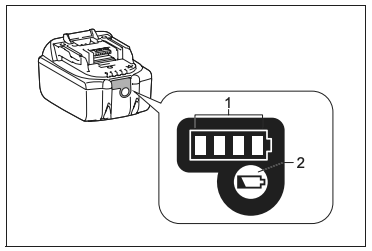
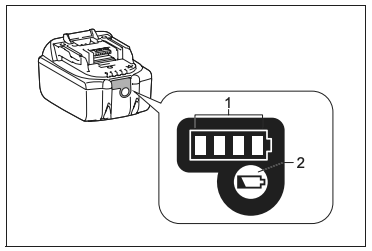
- Indicator lamps
- Check button
Press the check button on the battery cartridge to indicate the remaining battery capacity. The indicator lamps light up for few seconds.
- 14.4V/18V batteries
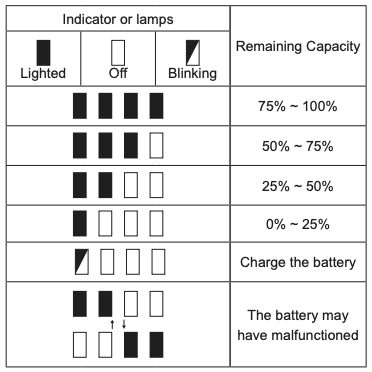
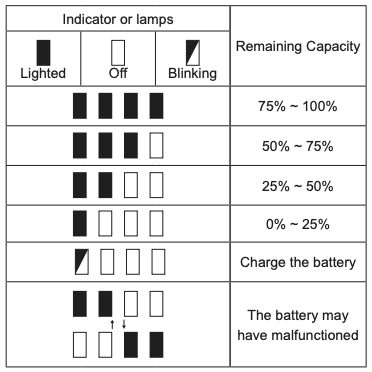
- 10.8V-12V max batteries
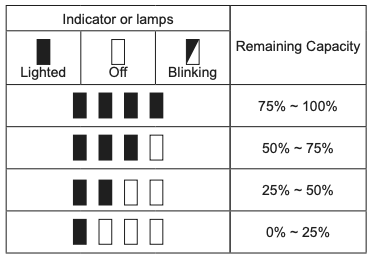
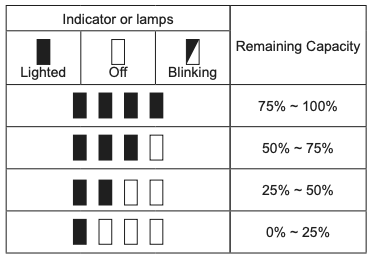
NOTE:
Depending on the conditions of use and the ambient temperature, the indication may differ slightly from the actual capacity.
Using the soft bended rod antenna (Fig. 1)
Straight up the soft bended rod antenna as shown in the figure.
Using supplied AC power adaptor
Remove the rubber protector and insert the adaptor plug into the DC socket on the right hand side of the radio. Plug the adaptor into a standard mains socket outlet. Whenever the adaptor is used, the battery pack is automatically disconnected.
![]()
![]()
![]()
![]()
- Always disconnected the AC power adapter completely before moving the radio. If the AC adapter is not removed, it may cause an electric shock.
- Never pulling and dragging the cord of the adapter. If not, the radio may accidentally fall down, causing injury to you or someone around you.
IMPORTANT:
- The mains adaptor is used as the means of connecting the radio to the mains supply. The mains socket used for the radio must remain accessible during normal use.
- In order to disconnect the radio, the mains adaptor should be removed from the mains outlet completely.
- Use the AC power adaptor supplied with the product or specified by Makita only.
- Do not hold the power supply cable and plug by your mouth. Doing so might cause an electric shock.
- Do not touch the power plug with wet or greasy hands.
- Damaged or entangled cords increase the risk of electric shock. If the cord is damaged, have it replaced by our authorized service center in order to avoid a safety hazard. Do not use it before repair.
- After use, always store AC power adaptor out of the reach of children. If Children play with the cord, they may suffer injury.
Charging with USB power supply port
There is the USB port at the front side of the radio. You can charge USB device through the USB port
- Connect the USB device, such as iPod, MP3, or CD player, with USB cable available in the market.
- Press the Power button to switch on your radio.
- No matter if the radio is AC powered or battery powered, the radio can charge the USB device when the radio is switched on and in FM/DAB radio mode, or BT mode, or AUX mode, which is appeared when an external audio source is connected.
NOTE:
- The maximum volume of the output power speaker will decrease when your USB is charging.
- The USB socket can provide max 1A5V of electrical current.
IMPORTANT:
- Before connecting USB device to the USB port, always backup your data of USB device. Otherwise your data may lose by any possibility.
- The radio may not supply power to some USB devices.
- When not using or after charging, remove the USB cable and close the cover.
- Do not connect power source to USB port. Otherwise there is risk of fire. The USB port is only intended for charging lower voltage device. Always place the cover onto the USB port when not charging the lower voltage device.
- Do not insert a nail, wire, etc. into USB power supply port. Otherwise a circuit short may cause smoke and fire.
- Do not connect this USB socket with your PC USB port, as it is highly possible that it may cause breakdown of the units.
LISTENING TO THE RADIO
This radio has three tuning methods- Scan tuning, Manual tuning and Memory presets recall.
Selecting a station – DAB
- Press the Power button to switch on your radio.
- Select the DAB mode by pressing the Band button.
- Press the Advanced setting button and rotate the Volume/Tuning Control/Select knob until “Station List” is flashing on the screen. Press the Volume/Tuning Control/Select knob to enter the list of the stations.
- Rotate the Volume/Tuning Control/Select knob to scroll through the list of available stations. Press the knob to select the station.
- Adjust the desired volume by rotating the Volume/ Tuning Control/Select knob.
Display modes – DAB
Your radio has a range of display options in the DAB mode.
Press the Info button to cycle through the various options shown in the following letters (a. to g.)
a. Station nameIndicates the station name being listened to.
b. Program typeIndicates the type of station being listened to. E.g. Pop, Classics, News, etc.
c. Multiplex nameIndicates the name of the DAB multiplex to which the current station belongs.
d. Time & dateIndicates the current time and date.
e. Frequency and channelIndicates the frequency and channel number for the currently tuned DAB station.
f . Bit rate/ Audio typeIndicates the digital audio bit rate and audio type for the currently tuned DAB station.
g. Signal strengthIndicates the signal strength for the currently tuned DAB station.
Finding new stations – DAB
From time to time, new DAB radio stations may become available. Or you may have moved to a different part of the country. In this case you may need to activate your radio to scan for new stations.
To allow the radio to find the available stations, it is recommended to carry out a full scan of the entire DAB Band III frequencies.
- Press the Auto tune button.
- Your radio will perform a full scan of the DAB frequencies. As new stations are found, the station counter on the left side in the display will increase and stations will be added to the list.
Manual tuning – DAB
Manual tuning allows you to tune your radio to a particular DAB frequency in Band III. This function can also be used to assist the positioning of the antenna or the radio so as to optimize reception for a specific channel or frequency.
- Press the Advanced setting button and rotate the Volume/Tuning Control/Select knob until “Manual Tune” shown on the display. Press the Volume/Tuning Control/Select knob to enter the manual tuning mode.
- Rotate the Volume/Tuning Control/Select knob to select the desired DAB channel. Press Volume/Tuning Control/Select knob to confirm the chosen frequency.
Station order setup – DAB
Your radio has 3 station order settings from which you can choose. The station order settings are alphanumeric, ensemble and valid station.
- Press the Advanced setting button.
- Rotate the Volume/Tuning Control/Select knob until “Station order” appearing on the display, then press the Volume/Tuning Control/Select knob to enter the setting.
- Rotate the Volume/Tuning Control/Select knob to select the following options and press the knob to confirm the setting.
AlphanumericSorts the station list alpha-numerically 0…9 A…Z
EnsembleOrganizes the station list by DAB multiplex
ValidShows only those stations for which a signal can be found
Dynamic Range Control (DRC) – DAB
DRC feature can make quieter sounds easier to hear when your radio is used in a noisy environment by reducing the dynamic range of the audio signal. There are three levels of compression:
DRC 0: No compression applied.DRC 1/2: Medium compression applied.DRC 1: Maximum compression applied.
- Press the Power button to switch on your radio.
- Press the Band button to select the DAB band.
- Press the Advanced setting button and rotate the Volume/Tuning Control/Select knob until “DRC Value” shown on the display. Then press the Volume/Tuning Control/Select knob to enter the setting. The display will show the current DRC value.
- Rotate the Volume/Tuning Control/Select knob to select desired DRC setting.
- Press the Volume/Tuning Control/Select knob to confirm the setting.
Scan Tuning – FM
- Press the Power button to turn on the radio.
- Select the desired waveband by pressing the Band button. Make sure the soft bended rod antenna has been well placed for best FM reception. Try to avoid operating the radio next to a computer screen and other equipment which will cause interference to the radio.
- Press the Auto tune button and the radio will search and stop automatically when it finds a radio station. The radio will continue searching for the next available station unless the operator presses the Auto tune button to stop the scanning.
- Rotate the Volume/Tuning Control/Select knob to get the desired sound level. The LCD display will show sound level changes.
- To turn off the radio, press the Power button.
FM scan zone
When using FM mode, your radio can be set to scan either local stations or to scan all stations including distant radio stations.
- Press the Power button to turn on the radio.
- Press the Band button to select the FM band.
- Press the Advanced setting button and then rotate the Volume/Tuning Control/Select knob until “FM Scan Zone” shows on the display. Press the Volume/Tuning Control/Select knob to enter the setting.
- Rotate the Volume/Tuning Control/Select knob to switch between “Local” (Strong stations only) and “Distant” (All stations) options on the lower line of the display. The Distant option will allow the radio to find weaker signals when scanning.
- Press the Volume/Tuning Control/Select knob to confirm your selection. The Local or Distant setting is stored in the radio and remains in force until changed or until a System Reset.
Manual Tuning – FM
- Press the Power button to turn on the radio.
- Press the Band button to select desired waveband. Adjust the antenna as described above.
- Rotate the Volume/Tuning Control/Select knob will change the frequency in the following increment: FM: 50 kHz.NOTE:In order to use the Volume/Tuning Control/Select knob to find your desired station, press the Volume/Tuning Control/Select knob to switch to the tuning control mode.
- Keep rotating the Volume/Tuning Control/Select knob until desired frequency is shown on the display.
- Rotate the Volume/Tuning Control/Select knob to get the desired sound level.
- To turn off the radio, press the Power button.
Display modes – FM (RDS)
Your radio has a range of display options for FM radio mode.
Repeatedly press the Info button to view the RDS (Radio
Data System) information of the station you are listening to.
a. Program station: Indicates the name of the station being listened to.b. Frequency: Indicates the frequency of the FM signal.c. Radio text: Indicates text message such as new items, etc.d. Program type: Indicates the type of station being listened to such as Pop, Classic, News, etc.e. Time & date: Indicates the current time and date.
Storing stations in preset memories (DAB and FM)
There are 5 memory presets for each waveband.
- Press the Power button to turn on the radio.
- Tune to the desired station using one of the methods previously described.
- Press and hold the desired Preset button until the preset number shown on the display, for example, “P2 Saved”. The station is then stored in the selected Preset button.
- Repeat this procedure for the remaining presets.
- Stations stored in the preset memories can be overwritten by following the procedures described above.
Recall stations from the preset memories (DAB and FM)
- Press the Power button to turn on the radio.
- Press the Band button to select your desired waveband.
- Press the desired Preset button momentarily. The preset number and station frequency will appear in the display.
LISTENING TO MUSIC VIA BLUETOOTH STREAMING
You need to pair your Bluetooth device with the radio before you can auto-link to play/stream Bluetooth music through the radio. Pairing creates a `bond’ so two devices can recognize each other.
NOTE:To have the better sound quality, we recommend setting the volume to more than two-thirds level on your Bluetooth device and then adjust the volume on the radio as required.
Pairing your Bluetooth device for the first time
- Press the Power button to turn on the radio. Press the Band button to select Bluetooth mode. The Bluetooth indicator on the Preset buttons flashes blue to show the radio is discoverable.
- Activate Bluetooth on your device according to the device’s user manual to link to the radio. Locate the Bluetooth device list and select the device named ‘DMR112’ with some mobiles (which are equipped with earlier versions than BT2.1 Bluetooth device), you may need to input the pass code “0000”.
- Once connected, there will be a confirmation tone sound and the Bluetooth indicator on the Preset buttons will remain in solid blue. You can simply select and play any music from your source device. Volume control can be adjusted from your source device, or directly from the radio.
- Use the controls on your Bluetooth-enabled device or on the radio to play/pause and navigate tracks.
NOTE:
- If 2 Bluetooth devices, pairing for the first time, both search for the radio, it will show its availability on both devices. However, if one device links with this unit first, then the other Bluetooth device won’t find it on the list.
- If your Bluetooth device is temporarily disconnected to the radio, then you need to manually reconnect your device again to the radio.
- If ‘DMR112’ shows in your Bluetooth device list but your device cannot connect with it, please delete the item from your list and pair the device with the radio again following the steps described previously.
- Optimum Bluetooth streaming range is roughly 10 meters (30 feet) (line of sight) to the radio but distance up to 30 meters (100 feet) are possible.
- If Bluetooth connection is lost due to exceeding time of separation, exceeding the optimum distance, obstacles or otherwise, reconnecting your device with the radio may be necessary.
- Physical obstacles, other wireless devices or electromagnetic devices may affect the connection quality.
- Bluetooth connectivity performance may vary depending on the connected Bluetooth devices. Please refer to the Bluetooth capabilities of your device before connecting to the radio. All features may not be supported on some paired Bluetooth devices.
Playing audio files in Bluetooth mode
When you have successfully connected the radio with the chosen Bluetooth device you can start to play your music using the controls on your connected Bluetooth device.
- Once playing has started adjust the volume to the required setting using the Volume knob on the radio or on your enabled Bluetooth device.
- Use the controls on your device to play/pause and navigate tracks.
NOTE:
- That not all player applications or devices may respond to all of these controls.
- Some mobile phones may temporarily disconnect from the radio when you make or receive calls. Some devices may temporarily mute their Bluetooth audio streaming when they receive text messages, emails or for other reasons unrelated to audio streaming. Such behaviour is a function of the connected device and does not indicate a fault with the radio.
Playing a previously-paired Bluetooth source device
The radio can memorize up to 8 sets of paired device, when the memory exceed this amount, the oldest pairing history will be over written. If your Bluetooth device already paired with the radio previously, the unit will memorize your Bluetooth device and it attempts to reconnect with a device in memory which is last connected. If the last connected device is not available, the radio will be discoverable.
Disconnecting your Bluetooth device
Press and hold the Bluetooth pairing button for 2-3 seconds to disconnect with your Bluetooth device. The Bluetooth indicator on the Preset buttons flashes in blue indicating the radio is discoverable again for pairing.
AUXILIARY INPUT SOCKET
Two 3.5 mm stereo Auxiliary Input sockets are provided. One is at the front of your radio (AUX IN 1); the other is located in the battery compartment (AUX IN 2).
- Connect an external audio source (for example, iPod, MP3 or CD player) to the Auxiliary Input socket by audio cord.
- Repeatedly press and release the Band button until “AUX IN 1” or “AUX IN 2” is displayed, then AUX function is activated.
- To have the better sound quality, we recommend setting the volume to more than two-thirds level on your audio device and then adjust the volume on the radio as required.
NOTE:Audio cord is not included as standard accessories.
MISCELLANEOUS SETTINGS
Language options
There are eight language options available in the radio: English, German, Italian, French, Dutch, Danish, Norwegian and Polish.
- Press Advanced setting button.
- Rotate the Volume/Tuning Control/Select knob until “Language” shown on the display. Press the Volume/ Tuning Control/Select knob to enter the setting.
- Rotate the Volume/Tuning Control/Select knob to choose your desired language. Press the Volume/ Tuning Control/Select knob to confirm your setting.
Brightness control
The button Light can be adjusted.
- Press the Advanced setting button.
- Rotate the Volume/Tuning Control/Select knob until “Button Light” is shown on the display. Press the Volume/Tuning Control/Select knob to enter the setting.
- Rotate the Volume/Tuning Control/Select knob to choose “On” or “Off” to enable or disable the button light function, then press the Volume/Tuning Control/ Select knob to confirm the setting.
System reset
If your radio fails to work correctly, or some digits on the display are missing or incomplete, carry out the following procedure.
- Press the Advanced setting button.
- Rotate the Volume/Tuning Control/Select knob until “Factory Reset” shown on the display. Press the Volume/Tuning Control/Select knob to enter the setting.
- Rotate the Volume/Tuning Control/Select knob to choose “Yes”. Press the Volume/Tuning Control/Select knob to confirm the setting and a full reset will be performed.
Software version
- Press the Advanced setting button.
- Rotate the Volume/Tuning Control/Select knob until “SW Version” shown on the display. Press the Volume/ Tuning Control/Select knob to view the software version installed in the radio.
Micro USB port for software upgrade
Software updates for your radio may be available in the future.
As software updates become available software and information on how to update your radio can be found at Makita website.
MAINTENANCE
![]()
![]()
![]()
![]()
Never use gasoline, benzine, thinner, alcohol or the like. Discoloration, deformation or cracks may result.
SPECIFICATIONS
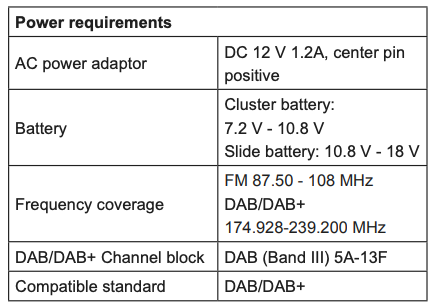
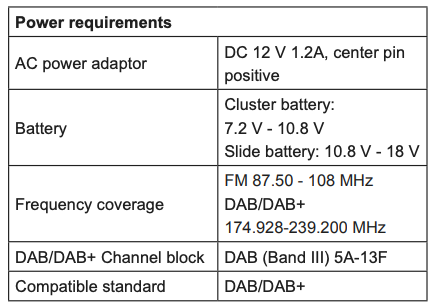
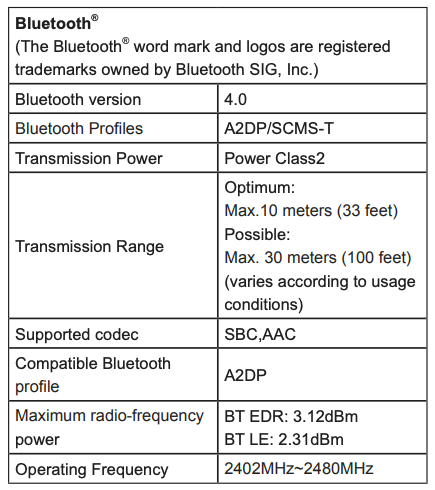
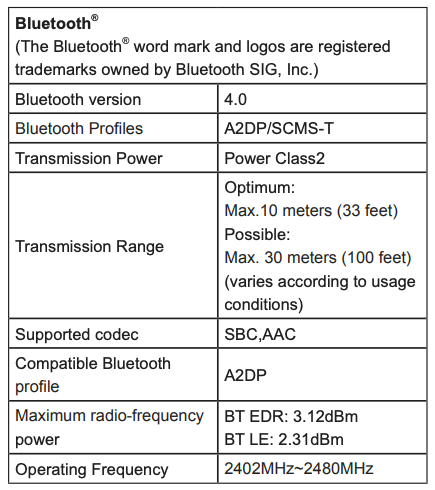
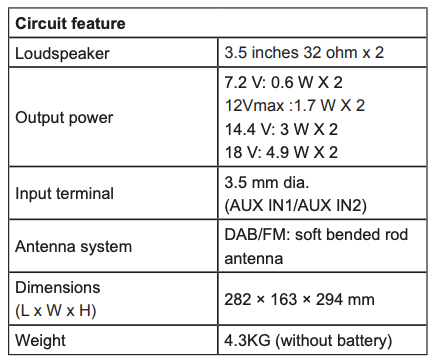
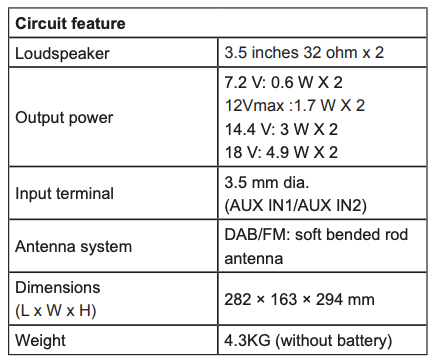
Makita Europe N.V.Jan-Baptist Vinkstraat 2,3070 Kortenberg, Belgium
Makita Corporation3-11-8, Sumiyoshi-cho,Anjo, Aichi 446-8502 Japan
3A81cP5Z0000ADMR112-ENEU-1810
References
[xyz-ips snippet=”download-snippet”]

