
Cox Advanced TV
Experience 100% digital picture and sound, and hundreds of channels including the best inHD. Now you have access to all local channels and popular networks like ESPN, Discovery,® History,® A&E®, and more. Plus, 50 Music Choice® channels, an on-screen program guide, and the ability to watch shows On DemandSM as well as through TV Everywhere.
Turn On the Entertainment
Your Cox Advanced TV subscription comes with these great features:
TV Everywhere1  Wherever you are, watch shows on multiple devices, including your smartphone, tablet or computer. Over 120 popular networks available, with many including live TV streaming. Download channel apps at cox.com/tve
Wherever you are, watch shows on multiple devices, including your smartphone, tablet or computer. Over 120 popular networks available, with many including live TV streaming. Download channel apps at cox.com/tve
Contour® App2 ![]()
A revolutionary mobile app for your computer, tablet or smartphone that allows you to stream live TV and access On DemandSM shows and movies from any room in your house.
Download TV network channel or Contour mobile apps!

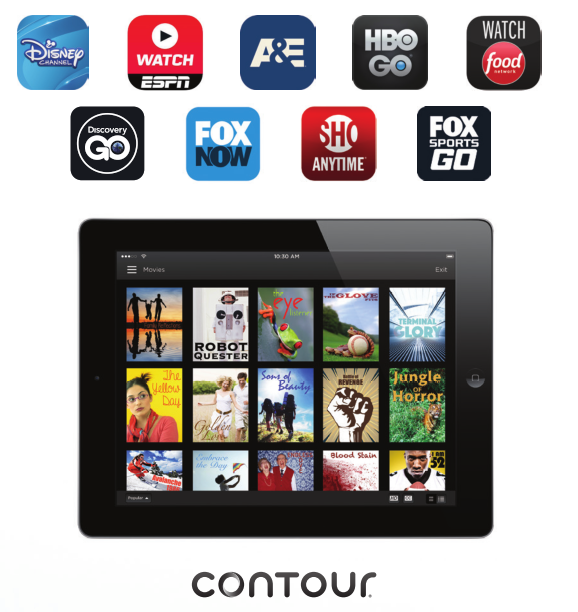
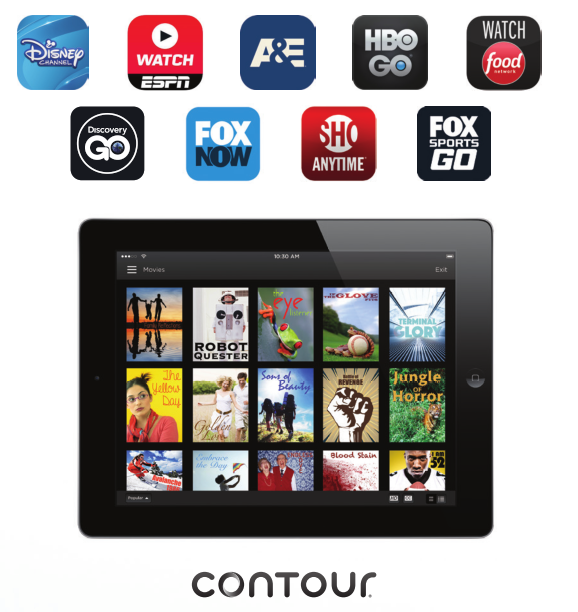
HDGet the most out of your HDTV with HD service from Cox. With 100% digital video and sound, you’ll get a vivid picture and a better HD experience. And with Cox, most HD programming is no extra charge. Turn on HD AutoTune in the settings menu to ensure that you are always experiencing the HD version of the channel.
On Demand SMWatch a wide array of shows and movies anytime you like, most of them at no additional charge. See prime-time shows starting the day after they air and watch hit movies, with many available the same day as the DVD release and weeks before Netfl ix or Redbox.


1 Broadband Internet connection and channel subscription required for TV Everywhere. Carrier data charges may apply.2 Cox TV and Cox Internet subscription required for Contour App. Limited to in-home viewing via WiFi home network. Other conditions may apply.
The Contour® App
Turn your tablet, smartphone, or computer into a personal TV screen with the Contour app. Stream live TV and watch On Demand SM content from any room of the house.Stream from your tablet or smartphone// Step 1: Search “Contour App” to download the FREE app





// Step 2: Enter your primary User ID and Password and tap Continue.If you don’t have a Cox User ID and Password, you can get them at cox.com/registerFor User ID and Password, please reference page 4.
Stream from your computer// Step 1: Visit watchtv.cox.com// Step 2: Enter your Cox account credentials
NOTE: Streaming only includes On Demand movies and TV shows that are free or part of your subscription. Movies may not be purchased using the Contour app.
Supported DevicesSee operating system and device requirements for the Contour 2 app, and how to watch TV online in the table below.
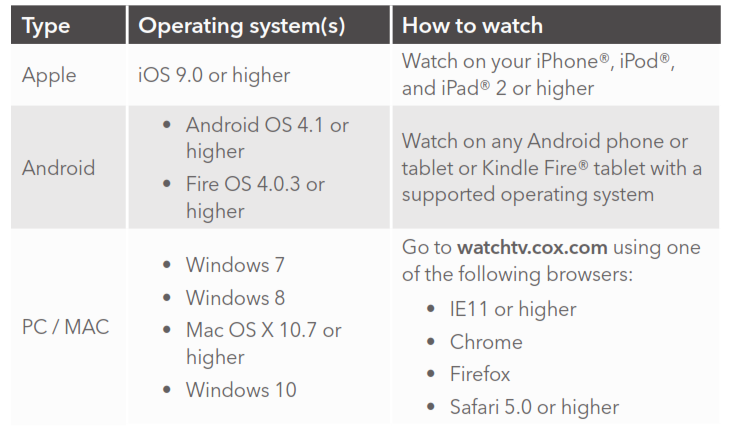
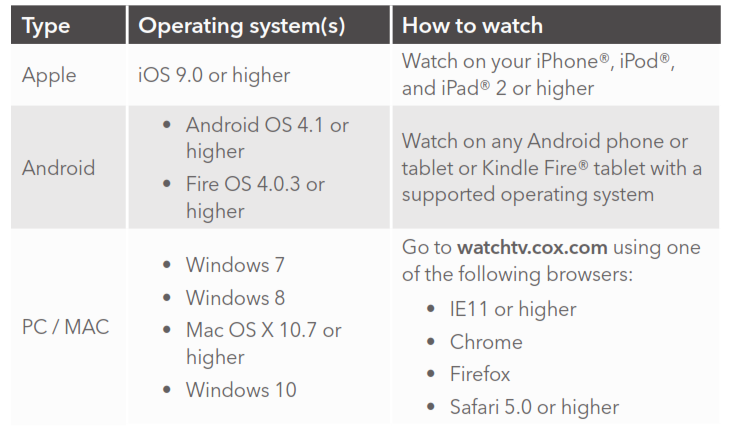
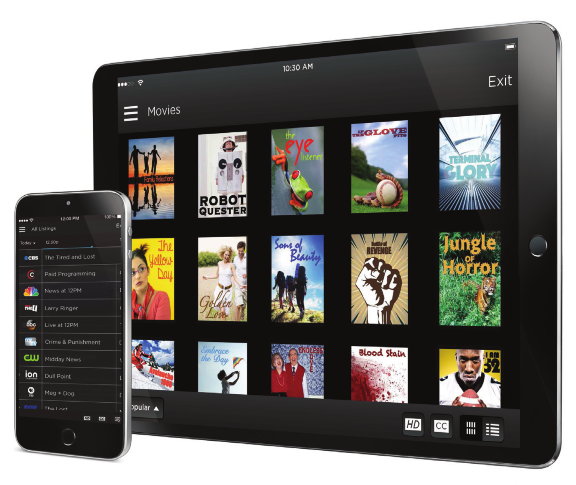
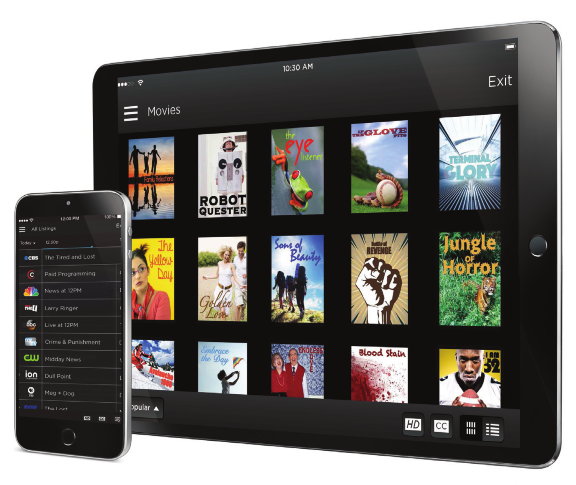
Master Your Remote Control
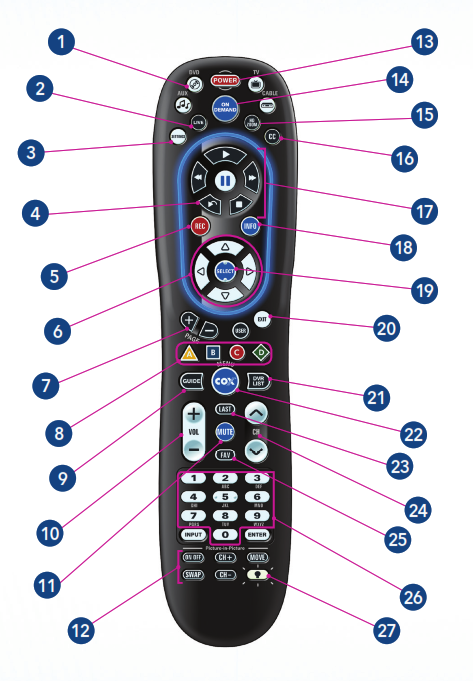
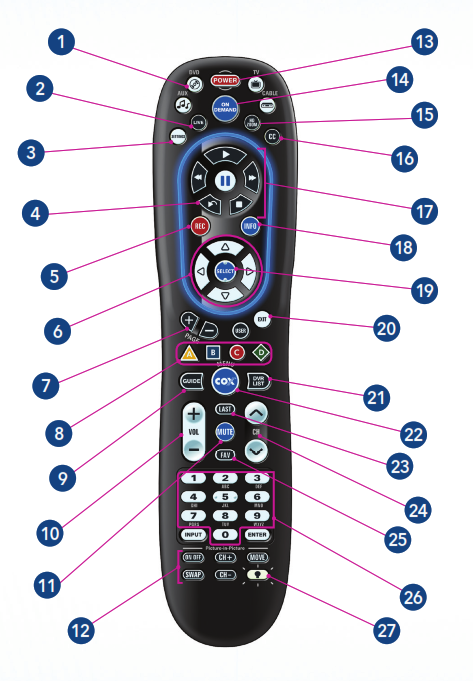
1 // Press Cable, DVD or AUX to select which device you want to control.2 // Return to viewing live TV.3 // Access your cable receiver options.4 // Replay the last seven seconds of a recorded program.5 // Instantly start recording live TV.6 // Cursor navigates the guide and menu screens.7 // Page up or down while in the guide.8 // Access additional options while using the guide or menu.9 // Display all the programs available to view.10 // Raise or lower the volume.11 // Mute the volume.12 // Control the picture-in-picture functionality of the digital receiver or TV (not available on all TVs or digital receivers).13 // Turn the selected device on or off (from #1). Press and hold the power key for three seconds to turn off all programmed devices.14 // One-click access to On Demand SM programming (On Demand menu button may not work in certain areas). You can also access On Demand by going to Channel 1.15 // Change the aspect ratio if the digital receiver supports HDTV.16 // Turn Closed Captioning on or off.17 // Control the DVR (these keys are also used to control a DVD or VCR).18 // Display additional information about the program you selected.19 // Choose a highlighted program or menu option.20 // Return to watching a program when using the guide or menu.21 // Display a listing of programs that have been recorded.22 // Access various program and interactive options.23 // Tune to the last channel.24 // Change the channel on the selected device.25 // Cycle through the favorite channels you stored in the cable receiver.26 // Manually select a channel to be watched. These keys are also used for programming the remote control.27 // Turn on the back lighting.
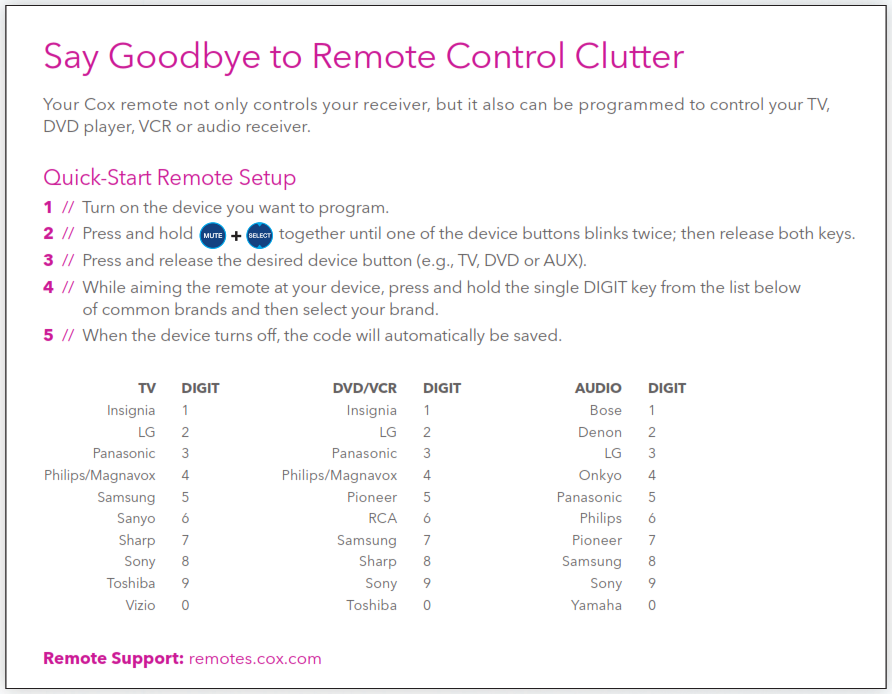
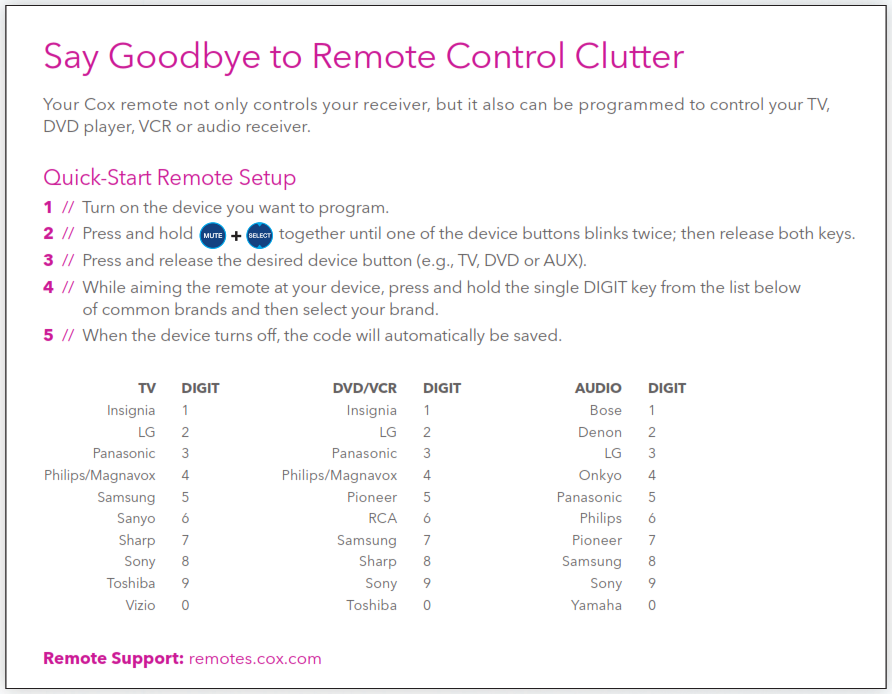
Turn On Your TV and Digital Receiver


Follow these simple steps to turn on your entertainment.
To Turn On the TV






To activate your receiver, go to cox.com/activate or call 1-888-556-1193.Note: If a Cox Installation Rep has set up service for you, your receiver is already activated. There is no need to activate your receiver again.
Using the On-Screen Program Guide
The interactive guide allows you to fi nd the shows you want to watch, record or block.
Information About Shows
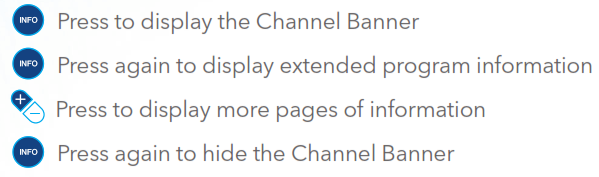
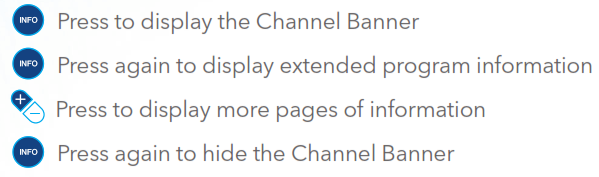
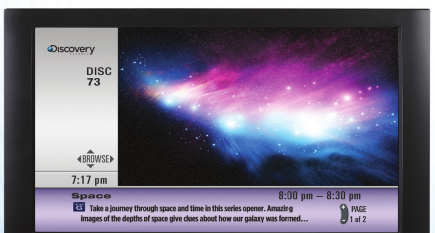
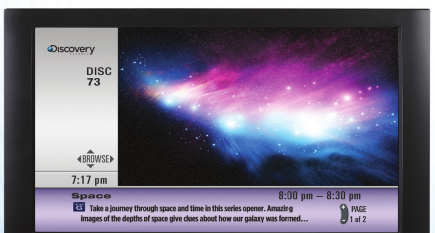
Find Shows by Channel
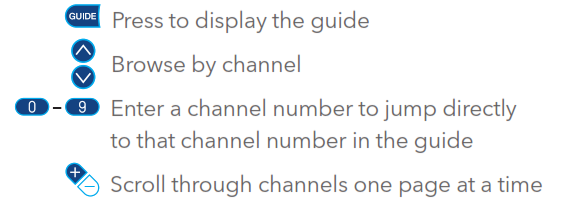
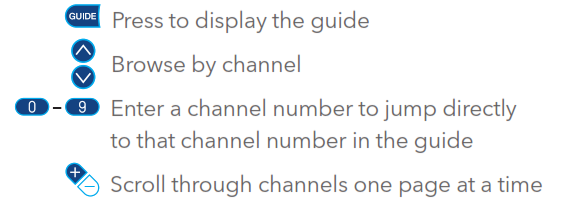


Find Shows by Time/Date


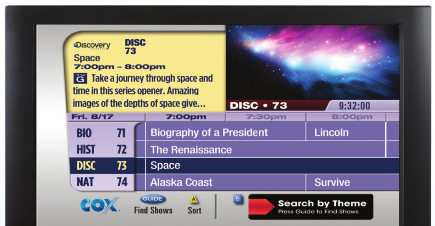
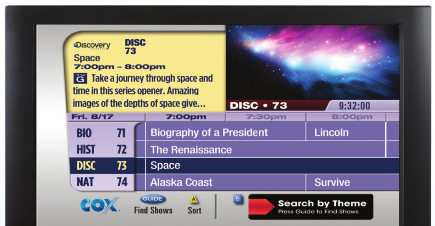
Find Shows by Title
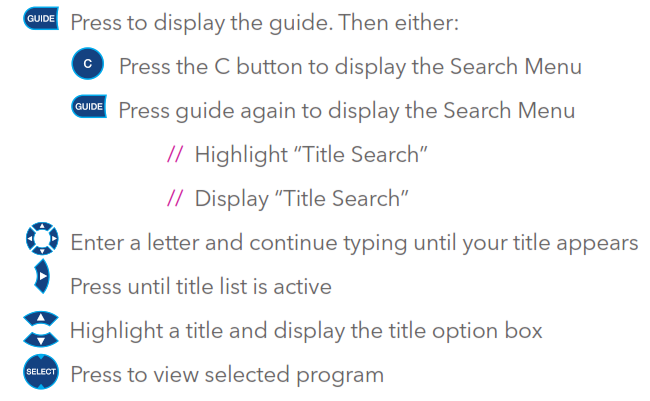
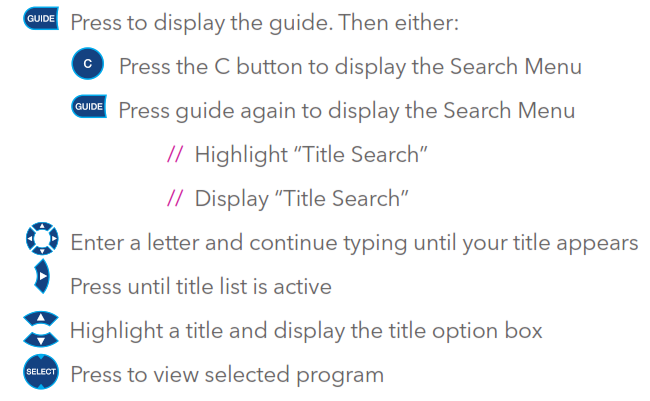
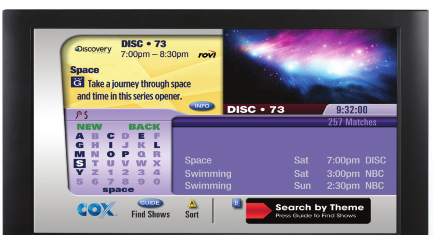
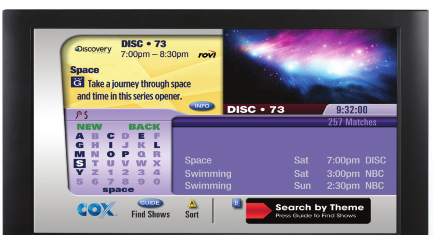
Control What Your Kids Can Watch
With so many choices, some Parental Controls may be needed to block specific channels or programs by rating.
Access Parental Controls


Establish a Parental Control PIN
![]()
![]()
-
-
-
-
- Highlight ”Change PIN”// Enter your previously set up PIN; default PIN is 0000// Set up new PIN; you will enter four-digit PIN twice
- Display initial PIN setup// Display status list// Display ”Locking Status Options”// Highlight ”Change PIN”// Push ”SELECT”// Push ”A” and set up a PIN; you will enter four-digit PIN twice
-
-
-
Customize Parental Control SettingsDepending on box type, you may need to do these steps first:
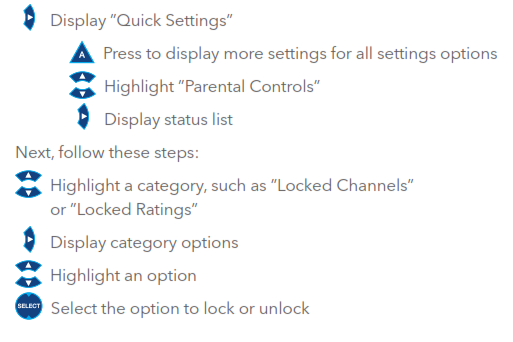
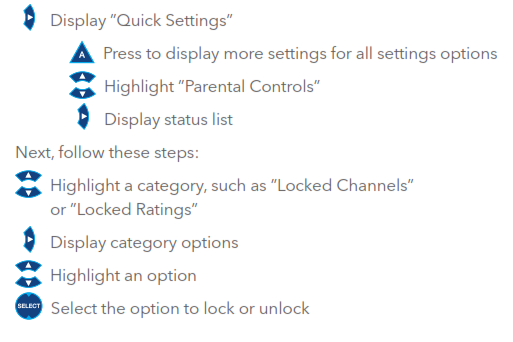
Activate Parental Control Settings
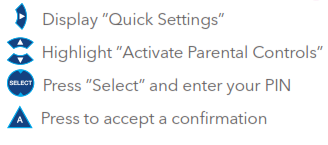
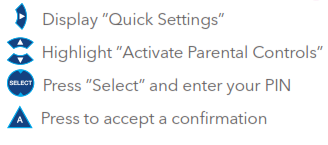


NOTE:Previously set up PINs will remain the same. If you have not previously set up a PIN, there may be a default PIN of 0000. To fi nd out more, please visit cox.com/welcome.
Create a Purchase PIN


Important InformationOnce you unlock a channel or program, ALL blocked channels and programs are unlocked until you:// Power receiver off, then on againor// Manually turn Parental Controls back on:
-
-
- Select ”Quick Settings”
- Select ”Turn on Parental Controls”
- Enter PIN. After you enter your PIN, all blocks will be restored
-
Watch, Rewind and Record With DVR
Never miss a show again. Follow these tips to record and manage your favorite shows.
Record Live TV
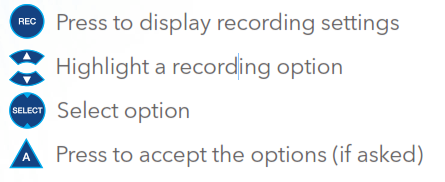
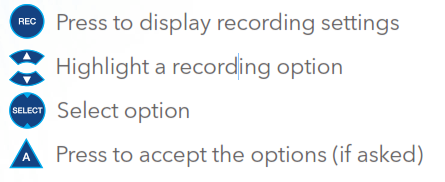
Schedule a Recording


Manage Scheduled Recordings
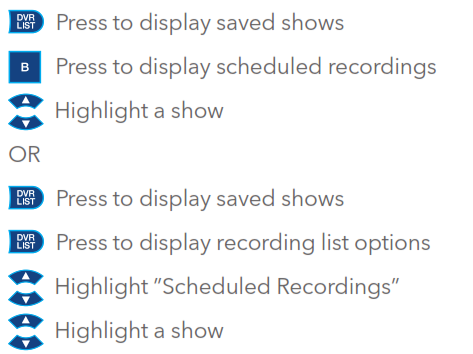
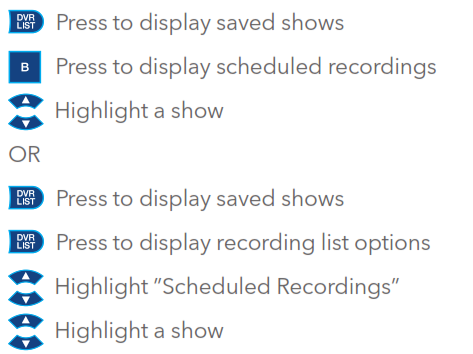
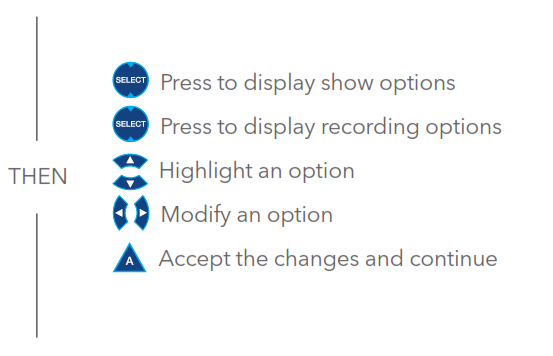
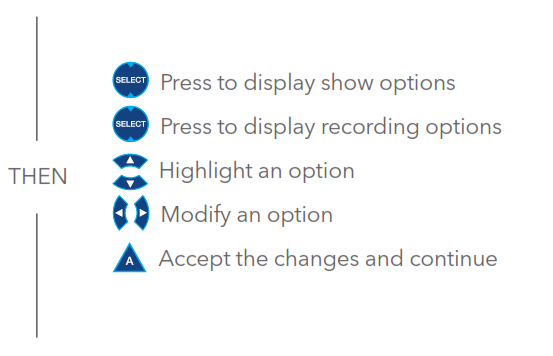


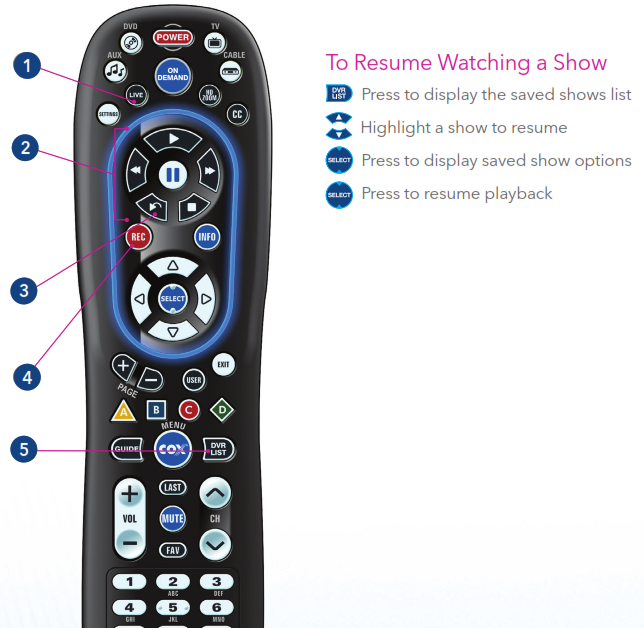
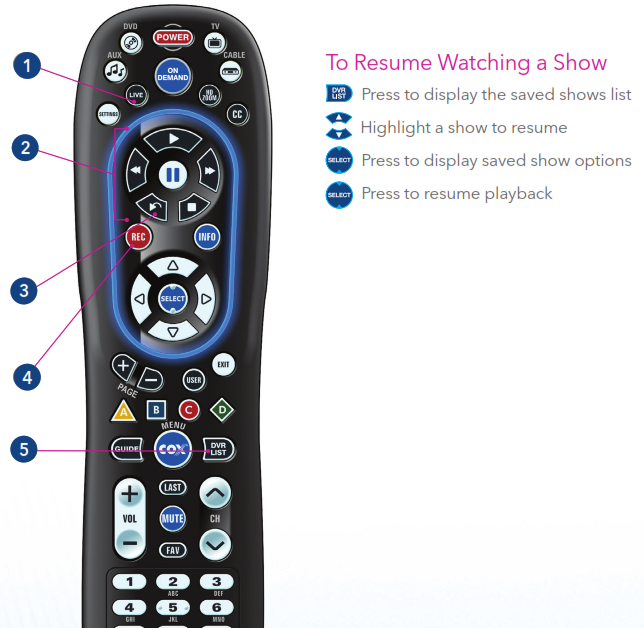
DVR Remote Quick Tips
-
-
- // Return to viewing live TV
- // Control the DVR or selected On DemandSM event
- // Replay the last seven seconds of a recorded program
- // Instantly start recording live TV
- // Display a listing of programs that have been recorded
-


Series Manager
Helping you stay on top of all your favorite series.
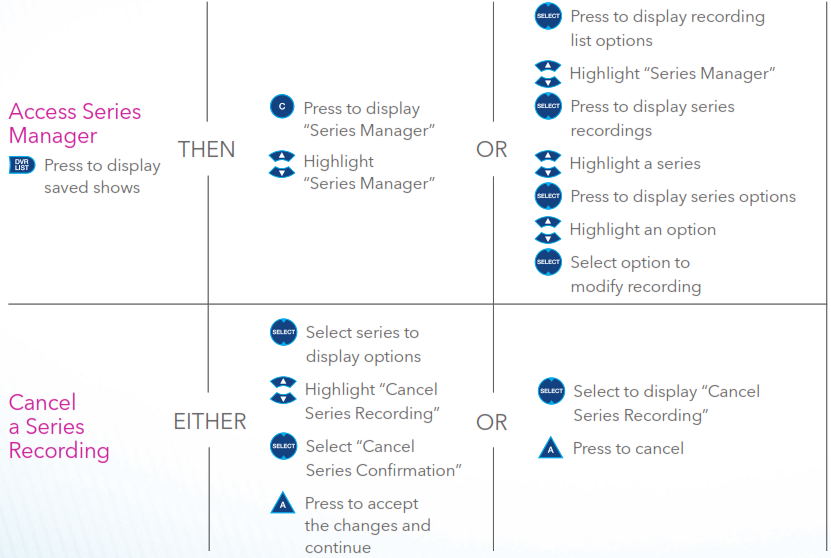
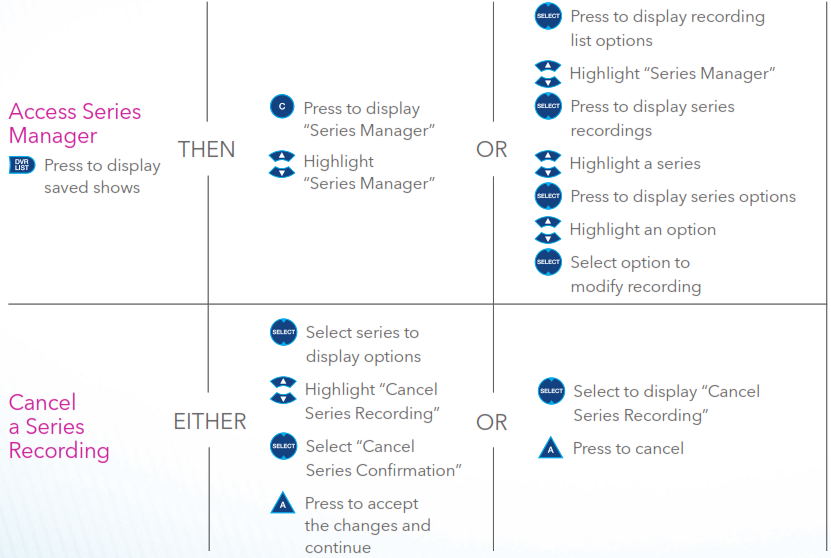
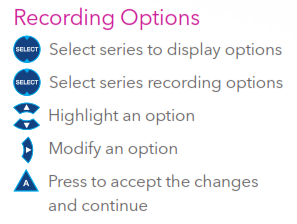
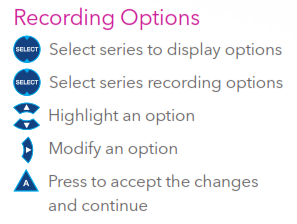
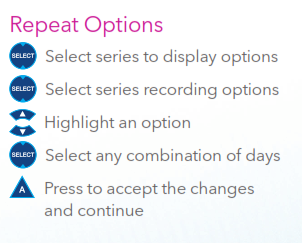
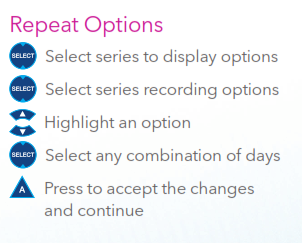
Watch TV on Your Schedule With On DemandSM From Cox*
// Get a wide variety of On Demand shows and movies you can access anytime// Watch prime-time shows the day after they air// Access more than 35,000 movies, shows, music and more each month// Watch movies instantly in crystal-clear HD// Many new release movies you order On Demand are active for 48 hours, so you can fi nish them later or watch them again


* Cox Advanced TV and digital receiver required or a Cox-provided CableCARDTM together with a certifi ed compatible CableCARD retail device required to receive On DemandSM programming. Some On Demand programming is extra. Availability of programming is based on the channels included in Cox Advanced TV subscription package. On Demand not available in all areas. On Demand channels cannot be recorded. Other restrictions apply.
TV
Access thousands of hours of popular shows from your favorite networks like, ABC, FOX, CBS, NBC, TNT, TBS, USA, Discovery® and more, available when it’s convenient for you.
Movies
Enjoy tons of movies starting as low as $2.99. Many new releases also available weeks before Netfl ix or Redbox.
Premiums
If you subscribe to HBO, ®SHOWTIME,® STARZ® or CINEMAX,® you can access the movies, series or documentaries on those channels at any time, On Demand.SM
Music
Enjoy hundreds of music videos, specials, concerts and more all On Demand.SM
Kids
Instantly access hundreds of your kids’ favorite shows from the networks you trust whenever your kids want to watch them.
Events
Get hard-hitting action with some of your favorite mixed martial arts, ring sports, wrestling and concert events.
Enjoying On DemandSM Is Easy


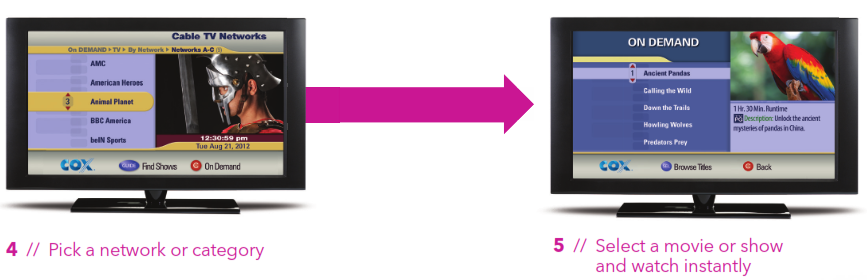
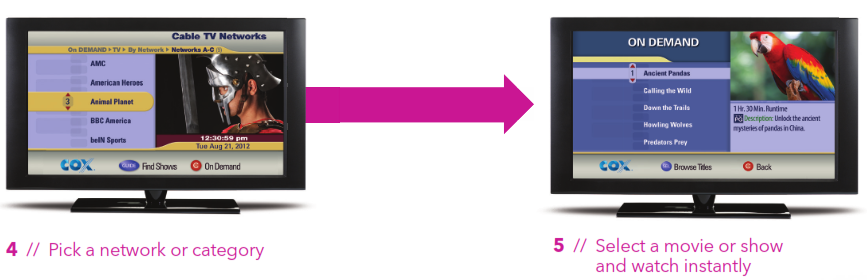
Troubleshooting
Q // Why do I have the message “No Signal” (Source Not Found, Weak Signal)?A // This message may indicate that the TV is not tuned to the proper input or source. Press the “TV“ device button on the remote and then press the “Input“ button to change the input selection.
Q // Why do I get the message “Temporarily Off Air” on my TV?A // This may be a signal issue. Check connections from the wall to the receiver to make sure they are secure. The cable wire should be secured in the “Cable In“ or “RF In“ on the back of the receiver. If they are secure and the problem persists, please visit us at cox.com/support for additional assistance.
Q // Why isn’t my remote working on my digital receiver?A // Try pressing the “Cable“ button and then “Power.“ If your receiver powers on or off, then try the same thing by pressing the “TV“ button and then “Power.“
Q // The Interactive Program Guide (IPG) has no data or descriptions. How can I restore the data?A // First, make sure the cable wire is secured tightly to the back of the receiver. Then unplug the power from the receiver. Wait approximately 15–30 seconds before plugging the power back into the receiver to begin the IPG downloading process. This will take about five minutes to complete. NOTE: While the guide is downloading information, you can operate the remote control, but IPG information may be unavailable for those five minutes.
Checking for Loose Connections// Finger-tighten all cables coming from the wall, receiver, splitter, TV and other devices.// Verify the cable is not damaged. If the cable is damaged, contact support to schedule a service visit.
Resetting Your Digital Receiver// Disconnect the power to the digital receiver by either unplugging the power cord from the outlet or from the back of the cable box. Then wait 15–30 seconds.// Reconnect the power to the digital receiver by either plugging the power cord back into the wall outlet or into the back of the digital receiver.// Wait about five minutes for the digital receiver to reset. When the clock on your digital receiver activates, the reset is complete.
Checking Your TV Settings for Correct Input// Press the “Input“ button (may be labeled TV/VIDEO, SOURCE or Antenna) on the TV or the remote control that came with the TV.// Select the option for TV on the menu displayed on the screen. It may be labeled Cable TV, CATV, CAB, Input 1, Video 1, Antenna 1, AV1, HDMI, DVI or another name (check your TV user manual).// Usually, the label describes the type of connection from the digital receiver to the TV (such as cable, AV, HDMI, DVI or component).// Or select each option one at a time, returning to live TV to see if the option restored the picture.
Need additional help? Please refer to page 8 or visit cox.com/welcome.
Cox Advanced TV User Manual – Cox Advanced TV User Manual –

