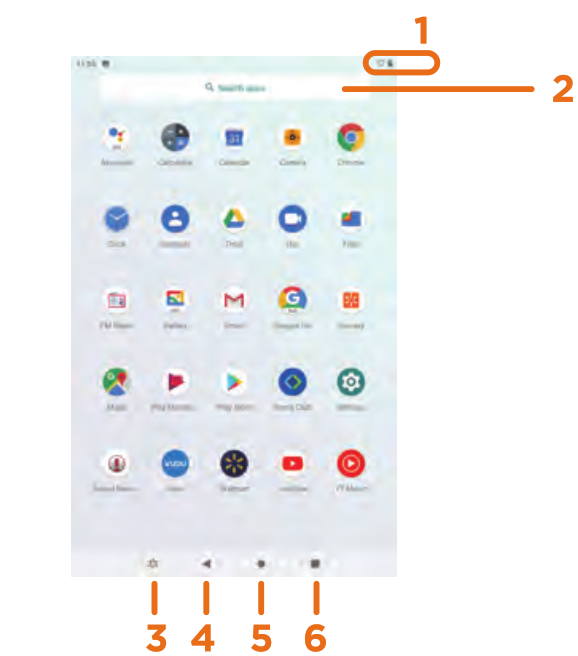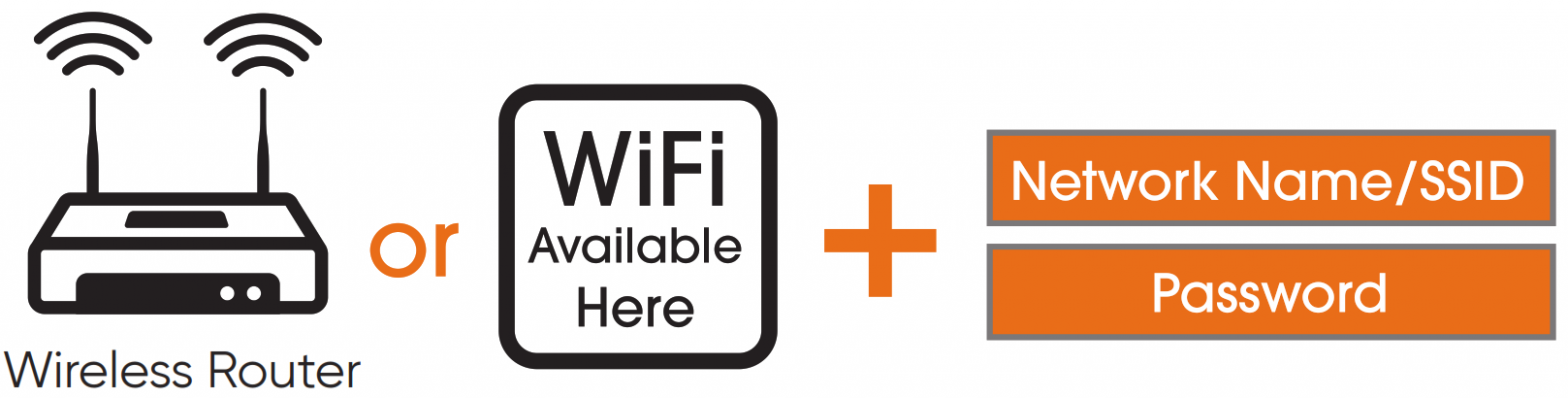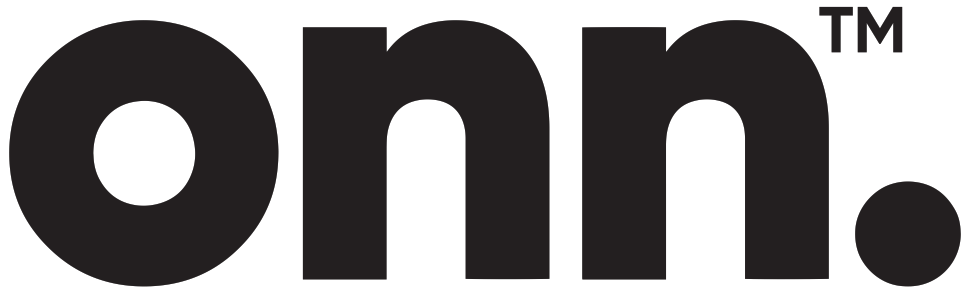 8“TabletModel:100011885PRODUCT GUIDE
8“TabletModel:100011885PRODUCT GUIDE
Introduction
Thank you for purchasing the ![]() Android 10(Go edition) tablet with Google Play. Featuring a fast and responsive quad-core processor, this tablet is perfect for accomplishing everyday tasks, streaming music and movies, taking photos, checking emails, and engaging with social media.The tablet offers 32 GB of internal storage, Bluetooth connectivity, a Micro SD slot for up to 128GB of additional storage, on-the-go productivity services. The following information will help you get the most out of your tablet. What You Should Know to Ensure Best Performance:
Android 10(Go edition) tablet with Google Play. Featuring a fast and responsive quad-core processor, this tablet is perfect for accomplishing everyday tasks, streaming music and movies, taking photos, checking emails, and engaging with social media.The tablet offers 32 GB of internal storage, Bluetooth connectivity, a Micro SD slot for up to 128GB of additional storage, on-the-go productivity services. The following information will help you get the most out of your tablet. What You Should Know to Ensure Best Performance:
- Charge the battery completely before first use.
- While updates download in the background, tablet performance can be affected until completed.
- Close unused applications. Open apps that run in the background will affect overall performance.
- Battery Consumption: laytimes on a fully charged battery will vary depending on your display settings, apps that remain open, and internet use (e.g., streaming video content).
- It is recommended to use a tablet screen protector and tablet case to protect the tablets.
In The Box
 8″ tablet
8″ tablet User Manual
User Manual Quick Start Guide
Quick Start Guide
 USB-C cable
USB-C cable
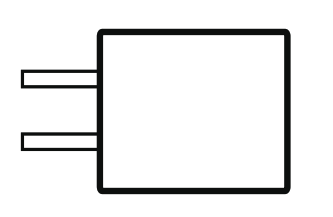 Chargersize:61*41*24mmInput: 100-240V~50/60Hz,0.3Output:5.0V 2.0A
Chargersize:61*41*24mmInput: 100-240V~50/60Hz,0.3Output:5.0V 2.0A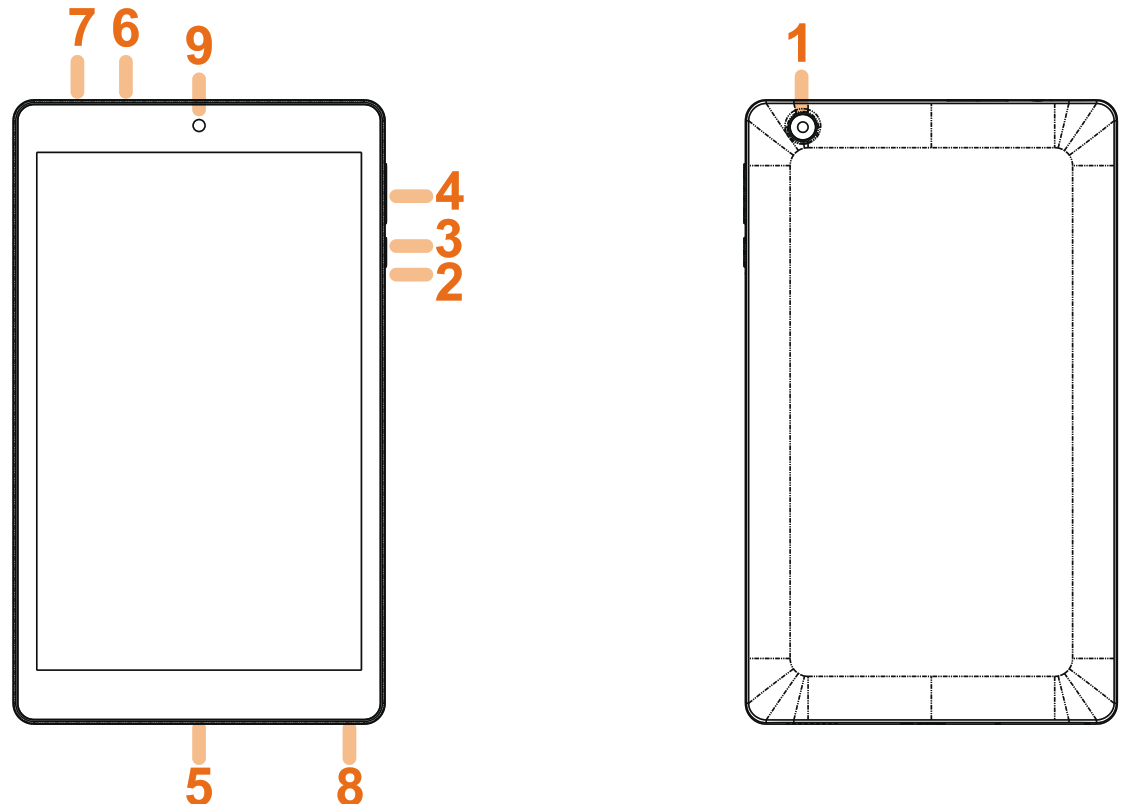
1. Camera (Rear)2. Reset3. Power On/of4. Volume Control5. USB-C Port6. Micro SD Slot7. Earphone8. Speaker9. Camera (Front)
Starting Your Tablet
1. Press and hold the Power button for 3~4 seconds. (If your tablet does not turn on, or instructs you to “Connect your charger”, connect the AC adapter and charge the unit.)2. At the Start-up screen, swipe up from the bottom of the screen to unlock.
3. Once you’ve arrived at the Home screen, you can begin using your tablet.
Home Screen At-a-Glance
1. Status Bar2. Search Box3. Walmart App Suite4. Go Back5. Home6. Recents
Using the Cameras
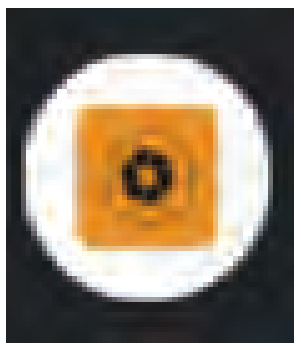 Tap on the Camera lcon
Tap on the Camera lcon
 1.Switch Cameras (Front/Rear)2.Camera Settings3.Recent Photo4.Take Photo
1.Switch Cameras (Front/Rear)2.Camera Settings3.Recent Photo4.Take Photo
Tablet Updates
To ensure the tablet runs smoothly it is recommended to perform periodic system software updates, especially during the initial setup of the tablet. You may receive notifications (on the Lock screen) from time to time that software updates are available. Tap the notification to be directed to the update. Other options to access updates:Tap on Settings![]() >About Tablet >Wireless Update. NOTE: To perform an update, you must be connected to WiFi.NOTE: To perform an update, you must be connected to WiFi.
>About Tablet >Wireless Update. NOTE: To perform an update, you must be connected to WiFi.NOTE: To perform an update, you must be connected to WiFi.
The first time you sign on to Google Play Store, updates will automatically start downloading on to the tablet. The download icon![]() will appear in the status bar at the top left of the screen. Installing a new application while multiple apps are downloading will reduce tablet speed and performance. After all downloads and updates have been installed, the tablet will resume normal operating performance.To view the progress of downloads working in the background, swipe down from the top edge of the screen.
will appear in the status bar at the top left of the screen. Installing a new application while multiple apps are downloading will reduce tablet speed and performance. After all downloads and updates have been installed, the tablet will resume normal operating performance.To view the progress of downloads working in the background, swipe down from the top edge of the screen.
Touching and Typing
To select an item on the screen, simply tap it once with your fingertip. Some items may require you to “double-tap”.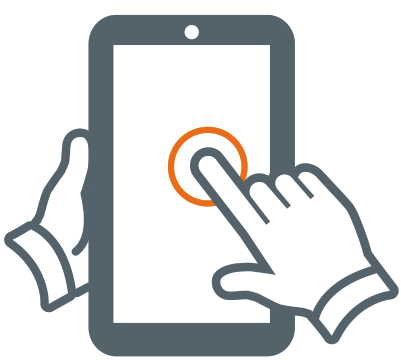 To type into a text field (i .e., when inputting your name, or a web address), tap the text field. The on-screen keyboard will appear, and allow you to type the information you wish to enter.
To type into a text field (i .e., when inputting your name, or a web address), tap the text field. The on-screen keyboard will appear, and allow you to type the information you wish to enter.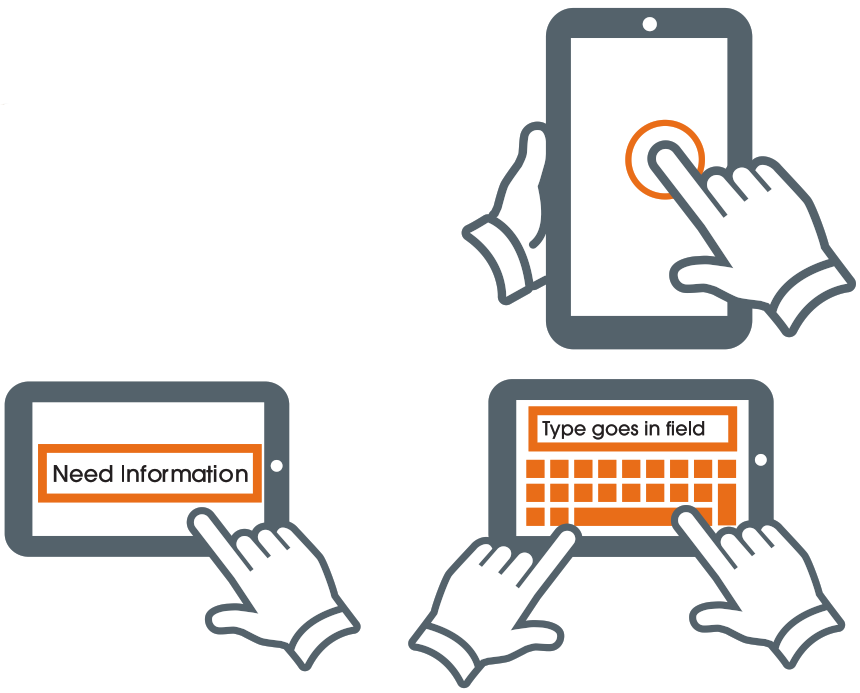 Touch and Hold: Keep your finger on an on-screen item until it glows or activates an alternate menu.
Touch and Hold: Keep your finger on an on-screen item until it glows or activates an alternate menu.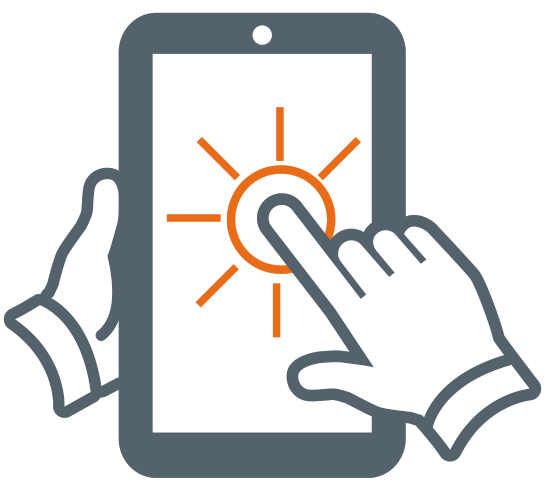 Drag: Move an App or object by touching and holding the image, then moving it to the destination.
Drag: Move an App or object by touching and holding the image, then moving it to the destination.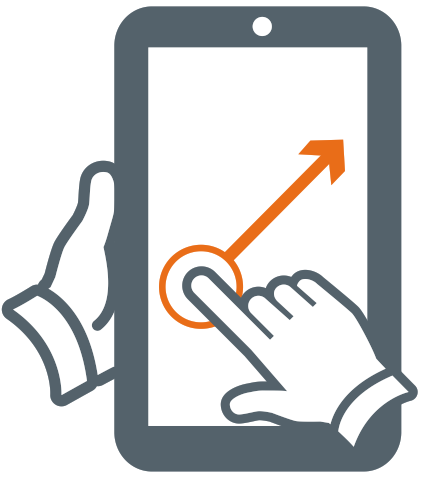 Slide: When there are extra “screens” to the side, slide one or more fingers from one side to another.
Slide: When there are extra “screens” to the side, slide one or more fingers from one side to another.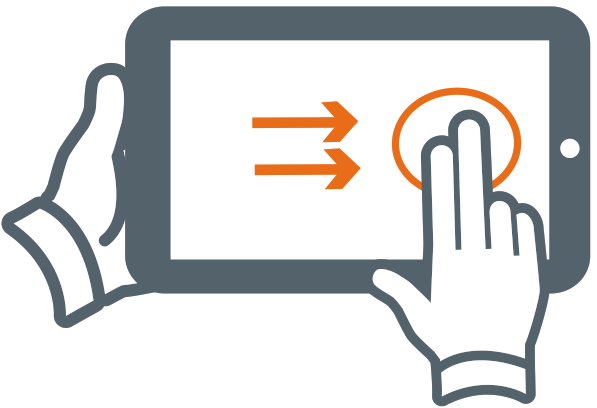
Connecting to the Internet
In order to connect to the internet, you will need the following: A wireless router or an access point with a broadband internet connection.The name of your network (SSID), as well as the password or other credentials, if your network is secure. The wireless router must support WiFi 802.11 a/b/g/n/ac connections. Go to SETTINGS > Network & internet > WiFi Tap on WiFi to activate wireless connectivity. The Tablet will scan for available WiFi networks within range. Secured networks will require a password. Once you have successfully entered your information the tablet will remember your settings.
A wireless router or an access point with a broadband internet connection.The name of your network (SSID), as well as the password or other credentials, if your network is secure. The wireless router must support WiFi 802.11 a/b/g/n/ac connections. Go to SETTINGS > Network & internet > WiFi Tap on WiFi to activate wireless connectivity. The Tablet will scan for available WiFi networks within range. Secured networks will require a password. Once you have successfully entered your information the tablet will remember your settings.
Connecting Bluetooth
Your Tablet is compatible with Bluetooth-capable devices. Once your tablet searches and finds the Bluetooth device, follow on-screen instructions to initiate the pairing of the device with the Tablet. Add or “pair” a Bluetooth compatible device with your Tablet as follows:1) Turn on the compatible Bluetooth device and make it discoverable.2) Open the Settings > Connected devices.3) Tap on Pair new device to view available devices.

Charging Your Tablet
It is recommended to fully charge the tablet before first use. To charge the tablet, 1) plug the USB cable into the AC adapter, 2) attach the other end to the USB-C input on the tablet, 3) plug the AC adapter into a wall outlet.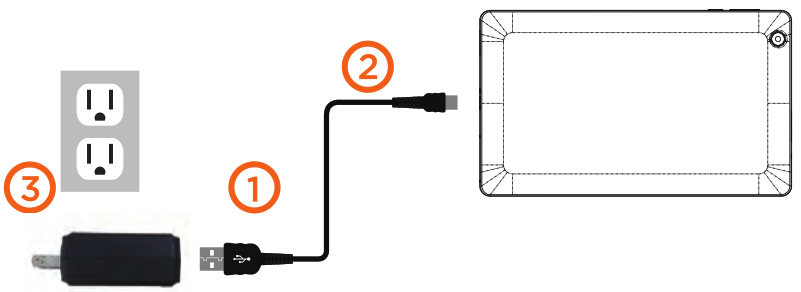 When the tablet is ON and charging, the battery icon will pulsate. A complete battery charge may take up to 3 hours. It is normal for the tablet to get warm while charging, playing games, or streaming video. Battery life will vary depending on usage. Note: Leave the tablet in a well-ventilated area while charging.
When the tablet is ON and charging, the battery icon will pulsate. A complete battery charge may take up to 3 hours. It is normal for the tablet to get warm while charging, playing games, or streaming video. Battery life will vary depending on usage. Note: Leave the tablet in a well-ventilated area while charging.
Important Safety Instructions
1.Do not install near any heat sources such as radiators, heat registers, stoves, or other apparatus (including amplifiers) that produce heat. 2.WARNING: Only use attachments/accessories specified or provided by the manufacturer(such as the exclusive supply adapter, battery, etc). 3.WARNING: The mains plug should be kept in a state that can be disconnected at any time to avoid an emergency situation.4.WARNING: The apparatus should not be exposed to dripping or splashing. Objects filled with liquids, such as vases or drinking glasses, should not be placed on the apparatus.5.WARNING: Please refer to the electrical and safety information on the tablet and user manual before installing or operating the apparatus. Use the device where the ambient temperature is between 0° and 35° C (32° to 95° F). Low-or high-temperature conditions might cause the device to change its behavior to regulate its temperature. Using your tablet in very cold conditions outside of its operating range might temporarily shorten the battery life and could cause the device to turn off. Battery life will return to normal when you bring the device back to higher ambient temperatures. Using the device in very hot conditions can permanently shorten battery life.
Important Safety Instructions
We would like you to have a safe and enjoyable experience. Please read the following instructions and notices before using your tablet.
- Warning: This product may contain a chemical known to the State of California to cause cancer, birth defects, or other reproductive harm.
- Avoid using the tablet in extremely hot, cold, dusty, damp, or wet environments.
- The tablet is not moisture/water-resistant. Avoid using the tablet around sources of water.
- Avoid dropping or forcibly placing the tablet onto a hard surface. This may damage the screen or internal electronic components and void the warranty.
- Do not use alcohol, thinner, or benzene to clean the surface of the tablet. Use only cleaning products designed for computer tablet devices.
- Do not use the tablet while walking or driving.
- Excessive use of earphones at a high volume may lead to hearing impairment. Limit earphone usage, and adjust the volume to a moderate level when doing so.
- The images in this guide may vary slightly from the actual product.
- Charge the tablet battery under any of the following circumstances:1. The battery level icon indicates low power, by showing a drained, red battery icon.2. The tablet powers-o automatically, and continues to do so even after restarting.3. On-screen keys do not work.
- Do not suddenly disconnect the tablet when formatting, uploading, or downloading data. This can lead to program errors (e.g., system or screen “freezing” .)
- Static discharge is normal and can occur in an electronic device although not life-threatening, it may corrupt files or damage memory and its content.
- Dismantling the tablet will void the manufacturer’s warranty.
- The tablet functions, hardware, software, and warranty information may be improved or modified by the manufacturer or their respective owners and is subject to change without notice.
Compliance Information
FCC NOTICEThe following statement applies to all products that have received FCC approval. Applicable products wear the FCC logo, and /or an FCC ID in the format FCC ID:2APUQW829 on the product label. This device complies with Part 15 of the FCC Rules. Operation is subject to the following two conditions: (1) this device may not cause harmful interference, and (2) this device must accept any interference received, including interference that may cause undesired operation. This mobile device has been tested and found to comply with the limits for a Class B digital device, pursuant to Part 15 of the FCC Rules. These limits are designed to provide reasonable protection against harmful interference in a residential installation. This equipment generates, uses, and can radiate radio frequency energy and, if not installed and used in accordance with the instructions, may cause harmful interference to radio or television reception, which can be determined by turning the equipment off and on, the user is encouraged to try to correct the interference by one or more of the following measures:
- Reorient or relocate the receiving antenna.
- Increase the separation between the equipment and receiver.
- Connect the equipment into an outlet on a circuit different from that to which the receiver is connected.
- Consult the dealer or an experienced radio/TV technician for help.Changes or modifications not expressly approved by the party responsible for compliance could void the user’s authority to operate the equipment. The antenna(s) used for this transmitter must not be co-located or operating in conjunction with any other antenna or transmitter. From the Home screen tap on Settings-System-Certification Information to View Certification Information.Warning Statement Operation is subject to the following two conditions: this device may not cause interference, and this device must accept any interference, including interference that may cause undesired operation of the device.IMPORTANT NOTICE: IC Radiation Exposure Statement This equipment should be installed and operated with a minimum distance of 0.5cm between the radiator and your body. This device and its antenna(s) must not be co-located or operating in conjunction with any other antenna or transmitter.
Walmart stores, Inc Limited Warranty
Walmart warrants this product against defects in material or workmanship for a period of one (1) year from the original date of purchase. During this period, Walmart will replace a defective part with a new or refurbished part without a charge to you. If your unit is deemed unrepairable, will replace the unit with a new or refurbished unit at Walmart’s sole discretion. The customer is responsible for transportation costs and insurance charges (if applicable) to Corporate. It is the customer’s responsibility to retain original packaging or provide safe packaging in order to facilitate the warranty process. Walmart will incur no liability whatsoever to provide packaging for warranty items. Should the product be damaged due to insufficient packaging, the warranty may be voided. You must receive a return authorization number (RMA #) before sending the unit in for service. Service that is provided is warranted for the duration of the original warranty or 45 days whichever is greater.
Your ResponsibilityIt is strongly recommended to make a backup copy of the contents on your hard drive in case of operational failure. Walmart will not be held liable for content that is on the device. Retain a copy of the bill of sale to provide proof of purchase. The warranty extends only to defects in materials or workmanship as limited above and does not extend to a cracked screen, damaged USB or DC port, cosmetic damage, or any other products, parts, or accessories that have been lost, discarded, damaged by misuse or accident, neglect, acts of God such as lightning, voltage surges in the home, improper installation, or serial number rendered illegible.
Walmart stores, Inc Limited Warranty
Please contact Customer Support directly at 1-888-516-2630. Hours of operation are from 7:0OAM-to to 9:00 PM CST Monday through Friday. You will be instructed on how your claim will be processed so have information available including date of purchase, serial number, and the problem with the product. Should a problem be determined to be within the limits of the warranty you will be provided with an (RMA) authorization number and instruction. Proof of purchase must be confirmed before any warranty service can be provided. Should a claim not be covered by the limited warranty, you will be asked whether you wish to have service provided for a fee. Google, Android, Google Play, and other marks are trademarks of Google LLC.
Certification Information
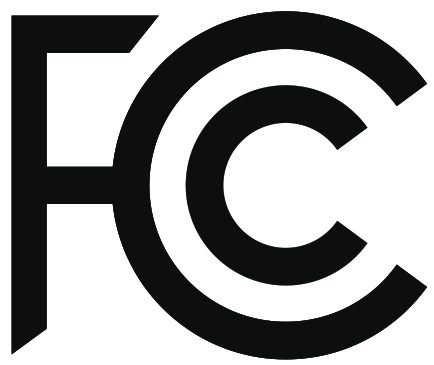 This device complies with Part 15 of the FCC Rules. Operation is subject to the following two conditions: (1) this device may not cause harmful interference, and (2) this device must accept any interference received, including interference that may cause undesired operation.
This device complies with Part 15 of the FCC Rules. Operation is subject to the following two conditions: (1) this device may not cause harmful interference, and (2) this device must accept any interference received, including interference that may cause undesired operation.

The SAR limit for mobile devices is 1.6 W/kg and the highest SAR value for this device when tested for use at the body was 0.383 W/kg.
[xyz-ips snippet=”download-snippet”]


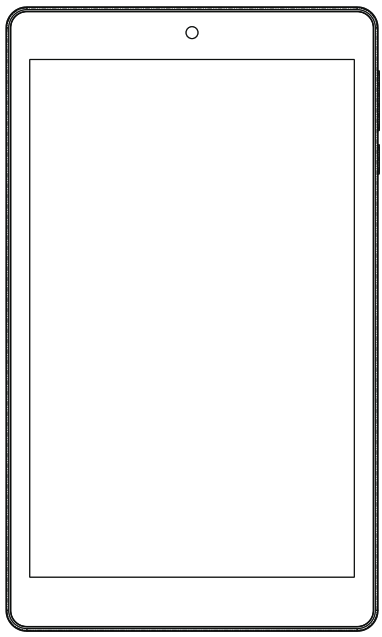 8″ tablet
8″ tablet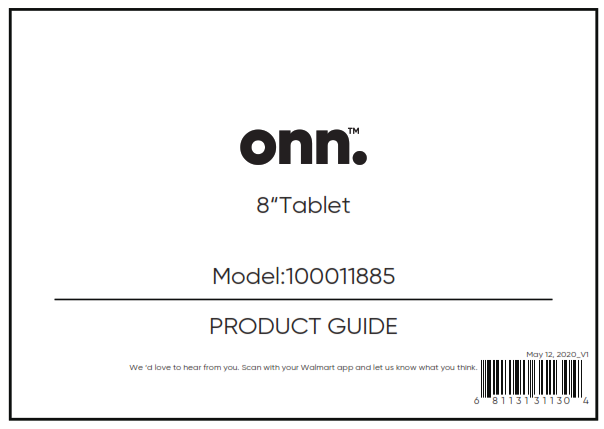 User Manual
User Manual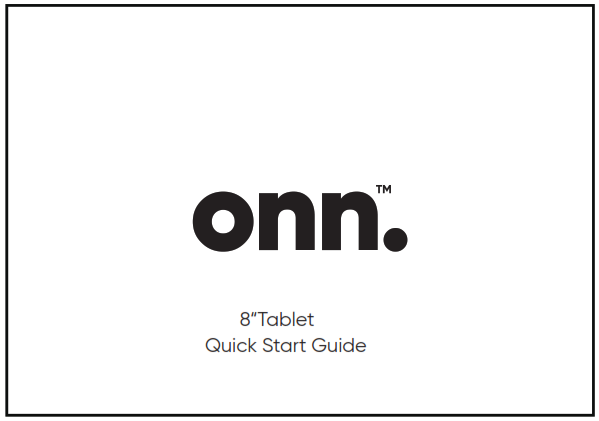 Quick Start Guide
Quick Start Guide