Jabra Evolve 65tUser manual
MODEL: OTE070 / OTE071 / CPB070 / END040W

© 2018 GN Audio A/S. All rights reserved. Jabra® is a trademark of GN Audio A/S. The Bluetooth® word mark and logos are registered trademarks owned by the Bluetooth SIG, Inc. and any use of such marks by GN Audio A/S is under license.
1. Welcome
Thank you for using the Jabra Evolve 65t. We hope you will enjoy it!
Jabra Evolve 65t features
- 4-microphone professional sound
- Up to 5 hours battery; 15 hours with the charging case
- Proven wireless connection
- Blocks out background noise for increased concentration
- Customizable equalizer for calls and music
- One-touch access to Voice assistants(Operating system dependent)
2. Jabra Evolve 65t overview
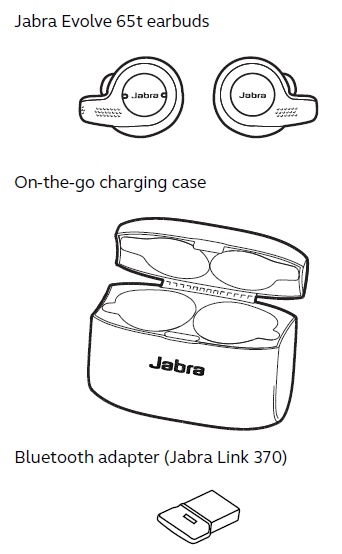
2.1 Included Accessories
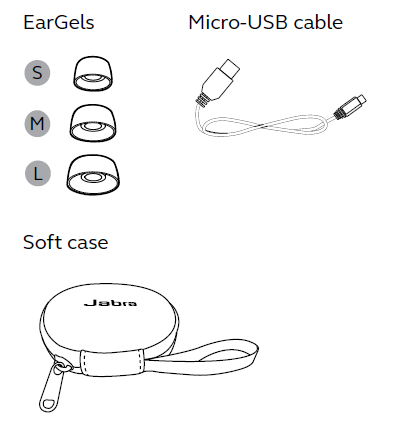
3. How to wear
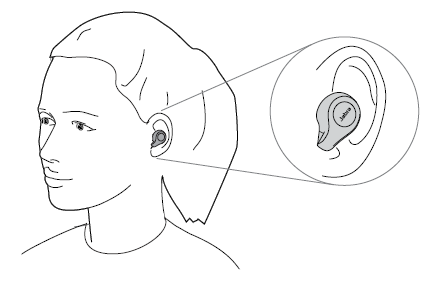
Insert the earbud into your ear and rotate to fit comfortably. Ensure the microphone is pointing towards your mouth.
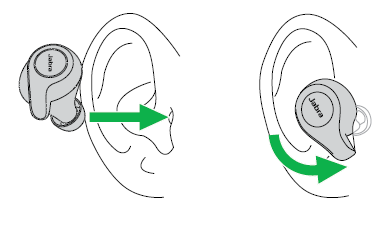
3.1 Changing EarGels
For the optimal audio experience, it is recommended to try each of the different EarGel sizes. The fit should feel tight and secure in your ear. The medium EarGel is pre-mounted on the earbuds. Ensure the EarGel is firmly attached.
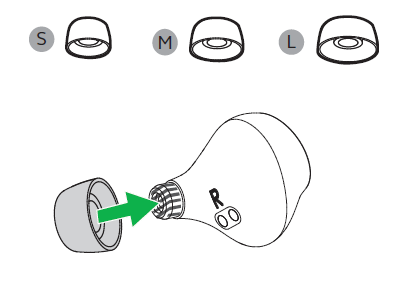
4. How to charge
With up to 5 hours of battery in the earbuds, and 2 recharges in the charging case, the Jabra Evolve 65t offers up to 15 hours of playtime.
4.1 Opening the charging case
Firmly hold the charging case and press the small tab on the lid while opening the lid.
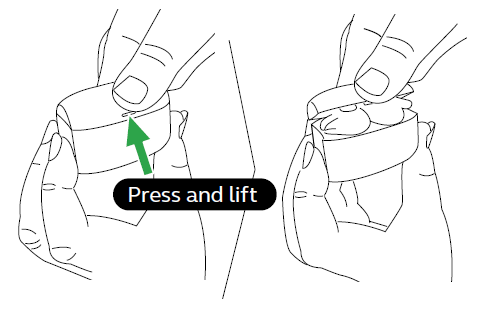
4.2 Charging the earbuds
Place the earbuds in the charging case and close the lid. The battery LED inside the charging case will flash red, yellow or green when the lid is opened to indicate the earbuds current battery status.
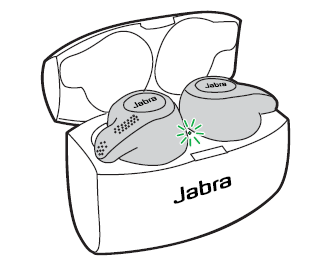
It takes approx. 2 hours to fully recharge the earbuds. If the earbuds are at low battery, you will get up to 1 hour of playtime by charging them in the charging case for 10 to 20 minutes.
4.3 Charging the charging case
Plug the charging case into a USB power supply or certified wall charger. It takes approx. 2 hours to fully charge the earbuds and the charging case.The charging case is designed to charge using a standard USB voltage. It is not recommended to charge using a higher voltage.
Note: non-certified chargers may take longer to charge.

4.4 What the LEDs mean
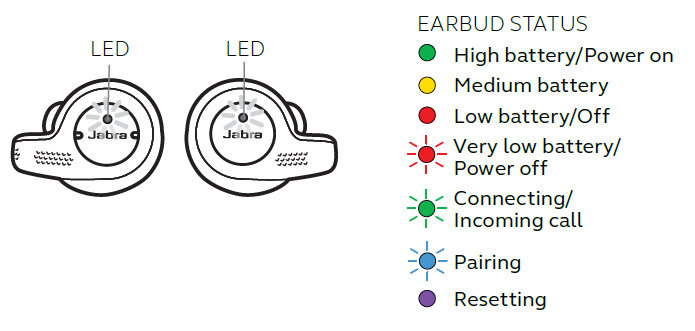
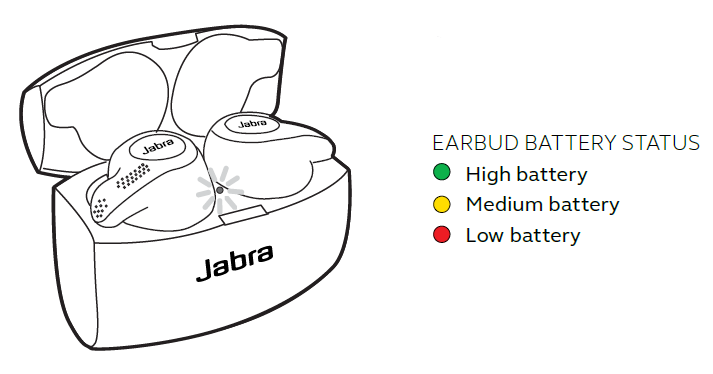
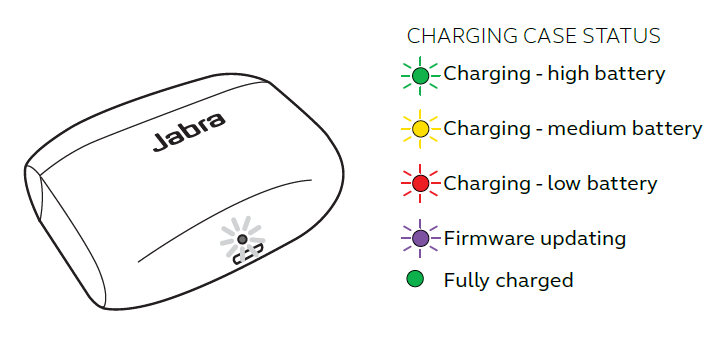
5. How to connect
5.1 Connecting to a computer
- Ensure the earbuds are powered on.
- Plug the Bluetooth adapter (Jabra Link 370) into a USB port on your computer. The computer will set up the earbuds and notify you when the connection is ready.
- You may need to set the Jabra Link 370 as the default audio device on your computer. The Jabra Evolve 65t and the Bluetooth adapter(Jabra Link 370) are pre-paired.
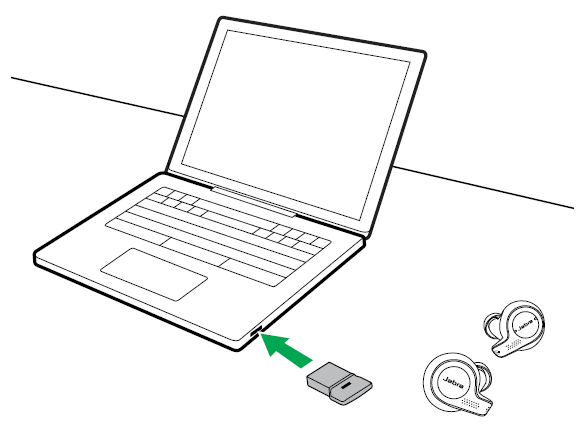
It is recommended to download and install Jabra Direct 2.0 (build version 4.0 or later).
5.2 Pairing with a smartphone
- Ensure the right earbud is powered off and not in the charging case. To manually power off the earbud, hold the Multi-function button until the LED flashes red.
- Hold the Multi-function button on the right earbud for 5 seconds until you hear the connection instructions in the earbud and the LED flashes blue. Release the button, and follow the voice-guided instructions to pair to your smartphone.
- You may need to hold the Volume down button for 1 second on the left earbud to power it on.
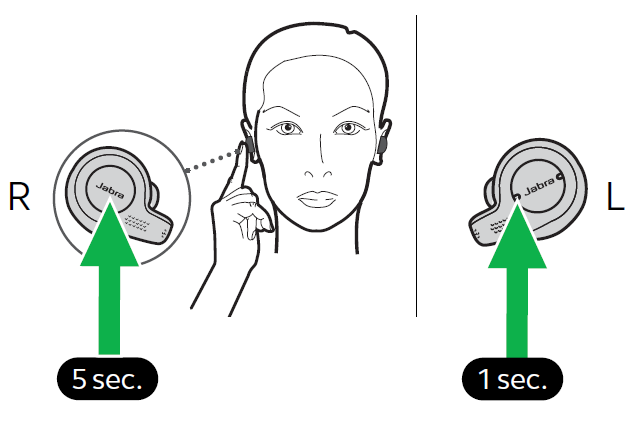
6. How to use
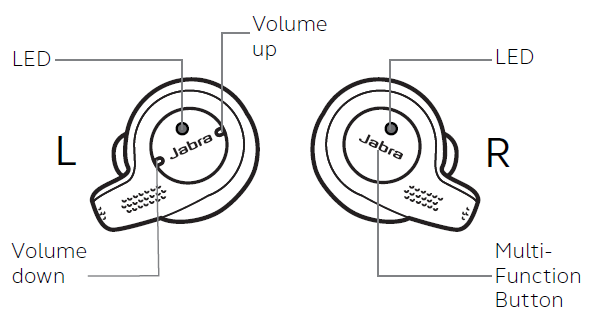
6.1 Turn the earbuds on/off
Place the earbuds in the charging case to turn them off, or remove them from the charging case to turn them on.
The earbuds can be turned on or off individually by holding the Multi-function button on the right earbud, or the Volume down button on the left earbud, until the LED flashes green (on) or red (off).
6.2 Mono earbud use
The right earbud can be used alone for mono playback, or for calls. For volume, and/or skip track controls, use your connected smartphone.
When both earbuds are turned on and within 20 centimeters (8 inches) of one another, they will automatically relink.
6.3 Calls & music
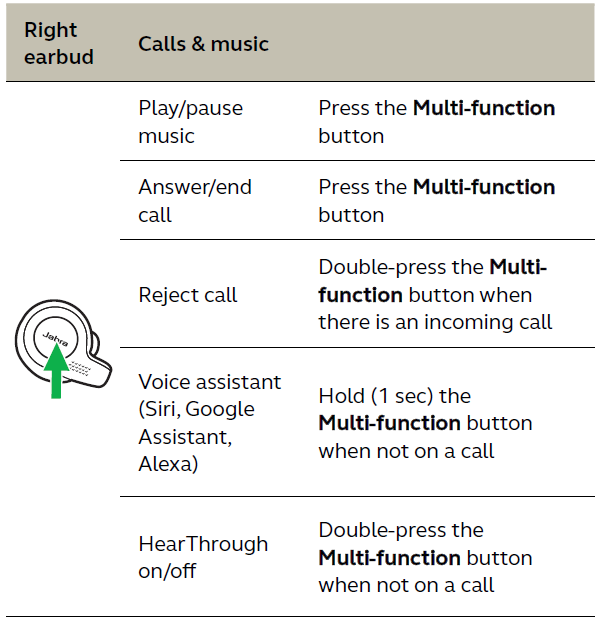
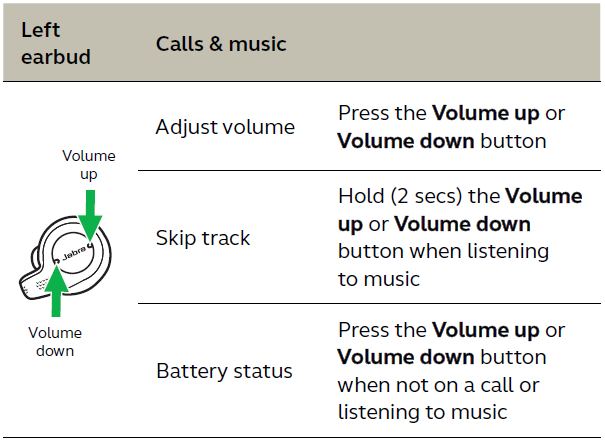
6.4 Sidetone
Sidetone enables you to hear your own voice when you are on a call.
Sidetone settings can be configured using the Jabra Sound+ app for smartphones, or Jabra Direct 2.0 (build version 4.0 or later) for computers.
6.5 HearThrough
With the touch of a button you can be more aware of your surroundings with HearThrough, which conveniently filters in the sounds that surround you.
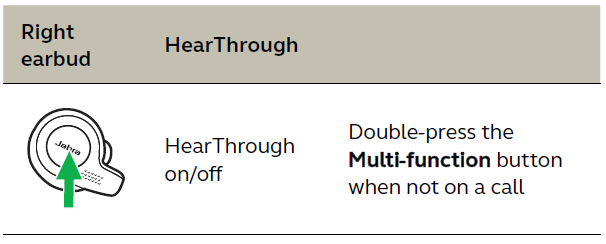
HearThrough settings can be configured using the Jabra Sound+ app for smartphones, or Jabra Direct 2.0 (build version 4.0 or later) for computers.
6.6 Auto-pause music
When you remove an earbud from your ear while listening to music, the music will automatically pause.
To resume the music, place the earbud back into your ear within 60 seconds. After 60 seconds (or when mono playback is preferred) the music can be resumed by pressing the Multi-function button.
Auto-pause music settings can be configured using the Jabra Sound+ app for smartphones, or Jabra Direct 2.0 (build version 4.0 or later) for computers.
6.7 Auto power off
To conserve battery the right earbud will automatically power off when it is out of range of your smartphone or Bluetooth adapter (Jabra Link 370) for 15 minutes and is not in the charging case, or when it has been inactive for 1 hour.
The left earbud will automatically power off when it has not had a link with the right earbud for 15 minutes and is not in the charging case.
To power the earbuds on, place them in the charging case, or hold the Multi-function button on the right earbud, and/or the Volume down button on the left earbud, until the LED flashes green.
6.8 Multi-use
The earbuds can be paired to a smartphone and a computer (using the Jabra Link 370), or to two smartphones at once.
To pair to two smartphones, use the normal pairing process separately for each smartphone (refer to section 5).
Note: Voice assistant will be activated on the last paired smartphone.
6.9 Multiple call handling
The earbuds can accept and handle multiple calls at the same time on multiple devices.
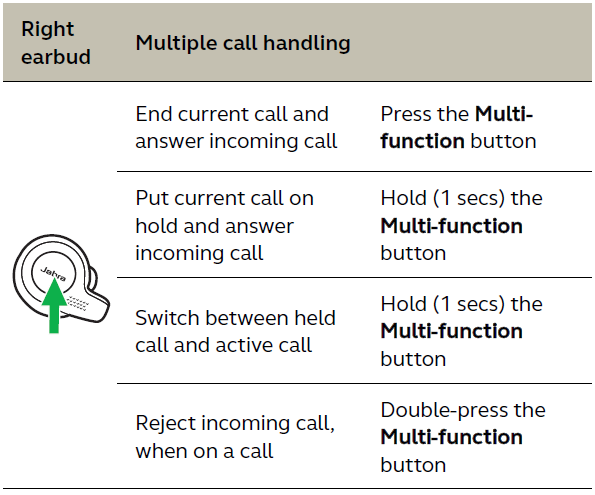
6.10 Voice guidance and languages
Voice guidance can be turned on/off and the language can be changed using the Jabra Sound+ app for smartphones, or Jabra Direct 2.0 (build version 4.0 or later) for computers.The following languages are available: English, French, German, Japanese, Mandarin Chinese.
6.11 Voice assistant
To activate your smartphone’s Voice assistant (e.g. Siri, Google Assistant, Alexa) hold the Multi-function button when not on a call.
Voice assistant settings can be configured using the Jabra Sound+ app.
6.12 Update firmware
The Jabra Evolve 65t can be updated to the latest firmware version using the Jabra Sound+ app for smartphones, or Jabra Direct 2.0 (build version 4.0 or later) for computers.
The Bluetooth adapter (Jabra Link 370) can be updated to the latest firmware version using Jabra Direct 2.0 (build version 4.0 or later).
If notifications are enabled in the Jabra Sound+ app or Jabra Direct 2.0 (build version 4.0 or later), you will receive an automatic notification when a firmware update is available.
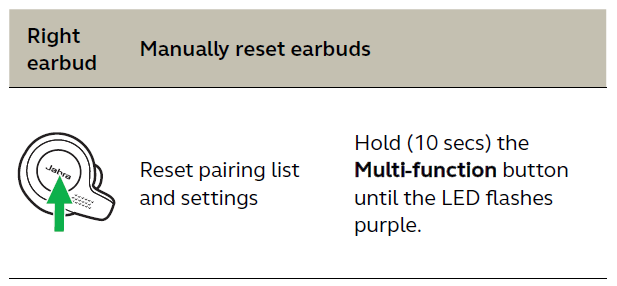
After a reset, the earbuds will need to be re-paired to your Bluetooth adapter (Jabra Link 370), or to your smartphone. To re-pair to the Bluetooth adapter (Jabra Link 370), refer to section 9.6. To re-pair to your smartphone, refer to section 5.2.
7. Jabra Sound+ app
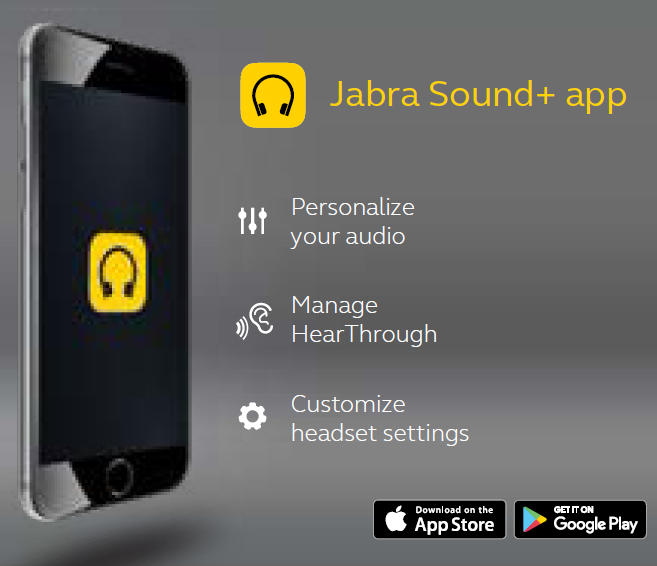
8. Jabra Direct 2.0
Jabra Direct 2.0 (build version 4.0 or later) is computer software designed to support, manage, and enable optimal functionality for your Jabra Evolve 65t.
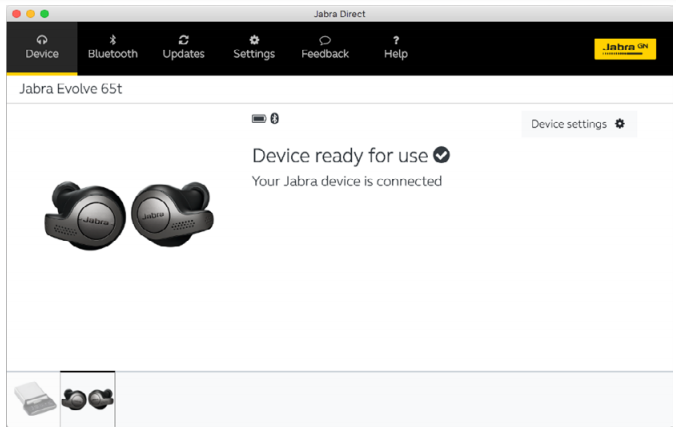
Download via jabra.com/direct
9. Support
9.1 FAQ
View the FAQs on Jabra.com/help/evolve65t
9.2 How to care for your earbuds
- Always store the earbuds in the charging case and safely protected.
- It is recommended to store the earbuds between 15°C and 25°C (59°F and 77°F). To prevent the depletion of the battery lifetime or capacity, avoid storing the earbuds in hot or cold environments, such as a closed car in summer, or in winter conditions.
- Do not store the earbuds for extended periods of time without recharging them (max. three months).
- If the earbuds or the charging case become dirty, it is recommended to clean them with a soft, lint-free cloth that has been dampened with clean water.
- Remove and clean the eargels regularly to avoid earwax buildup on the speakers.
- The charging case is designed to charge using a standard USB voltage. It is not recommended to charge using a higher voltage.
Replacement or additional accessories can be purchased online at jabra.com/accessories
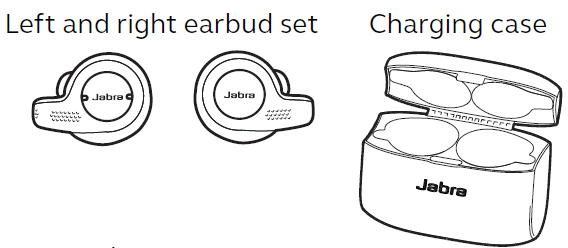
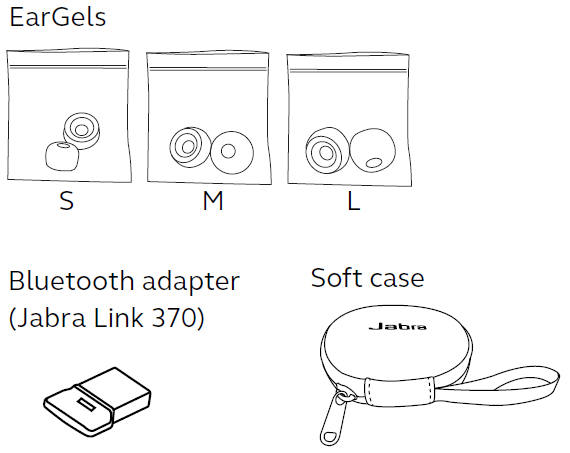
9.4 Using the replacement earbuds
The replacement earbuds cannot be used with your old earbuds.
- Place the replacement earbuds into the charging case and close the lid.
- Open the charging case lid and remove the earbuds.
- Wear the earbuds and follow the voice instructions to pair to your smartphone.
- Update the earbud firmware using the Jabra Sound+ app.
9.5 Using a replacement charging case
Before using a replacement charging case for the first time, it will need to be synced with your current earbuds and charged for 1 hour.
To begin syncing, place your current earbuds inside the replacement charging case, and close the lid. The LED on the charging case may flash purple to indicate that the firmware is being updated. Please wait until the LED stops flashing purple before opening the charging case.
9.6 Using a replacement Bluetooth adapter (Jabra Link 370)
- Download and install Jabra Direct 2.0 (build version 4.0 or later).
- Plug the Bluetooth adapter (Jabra Link 370) into a USB port on your computer.
- Ensure the right earbud is powered off and not in the charging case. To manually power off the earbud, hold the Multi-function button until the LED flashes red.
- Hold the Multi-function button on the right earbud for 5 seconds until you hear the connection instructions in the earbud and the LED flashes blue. Release the button.
- Open the Bluetooth tab in Jabra Direct, and search for new devices. Select the Jabra Evolve 65t to pair it to the Bluetooth adapter (Jabra Link 370).
References
[xyz-ips snippet=”download-snippet”]

