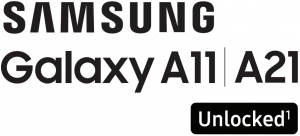
Quick Reference Guide
 Printed in KoreaGH68-52168A
Printed in KoreaGH68-52168A
Samsung Care
Samsung Premium CarePick the time and place and a team member will meet you to set up, troubleshoot, repair, or replace your product. Visit Samsung.com/us/support/premium-care to enroll.
Get to know your productVisit Samsung.com/us/support or download the Samsung Members app
![]() Play Store
Play Store ![]()
![]()
![]()
Contact us
Questions?Visit us.community.samsung.com
Get SupportCall 1.800.SAMSUNG
Service locationsFind a service location near you atSamsung.com/us/support/service/locationshttp://www.Samsung.com/us/support/service/locations
Learn more
![]()
![]()
![]()
![]()
![]()
![]()
![]()
About your phone
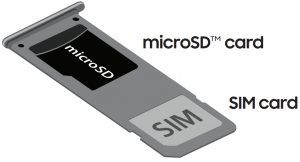
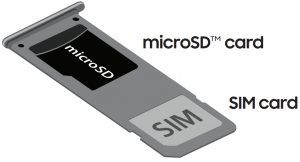


Samsung account
Get the most out of your phone by setting up your Samsung account.You can sign in to an existing Samsung account, create an account, or sign up with an existing Google account.Once your account is setup, you can
- Schedule repairs
- Back up your phone
- Restore your phone and more










For more informationSamsung.com/us/support/account
Switching made simple
Whether you are coming from an iOS or Android platform, you can easily transfer your data with Smart Switch.
Back up your old phoneBack up your old phone using your favourite back up app.
Samsung Smart Switch
- From your new Galaxy device, tap Settings > Accounts and backup > Smart Switch.
- Tap Receive data.
- Select your old device type.
- Tap Cable (Android) or Wireless (Android and iOS) and follow the prompts to connect your phones.
For more informationSamsung.com/us/smart-switch
Customize
Tap Settings to personalize your phone.
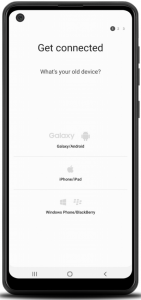
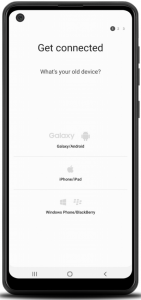
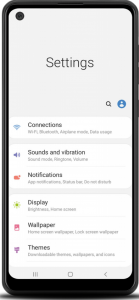
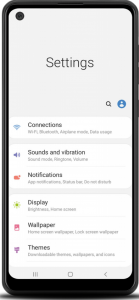
Essential apps
![]()
![]()
![]()
![]()
![]()
![]()
¹Wireless voice, data and messaging services compatible with most major U.S. GSM and CDMA networks. Visit www.samsung.com for more information on your device. Support for certain features and services such as VoWiFi and hotspot, vary by wireless service provider. See provider for compatibility details.
For more informationGoogle Duo : duo.google.comGoogle Photos: support.google.com/photosGoogle Drive : support.google.com/drive
©2020 Samsung Electronics America, Inc.Samsung and Galaxy A are both trademarks of Samsung Electronics Co., Ltd. Other company and product names mentioned herein may be trademarks of their respective owners. Screen images simulated. Appearance of phone may vary. Images shown are for reference only.
References
Samsung My Account | Samsung US
Samsung US | Mobile | TV | Home Electronics | Home Appliances | Samsung US
Samsung Community – Samsung Community
Samsung Smart Switch: Transfer Contacts, Music and More I Samsung US
Samsung Care+: Support 24/7, Protection & Warranty | Samsung US Close Close
Service Locator | Samsung
Support Home | Official Samsung Support US
Google Duo – Free High-Quality Video Calling App
[xyz-ips snippet=”download-snippet”]

