


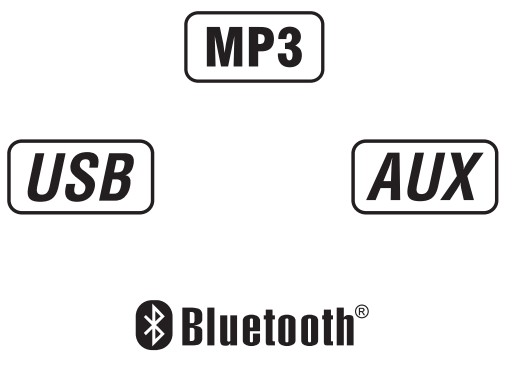
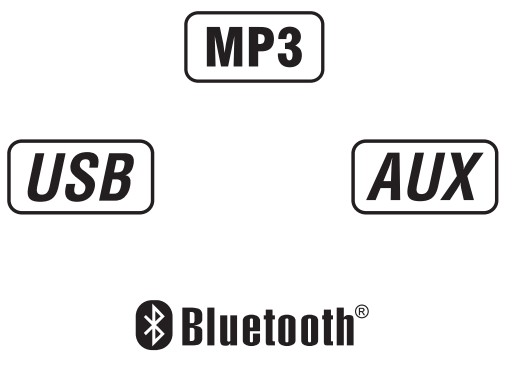


Preparation
Please read the entire manual before installation.Before You Start
- Disconnect negative battery terminal. Consult a qualified technician for instructions.
- Avoid installing the unit where it would be subject to high temperatures, such as from direct sunlight, or where it would be subject to dust, dirt or excessive vibration.
Mounting the Head Unit: Typical DIN mountingStep 1:Insert the mounting sleeve into the installation kit or dashboard.
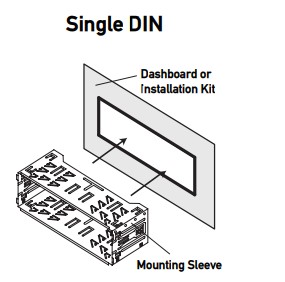
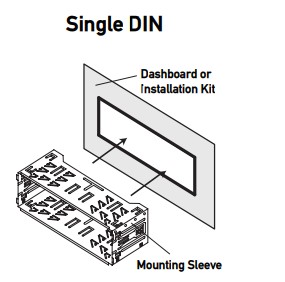
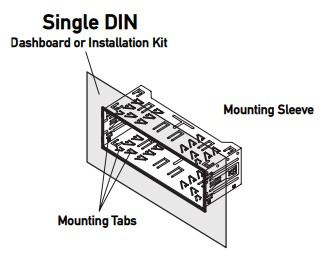
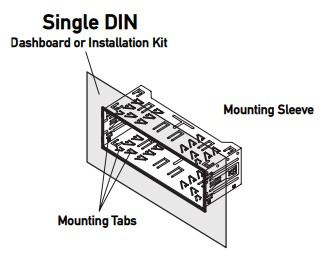
Step 3:Connect all wiring harnesses and slide the head unit into the mounting sleeve until it clicks into place.


Mounting the Head Unit:ISO mounting Using the existing brackets or the brackets supplied with the installation kit, mount the brackets to the sides of the head unit with the screws supplied with the head unit.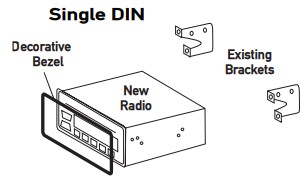
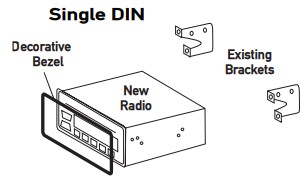
Wiring Diagram
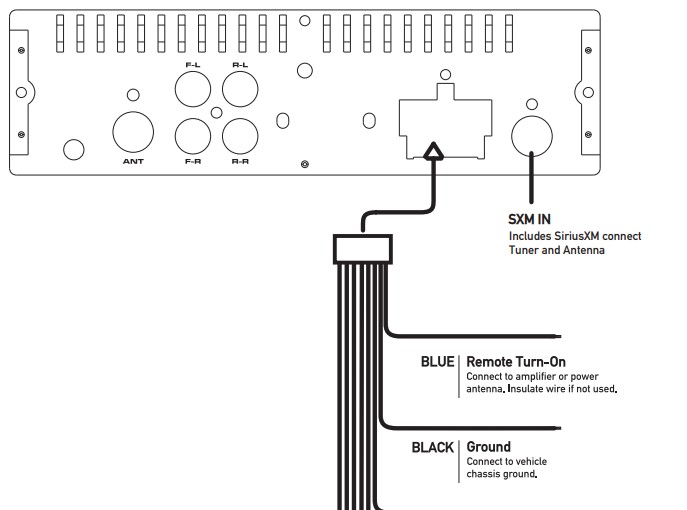
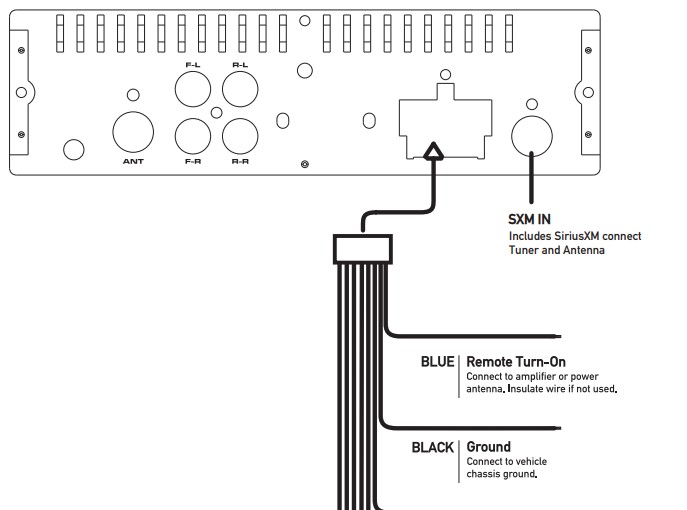
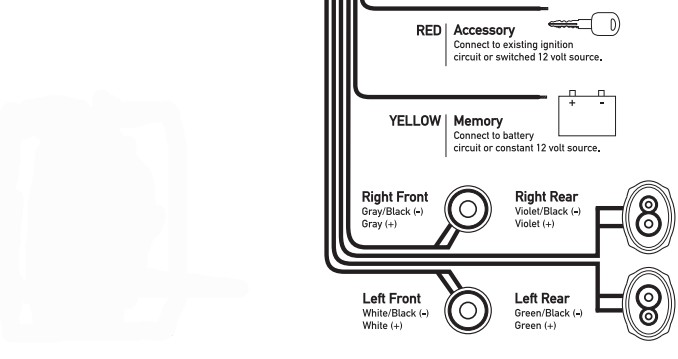
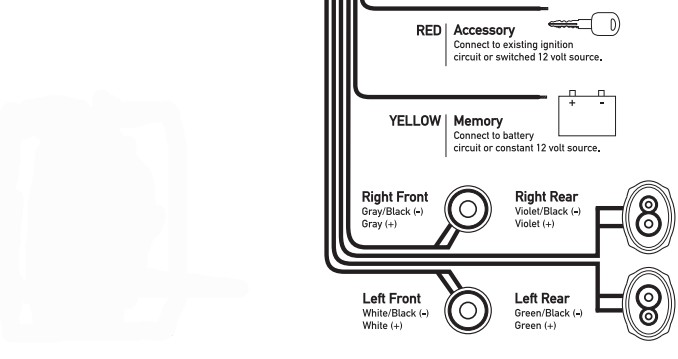
FUSEWhen replacing the fuse, make sure the new fuse is the correct type and amperage. Using an incorrect fuse could damage the radio. The unit uses one 10 amp ATC fuse located beside the Heat Sink
SiriusXMFor more information on how to install the SiriusXM Connect Vehicle tuner, consult the installation guide included with the tuner.
Control Locations
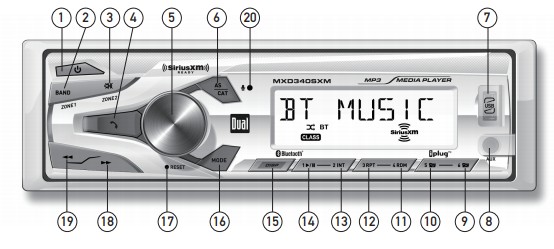
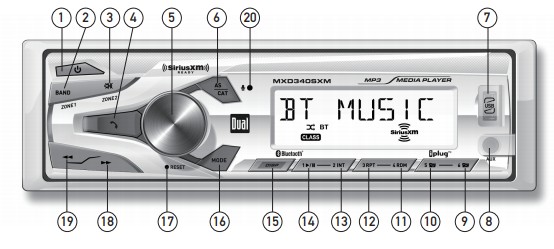
| 1. | Power | 8. | Auxiliary Input | 15. | DISP |
| 2. | Band / Zone 1 | 9. | Preset 6 / Folder up | 16. | Mode |
| 3. | Mute / Zone 2 | 10. | Preset 5 / Folder down | 17. | Reset |
| 4. | Talk | 11. | Preset 4 / Random | 18. | Tune / Track up |
| 5. | Volume up / down | 12. | Preset 3 /Repeat | 19. | Tune / Track down |
| 6. | AS / CAT | 13. | Preset 2 / Intro | 20. | Microphone |
| 7. | USB port | 14. | Preset 1 / Play / Pause |
General Operation
| Power On/Off | Press the |
| Changing Modes | Press MODE to select between Radio, USB, SiriusXM , Auxiliary Input
and Bluetooth. Modes of operation are shown in the display. |
| Volume | Adjust the volume using the volume knob (00-40). |
| Mute | Press Mute button to silence the audio. Press again to resume listening at the previously selected volume. |
| Auxiliary Inputs | Insert a 3.5mm cable in the unit’s front AUX port. |
| Reset | Press the RESET button to reset the unit back to the factory settings if abnormal operation occurs. The reset button is located on the front panel(Including SiriusXM data reset). |
| Setting the Clock | Press knob to select clock setting mode.Rotate the volume knob to the right to adjust hours and rotate volume knob to left to adjust the minutes. |
| Display | Press DISP to display clock time for 5 seconds. MXD340SXM will return to the previous display in 5 seconds. |
| Audio / Menu | Press volume knob momentarily to select between the Audio/Menu functions. Rotate the volume knob left/right to adjust or activate the desired function/audio. |
AM/FM Tuner Operation
Seek TuningPress TUNE![]()
![]()
![]()
![]()
![]()
![]()
![]()
![]()
![]()
![]()
![]()
![]()
![]()
![]()
Manual TuningPress and hold TUNE ![]()
![]()
![]()
![]()
![]()
![]()
![]()
![]()
![]()
![]()
![]()
![]()
![]()
![]()
![]()
![]()
![]()
![]()
![]()
![]()
![]()
![]()
![]()
![]()
![]()
![]()
![]()
![]()
![]()
![]()
![]()
![]()
![]()
![]()
![]()
![]()
![]()
![]()
![]()
![]()
![]()
![]()
BandPress BAND to select between FM1, FM2, FM3, AM1, and AM2 bands. Up to six presets can be programmed for each band, enabling up to 18 FM stations and 12 AM stations to be stored in memory.
Storing PresetsUp to 18 FM and 12 AM stations can be stored. To store a station, select the desired band and station. Press and hold the desired preset button (1-6) for more than two seconds. When stored, the preset number will appear in the display.Recalling Presets
Preset stations can be recalled any time by pressing the corresponding preset button.
Automatically StorePress and hold AS/CAT for more than 2 seconds to store 18 FM stations and 12 AM stations automatically.
USB Operation
Playing MP3 FilesTo play MP3 files, insert a USB device containing MP3 files.
Track SelectPress TUNE ![]()
![]()
![]()
![]()
![]()
![]()
![]()
![]()
![]()
![]()
![]()
![]()
![]()
![]()
PausePress![]()
![]()
![]()
![]()
![]()
![]()
![]()
![]()
Folder AccessFolders can be found by pressing Folder Up or Folder Down. About one second after the folder name is displayed, the first file under the selected folder will be displayed and playback will begin.
RepeatPress RPT to toggle between RPT ALL, RPT FLR and RPTONE.• RPT ALL – Plays all tracks on USB device.• RPT ONE – Continuously repeats selected track.• RPT FLR – Continuously repeats all files in the current folder.
RandomPress RDM to play tracks in random order; press again to cancel the RDM function.
IntroPress INT to play the first 10 seconds of each track; press again to cancel the INT function.
Bluetooth Operation
PreparationBefore using a Bluetooth device, it must be paired and connected. Ensure that Bluetooth is activated on your device before beginning the pairing process.
Pairing a New DeviceThe head unit broadcasts the pairing signal constantly when no devices are connected. Complete the pairing sequence from your Bluetooth device. Refer to the owner’s manual for your device for more details.
The device name is “MXD340SXM”.The Bluetooth passcode is “1234”.Note: The head unit can be in any mode of operation when pairing is performed.
Streaming Audio TroubleshootingThe head unit supports A2DP wireless streaming audio from a Bluetooth mobile device directly to your head unit. The following functions can be used to control the music:
• Press ![]()
![]()
![]()
![]()
![]()
![]()
![]()
![]()
![]()
![]()
![]()
![]()
![]()
![]()
![]()
![]()
![]()
![]()
SiriusXM® Satellite Radio Operation
SiriusXM RadioOnly SiriusXM ®Satellite Radio brings you more of what you love to listen to, all in one place. Get over 140 channels, including commercial-free music plus the best sports, news, talk, comedy, and entertainment. Welcome to the world of satellite radio. A SiriusXM Vehicle Tuner and Subscription are required. For more information, visit www.siriusxm.com.
Activating SiriusXM ®Radio
After installing your SiriusXM Connect Vehicle Tuner and antenna, power on your radio and select SiriusXM mode. You should be able to hear the SiriusXM preview channel on Channel 1.After you can hear the Preview channel, tune to Channel 0 to find the Radio ID of your tuner.The Radio ID is bottom of the SiriusXM Connect VehicleTuner and its packaging.Note: SiriusXM ®Radio ID does not include the letters I, O, S or F.In the USA, activate online or by calling SiriusXM Listener care:
- Visit www.siriusxm.com/activatenow
- Call SiriusXM Listener Care at 1-866-635-2349For Canadian Subscriptions, please contact:
- Visit www.siriusxm.ca/activatexm
- Call XM customer Care at 1-877-438-9677
Activation typically takes 10-15 minutes, but may take up to one hour. Your radio will need to be powered on and receiving the SiriusXM signal to receive the activation message ‘UPDATED’.Once activated, you can tune to channels in your subscription plan.
Accessing SiriusXM® RadioPressed Mode Button to access SiriusXM mode and begin operation.
SiriusXM ®Satellite Radio Operation


![]()
![]()
![]()
![]()
Press Mute button to silence the audio. Press Mute button again to resume listening at the previously selected volume. Press andhold Zone 2 to turn the sound from Zone 2 on or off.
![]()
![]()
![]()
![]()
Press and hold the desired preset button (1-6) for more than two seconds. When stored, the preset number will appear in the display. Recalling Presets Press preset button(1-6) to recall a stored channel for SXM 1, SXM 2, SXM 3.
![]()
![]()
- Press and hold the DISP button go to the display mode setting. The default display mode is DISP ALL. This mode scrolls all metadata, one at a time, continuously in a loop.
- Press and hold the DISP button go to the display mode setting then short press the DISP button several times to cycle through the metadata labels: DISP ALL, Channel Number, Channel Name, Artist Name, Song Title, Content Info, Category, repeat. Stop short pressing the DISP button on a metadata label and the unit will display just that metadata until changed.
![]()
![]()
![]()
![]()
![]()
![]()
![]()
![]()
SiriusXM ®Satellite Radio Operation
Direct Channel TuningChannel number can be chosen directly as below.Step #1 : Press and hold the volume knob.Step #2 : Rotate the volume knob left or right to select the first digit ofthe channel number. Example: CH2Step #3 : Press the Channel Up button then rotate the volume knob leftor right to select the second digit of the channel number.Example: CH25Step #4 : Repeat Step #3 to select the third digit of the channel number.Example: CH256 Then press the volume knob to tune to the desired channel.Channel BrowsingPress and hold the Channel Up or Channel down button, channels will be rapidly browsed, the longer the Channel up or Channel down button is pressed and held the channel browsing will become more rapid, once the Channel Up or Channel down button is released the unit will tune to the desired channel.
Category Browsing
- Long press AS/CAT button go to browsing mode. You will see “b” flashing under Browsing mode. Then rotate the volume knob to select a category. Press the volume knob gets into the selected category.(i) Short press or up and down category. Press volume knob to stay in desired category channel.(ii) Long press or selected category rapid browsing.(iii) Press DISP button back to the category list.(iv) Long press AS/CAT button to exit category browsing mode.
- When in Category Browse Mode you can press the DISP button to go to the “All Channels” category directly.
Mature Lock ControlStep #1 : Long press volume knob then release and immediately press the DISP button to enter the pass code screen to access MatureParental Control.Step #2 : Rotate the volume knob left or right to select the first digit of the passcode number, (Default PassCode is 0000)Step #3 : Press the Channel Up button then rotate the volume knob left or right to select the second digit of the passcode.Step #4 : Repeat Step # 3 to enter the third and fourth digit of the pass code then press the volume knob to enter the passcode then rotate the volume knob to the right to lock Parental Control Mature Channels ON or rotate the volume knob to the left to unlock Parental Control Mature Channel, OFF. (Default is OFF)
PassCode Set
1. Long press volume knob then release and immediately press the DISP button twice to enter the current passcode then press the volume knob.2. Enter the new passcode then press the volume knob a “SUCCESS” message will appear.
RESETWhen the RESET button is pressed the unit will tune back to CH 1 and reset all the Presets back to Factory Default (CH 1). The RESET button is located behind the display panel. Press the release button located in the lower right corner of the display panel. Remove the display panel and press the RESET button then connect the display panel back on the unit.
Troubleshooting
| Problem | Cause | Action |
| Unit will not turn on
(no power) |
Yellow wire not connected or incorrect voltage Red wire not connected or incorrect voltage | Check connections for proper voltage (11~16VDC) |
| Black wire not connected | Check connection to ground | |
| Fuse blown | Replace fuse | |
| Unit has power (but no sound) | Speaker wires not connected | Check connections at speakers |
| One or more speaker wires touching each other or touching chassis ground | Insulate all bare speaker wires from each other and chassis ground | |
| Unit blows fuses | Yellow or red wire touching chassis ground | Check for pinched wire |
| Speaker wires touching chassis ground | Check for pinched wire | |
| Incorrect fuse rating | Use fuse with correct rating | |
| NO FILE appears on display | No playable MP3 files found on the device | Check the device for valid MP3 files |
| NO SUPPORT appears on display | An invalid ID3 tag version is present | Version 1.0 to 2.0 ID3 tags are supported. |
SiriusXM Radio Advisory Messages
| SiriusXM Advisory Message | Recommendation |
| Check Antenna | 1. The radio has detected a fault with the SiriusXM antenna. The antenna cable may be either disconnected or damaged.2. Verify that the antenna cable is connected to the SiriusXM Connect Vehicle3. Inspect the antenna cable for damage and kinks. Replace the antenna if the Tuner.4. SiriusXM products are available at your local car audio retailer or online at www.shop.siriusxm.com. |
| Check Tuner | 1. The radio is having difficulty communicating with the SiriusXM Connect Vehicle Tuner. The tuner may be disconnected or damaged.2. Verify that the SiriusXM Connect Vehicle Tuner cable is securely connected to the radio |
| No Signal | 1. The SiriusXM Connect Vehicle Tuner is having difficulty receiving the SiriusXM satellite signal.2. Verify that your vehicle is outdoors with a clear view of the sky.3. Verify that the SiriusXM magnetic mount antenna is mounted on a metal surface on the outside of the vehicle.4. Move the SiriusXM antenna away from any obstructions.5. Inspect the antenna cable for damages and kinks.6. Consult the SiriusXM Connect Vehicle tuner installation manual for more information on antenna installation. Replace the antenna if the cable is damaged. SiriusXM products are available at your local car audio retailer or online at www.shop.siriusxm.com. |
| Subscription Updated | This channel is not included in your SiriusXM subscription plan. In the USA, visit www.siriusxm.com or call 1-866-635-2349 if you havequestions about your subscription. In Canada, visit www.SiriusXM.comca or call 1-877-438-9677 if you have questions about your subscription. |
| Channel Unavailable | The channel that you have requested is not a valid SiriusXM channel or the channel that you were listening to is no longer available. You may also see this message briefly when first connecting a new SiriusXM Connect Vehicle Tuner. Visit www.siriusxm.com for more information about the SiriusXM channel lineup. |
| Channel
Unsubscribed |
The channel that you have requested is not included in your SiriusXM subscription package or is no longer included in your SiriusXM subscription package. In the USA, visit www.siriusxm.com or call 1-866-635-2349 if you have questions about your subscription. In Canada, visit www.siriusxm.ca or call 1-877-438-9677 if you have questions about your subscription. |
| Channel Locked | The channel that you have requested is locked by the radio’s Parental Control feature. Refer to the SiriusXM Satellite Radio Operation section for more information on the Mature Channel Lock feature and how to access it. |
Limited One Year Warranty
This warranty gives you specific legal rights. You may also have other rights which vary from state to state.Dual Electronics Corp. warrants this product to the original purchaser to be free from defects in material and workmanshipfor a period of one year from the date of the original purchase.Dual Electronics Corp. agrees, at our option, during the warranty period, to repair any defect in material or workmanship or to furnish an equally new, renewed, or comparable product (whichever is deemed necessary) in exchange without charges, subject to verification of the defect or malfunction and proof of the date of purchase. Subsequent replacement products are warranted for the balance of the original warranty period.Who is covered? This warranty is extended to the original retail purchaser for products purchased from an authorized Dual dealer and used in the U.S.A.What is covered? This warranty covers all defects in material and workmanship in this product. The following are not covered: software, installation/removal costs, damage resulting from accident, misuse, abuse, neglect, product modification, improper installation, incorrect line voltage, unauthorized repair or failure to follow instructions supplied with the product, or damage occurring during return shipment of the product. Specific license conditions and copyright notices for the software can be found via www.dualav.com.
What to do?
- Before you call for service, check the troubleshooting guide in your owner’s manual. A slight adjustment of any custom controls may save you a service call.
- If you require service during the warranty period, you must carefully pack the product (preferably in the original package) and ship it by prepaid transportation with a copy of the original receipt from the retailer to an authorized service center.
- Please describe your problem in writing and include your name, a return UPS shipping address (P.O. Box not acceptable), and a daytime phone number with your shipment.
- For more information and for the location of the nearest authorized service center please contact us by one of the following methods:
• Call us toll-free at 1-866-382-5476• E-mail us at [email protected]
Exclusion of Certain Damages: This warranty is exclusive and in lieu of any and all other warranties, expressed or implied, including without limitation the implied warranties of merchantability and fitness for a particular purpose and any obligation, liability, right, claim or remedy in contract or tort, whether or not arising from the company’s negligence, actual or imputed. No person or representative is authorized to assume for the company any other liability in connection with the sale of this product. In no event shall the company be liable for indirect, incidental, or consequential damages.
FCC Compliance
This device complies with Part 15 of the FCC Rules. Operation is subject to the following two conditions:
- this device may not cause harmful interference, and
- this device must accept any interference received, including interference that may cause undesired operation.
Warning: Changes or modifications to this unit not expressly approved by the party responsible for compliance could void the user’s authority to operate the equipment.
Note: This equipment has been tested and found to comply with the limits for a Class B digital device, pursuant to Part 15 of the FCC Rules. These limits are designed to provide reasonable protection against harmful interference in a residential installation. This equipment generates, uses, and can radiate radio frequency energy and, if not installed and used in accordance with the instructions, may cause harmful interference to radio communications. However, there is no guarantee that interference will not occur in a particular installation. If this equipment does cause harmful interference to radio or television reception, which can be determined by turning the equipment off and on, the user is encouraged to try to correct the interference by one or more of the following measures:
- Reorient or relocate the receiving antenna.
- Increase the separation between the equipment and receiver.
- Connect the equipment into an outlet on a circuit different from that to which the receiver is connected.
- Consult the dealer or an experienced radio/TV technician for help.
Specifications
| FM Tuner | Tuning range: 87.5MHz-107.9MHzUsable sensitivity: 8.5dBf50dB quieting sensitivity: 10dBfStereo separation @ 1kHz: >30dBFrequency response: 30Hz-13kHz |
| AM Tuner | Tuning range: 530kHz-1710kHzUsable sensitivity: <42dBuFrequency response: 30Hz-2.2kHz |
| General | Speaker output impedance: 4~8 ohmsLine output voltage: 2 Volts RMSDimensions: 7″ x 3.8″ x 2″ (178 x 97 x 50 mm) |





References
[xyz-ips snippet=”download-snippet”]

