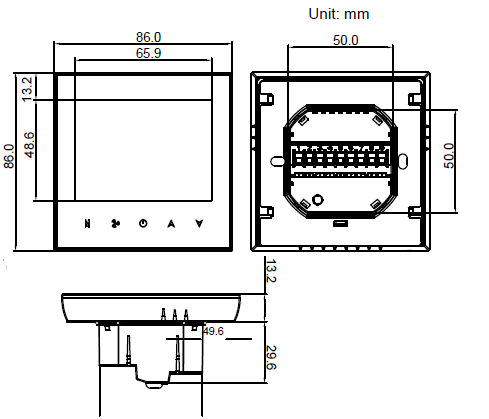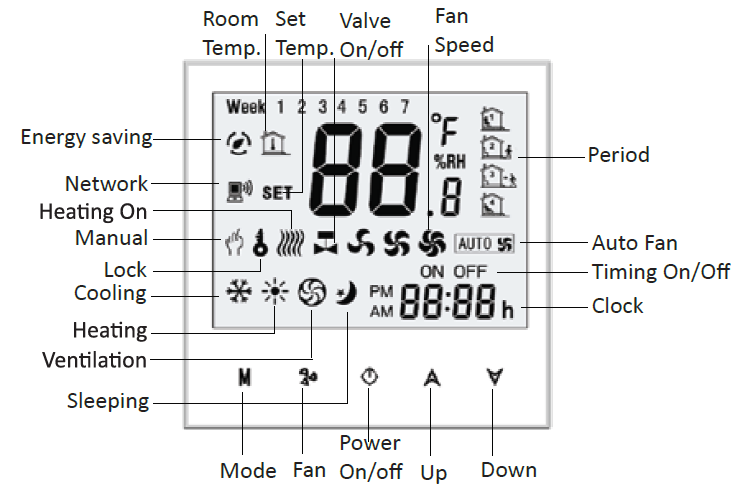V-TAC Fan Coil Thermostats Smart Control

INTRODUCTION
Thank you for selecting and buying V-TAC product. V-TAC will serve you the best. Please read these instructions carefully before starting the installation and keep this manual handy for future reference. If you have any another query, please contact our dealer or local vendor from whom you have purchased the product. They are trained and ready to serve you at the best.
TECHNICAL DATA
Power Supply: 95~240 VAC, 50/60HzFan Relay Amps Resistance: 5A; Inductive: 3A Valve Relay Amps Resistance: 3A; Inductive: 1A Sensor: NTC 3950, 10KAccuracy: +0.5°CSet Temp. Range: 5-35°CDisplay Temp. Range: 5~99°C 86.065.9 Ambient Temp.: 0~45°CAmbient Humidity: 5~95%RH (Non Condensing)Storage Temp.: -5~ 45°CPower Consumption: <1.5WTiming Error: <1%Shell Material: PC + ABS(Fireproof)Wire Terminals: Wire 2 x 1.5mm2 or 1 x 2.5mm2Protection Class: IP20
PACKAGE
Thermostat (1PC)User Manual (1PC)Screws (1PC)Wall Plate (1PC)
FUNCTION
- 0.5°C Accuracy keeps temperature within the level you set
- Data stored will be saved even when the device is turned off.
- 5 weekdays + 2 weekends in programmable schedule and can set into 6 periods max per day.
- Create thermostat group to centrally control.
- Voice Control: Integrated with Amazon Alexa and Google Assistant
- Supports device sharing.
- All setting languages synchronize to your time zone, address and language.
- No limit to add room.
- Supports smart scene.
- Unit size: 86mm hidden box and European 60mm round box is suitable
Warning!
- Please make sure to turn off the power before starting the installation.
- Check the ratings given in the instructions and on the product to make sure the product is suitable for your application.
- Install only by certified Electrician.
WIRING DIAGRAM
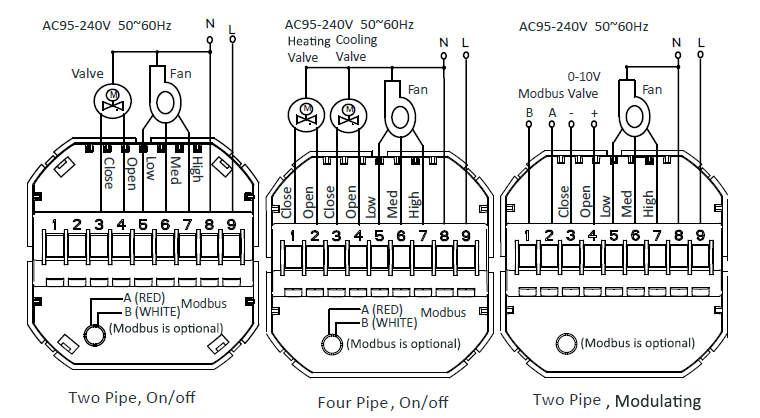
INSTALLATION
Note: Thermostat is suitable for installation within a standard 86m pattress box or European 60mm pattress box.Step 1: Switch off the power before starting the installation (Refer to Fig1).Step 2: Remove the mounting plate by rotating the LCD part (Refer to Fig2).Step 3: Connect the wires according to the wiring diagram then connect the device to the power supply (Refer to Fig3).Step 4: Fix the mounting plate into the wall then screw it properly inside the box (Refer to Fig4).Step 5: Fasten the body of thermostat and the mounting plate (Refer to Fig5).Step 6: Switch on the power and test the device.
INSTALLATION DIAGRAM
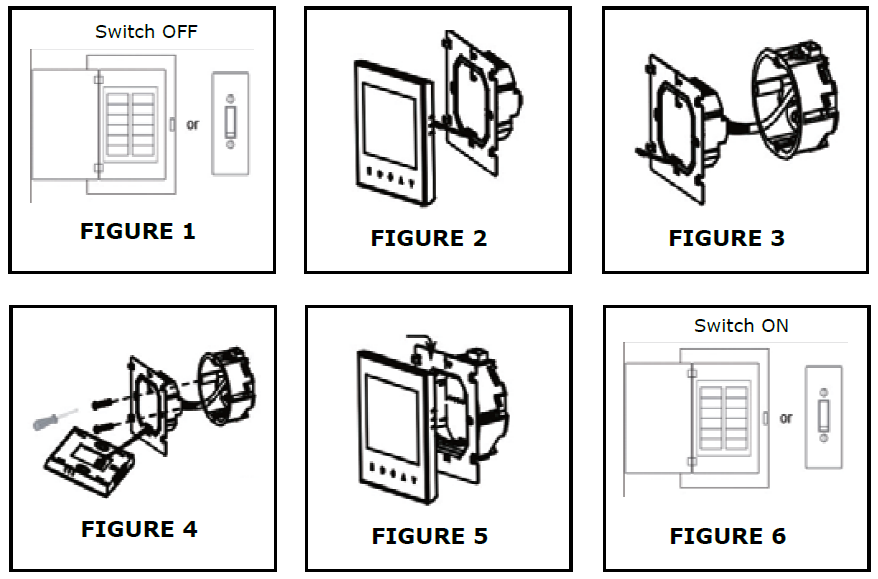
OVERVIEW
OPERATION
- Power On/Off– Press ( ) power button to turn on/off the thermostat.
- Manual & Programmable– Press and hold ( ) button, ( ) flash icon will appear on the screen.– Press ( ) arrow up button to select manual then press ( ) arrow down button to select weekly programmable
- Temperature Settings– Press ( )( ) arrow button to set the temperature. ( ) will display in the left corner of screen
- Lock mode Settings– Press and hold ( )( ) button for 5 seconds to lock/unlock your thermostat.– In items 3 of high senior options, you can select full lock or half lock
- Selecting the system mode– Press ( ) to change the system mode heating, cooling, and ventilation.– In the Ventiallation mode – the valve is off but the fan runs.
- Setting the Fan Speed– Press ( ) button to select the fans speed options AUTO-HIGH-MED-LOW
- Adjusting/Setting the Clock– Press and hold ( ) button, ( ) will flash on the screen.– Press ( ) to set the MINUTE, HOUR, WEEKDAYS (1= Monday, 2= Tues-day, 3=Wednesday, 4=Thursday, 5=Friday, 6=Saturday, and 7=Sunday) by using the ( )( ) arrow button. After 3 seconds the value will be confirmed automatically.
- Adjusting temperature in Weekly Programmable– Press ( ) button to do the adjustment of weekly programmable. Then press ( ) button to change the different items. Press ( ) or ( ) to set relative values.
NOTE: Thermostat provides 6 scheduled heating and cooling periods each day – three comfort periods – 1, 3 & 5 (the temperature required when room is occupied) and three economical period – 2, 4 & 6 (the tempera-ture required when room is unoccupied).
You can set both the time and temperature for each of these six daily periods. Adjusting /setting the schedules can only be carried out when in program mode. Press ( ) button to change between manual mode and programmable mode. In manual mode, ( ) icon will appear on the screen. Press the ( ) button for 4x until the weekday schedule appear on the screen. Weekday schedule settings are 1,2,3,4, and 5. Use( )( ) arrow button to control/adjust the time for the 1st period (Com-fort). Then, press the ( ) button and use the ( )( ) arrow button to set the desired temperature for 1st period. You can repeat this process in 2 – 6 periods. press ( ) button once more to enter the weekend schedule settings (6 & 7 will show along the top of the screen). Repeat the above process to set the weekend schedule. Press ( ) button once more to confirm and exit.
DEFAULT PROGRAM SCHEDULE SETTINGS
|
TIME DISPLAY |
WEEKDAY (MON- FRI)
(1 2 3 4 5 shows on screen) |
WEEKEND (SAT) (6 shows on screen) |
WEEKEND (SUN) (7 shows on screen) |
|||
| TIME | TEMPERATURE | TIME | TEMPERATURE | TIME | TEMPERATURE | |
| Period 1 | 06:00 | 20°C | 06:00 | 20°C | 06:00 | 20°C |
| Period 2 | 08:00 | 15°C | 08:00 | 20°C | 08:00 | 20°C |
| Period 3 | 11:30 | 15°C | 11:30 | 20°C | 11:30 | 20°C |
| Period 4 | 13:30 | 15°C | 13:30 | 20°C | 13:30 | 20°C |
| Period 5 | 17:00 | 22°C | 17:00 | 20°C | 17:00 | 20°C |
| Period 6 | 22:00 | 15°C | 22:00 | 15°C | 22:00 | 15°C |
Note: Programmable mode – The set temperature and time cannot be adjusted.
FUNCTIONS & OPTIONS SETTINGS
When the power is off, press and hold ( ) button and ( ) Fan button at the same time for 5 seconds in order to reach the system function. Then, press ( ) button to change the different items.Note: All the settings will confirm automatically when power is on.
| Code | Function | Setting & Options | Default | |
| 1 | Temperature Compensation | -7 to 7°C | -1 | |
|
2 |
Fan Control |
00: When room temperature reaches the set point, the fan will turn off. | 01: When room temperature reaches the set point, the fan will turn to low speed |
0 |
|
3 |
Locking Button |
00: All buttons are locked except power button. | 01: All buttons are locked. |
01 |
| 4 | Heat / Cool | 00: Cool Only | 01: Heat/Cold | 01 |
| 5 | Min Set Temperature | 5 to 15°C | 05 | |
| 6 | Max Set Temperature | 15 to 35°C | 35 | |
| 7 | 12/24 Hours | 00: 12 Hours | 01: 24 Hours | 01 |
|
8 |
Display Mode |
00: Display both set temperature and room temperature | 01: Display set temperature only |
00 |
|
9 |
Energy saving mode |
00: Non-energy saving mode |
01: Energy Saving mode, set temperature and keep economy temperature. |
00 |
|
A |
Heating economy
temperature |
10 to 30°C |
20 |
|
|
B |
Cooling economy
temperature |
10 to 30°C |
26 |
|
| C | Deadband temperature | 1 to 5°C | 1 |
APP INSTALLATION
Step 1: Turn the power button ON of the device.Step 2: Scan the given QR code, or download “V-TAC Smart Light’ from the App Store (iOS) or the Google Play Store (Android).Step 3: Open the V-TAC Smart Light app and tap on register for creating a new account. If you already have an existing account, please proceed to please proceed to logging in (Ref Fig 1).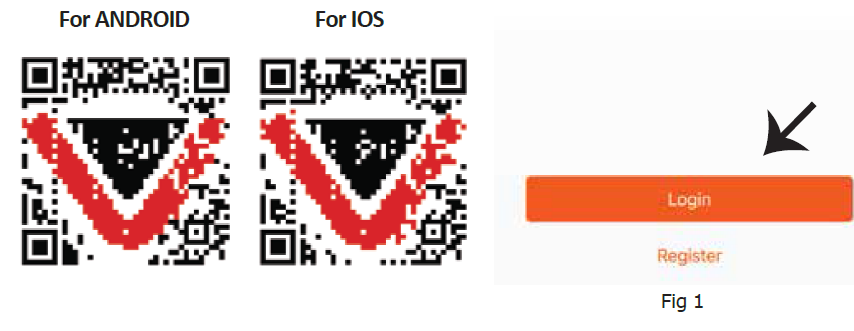 Step 4:A) Mobile Number: Select the country, then enter your mobile number. Once done, tap ‘Next’ (Ref Fig 2).B) E-Mail: Enter your email id and tap on ‘Next’ (Ref Fig 2).Step 5: Enter the verification code which will be sent to your mobile number/email id, then assign a new password to your account and tap on “Confirm” to complete the registration process (Ref Fig 3). Once done you will be redirected to V-TAC Smart Light Home page.Step 6: Tap on ‘Add Device’ or the + sign. Make sure the device is switched on.
Step 4:A) Mobile Number: Select the country, then enter your mobile number. Once done, tap ‘Next’ (Ref Fig 2).B) E-Mail: Enter your email id and tap on ‘Next’ (Ref Fig 2).Step 5: Enter the verification code which will be sent to your mobile number/email id, then assign a new password to your account and tap on “Confirm” to complete the registration process (Ref Fig 3). Once done you will be redirected to V-TAC Smart Light Home page.Step 6: Tap on ‘Add Device’ or the + sign. Make sure the device is switched on.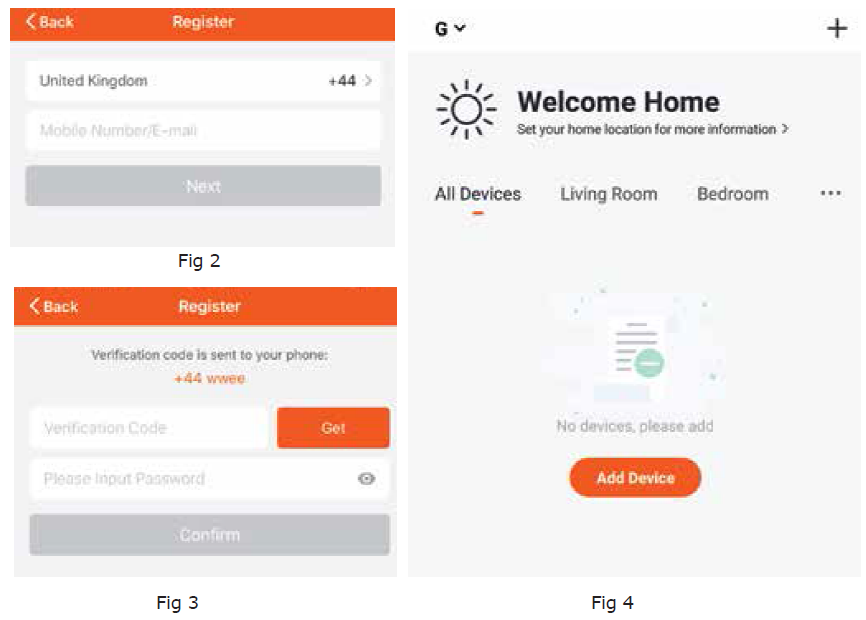
Step 7: To select the device, tap on Home appliances, and then choose“Thermostat” to start Pairing process of the device to the app (Ref Fig 5).Step 8: Pairing Process
EZ MODE:A) Turn On the thermostat by pressing the ( ) power button.B) Hold the ( ) power button and ( ) arrow down button for 8 seconds. The backlight will power on and the ( ) wifi icon will start flashing one time per second.C) On the App, Confirm if the light blinks rapidly, Enter wifi password and click “Confirm” (Ref Fig 6 & 7).
AP MODE:A) With power off, press and hold the ( ) arrow for eight (8) seconds. The backlight will be on and the icon ( ) will flash one time per second.B) Press and hold the ( ) arrow for eight (8) seconds again. The icon ( ) will flash one time every (3) seconds.C) On the App, Confirm if the light blinks rapidly, Enter wifi password and click “Confirm” (Ref Fig 6 & 7).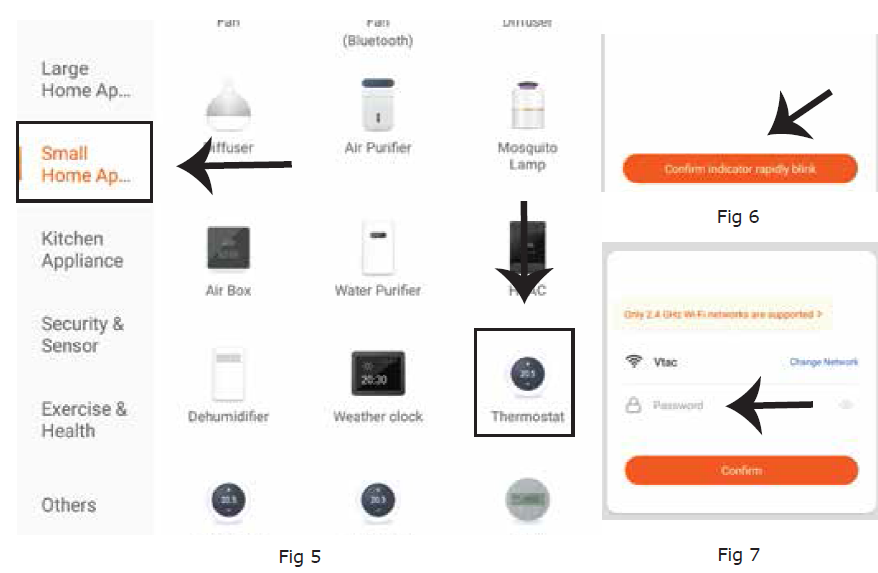
Step 9: Once you have successfully completed step 8, you will be redirected to “Connecting Now” page, where the App searches, registers and initializes the device (ref Fig 8). Once it is completed your device will be successfully paired.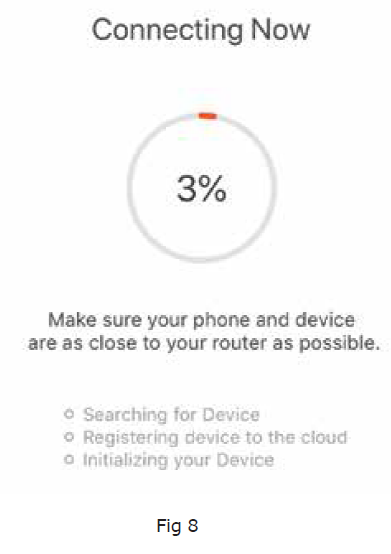 Step10: Once your device is successfully paired, rename the device to your preference. And then tap on completed.Step11: You can now start controlling your device with the App. Tap the device name on the home page to enter the controls and features of the device.
Step10: Once your device is successfully paired, rename the device to your preference. And then tap on completed.Step11: You can now start controlling your device with the App. Tap the device name on the home page to enter the controls and features of the device.
PROGRAMMING YOUR THERMOSTAT
When your room is established successfully, it will display on the home screen. The round button is to turn on/off your room. Click the line to enter into thermostat programming mode.
- ( ) Power on/off button. When the screen is bright, it is power on; when the screen is dark, it is power off.
- ( ) Mode button. In this mode you can set cooling, heating and ventilation.
- ( ) is heating, ( ) is cooling, and ( ) is ventilation.
- ( ) Fan speed button. Press this button to select auto, low, medium and high speed. ( ) is auto speed, ( ) is low speed, ( ) is medium spead, and ( ) is high speed.
- ( ) Manual button – In this mode the heating can be set manually (i.e. NOT using the pre-programmed settings)
- ( ) Program button – When this button shows, your thermostat is in program mode and will follow any pre-set heating schedule. When in Manual mode, press the ( ) button to select mode ( ) and vice versa.
- ( ) Economy button – In this mode, the temperature will be at 26 degrees. This temperature cannot be changed or adjusted.
- ( ) Lock/Unlock button. If the button is green, the screen is “locked”. If button is grey, the screen is “Unlocked”.
*Slide the yellow button backwards or forwards to manually adjust the temperature, the temperature will show in the centre of the page. After a few seconds the current room temperature will show.*When in program mode, click on the schedule setting(at the bottom of the page) to be taken to be schedule page where you can simply click on the working days (MON-FRI) and then the time/temperature. to adjust to your preferred schedule.* You can set 6 periods – time and temperature* Repeat the above after clicking on the Weekend (SAT-SUN) settings at the top of the page* Once your schedule has been set, click on SAVE and the app will send the programming to your thermostat and confirm the schedule has been saved.
Step1:a&b) Install the Google Home app via the App Store (iOS) or the Play Store (Android) and register. If you already have an existing account with Google Home, please proceed to logging in.c) Create a New Home/Choose from the existing home if any.d) Power ON the Google Home device and connect it to the App (Then Proceed to step 2).
Step2: Once you are on the Google home page, tap on the Add “+” icon– to add a new device and skill. And then tap on Set up device as shown in below image.
Step3: Make sure the Thermostat is paired with V-TAC Smart Light app before starting step 3. Tap on the arrow section as highlighted in the below image.
Step4: Type “V-TAC Smart Light” on the search bar and tap on the icon of “V-TAC Smart Light”.
Step5: Sign In with your V-TAC Smart Light Login credentials to Link the Smart Light device
Step6: Tap on Authorize in order to proceed to linking the device.
Step7a. Account will now be linked, please stay on the page you will be redirected in few seconds to select the device to add to your home.b. Select the device and tap on Next as show in image b.
Step8: Select the Home where you would like to add the Smart Light under. (Or) you can create a New home in order to add the Smart Light to it.
Step9: You have successfully added Smart Light device to your Google home App.
Now, you can control your smart device using voice commands on Google Home. Below are a few example commands of how you can use your google home device:
- OK Google, turn on/off the thermostat
- OK Google, set the temperature to 22°C
Note: Set the temperature unit based on your requirement of Celsius/Fahrenheit.Once this has been set, you can now command your device to change the temperature.
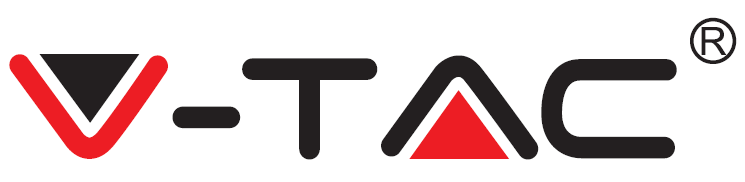
References
[xyz-ips snippet=”download-snippet”]