digitech Headphones Bluetooth Technology FM Radio User Manual

Box Contents:

Product Diagram:

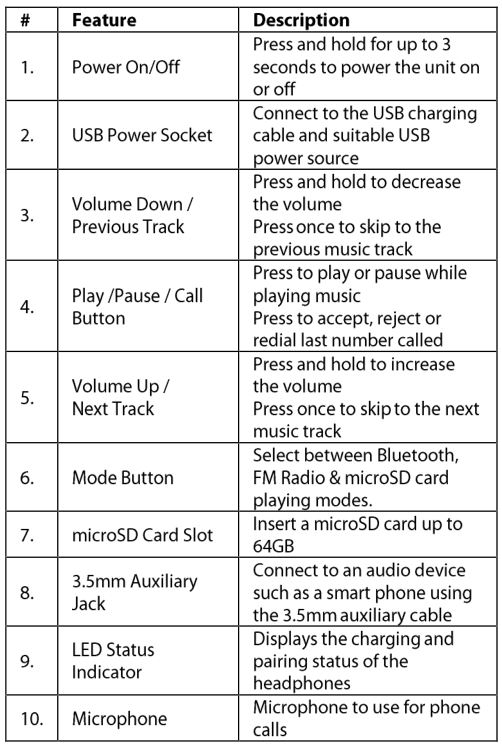
Operation:
Bluetooth Pairing:
- Press and hold the power button for up to 3 seconds to turn the headphones on.
- Once the headphones have been turned on; the LED indicator should be flashing red and blue.
- Open the settings of your smart phone and ensure Bluetooth”‘ is turned on.
- Once your Bluetooth is enabled; Scan for devices and the Bluetooth name Digitech AA-2128 should appear.Bluetooth Name: Digitech AA-2128
- Press the Digitech AA-2128 on the Bluetooth device list and your smartphone should show that it is connected.
- You will hear a beeping sound from the earphones indicating it is connected. The blue LED will flash slowly. The battery status can also be shown in your Bluetooth settings.
Note: Pairing will last up to 10 minutes, if you do not finish pairing in this time; then you will need to repeat the pairing process.
Bluetooth Hands-Free:
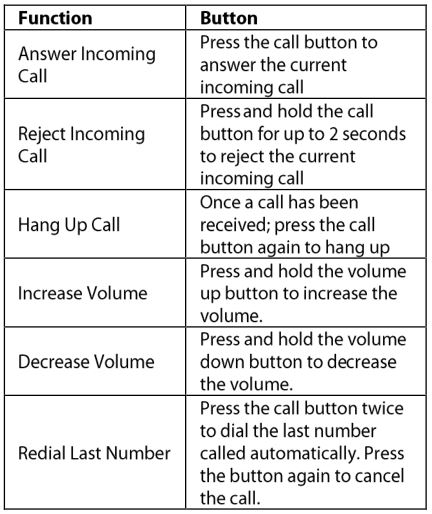
Music Playback:
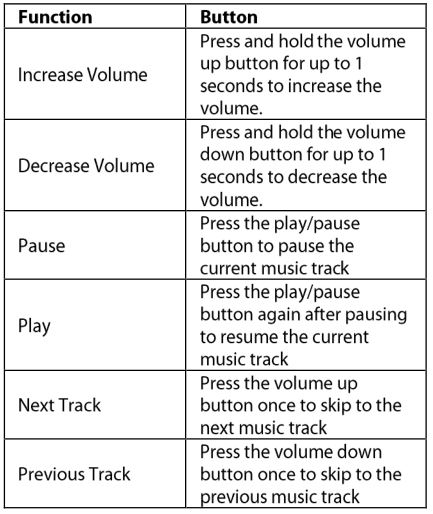
FM Radio:
- Press and hold the power button for up to 3 seconds to turn the headphones on.
- Press the mode button once to switch to FM radio mode. You will hear the sound “FM mode”.
- The FM radio station will begin at 87.5MHz.
- Press the play/pause button to begin automatically searching for a radio station. As soon as a radio station is found; it will stop on that station.
- Press the play/pause button to keep searching for radio stations.
- Press the previous or next track buttons to manually switch between frequencies.
microSD Card Playback:
- Press and hold the power button for up to 3 seconds to turn the headphones on.
- Insert a microSD card up to 64GB into the micro SD card slot.
- Once the microSD card has been inserted; the music will be played automatically from the microSD card. Alternatively, you can press the mode button until you hear the words “TF Card Music”.
- You can use the play/pause buttons or next and previous tracks while in this mode.
- The music audio formats supported are MP3 and WAV.
Note: The microSD card needs to be formatted to FAT32 or exFAT.
3.5mm Audio Input:
- Insert the 3.5mm to 3.5mm auxiliary cable to the 3.5mm input socket located at the bottom of the headphones.
- The headphones aren’t required to be turned on in this mode. It will automatically play once your device is connected and playing audio.
- You can now play audio from your device such as a smartphone, tablet, computer or MP3 player.
Note: All functions can’t operate in this mode such as play/pause, volume adjustment, skipping tracks and the microphone.
LED Status Indicator:
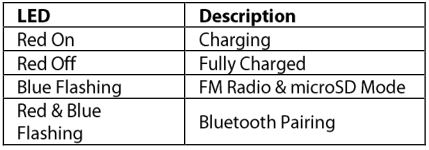
Charging:
- Insert the USB charging cable in a suitable SVDC mains power adaptor (not included) or a suitable USB charging port such as a computer.
- Insert the micro B USB plug of the USB charging cable into the USB power socket of the headphones.
- The LED status indicator will light up red once charging has started.
- Once fully charged; the red LED status indicator will turn off. It takes up to 2 hours for a full charge.
Note: It is required to turn off the headphones while charging.
Troubleshooting:
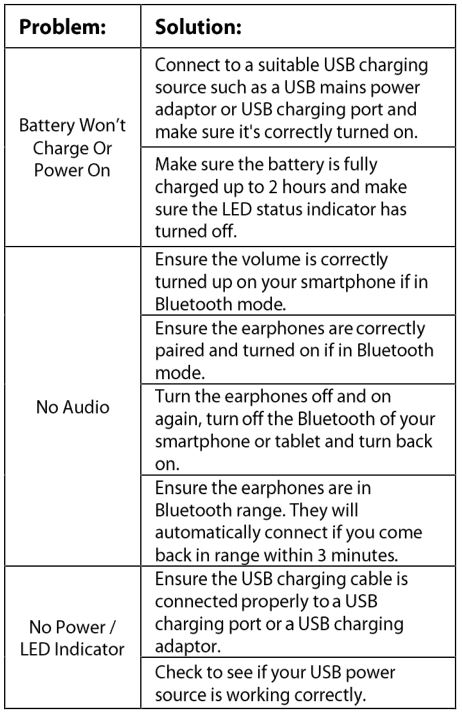
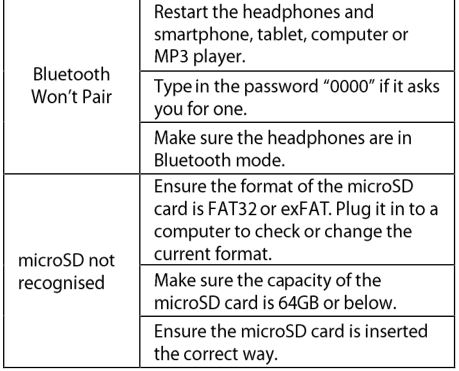
Safety:
- Do not open the headphones to prevent the unit from damage.
- Keep the headphones away from high temperatures as it may damage the device.
- Do not expose the headphones to water or liquids to prevent the unit from damage.
Features:
- Bluetooth Wireless Technology
- FM Radio & microSD Card Slot
- Rechargeable Battery
- In-Built Microphone
- 3.5mm Auxiliary Jack
Specifications:
Bluetooth ® Version: 4.2+EDRTransmission Range: Up to 1 OmFrequency Response: 20Hz-20KHzSensitivity: 98dB±3dBMic Sensitivity: -42dB±3dBImpedance: 320FM Frequency: 87.5-108.0MHzPlayback Time: 8-14 HoursTalk Time: Up to 10 HoursStandby Time: Up to 180 HoursCharging Time: Up to 2 HoursmicroSD Capacity: Up to 64GBmicroSD Format: FAT32/exFATmicroSD Audio Format: MP3, WAVBattery: Li-Ion 3.7V, 400mAPower: SVDC, 1 A (Micro B USB)Power Consumption: S0mA (Max)Dimensions: 190(H) x 180(W) x 78(D)mm
Distributed by:TechBrands by Electus Distribution Pty. Ltd.320 Victoria Rd , RydalmereNSW 2l16AustraliaPh: 1300738555lnt’I: +61288323200Fax 1300 738 500www.techbrands.com
[xyz-ips snippet=”download-snippet”]

