
User ManualWireless Personal SpeakerModel No.: BTSP-NB05
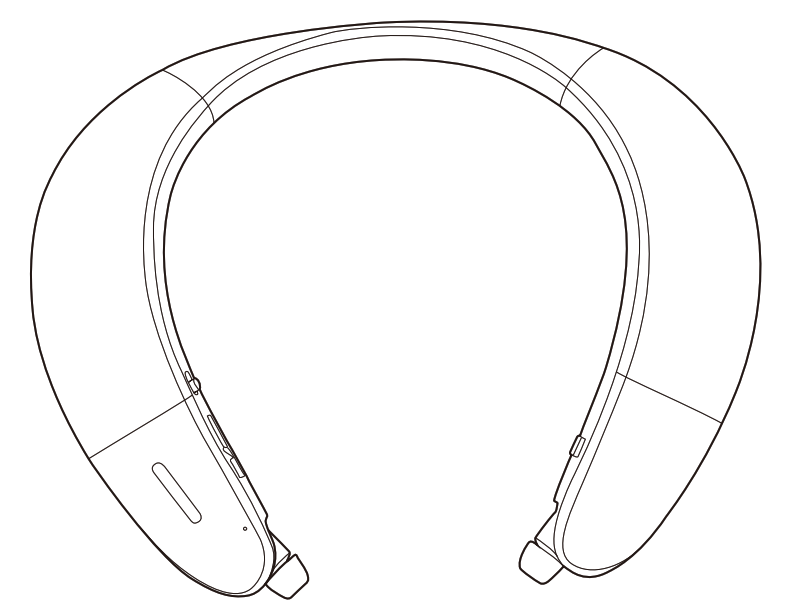
Product Overview
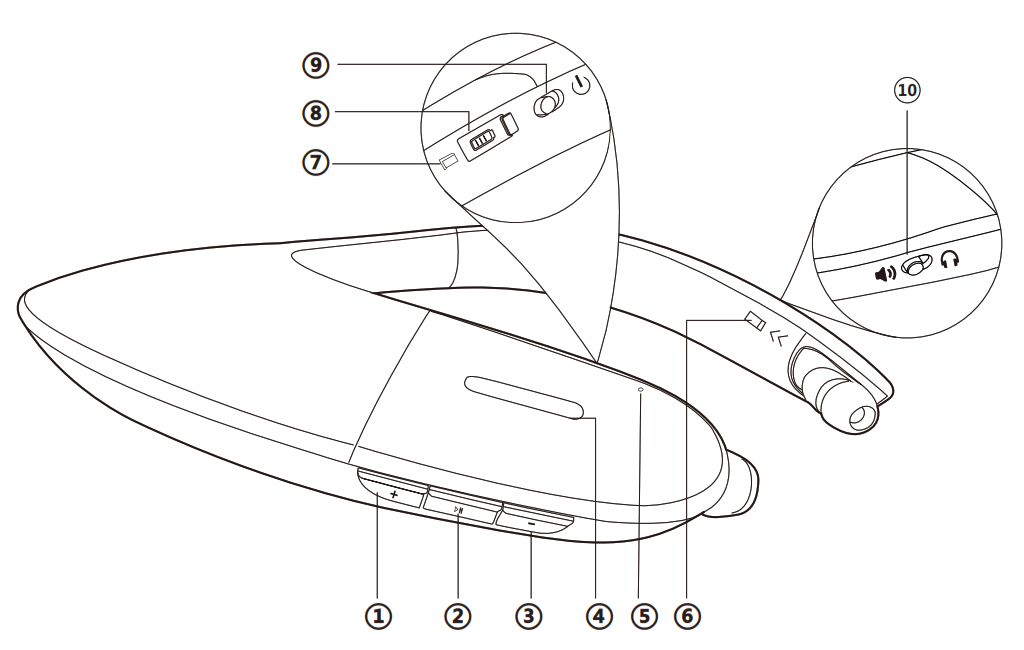
1. Volume up2. Multi-function button3. Volume down4. LED indicator5. Microphone6. Retractable earbud control (L)7. Retractable earbud control (R)8. Charging port9. Power/off10. Speaker/earphone mode switch
Basic operation
| Function | Operation |
| General function | |
| Power on/off | Slide power switch to (lb position for 1 second |
| Pair | Press and hold NI for 5 seconds |
| Switch between speaker and earphone | Slide Speaker/earphone mode switch to |
| Retract the earphone | Click » to retract the earphone |
| Music control | |
| Play/pause | Click NI once |
| Volume up/down | Click +/- once |
| Next/previous track | Press and hold +/- |
| Call control | |
| Answer/enda call | Click |
| Reject a call | Press and hold |
| Activate Siri | Double click |
| End the 1st call to answer the 2nd call | Click |
LED indicators
| Status | LED indicator |
| Pairing | LED flashes RED and BLUE alternately |
| Connected via aptX-HD Codec | Flash 4-times every 5 seconds |
| Connected via aptX-LL or FastStream Codec | Solid light |
| Connected via aptX Codec | Triple-Flash every 5 seconds |
| Connected via AAC Codec | Double-Flash every 5 seconds |
| Connected via SBC | Single-Flash every 5 seconds |
| Factory Reset / Clear pairing history | LED lights up RED and BLUE together (looks PINK) for 5 seconds |
| Low battery | LED flashes RED 4timesevery 5 minutes |
Voice prompts
| Status | LED indicator |
| Power on/off | “Power on””Power off” |
| Battery level | After power on: “Battery full” “Battery level high”“Battery level medium”30 minutes before running out of power:“Battery level low” |
| Connected | “Connected” |
| Factory Reset / Clear Pairing History | Two “beeps” |
| Disconnected manually | “Disconnected” |
| Beyond the range of connections | “Beyond the range of connections” |
| Highest volume | One “beep” |
| Lowest volume | “du” |
Connect to a Bluetooth device
- Enter the NB05 into PAIRING MODE–For 1st use, once turned on, NB05 will enter pairing mode automatically, LED flashes RED & BLUE with a“pairing” voice prompt.For non-1st use, press & hold for 5 secondsto manually enter pairing mode.
- On your device –Activate Bluetooth and select “AvantreeNB05” to connect.If you are using a Bluetooth transmitter, enter your transmitter into PAIRING MODE (Please refer to your transmitter’s user manual).
- Once connected, you’ll hear a“connected” voice prompt from NB05.
Notes:The NB05 will automatically turn off if 1) it fails to pair with another device within 2 minutes.2) it’s kept out of the connection range for over 10 minutes.
Connect with two Bluetooth devices simultaneously
- Connect the NB05 to the FIRST device as shown above.
- Enter the NB05 into PAIRING MODE again, your 1st device will disconnect from NB05. Then Activate Bluetooth and select “Avantree NB05” on your 2nd device to connect.
- Now select “Avantree NB05” on your 1st device to connect to NB05.
NB05 is now connected with both of your devices.Note: This feature only works for two mobile devices, such as cellphones and tablets. It doesn’t work for PCs or Bluetooth transmitters.
Reconnect to Bluetooth device
Once powered on, the NB05 should automatically reconnect to the most recently connected device within 5 seconds. If it can’t reconnect within 5 seconds, please select “Avantree NB05” on your device to connect manually. (If you’re using a Bluetooth transmitter, please refer to its user manual.)
Factory Reset / Clear pairing history
You may need to factory reset the NB05 when you experience short range, audio cuts, or cannot reconnect/pair.Turn on the NB05. Press and holdthe“+” and the“-“buttons together for 5seconds, the LED indicator will light up RED and BLUE together(looks PINK) for 5seconds, and you’ll hear two “beeps”. Now the NB05 has been successfully reset and will enter pairing mode automatically with the LED indicatorflashing RED and BLUE alternately.
Charging
When you hear “battery level low”, you should recharge the NB05. Please plug it into a USB wall charger (DC 5V / 0.5-2A) or a powered USB port via the micro USB cable that we provided.
Normally it takes 3 hours to fully recharge. LED indicator will show RED while charging and automatically turn off when the charging is complete.
[xyz-ips snippet=”download-snippet”]

