 Radiator ThermostatSKU: AEOEZWA021
Radiator ThermostatSKU: AEOEZWA021

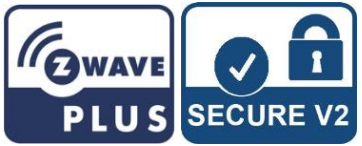
Quickstart
This is a secure HVAC-Thermostat for Europe. To run this device please insert fresh 2 * AA LR6 batteries. Please make sure the internal battery is fully charged. – Start the Inclusion mode of your primary Z-Wave Controller. – Press the Boost-Button. – Aeotec Radiator Thermostat will show the assigned NodeID.
Important safety information
Please read this manual carefully. Failure to follow the recommendations in this manual may be dangerous or may violate the law. The manufacturer, importer, distributor, and seller shall not be liable for any loss or damage resulting from failure to comply with the instructions in this manual or any other material. Use this equipment only for its intended purpose. Follow the disposal instructions. Do not dispose of electronic equipment or batteries in a fire or near open heat sources.
What is Z-Wave TM?
Z-Wave is the international wireless protocol for communication in the Smart Home. This device is suited for use in the region mentioned in the Quickstart section. Z-Wave ensures reliable communication by reconfirming every message (two-way communication) and every mains powered node can act as a repeater for other nodes (meshed network) in case the receiver is not in direct wireless range of the transmitter. This device and every other certified Z-Wave device can be used together with any other certified Z-Wave device regardless of brand and origin as long as both are suited for the same frequency range. If a device supports secure communication, it will communicate with other devices secure as long as this device provides the same or a higher level of security. Otherwise, it will automatically turn into a lower level of security to maintain backward compatibility. For more information about Z-Wave technology, devices, white papers, etc. please refer to www.z-wave.info.
Z-Wave ensures reliable communication by reconfirming every message (two-way communication) and every mains powered node can act as a repeater for other nodes (meshed network) in case the receiver is not in direct wireless range of the transmitter. This device and every other certified Z-Wave device can be used together with any other certified Z-Wave device regardless of brand and origin as long as both are suited for the same frequency range. If a device supports secure communication, it will communicate with other devices secure as long as this device provides the same or a higher level of security. Otherwise, it will automatically turn into a lower level of security to maintain backward compatibility. For more information about Z-Wave technology, devices, white papers, etc. please refer to www.z-wave.info.
Product Description
Aeotec Radiator Thermostat is a Z-Wave radio standard compatible energy-saving radiator thermostat for Europe.
Prepare for Installation / Reset
Please read the user manual before installing the product.In order to include (add) a Z-Wave device to a network, it must be in the factory default state. Please make sure to reset the device into factory default. You can do this by performing an Exclusion operation as described below in the manual. Every Z-Wave controller is able to perform this operation however it is recommended to use the primary controller of the previous network to make sure the very device is excluded properly from this network.
Reset to factory defaultThis device also allows being reset without any involvement of a Z-Wave controller. This procedure should only be used when the primary controller is inoperable.
- Remove batteries.
- Press and hold the boost button.
- While still holding the boost button insert batteries.
- The LCD shows RES. Release boost button.
- To perform the factory reset press the boost button.
Safety Warning for BatteriesThe product contains batteries. Please remove the batteries when the device is not used. Do not mix batteries of different charging levels or different brands.
Installation
Mounting the Aeotec Radiator ThermostatAfter adding the Aeotec Radiator Thermostat to a network it is ready to be installed on the radiator. The LCD shows INS. Do not press the boost button yet.Installation at the radiator without Adapter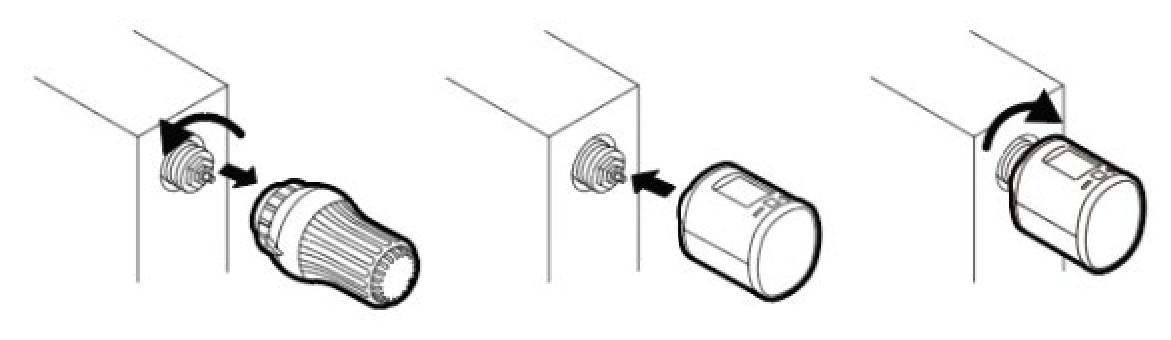
Installation at the radiator without Adapter
Mechanical Installation
Press the boost button to start the mechanical installation.
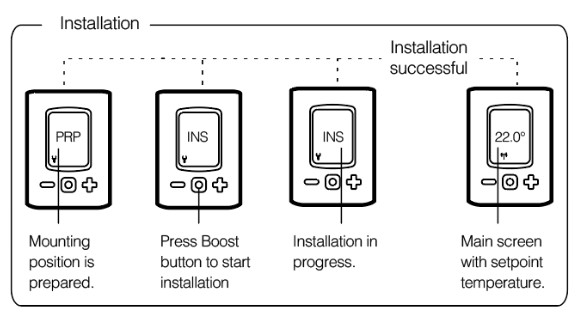 Unmounting the Aeotec Radiator Thermostats
Unmounting the Aeotec Radiator Thermostats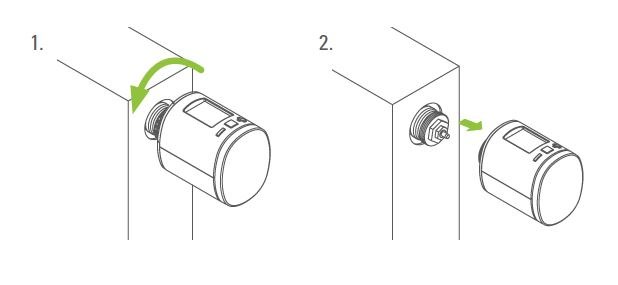
Inclusion/Exclusion
On factory default, the device does not belong to any Z-Wave network. The device needs to be added to an existing wireless network to communicate with the devices of this network. This process is called Inclusion.Devices can also be removed from a network. This process is called Exclusion. Both processes are initiated by the primary controller of the Z-Wave network. This controller is turned into exclusion respective inclusion mode. Inclusion and Exclusion is then performed doing a special manual action right on the device.
Inclusion1. Insert the batteries2. Press the Boost-Button once.
Exclusion1. Press and hold the boost button of the Radiator Thermostat for at least 5 seconds.
Product Usage
Buttons: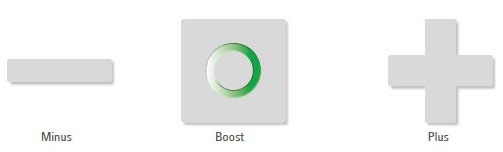
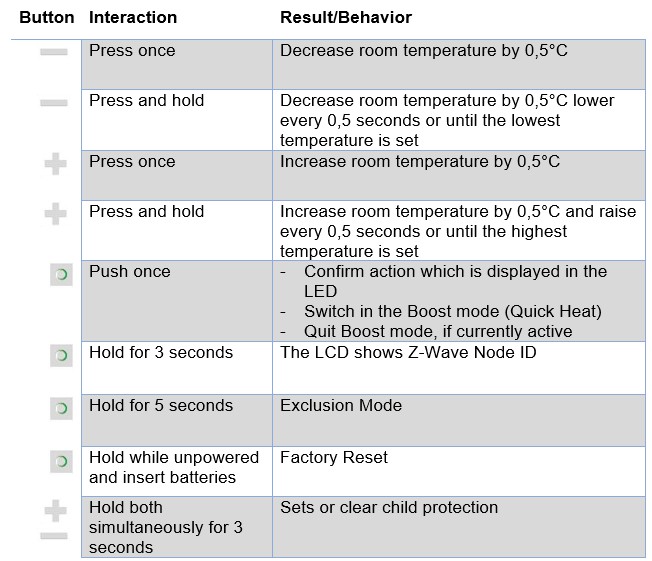 Boost-Taste Leds
Boost-Taste Leds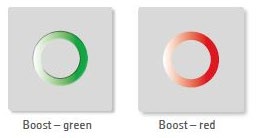
 LCD
LCD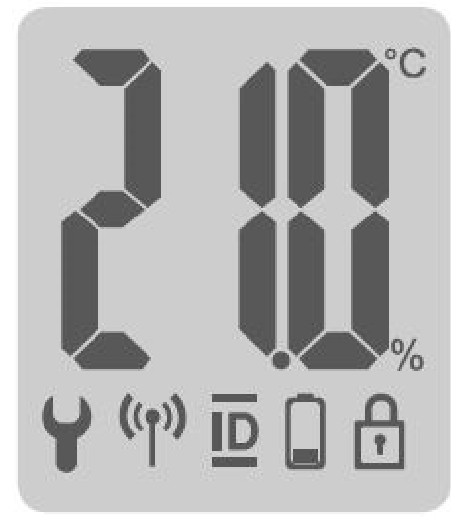
 Wrench: Lights up if mechanical tasks are ongoingAntenna:
Wrench: Lights up if mechanical tasks are ongoingAntenna: Displays the Radiator Thermostat network state. Segment visible: rf-link established Segment turnoff: rf-link lost
Displays the Radiator Thermostat network state. Segment visible: rf-link established Segment turnoff: rf-link lost![]() ID: Lights up if the Display shows the Z-Wave NodelD
ID: Lights up if the Display shows the Z-Wave NodelD![]() Battery Lights up if less than 15% of the battery is remaining
Battery Lights up if less than 15% of the battery is remaining![]() Lock: Light up if child protection is set
Lock: Light up if child protection is set![]() Degree Celsius: Displayed if the LCD shows a setpoint temperature
Degree Celsius: Displayed if the LCD shows a setpoint temperature
Inserting batteriesRemove the battery cover by simply pulling it off. Now insert the batteries. Pay attention to the correct polarity! Ata later battery change, the configuration of your Aeotec Radiator Thermostat is maintained.

Setpoint adjustmentThe setpoint is adjusted via the plus and minus buttons.Altering the setpoint locally will set the theAeotec Radiator Thermostat in heating mode.The energy-saving setpoint can only be adjusted via Z-Wave.The configurable setpoint range is 8°C to 28°C.If the setpoint is increased/decreased above/below the set point limits the Aeotec Radiator Thermostat will change into boost / off mode.
Child protectionPress and hold the plus and minus buttons simultaneously for 3 seconds to enable/disable the child protection. If the Aeotec Radiator Thermostat is set into the highest protection level it is no longer possible to operate the device locally.Altering the operating statesOff-ModePress minus button until OFF is displayed.Boost-ModePush the boost button. Alternatively, press the plus button until ON is displayed.Heating-ModeIf the operating state is not heating mode, pressing the plus or minus button will bring the device in heating mode.Window open detectionIf the room temperature drops the window open detection will trigger. Aeotec Radiator Thermostat will change temporarily in off mode for 15 minutes. Window open detection will end automatically after 15 minutes and the previously active operating mode will be restored. Window open detection can also be canceled by a button press. The window open detection is disabled during the manufacturer-specific mode. The sensitivity of the windows open detection can be configured
DisplayNodeIDPress and hold the boost button for 3 seconds to display the NodeID.
Quick troubleshooting
Here are a few hints for network installation if things don’t work as expected.
- Make sure a device is in a factory reset state before including it. In doubt exclude before include.
- If inclusion still fails, check if both devices use the same frequency.
- Remove all dead devices from associations. Otherwise, you will see severe delays.
- Never use sleeping battery devices without a central controller.
- Don’t poll FLIRS devices.
- Make sure to have enough mains powered devices to benefit from the meshing
Association – one device controls another device
Z-Wave devices control other Z-Wave devices. The relationship between one device controlling another device is called association. In order to control a different device, the controlling device needs to maintain a list of devices that will receive controlling commands. These lists are called association groups and they are always related to certain events (e.g. button pressed, sensor triggers, …). In case the event happens all devices stored in the respective association group will receive the same wireless command, typically a ‘Basic Set’ Command.
Association Groups:
| Group Number | Maximum Nodes | Description |
| 1 | 1 | Z-Wave Plus Lifeline |
Configuration Parameters
Z-Wave products are supposed to work out of the box after inclusion, however, certain configurations can adapt the function better to user needs or unlock further enhanced features.IMPORTANT: Controllers may only allow configuring signed values. In order to set values in the range 128 … 255 the value sent in the application shall be the desired value minus 256. For example: To set a parameter to 200it may be needed to set a value of 200 minus 256 = minus 56. In the case of a two-byte value, the same logic applies: Values greater than 32768 may be needed to be given as negative values too.
Parameter 1: LCD invertInverts the LCD orientation Size: 1 Byte, Default Value: 0
| Setting | Description |
| 0 | Normal orientation |
| 1 | LCD content inverted |
Parameter 2: LCD TimeoutConfigures the timeout of the LCD. Size: 1 Byte, Default Value: 0
| Setting | Description |
| 0 | LCD always on |
| 5 – 30 | LCD timeout in seconds |
Parameter 3: BacklightEnables or disables the LCD-Backlight.Size: 1 Byte, Default Value: 1
| Setting | Description |
| 0 | Backlight disabled |
| 1 | Backlight enabled |
Parameter 4: Battery reportEnables or disables unsolicited battery reporting once a day.Size: 1 Byte, Default Value: 1
| Setting | Description |
| 0 | Battery reporting disabled |
| 1 | Battery reporting enabled |
Parameter 5: Measured temperature reportReports the measured room temperature on change.Size: 1 Byte, Default Value: 5
| Setting | Description |
| 0 | Reporting disabled |
| 1 – 50 | Reporting Delta in 1/10 Celcius |
Parameter 6: Valve percentage reportReports the valve percentage on change.Size: 1 Byte, Default Value: 0
| Setting | Description |
| 0 | Reporting disabled |
| 1 – 100 | Reporting Delta in percent |
Parameter 7: Window open detectionConfigures the sensitivity of the window open detection. Sensitivity level: 1 low 2 medium 3 highSize: 1 Byte, Default Value: 2
| Setting | Description |
| 0 | Detection disabled |
| 1 – 3 | Sensitivity level |
Parameter 8: Measured temperature offsetConfigures an offset for the measured temperature. Set the offset to -128 (0x80) if the measured temperature is provided externally.Size: 1 Byte, Default Value: 0
| Setting | Description |
| 0 – 50 | Offset in 1/10 Celcius (0°C – 5°C) |
| 128 | Temperature is supplied externaly |
| 206-255 | Offset in 1/10 Celcius (-5°C – 0,1°C) |
Technical Data
| Dimensions | 55 x 67 x 67 mm |
| Weight | 127.64 gr |
| Hardware Platform | ZM5202 |
| EAN | 4.2513E+12 |
| IP Class | IP 20 |
| Voltage | 3V |
| Battery Type | 2 * AA LR6 |
| Device Type | Thermostat – HVAC |
| Network Operation | Listening Sleeping Slave |
| Z-Wave Version | 6.71.01 |
| Certification ID | ZC10-19086734 |
| Z-Wave Product Id | 0x0371.0x0002.0x0015 |
| Firmware Updatable | Updatable by Consumer by RF |
| Sensors | Air Temperature |
| Supported Notification Types | Power Management System |
| Thermostat HVAC Systems Supported | Heat Only |
| Thermostat Modes | Energy Save Heat |
| Frequency | Europe – 868,4 Mhz |
| Maximum transmission power | 5 mW |
Supported Command Classes
- Association Grp Info
- Association V2
- Basic
- Battery
- Configuration
- Device Reset Locally
- Firmware Update Md V3
- Manufacturer Specific
- Notification V8
- Powerlevel
- Protection
- Security
- Security 2
- Sensor Multilevel V5
- Supervision
- Switch Multilevel
- Thermostat Mode V3
- Thermostat Setpoint V3
- Transport Service V2
- Version V2
- Zwaveplus Info V2
Explanation of Z-Wave specific terms
- Controller — is a Z-Wave device with capabilities to manage the network. Controllers are typically Gateways, Remote Controls, or battery-operated wall controllers.
- Slave — is a Z-Wave device without capabilities to manage the network. Slaves can be sensors, actuators, and even remote controls.
- Primary Controller — is the central organizer of the network. It must be a controller. There can be only one primary controller in a Z-Wave network.
- Inclusion — is the process of adding new Z-Wave devices into a network.
- Exclusion — is the process of removing Z-Wave devices from the network.
- Association — is a control relationship between a controlling device and a controlled device.
- Wakeup Notification — is a special wireless message issued by a Z-Wave device to announces that is able to communicate.
- Node Information Frame — is a special wireless message issued by a Z-Wave device to announce its capabilities and functions.
References
[xyz-ips snippet=”download-snippet”]

