
Q-FLASH PLUS GUIDE
X570/B550/A520 Q-FLASH PLUS BIOS UPDATE GUIDE
GIGABYTE Q-Flash Plus allows users to update to the latest BIOS using a thumb drive without the CPU or memory needing to be installed.
1 From GIGABYTE’s website, download the latest compressed BIOS update file that matches your motherboard model from its product page.
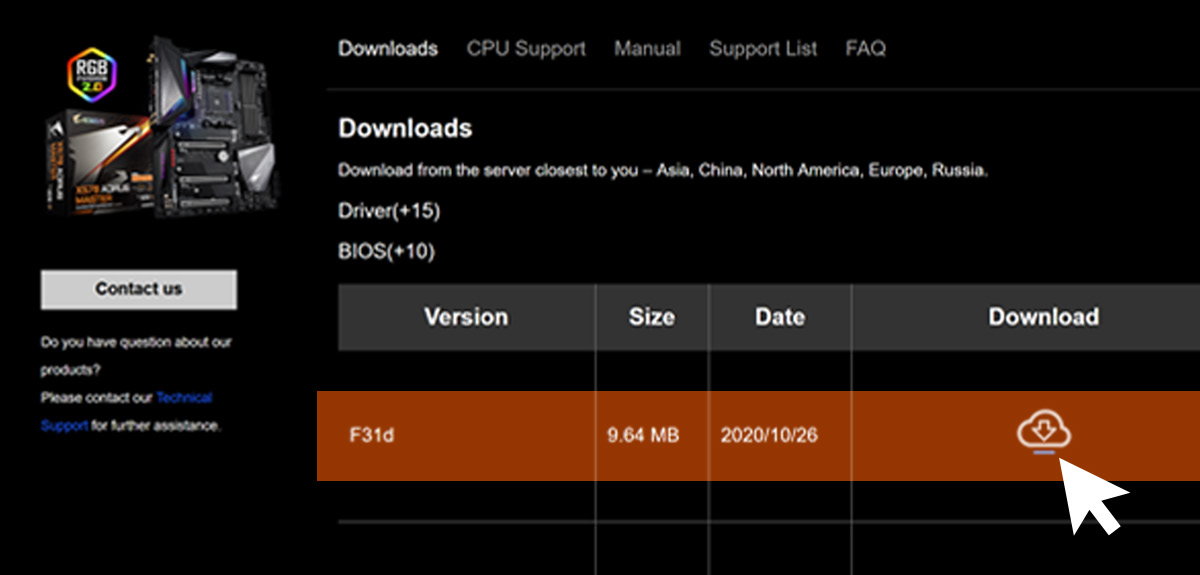
2 Uncompress the downloaded BIOS file, save it to your USB flash drive, and rename it to GIGABYTE.bin. Note: The USB flash drive must use the FAT32/16 file system.
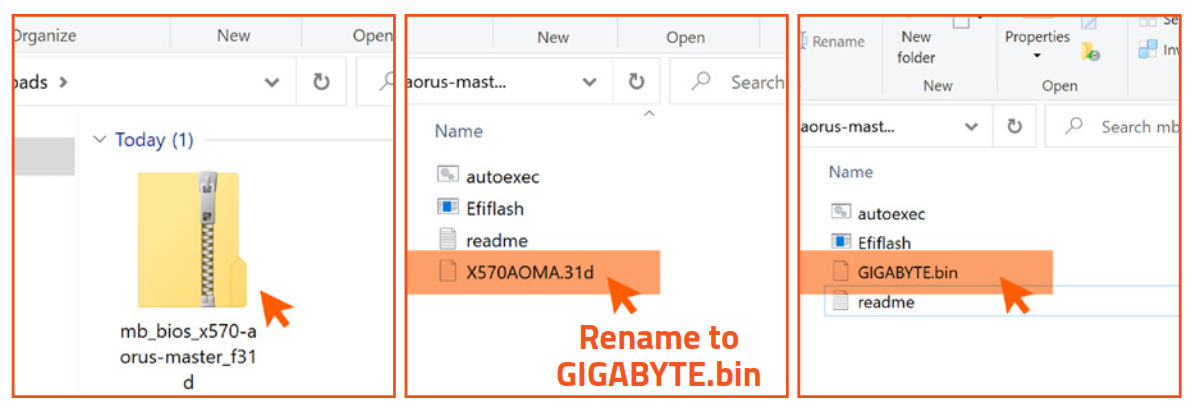
3 Insert the USB flash drive into the white USB port or BIOS Q Flash port on the back panel of your motherboard (USB port may not be labelled on all models, checking the user manual is recommended)
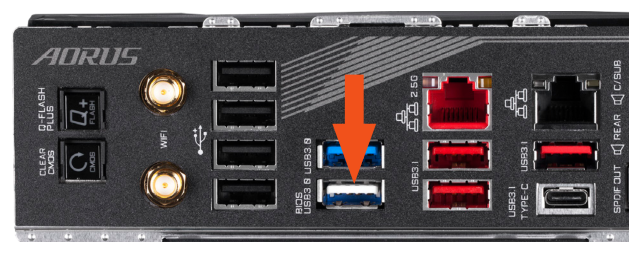
4 Connect the power cables to the CPU 8 Pin power connector (connect either one if there are two) and mainboard 24 Pin power connector.

5 Press the Q-Flash Plus button (location may vary by model) and the system will automatically search and match the BIOS file in the USB flash drive on the white USB port. The QFLED and the Q-Flash Plus button on the rear panel will flash during the BIOS matching and flashing process. Wait for 2-3 minutes and the QFLED will stop flashing when the BIOS flashing is complete.
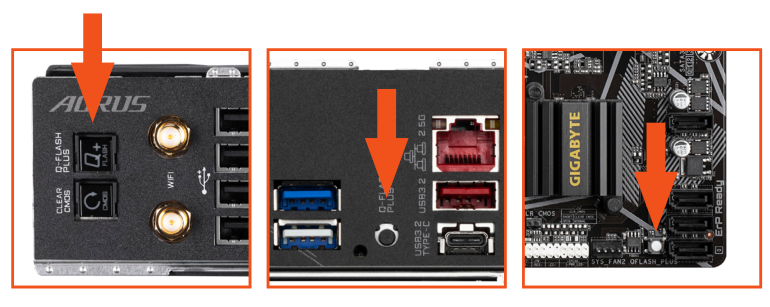
Aorus & Gigabyte Am4* Motherboard Updated For Amd Ryzen 5000 Series Processors – Aorus & Gigabyte Am4* Motherboard Updated For Amd Ryzen 5000 Series Processors –
[xyz-ips snippet=”download-snippet”]

