Ultraloq U-BoltInstallation and User Guide
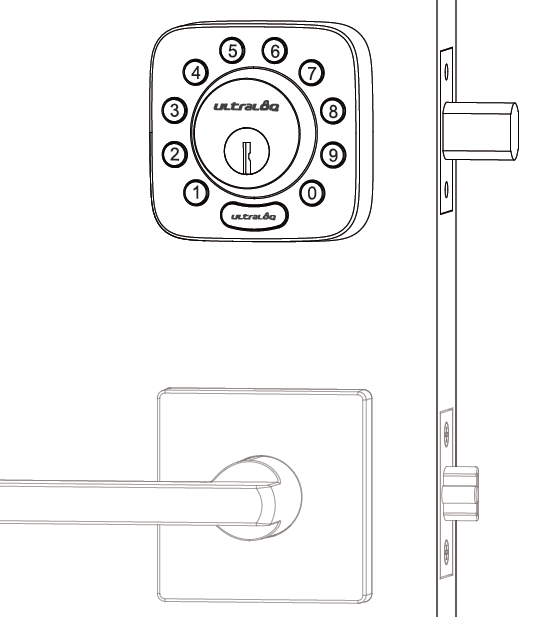
Important Notes
- Do not use a power drill for installation.
- Install and test the lock with the door open to avoid being locked out.
- Please read all the instructions before contacting customer support.
- Please contact customer support before returning the product to the store.
- DO NOT install the batteries before installing the lock!
- Follow the instructions in sequential order!
- This lock is designed for the following operating temperatures:Outside Lock Body: -31°F(-35°C) to 158°F (70°C)Inside Lock Body: 14°F (-10°C) to 131°F (55°C)
- Please must use AA Alkaline Battery and don’t use Lithium Battery or Rechargeable Battery.
Statements
To ensure the best service, please register your account at www.u-tec.com/register.html
Ultraloq Terms & Policies
Before using all Ultraloq products, please read all applicable terms,rules, policies and usage provisions found at www.u-tec.com/company/privacy. By using your Ultraloq, you agree to be bound by the U-tec Privacy Policy.
Need Help?
For technical documents and morePlease visit www.u-tec.com/supportEmail:
Packing List
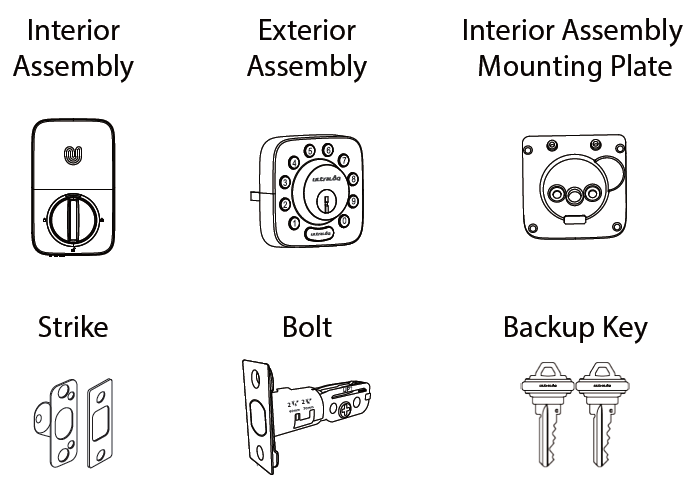
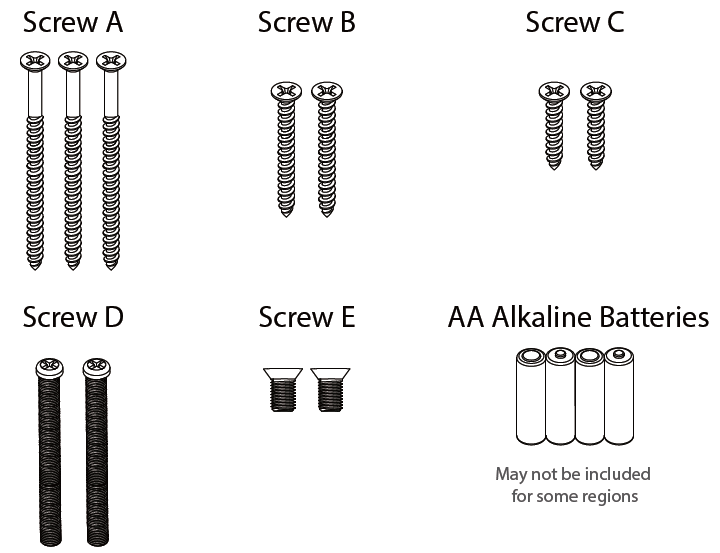
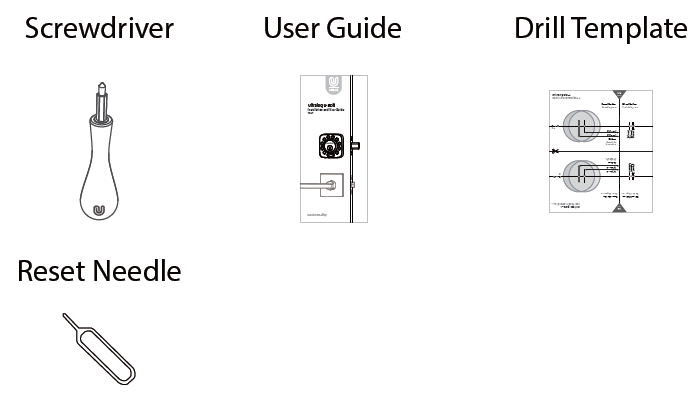
Installation Video
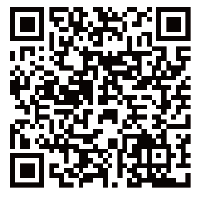
Please scan this QR code to watch the easy step by step installation video before attempting to install Ultraloq U-Bolt.
1. Preparing Door
Check the door’s dimensions.
Step 1Measure to confirm that the door is between 15/16”~ 2 ” (33 mm-50 mm) thick.
Step 2Measure to confirm that the diameter of the hole is 2 1/8 ” (53 mm).
Step 3Measure to confirm that the backset is either 2 3/8 ” or 2 3/4” (60 mm or 70 mm) .
Step 4Measure to confirm that the diameter of the hole in the door edge is 1” (25 mm).
Step 5Measure to confirm the depth of the hole in the frame is at least 1”(25mm).

If you have a new door, please drill the holes according to Drill Template.
2. Installing Bolt and Strike
Step 1Install Bolt into the door. Make sure the UP ⇑ icon goes up.
Note: Bolt is set for 2 3/8 ” backset initially. It can be adjusted to 2 3/4 ” if needed.To adjust it please make sure the bolt is retracted, then, press it, twist and pull it or push it to your desired length.
Step 2Install Strike into the door frame.
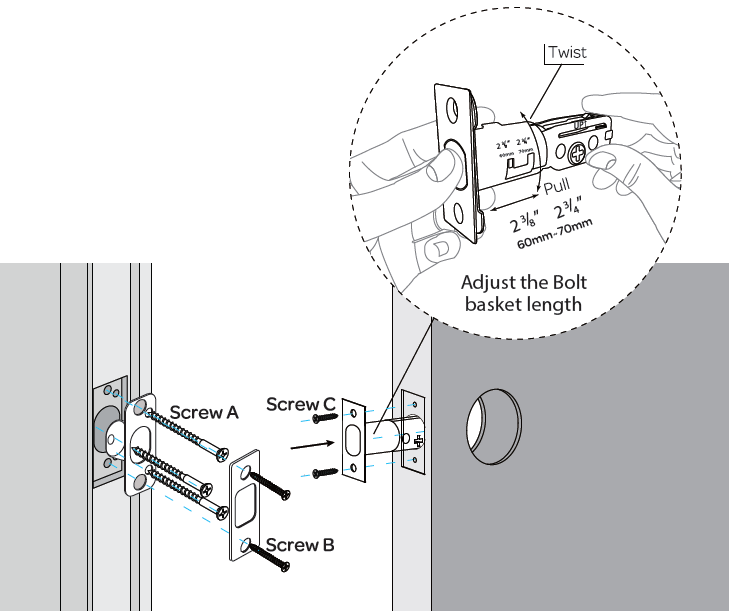
3. Installing Exterior Assembly
Step 1Carefully break off cylinder tailpiece at required mark for your door thickness.

Caution: Use two pliers as shown or tailpiece will be damaged.
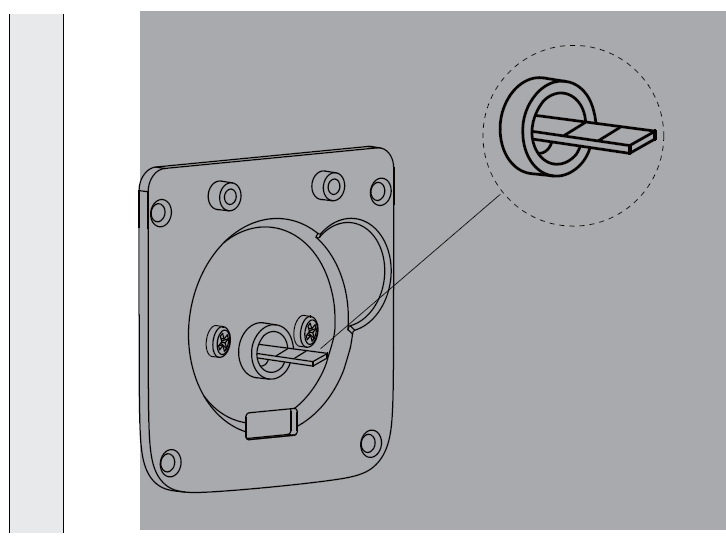
After installing the cover plate, there should be 1 or 2 pieces over the Assembly Mounting Plate hole.
Step 2Keep Bolt retracted and the cylinder tailpiece horizontal. Install Exterior Assembly. Please do not insert the mechanical key during installation .
Step 3Align its two sticks with two holes on Bolt. The cable goes through the hole below Bolt.

4. Installing Interior Assembly Mounting Plate
Step 1Route the cable through the hole on Interior Assembly Mounting Plate.
Step 2Secure Interior Assembly Mounting Plate to Exterior Assembly using Screws D.
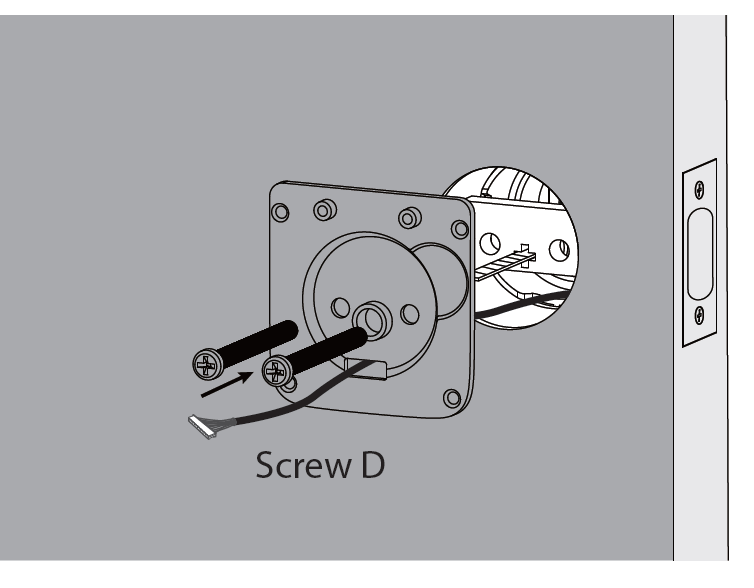
5. Installing Interior Assembly
Step 1Remove the battery cover of the Interior Assembly.
Step 2Insert the connector of the cable to the socket on Interior Assembly. Press the connector in firmly until it is completed seated.
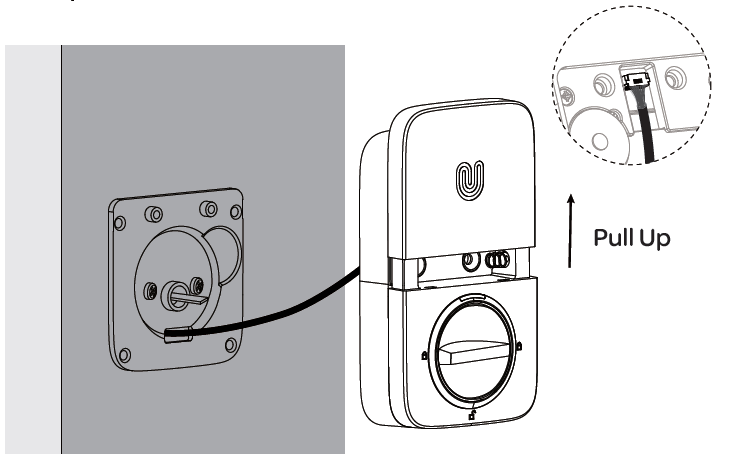
Step 3Rotate the knob and keep it in a vertical position to stay unlocked.
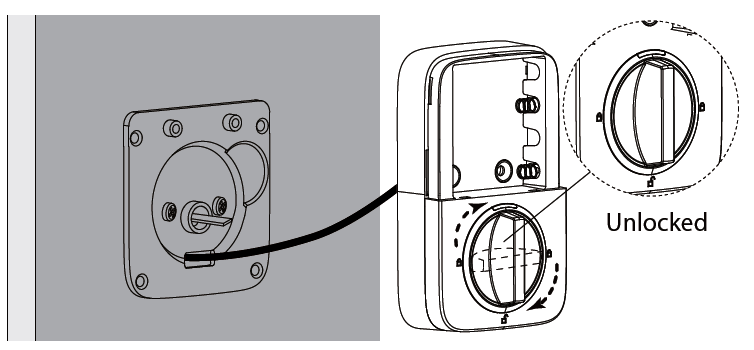
Step 4Attach Interior Assembly to Mounting Plate and tighten 2 Screws E.
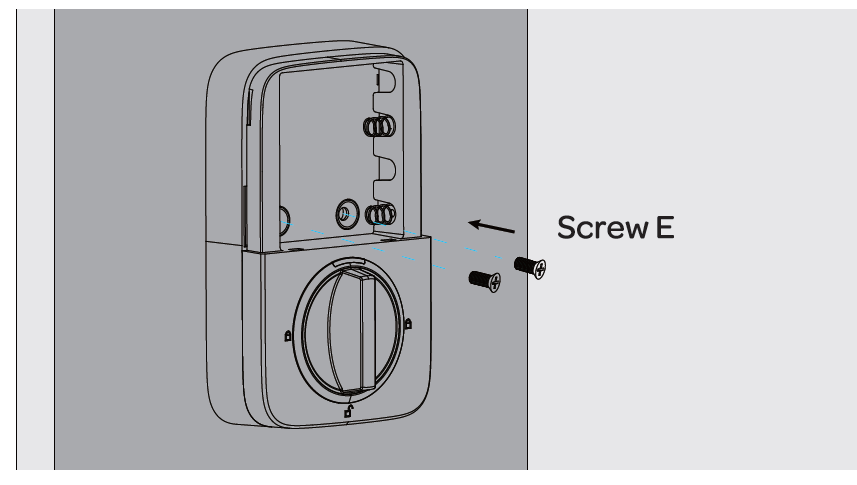
6. Installing the Batteries and Performing the Door Handing Process
This step will teach your lock the orientation of your door and is crucial to lock operation.
Step 1Rotate the knob and keep it in a horizontal position to stay locked
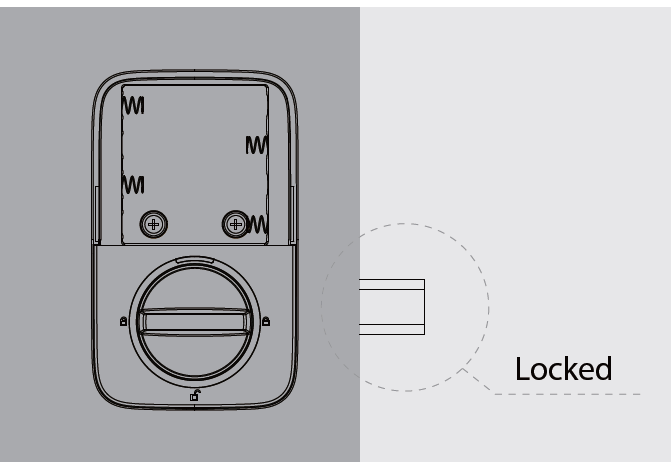
Step 2Insert 4 AA Alkaline Batteries.
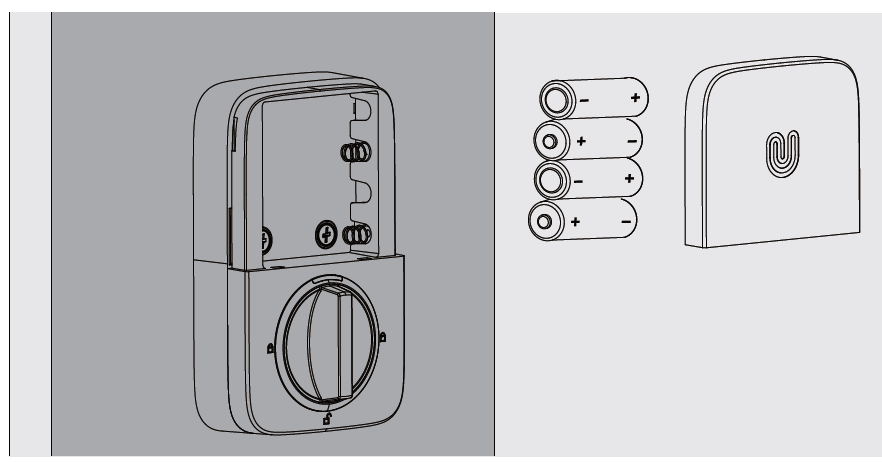
Note: Any fingerprint or code can unlock U-Bolt in Factory Default Mode.
Step 3Install battery cover.
User Guide
User Guide Video
Please watch our easy step by step User Guide video before attempting to use your Ultraloq U-Bolt Smart Lock.
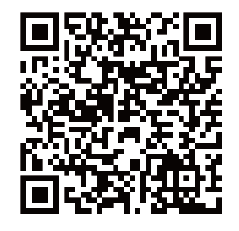
1. Product Overview
1.1 Exterior
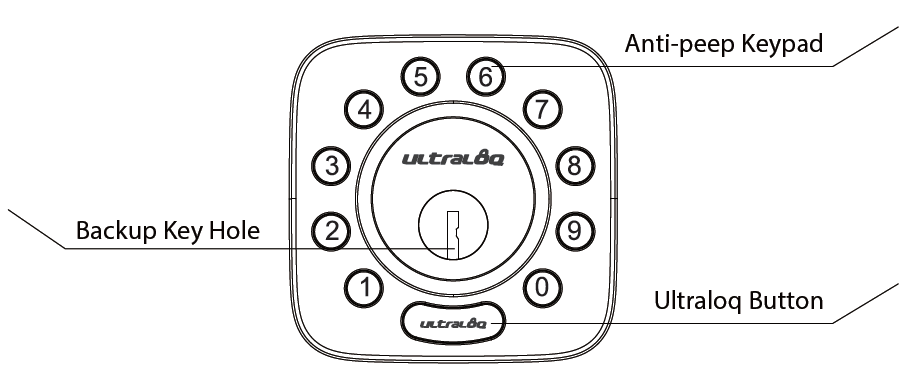
Anti-peep KeypadUsed to enter the code and unlock from outside.
Backup Key HoleUsed to insert the key to unlock in emergency situations.
Ultraloq ButtonUsed to lock from the outside, illuminate the keypad for code entry and confirm previous operation etc.Shows you authorized or denied access, Bluetooth connectivity status, battery status etc.
1.2 Interior
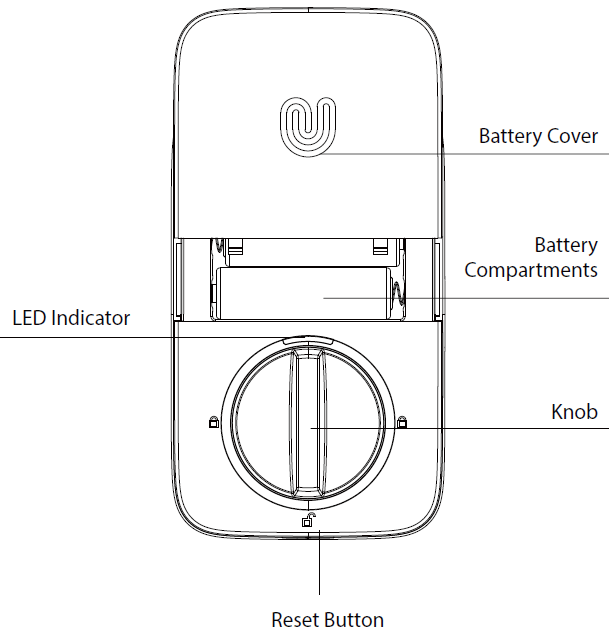
Reset ButtonUsed to reset the lock to Factory Default settings.
Battery CompartmentsUsed to insert 4 AA alkaline batteries.
Note: Lithium batteries may have a longer life, but when they begin to fail, they fail quickly. We don’t recommend them because they don’t give you a lot of time to change your batteries before the lock is completely dead.Please don’t use any Rechargeable Battery.
Battery CoverUsed to cover batteries and product label.
KnobUsed to unlock and lock the door from inside.
LED IndicatorTurns red when door is unlocked.
1.3 Low Battery AlarmThere will be low battery alert on the lock and App when battery is low. Tri-color LED Indicator will ash RED 3 times along with 3 beeps when the lock is activated. Please replace batteries.
2. Lock Setup

Step 1Scan above QR code to download the App, or search “U-tec”in App Store (iOS) and Google Play (Android).
Step 2Open the App, register U-tec account and log in the account.
Step 3Make sure the lock is in Factory Default Mode. Turn on Bluetooth on your smartphone, stay near the lock (within 10 feet / 3 meters) and search the lock in the App.
Step 4Pair the lock in the App and start to use it.
Note: Please refer to the guide in U-tec App for more information.
DON’T WANT TO USE THE APP?Please go to page 14 for programming guide for Standalone Mode.
3. Using Your Lock
- User Code
Use your smartphone to unlock. Please refer to the guide in U-tec App.
3.1 Unlock From OutsideEnter 4-8 digit code and press Ultraloq Button to unlock .Note: You can press Ultraloq Button to turn on Keypad backlight.
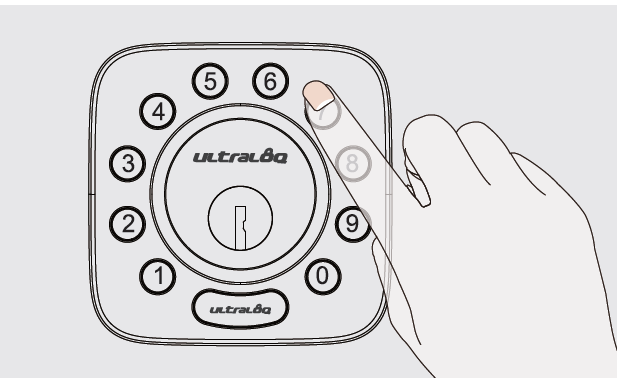
- SmartphoneUse your smartphone to unlock. Please refer to the guide in U-tec App.
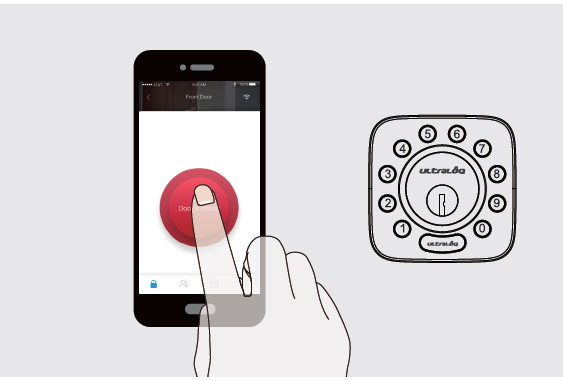
3.2 Lock From OutsidePress Ultraloq Button to lock manually.Enable Auto Lock feature and the lock will relock automatically.
3.3 Unlock From InsideRotate the knob to a vertical position to unlock.
3.4 Reset the LockPlease note all data will be erased if you reset U-Bolt to factory default. If you are using U-tec App as Owner, please click “Delete and Reset” to remove the lock from your U-tec Account, then use a Reset Needle to push the Reset Button (at the bottom of Interior Assembly) for around 3 seconds until you hear one long beep and two short beeps.
3.5 Replace BatteriesPlease use 4 high-quality alkaline AA batteries for replacement when the battery is dead.
3.6 Emergency Key OverrideEmergency Key Override can be used when the battery is dead.
Important NotePlease keep at least one key in secure location outside of your place.
3.7 Enable Or Disable Auto LockEnablePlease keep Bolt unlocked and press “1” button for 3 seconds until LED turns green and “1” button blinks.
DisablePlease keep Bolt unlocked and press “0” button for 3 seconds until LED turns green and “0” button blinks.This can also be set in U-tec App and Auto Lock timing can be programmed between 10 seconds to 5 minutes. Factory Default timing is 30 seconds.
3.8 Anti-peep KeypadThe lock supports up to 16-digit Vague Code. Just enter any 16-digit code, as long as a correct code is included in what you entered, you can open the door.
ExampleUser Code: 123456Vague Code
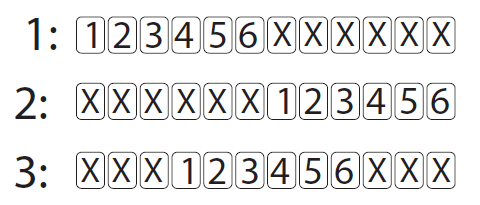
4. Standalone Mode Programming Guide
It is recommended to use U-tec App to program your lock. If you don’t have a smartphone or don’t want to use the App, you can use the programming instructions below.
WarningStandalone Mode is NOT available after the lock is registered in App! Please reset the lock to Factory Default Mode first to program your lock in Standalone Mode.
4.1 Add Admin Code in Standalone Mode
Admin Code must be created first prior to any other programming.Only one Admin Code is available.
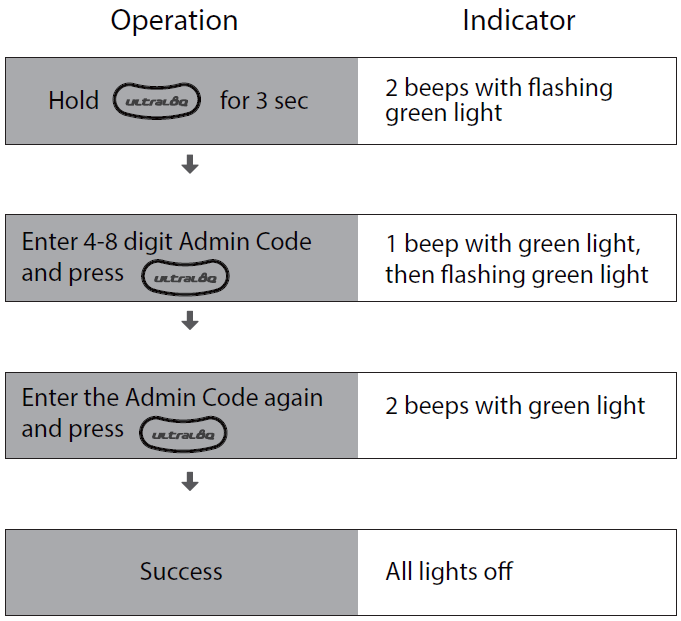
4.2 Add User Code in Standalone Mode
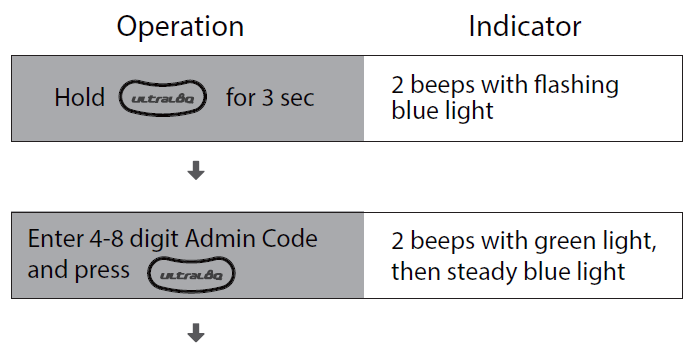
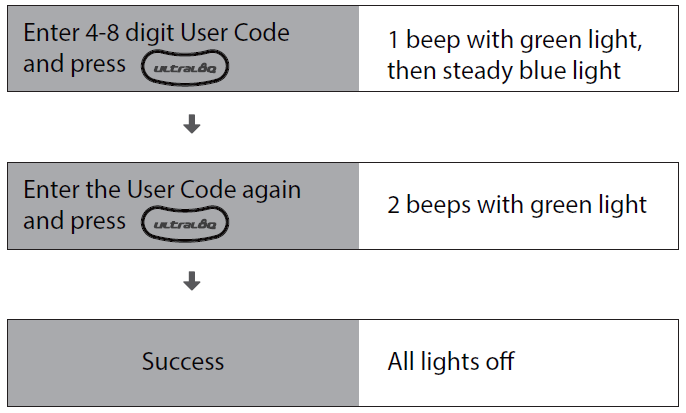
4.3 Delete Admin and UserPlease reset the lock to Factory Default Mode to delete Admin and all Users.
How to reset the lock in Standalone Mode?Please use a Reset Needle to push the Reset Button (at the bottom of Interior Assembly) for around 3 seconds until you hear one long beep and two short beeps.
FAQ
1. How to reset U-Bolt?Please note all data will be erased if you reset U-Bolt to factory default.
If you are using U-tec App as Owner, please click “Delete and Reset” to remove the lock from your U-tec Account, then use a Reset Needle to push the Reset Button (at the bottom of Interior Assembly) for around 3 seconds until you hear one long beep and two short beeps.
If U-Bolt is working as Standalone Mode, please use a Reset Needle to push the Reset Button (at the bottom of Interior Assembly) for around 3 seconds until you hear one long beep and two short beeps.
2. How to control U-Bolt remotely?U-Bolt is a Bluetooth enabled smart lock. You can pair the optional Ultraloq Bridge WiFi adaptor with U-Bolt to control it remotely via U-tec App.
3. What if I lost the paired smartphone?Please go to www.u-tec.com/myutec.html or login U-tec App via another smartphone to change your U-tec Account password.
4. How to adjust the lock orientation of U-Bolt?The lock orientation must be adjusted after installation to ensure U-Bolt works properly.Solution 1. Adjust the lock orientation on the lock.Solution 2. Adjust the lock orientation via U-tec App.
5. How can I unlock U-Bolt if battery runs out?There will be low battery alert on the lock and App when battery is low. Red LED will ash 3 times along with 3 beeps when the lock is activated. Please replace batteries.If battery runs out, you can use the backup key to unlock.
6. What’s the difference between Owner, Admin, Normal User and Temporary User?Owner is the person who owns U-Bolt and registers it in U-tec App originally. Owner has all privileges.Admin can always unlock via code or App. Admin can add or delete Admin and Users, control all lock settings and view logs.Normal User can always unlock via code or App. Temporary User has limited access within specific time range.
7. Does U-Bolt work with accessories such as bolt from third party?It is recommended to use the original accessories for best performance and stability.
8. What is the user capacity for U-Bolt?U-Bolt supports maximum 100 users and each user can register 1 code.
9. What is the log capacity for U-Bolt?U-Bolt supports maximum 1000 logs. The latest log will replace the oldest one once log is full.
References
[xyz-ips snippet=”download-snippet”]

