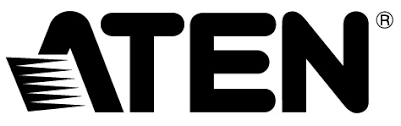 CS1742 / CS17442/4-Port USB Dual-View KVMP™SwitchQuick Start Guide
CS1742 / CS17442/4-Port USB Dual-View KVMP™SwitchQuick Start Guide
© Copyright 2020 ATEN®International Co., Ltd.ATEN and the ATEN logo are trademarks of ATEN International Co., Ltd. All rights reserved. All other trademarks are the property of their respective owners.This product is RoHS compliant.Part No. PAPE-1223-S02G Printing Date: 06/2020

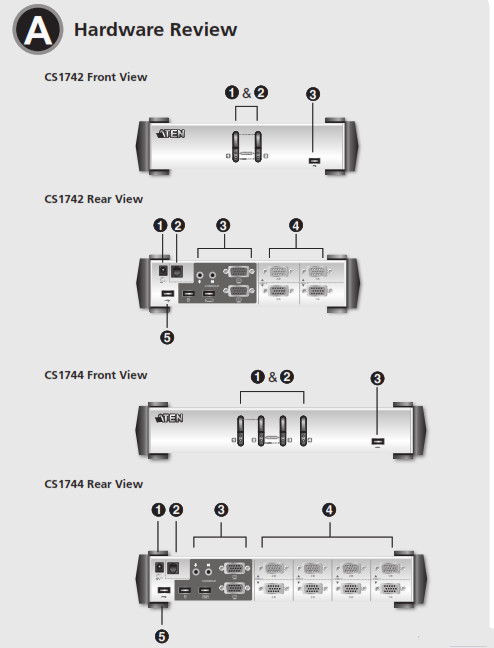

Package Contents
1 2/4-Port USB Dual-View KVMP™ Switch2/4 KVM Cables (Audio/Video)2/4 KVM Cables (USB/Video)1 Firmware Upgrade Cable1 User Instructions
Hardware Review A
Front View
- Port Selection Switches
- Port LEDs
- USB Port
Rear View
- Power Jack
- Firmware Upgrade Section
- Console Port Section
- CPU Port Section
- USB Port
Hardware Installation B
- Plug your Console devices (USB keyboard, USB mouse, monitors, microphone and speakers), into the switch’s Console Ports.
- Use the Port A KVM in Green cable (the one with the USB connector) to connect any available CPU A port to the fi rst VGA port and the USB port of the computer you are installing.
- Use the Port B KVM cable in Orange (the one with the microphone and speaker connectors) to connect the CPU B port to the second VGA port and the audio jacks of the computer you are installing.Note: Be sure that the Port B cable is in the same CPU port as the Port A cable — both in Port 1; both in Port 2, etc.
- Connect your USB peripherals to the USB ports located on the front and rear panels.
- If you choose to use external power, plug the power adapter cable into the switch’s Power Jack, then plug the power adapter into an AC power source.Note: The power adapter should be DC5V 2.6A with the inside positive and the outside negative:
- Turn on the power to the computers.
Operation
The CS1742 / CS1744 hotkey function makes it convenient to operate your KVM installation from the keyboard.Note: If using the Scroll Lock key confl icts with other programs running on the computer, the Ctrl key can be used
1. Invoking hotkey mode:Press [Scroll Lock] or [Ctrl] twice2. Detailed Hotkey operation
|
Hotkeys |
Action |
|
| [Scoll Lock][Scoll Lock] | [Enter] | Switches KVM focus + Audio + Peripheral to the next Port |
| [n] [Enter] | Switches KVM focus + Audio + Peripheral to Port n | |
| [n] [K] [Enter] | Switches KVM focus to Port n | |
| [n] [U] [Enter] | Switches Peripheral to Port n | |
| [n] [S] [Enter] | Switches Audio to Port n | |
| [n] [K] [U] [Enter] | Switches KVM focus + Peripheral to Port n | |
| [n] [K] [5] [Enter] | Switches KVM focus + Audio to Port n | |
| [n] [U] [5] [Enter] | Switches Audio + Peripheral to Port n | |
| [n] [KJ [U] [5] [Enter] | Switches KVM focus + Audio + Peripheral to Port n | |
| [K] [Enter] | Switches KVM focus to the next Port | |
| [U] [Enter] | Switches Peripheral to the next Port | |
| [5] [Enter] | Switches Audio to the next Port | |
| [A] [Enter] | Begins Auto Scan function at S second intervals (default) | |
| [A] [n] [Enter] | Begins Auto Scan function at n second intervals |
[n] represents any number 1 to 4, except auto-scan function wheresignifi es 1 to 99 seconds[K] represents the KVM focus[U] represents the USB Peripheral device[S] represents the speakers and microphone[A] represents Auto Scan functionFor a complete list of Hotkey functions, refer to the User Manual
Manual Switching
For manual port selection:
- Press a port selection pushbutton for less than two seconds to bring the KVM, USB hub, and audio focus to the computer attached to its corresponding port.
- Press a port selection pushbutton for longer than two seconds to bring only the KVM focus to the computer attached to its corresponding port.
- Press pushbuttons 1 and 2 simultaneously for 2 seconds to start Auto Scan Mode.
Support and Documentation NoticeAll information, documentation, fi firmware, software utilities, and specifi cations contained in this package are subject to change without prior notifi cation by the manufacturer.To reduce the environmental impact of our products, ATEN documentation and software can be found online at http://www.aten.com/download/
Technical Support www.aten.com/support
Scan for more information
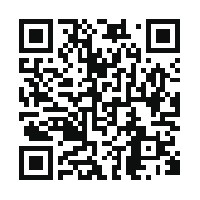
http://www.aten.com/products/productItem.php?model_no=cs1742
References
[xyz-ips snippet=”download-snippet”]

