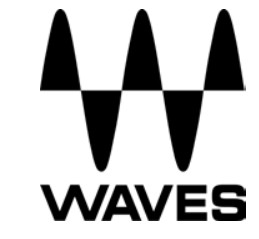
WAVESMASERATI GRPUser Guide
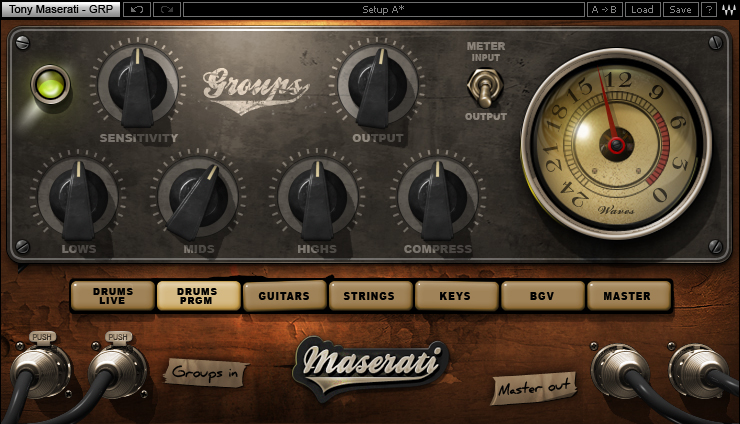
Chapter 1 – Introduction
Welcome
Thank you for choosing Waves! In order to get the most out of your new Waves plugin, please take a moment to read this user guide.To install software and manage your licenses, you need to have a free Waves account. Sign up at www.waves.com. With a Waves account, you can keep track of your products, renew your Waves Update Plan, participate in bonus programs, and keep up to date with important information.We suggest that you become familiar with the Waves Support pages: www.waves.com/support.There are technical articles about installation, troubleshooting, specifications, and more. Plus, you’ll find company contact information and Waves Support news.
Product Overview
The Waves Signature Series is our exclusive line of application-specific audio processors, created in collaboration with the world’s top producers, engineers, and mixing engineers. Every Signature Series plug-in has been precision-crafted to capture the artist’s distinct sound and production style. For experienced and aspiring audio professionals alike, the Waves Signature Series allows you to dial up the sound you’re looking for quickly, without interrupting the creative flow.The Tony Maserati Collection consists of seven plugins, each designed to handle a specific production task:
Vocals: Maserati VX1 Vocal EnhancerDrums: Maserati DRM Drum SlammerBass: Maserati B72 Bass PhattenerElectric Guitars: Maserati GTi Guitar TonerAcoustic Guitars: Maserati ACG Acoustic Guitar DesignerKeyboards/Strings: Maserati HMX Harmonics GeneratorGroups/Stems: Maserati GRP Group Processor (new in V7.2)
A Few Words from Tony Maserati
“The Maserati GRP plugin is meant to help that final blend jump out a bit. It’s got a nice bit of equalization involved but no effects, no shredders, none of that kind of thing. In fact, the compression that I’m using in the network there is very, very subtle because generally, I don’t do major compression over my groups. It’s meant to add a nice sheenon a great blend of background vocals or compress a drum kit together, make it really feel like it’s got some nice air to it.”
Components
WaveShell technology enables us to split Waves processors into smaller plugins, which we call components. Having a choice of components for a particular processor gives you the flexibility to choose the configuration best suited to your material.The Waves Maserati GRP has two components:
- Maserati GRP Mono – Mono into Mono out component
- Maserati GRP Stereo – Stereo into Stereo out component
Chapter 2 – Quickstart Guide
- Insert the Maserati GRP plug-in on the group track you wish to process.
- Choose the Group Type: DRUMS LIVE, DRUMS PRGM (programmed drums), GUITARS,
- STRINGS, KEYS, BGV (background vocals), or MASTER
- Adjust the Sensitivity control until you achieve proper (yellow) levels, as indicated by the Sensitivity LED.
- Adjust the various controls to shape your sound.
Chapter 3 – Interface and Controls
Interface
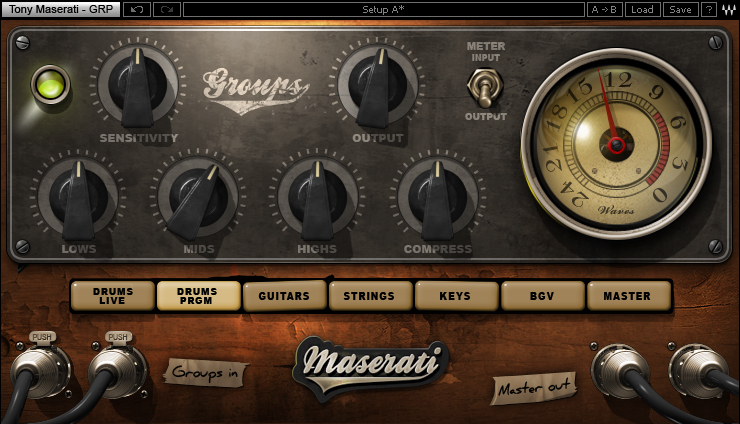
Controls
 |
| SENSITIVITY controls input levels. For best results, use the section of your track with the highest peaks.Range: +/- 50 (in 0.1 steps) |
 |
| SENSITIVITY LED indicates when appropriate levels are reached: LED Off (too low), Green (good), Yellow (optimal), Red (very hot) |
 |
| TYPE is used to toggle between the Group types: DRUMS LIVE, DRUMS PRGM (programmed drums), GUITARS, STRINGS, KEYS, BGV (background vocals), MASTER |
 |
| COMPRESS controls dynamics processing. Turning the knob clockwise results in more compression.Range: 0 –100 (in 0.1 steps) |
 |
| LOWS controls low-frequency equalization.Range: +/- 50 (in 0.1 steps) |
 |
| MIDS controls midrange frequency equalization.Range: +/- 50 (in 0.1 steps) |
 |
| HIGHS control high-frequency equalization.Range: +/- 50 (in 0.1 steps) |
 |
| OUTPUT controls the output level.Range: +/- 50 (in 0.1 steps) |
 |
| METER SWITCH toggles meter monitoring between input and output modes. |
 |
| METER displays input or output. |
WaveSystem Toolbar
Use the bar at the top of the plugin to save and load presets, compare settings, undo and redo steps, and resize the plugin. To learn more, click the icon at the upper-right corner of the window and open the WaveSystem Guide.
References
[xyz-ips snippet=”download-snippet”]

