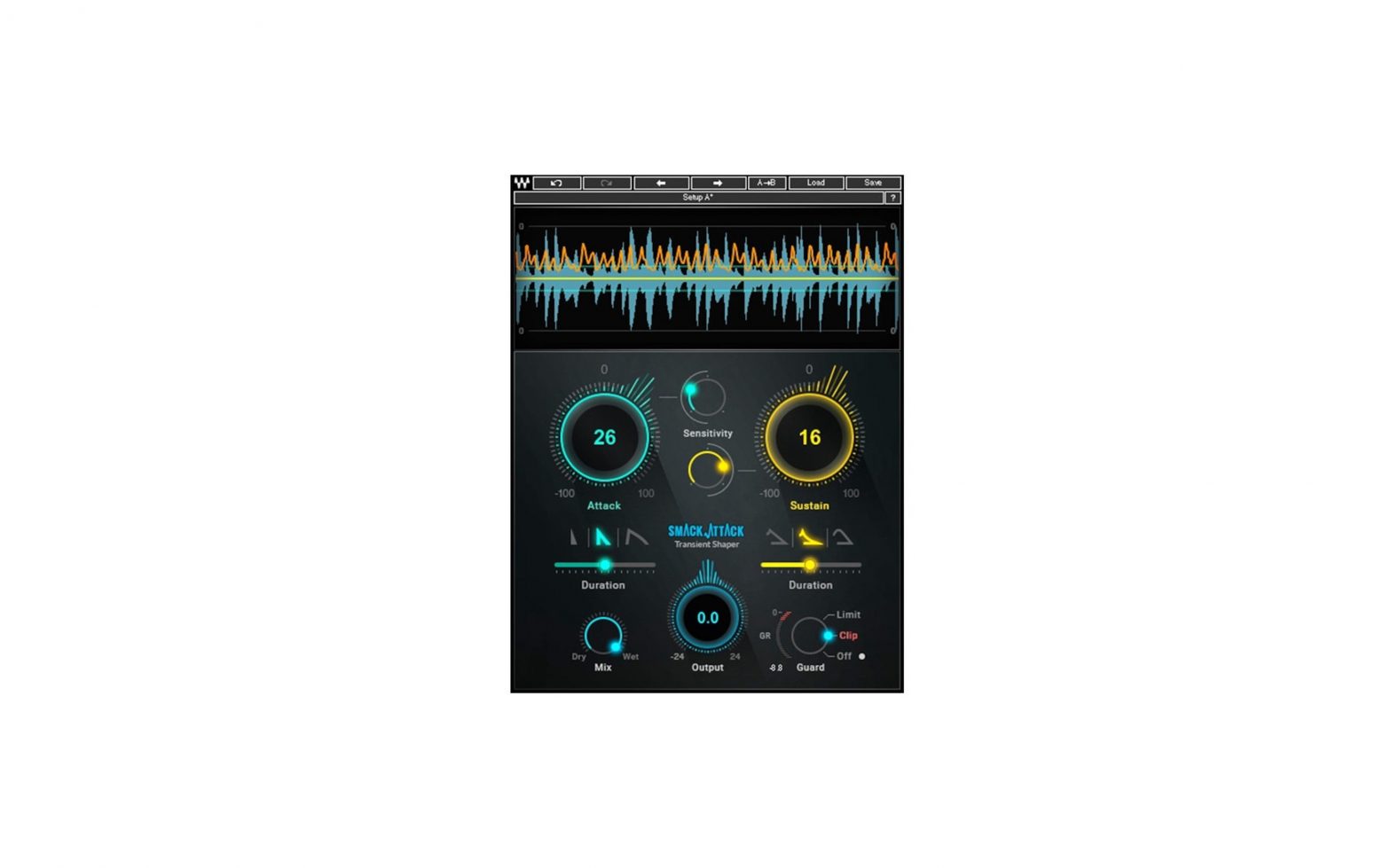WAVES Smack Attack Transient Shaper Plugin User Guide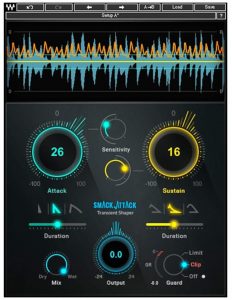
Introduction
Thank you for choosing Waves! In order to get the most out of your new Waves plugin, please take a moment to read this user guide. To install software and manage your licenses, you need to have a free Waves account. Sign up at www.waves.com. With a Waves account you can keep track of your products, renew your Waves Update Plan, participate in bonus programs, and keep up to date with important information.
We suggest that you become familiar with the Waves Support pages: www.waves.com/support. There are technical articles about installation, troubleshooting, specifications, and more. Plus, you’ll find company contact information and Waves Support news.
The Waves Smack Attack Transient Shaper adds smack, sting, spike, and bite to your drums and other transient-rich instruments. Use it to harden or soften attacks and to boost or reduce sustains. You can shape your transients in a creative way or use Smack Attack as a surgical tool. Smack Attack has zero latency and it processes in real time, so it transforms your transients live or in the studio.
About Smack Attack
Transients are short-duration, impulsive changes in a sound. They naturally occur in drums and other percussion instruments, and in most instruments whose sound begins with a strong attack. Smack Attack is designed to detect, shape, and manipulate these transient sounds. It identifies transients based on their fast change in amplitude. Detection is not based on an absolute peak level, so Smack Attack can discern transients within low- or high-level signals.
Smack Attack acts on two parts of a transient: attack and sustain. It manipulates attack transients by making them sharper or smoother, and sustain transients by making them more or less prolonged. The amount of processing is proportional to the transient rate of change: higher rate-of-change means greater action. Separate Sensitivity controls for attack and sustain let you set independently which transients are processed: perhaps only the loudest transients, or all of them, or anything in between. Processing controls–Level Change, Shape, and Duration–are also adjusted separately for attack and sustain. This gives you more control when shaping the overall impact of the sound.
You can mix the processed signal with the input sound to blend the transient effect, and you can adjust output level by up to ±24 dB to get a clean, spiky sound. You can also create a loud, overdriven output signal and then limit dynamically or saturate without dynamic processing. Each of these output methods yields distinct results.
Smack Attack is designed primarily for individual instruments or mix groups where you want to boost, attenuate, or manipulate transients–or to build creative effects. On top of that, you can insert Smack Attack on the master buss to control transients in the full mix.
Components
WaveShell technology enables us to split Waves processors into smaller plugins, which we call components. Having a choice of components for a particular processor gives you the flexibility to choose the configuration best suited to your material. Smack Attack Transient Shaper has two components:
- Smack Attack Mono: mono-in to mono-out
- Smack Attack Stereo: stereo-in to stereo-out
WaveSystem Toolbar
Use the bar at the top of the plugin to save and load presets, compare settings, undo and redo steps, and resize the plugin. To learn more, click the icon at the upper-right corner of the window and open the WaveSystem Guide.
Quick Start Guide
For the most part, getting the sound you want is a matter of experimenting with the controls and learning how each affects the transients and the overall sound. We do, however, suggest the following steps as a starting point.
Part One: Attack
- Adjust the Attack Level up or down. Note that the orange line, the gain change graph, changes as you adjust Attack. Turn the Attack Level to its extreme settings to understand how it affects the transient sound.
- Experiment with the Shape and Duration of the attack. The narrower the shape, the more “surgical” the attack will sound. A wider shape can warm up the attack sound. Duration determines how long it takes attack gain to return to unity.
- Set the Sensitivity to the level where attack processing will begin. The green lines in the Audio Graph illustrate the Attack Sensitivity threshold setting. Transients within the lines will be processed, those outside will not.Part Two: Sustain
- Use Sustain Level to control the increase or decrease the level of the sustain (release). The resulting gain change is shown as the orange line in the Audio Graph, along with the gain change from Attack processing. Higher Sustain settings usually yield more air.
- Listen to the sustain, using different Shapes and Durations, to understand how these controls affect the sound of the transient and of the surrounding sound. There are three Sustain shapes, each with different a behavior.
- Set the Sustain Sensitivity. This determines the threshold for Sustain processing.Part Three: Output
- Mix sets the mix between the processed transient sound and the dry signal.
- Use the Output control to set the output level of the plugin. The Output control precedes the Guard setting in thesignal flow, so it will influence the behavior of the three Guard modes.
- Guard provides three methods of containing output level, each with different results. Try them all!
Interface
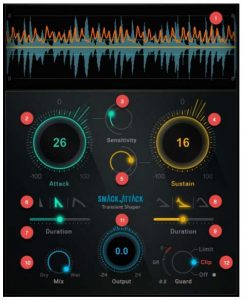
- Audio Graph: Provides visual feedback of transient processing.Blue = Input waveform; Green = Attack sensitivity;Yellow = Sustain sensitivity; Orange = Gain change
- Attack Level: Sets boost or reduction of processed transient.
- Attack Sensitivity: Sets the threshold for attack detection.
- Sustain Level: Sets the gain of sustain processing
- Sustain Sensitivity: Sets threshold for sustain detection.
- Attack Shape: Sets the shape of the processed transient. The first two tools are best suited for drums; the third shape is intended for other instruments as well as drums.
- Attack Duration: Sets the length of attack processing. Sustain Shape: Defines the curve of the sustain area. Three different shapes are available.
- Sustain Duration: Sets length of sustain gain processing. Mix: Parallel mix: Dry/Wet
- Output: Add or reduce the output signal.
- Guard: Three modes: 1) Off, 2) Clip with -0.1 dBfs ceiling, 3) Limit with -0.1 dBfs ceiling. When the Guard is off, a red light indicates overs.
Controls
Sensitivity and Level Controls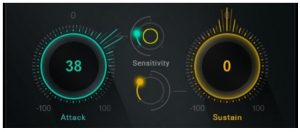
Attack Level (left)Controls the amount of level increase or decrease applied to any transient that exceeds the Attack Sensitivity setting. Increasing this value results in exaggerated, punchy transient attacks. Reducing the value softens the transient attack and usually provides a warmer transient sound.Range: -100 to +100Value is indicated in the middle of the control.
Sustain Level (right)Controls the amount of level increase or decrease applied to the sustain of a transient. Higher settings tend to increase the “air” introduced by the transient.Range: -100 to +100Value is indicated in the middle of the control.
Attack SensitivitySets the threshold range for Attack processing. The attack of any sound that has been identified as a transient and falls within this sensitivity range will be processed. Smack Attack processes only transients, not the other elements of the sound, so Attack Sensitivity does not apply to non-transient sounds.Range: 0100,Value is displayed when the control is touched.
Sustain SensitivitySets the threshold at which Sustain processing will begin. Higher Sensitivity settings usually yield a warmer sound with more “air.” Sustain Sensitivity and Sustain Level are highly interactive, so it’s important to experiment with both controls when designing the sustain sound.Range: 0100,Value is displayed when the control is touched.
The Attack and Sustain controls greatly influence each other. Change one control setting and you will likely influence how the other controls affect the sound. Experiment.
Audio Graph
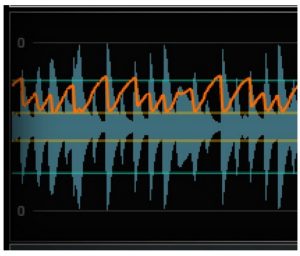
This display shows all essential gain information.
Input audio is shown as a solid-blue peak waveform. This makes it easy to see large transients and their relative gains. There are two pairs of lines that indicate the Sensitivity settings for Attack and Sustain. These are the thresholds of transients processing. The green lines show the level at which attack processing will begin. When Attack Sensitivity is set very low, the lines are far apart, indicating that only the loudest transients will be processed. With higher Sensitivity settings, these lines are closer together, indicating that smaller transients can be being processed. Sustain Sensitivity shows the threshold of where Sustain processing will be triggered. Its function is identical to the Attack Sensitivity indicator.
The orange trace represents the gain change introduced by the Smack Attack processor.
When Attack and Sustain are both set to 0, there is no gain change, so the orange Gain Change line is flat.
Increasing Attack Level results in a positive gain change indicator, as seen on the left. Negative Attack Level is displayed as downward gain change.
Sustain processing is typically longer than attack processing. Increasing Sustain Level, as seen on the left, or reducing it, tends to move the entire gain change structure up or down the graph.
Shape and Duration Controls

The shape and duration of the attack and sustain can greatly influence the impact and texture of a transient. Sharper tools yield effects “hug” the transient, enabling punchier sounds and opening up possibilities in hard-edged creative processing. Wider tools produce a wider attack that warms up the transient.
Attack ShapesThe attack shapes allow shaping the “edginess” of the transient attack. These shapes are not completely symmetrical: the rise is always faster than fall.
NeedleA very sharp rise and fall of the attack processing. The attack remains very tight. This shape is particularly well suited for accenting hard, crisp drum sounds.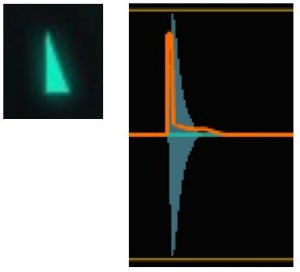
NailA very sharp shape, similar to the Needle but with a slower, sloped fall. Although this is a very quick shape, is somewhat softer than the Needle. It’s well suited for drums.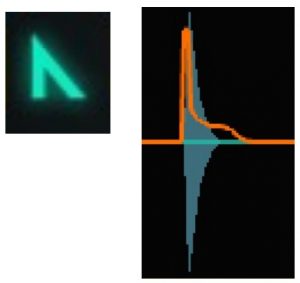
BluntThis is a softer shape. Its rise is somewhat milder, and its fall is appreciably slower. This is intended for all instruments, not just drums, but it can also deliver interesting and creative drum effects.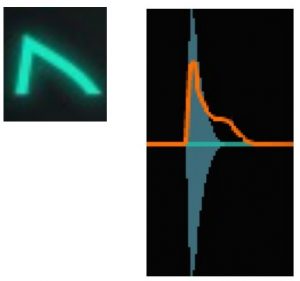
The needle and nail shapes have an instantaneous rise when the attack is sensed. The blunt shape has a slower rise.
Attack Duration
This sets the length of attack processing, measured from initial rise. Longer durations make for warmer transients; shorter durations produce a spikier sound.Range: 0.5 ms500 msValue is displayed when the control is touched.
Sustain ShapesThe Sustain shapes help you control the way that transient processing finishes. Each provides a different shape for the way that the processed Sustain signal falls.
LinearThe sustain decays at a linear rate. This can provide a continuous, even, return to unity. Intended for drums.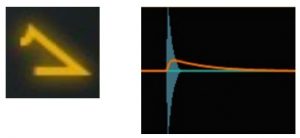
Non-LinearDepending on the Sustain Level setting, the non-linear tool can provide a rapid or gentle curve. Intended primarily for drums.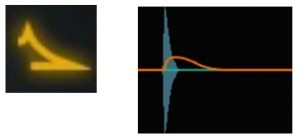
Soft LinearThis shape has a softer peak and a linear fall. It moves the attack sound toward the tail of the transient. This tool can be used with drums but is ideally suited for other instruments.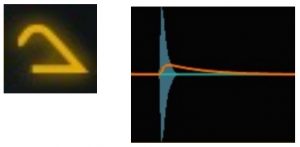
The Linear and non-linear shapes are intended for use with drums, but you can achieve interesting creative effects when using them with other instruments. Results can be unpredictable, but you may find just the sound you’re looking for.
Sustain DurationSustain Duration is the time it takes the gain to return to unity after the attack gain begins to fall.Range: 30 ms1000 msValue is displayed when the control is touched.
Output Controls

The output section provides dry/wet mix and output level controls. There is also a selector for determining how over-level output signals are treated.
NixSets the percentage of dry (unprocessed) vs. wet (processed) output.Range: 0100%Value is displayed when the control is touched.
OutputControls the output level of the plugin.Range: ±24 dBValue is displayed in the center of the control.The Output controls can greatly affect the final sound, especially for Attacks. Boosting the level of attacks can boost the output signal levels above 0 dBfs.
GuardThe Guard section lets you choose how to treat high-level output signals. There are three modes:
Limit Clip: Dynamic range is controlled with a fast limiter. Level is limited to -0.1 dBfs.Clip: Signal above 0dBfs is clipped without changing its dynamic range. This saturates the over-level spikes, which changes their sound character. Level is limited to -0.1 dBfs.Off: When Guard is off, there is no limiting or clipping of the output signal. A red light indicates when the output is over level. It’s unlikely that a signal will clip internally, even when the over-level light is illuminated. It’s important to consider the rest of the processing chain when setting the output level. If Smack Attack is part of a series of plugins, and the Guard is off, use the Output Level control to set a level that is appropriate for the other processors and the D/A converter.
Signal flow in the Output section is: MixOutput LevelGuard.
Output Level Indicator
In the Limit or Clip modes, the meter displays gain reduction.Meter range: 0 to -40 dBWhen Guard is off, the meter displays output level above 0 dBfs.Meter range: 0 to 40 dB
References
[xyz-ips snippet=”download-snippet”]