geeni GN-CW008-101 SMART WI-FI CAMERA

Thank you for purchasing your GEENI smart home product.Get started using your new devices by downloading Geeni, one convenient app that manages everything straight from your phone or tablet. Easily connect to your home Wi-Fi and control multiple devices from the touch of your fingertips.
What’s in the Box
|
|
|
|
|
|
|
|
|
Get Ready
- Know your Wi-Fi network and password
- Make sure your mobile device is running iOS® 9 or higher or Android™ 5.0 × or higher
- Make sure you’re connecting to a 2.4GHz Wi-Fi network (Geeni can’t connect to 5GHz networks)
Download & Register
Download the Geeni app from App Store or Google Play
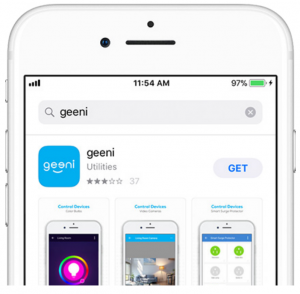 |
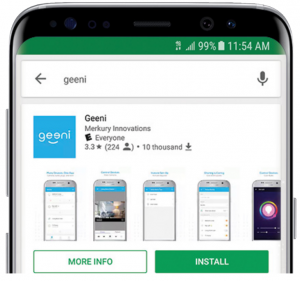 |
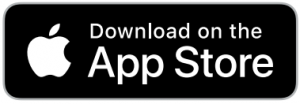 |
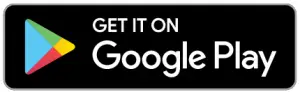 |
Register an account on your Geeni app
STEP 1.Enter your mobile phone number or email address.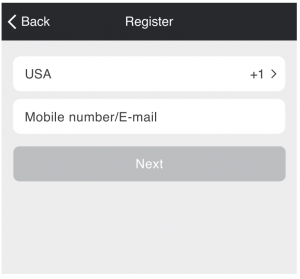
STEP 2.Enter the verification code and create a password.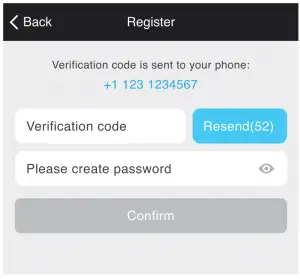
STEP 3.Login to the App.
Plug In
| How do I reset my device? Use the reset pin to press the Reset Button (as pictured) for several seconds until the camera starts to beep. |
Easy Mounting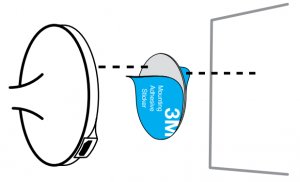
* Optional: Insert Micro SD card as shown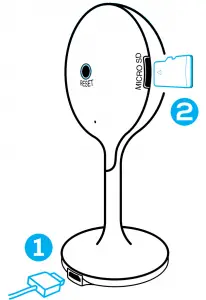
What does the blinking light mean?
Connect (Easy Mode)
Add device. Method 1: Easy Mode
STEP 1.In the Geeni app, on the top corner of the Devices screen, click (+).Choose “Video Camera“.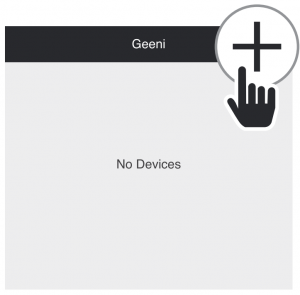
STEP 2.Make sure the indicator light on the device is blinking Red, indicating the device is ready to connect. If not, follow instructions to Reset the device so that indicator light is blinking red, then press “Next Step”.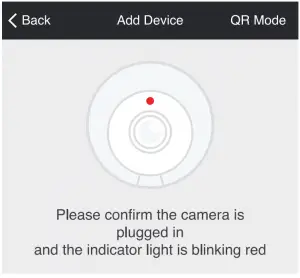
STEP 3.Enter your Wi-Fi network and password.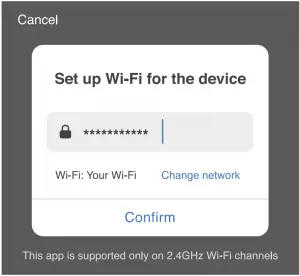
STEP 4.The Geeni app will try to connect your device.During this time, the camera will beep, continue blinking Red, and then turn solid Blue.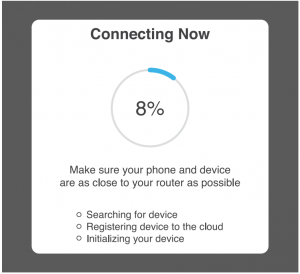
*If the connection fails, try to reset and connect directly using QR Code Mode.NOTE: Geeni can’t connect to 5GHz networks.
Connect (QR Code Mode)
Add device. Method 2: Backup QR Code Mode
STEP 1.Make sure the device is blinking red. (see reset instructions on above)
STEP 2.In the Geeni app, on the top corner of the Devices screen, click (+).Choose “Video Camera“.Choose “QR Code” in the top corner.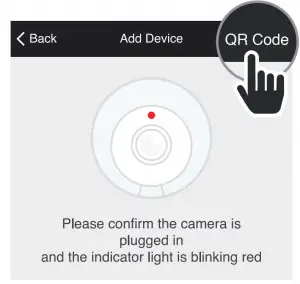
STEP 3.Click Next and enter your Wi-Fi details.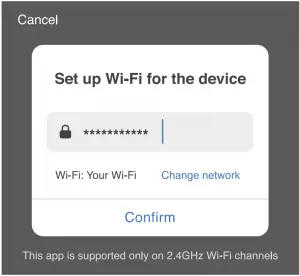
STEP 4.Scan the QR Code with the camera.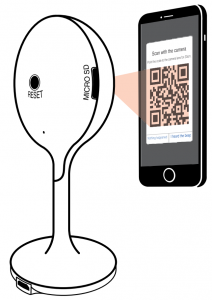
STEP 5.If you heard the camera beep, press “I heard the beep“ and it will add your camera.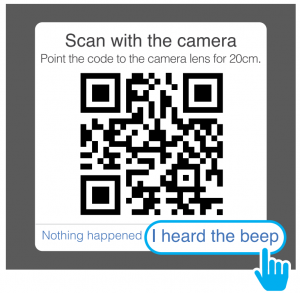
NOTE: Geeni can’t connect to 5GHz networks.
Settings
Access Camera Settings:From your main device list, click on the camera you want to edit, then press “ “ button on the top right for advanced settings.Device Name: Press to rename your device to something like “Bedroom” or “Kids’ Room”.Device Sharing: let friends, spouse, roommates, or family keep an eye on what your cameras see. Whether it’s a baby’s crib or the family dog, you can decide who gets to check in, access the camera, and set notifications.
Remove Device:Delete the camera from your account. Until it’s deleted, it will always be linked to your account.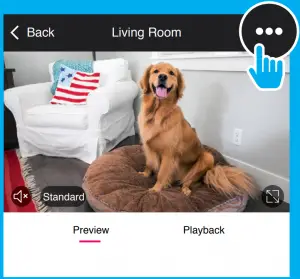
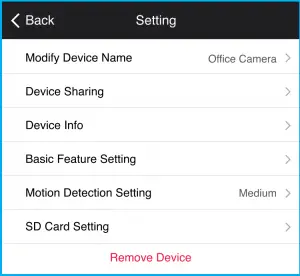
Indicator Light: By default, the camera lights up to show it’s on. Switch “Indicator Light” off to hide the light.Flip: If you mount your camera upside down, toggling the “Flip” function will rotate the image so that it’s right side up.Time Watermark: Turn the time watermark on to always see a time stamp of when video is taking place.Motion Detection: When turned on, you’ll receive notifications to your phone whenever the camera senses motion. Press to turn Motion Detection off or set how sensitive you want it to be.Format SD Card:Press to erase your Micro SD Card.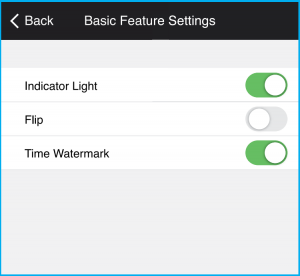
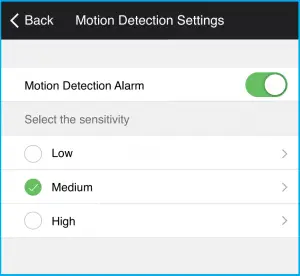
Live View & Playback
Live View
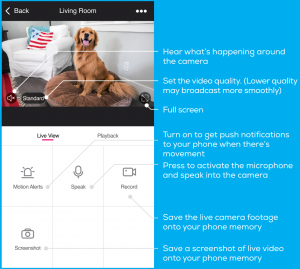
Playback
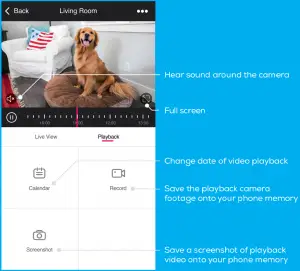
Frequently Asked Questions
1. Can I share with family and friends?Yes, you can share your cameras with family and friends who will have access to view the camera and control your bulbs, plugs, and other Geeni devices. In the Geeni app, press the Profile button and click on the “Device Sharing” button, and you will be able to give or revoke sharing permissions. In order to share, the other user should already have downloaded the Geeni app and registered a new account.2. Recording and Micro SD Card Usage:Without a Micro SD card (optional, sold separately), the smart Wi-Fi camera can show live camera video, save screenshots or videos of the camera stream to your phone for later, and record still snapshots of motion alerts when notifications are turned on.Installing a Micro SD card will further enable video recording and playback from your phone. When the card is installed, the camera will continuously record and play back video to your phone until the card is full (up to 128GB supported). Video is encrypted and only viewable through the Geeni app on your phone, so do not try removing the Micro SD card to view video.
3. How Much Video Can The Camera Record?Depending on video quality, the camera will use around 1gb of storage per day, so a 32GB card can provide weeks of continuous video. As the card fills up, the oldest footage will automatically be replaced by new video, so you don’t have to ever worry about running out of storage space.
4. How Many Cameras Can I Control?Geeni’s app can control an unlimited amount of devices in an unlimited amount of locations. Your router may have a limit of how many devices can be connected to one router.
5. My Geeni device has a funny name. How do I rename it?From your main device list, click on one of the devices you want to rename, press the “ ” button on the top right for advanced settings, and click Modify Device Name. You’ll then be able to choose a more familiar name.
6. The device appears offline or unreachable, what should I do?Make sure your Wi-Fi router is online and in range.Make sure you have the latest Geeni functionality by clicking “Check for firmware update” in your device settings.
7. What’s the Wireless Range?The range of your home Wi-Fi is heavily dependent on your home router and the conditions of the room. Check with your router specifications for exact range data.
8. If my Wi-Fi/Internet goes down, will Geeni still work?Geeni products need to be connected to Wi-Fi in order to use them remotely.
Troubleshooting
Cannot connect to your Wi-Fi network.Make sure you entered the correct Wi-Fi password during the Wi-Fi setup. Check whether there are any Internet connection problems. If the Wi-Fi signal is too weak, reset your Wi-Fi router and try again.
System Requirements
- Mobile device running iOS® 9 or higher or Android™ 5.0x or higher
- Existing Wi-Fi Network
Technical Specifications
- Camera: up to 1080HD (1920x1080P) at 25 frames / sec. H.264 encoding
- Field of View: 115º diagonal
- Audio: Internal Speaker and Microphone
- Storage: supports up to 128gb Micro SD card (not included)
- Wi-Fi: IEEE 802.11N, 2.4GHz (not compatible with 5GHz Wi-Fi networks)
FCC Notice:This device complies with Part 15 of the FCC Rules. Operation is subject to the two following conditions:
- This device may not cause harmful interference.
- This device must accept any interference received, including interference that may cause undesired operation.
Note: This equipment has been tested and found to comply with the limits for a Class B digital device, pursuant to Part 15 of the FCC Rules. These limits are designed to provide reasonable protection against harmful interference in a residential installation.
Support:If you encounter any issues, please contact us at for help. To explore our full selection of products, visit us at: www.mygeeni.com (888) 232-3143 Toll-free (English Only)
© 2019 Merkury Innovations • 45 Broadway 3rd FL, New York NY 10006. The illustrated product and specifications may differ slightly from those supplied. Geeni is a trademark of Merkury Innovations LLC. iPhone, Apple and the Apple logo are trademarks of Apple Inc., registered in the U.S. and other countries. App Store is a service mark of Apple Inc. Android, Google Assistant, Google Play, and the Google Play logo are trademarks of Google Inc. Google is a trademark of Google LLC. iOS is a registered trademark of Cisco in the U.S. and other countries and is used under license. Amazon, Alexa and all related logos are trademarks of Amazon.com, Inc. or its affiliates.Cortana is a registered trademark of Microsoft Corporation. All other trademarks and trade names are those of their respective owners. Made in China
Can’t connect? Need help?
 DO NOT RETURN THISPRODUCT TO THE STORE
DO NOT RETURN THISPRODUCT TO THE STORE
Geeni support:[email protected](888) 232-3143 Toll-free (English Only) or tap ‘Support’ for help in the Geeni app.
References
[xyz-ips snippet=”download-snippet”]


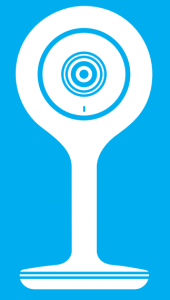 Smart Wi-Fi Camera
Smart Wi-Fi Camera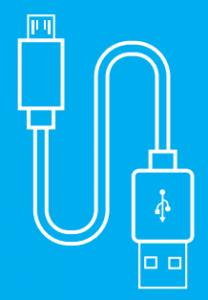 USB Cable
USB Cable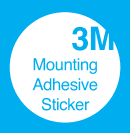 Mounting Adhesive
Mounting Adhesive Power Adapter
Power Adapter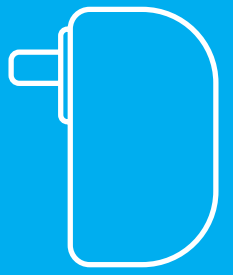 User Manual
User Manual