
Instruction ManualWeather Stationmodel 02008

Questions? Contact Customer Support at (877) 221-1252 or visit www.AcuRite.com.
SAVE THIS MANUAL FOR FUTURE REFERENCE.
Congratulations on your new AcuRite product. To ensure the best possible product performance, please read this manual in its entirety and retain it for future reference.
Unpacking Instructions
Remove the protective film that is applied to the LCD screen prior to using this product. Locate the tab and peel it off to remove it.
Package Contents
- Display unit with tabletop stand
- Power adapter
- Outdoor sensor
- Instruction Manual
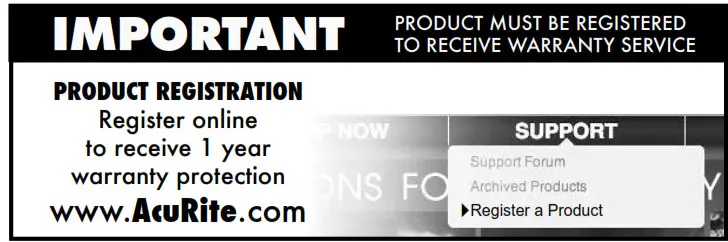
Features & Benefits

OUTDOOR SENSOR
- Integrated HangerFor easy placement.
- Wireless Signal IndicatorFlashes when data is being sentto the display unit.
- Battery Compartment
- A-B-C SwitchID code that must match display’sA-B-C switch to ensure units synchronize.
- Battery Compartment Cover
Features & Benefits
DISPLAY UNIT FRONT

BACK OF DISPLAY UNIT

DISPLAY UNIT FRONT
- Current Outdoor Temperature
- Outdoor Low-Temperature RecordThe lowest temperature was recorded since midnight.
- Outdoor High-Temperature RecordThe highest temperature was recorded since midnight.
- 12 to 24 Hour Weather ForecastSelf-Calibrating Forecasting pulls data from the outdoor sensor to generate your personal forecast.
- Learning Mode IconDisappears after weather forecastself-calibration is complete.
- Intelli-Time® ClockAutomatically updates forDaylight Saving Time.
- Time Zone
- Current Indoor Temperature
- “^ “ Arrow for setup preferences.
- Humidity Level IconIndicates a high, low, or ideal indoor humidity level.
- “
 “ Button for setup preferences.
“ Button for setup preferences. - Display Unit Low Battery Indicator
- “ v “ Arrow V for setup preferences.
- Current Indoor Humidity
- Date
- Day of the Week
- Pressure History ChartDisplays the past 12 hours of data for barometric pressure.
- Current Baromteric PressureFALLING, STEADY or RISING indicates the direction pressure is trending.
- Outdoor Low Humidity RecordLowest humidity recorded since midnight.
- Outdoor High Humidity RecordHighest humidity recorded since midnight.
- Current Outdoor Humidity
- Historical Barometric PressurePressure reading 12 hours ago.
- Outdoor Sensor Signal Strength
- Sensor Low Battery Indicator
- Momentary Backlight ButtonLights display for 7 seconds (only applicable while on battery power).DISPLAY UNIT BACK
- Integrated Hang Holefor easy wall mounting.
- ResetFull reset to factory defaults.
- A-B-C SwitchID code that must match the 5-in-1sensorA-B-C switch to ensure units synchronize.
- Battery Compartment
- “LIGHT” SwitchControls the display’s backlight and brightness: Off, Low, Medium, High
- Plugin for Power Adapter
- Battery Compartment Cover
SETUP
Sensor Setup
- Set the A-B-C SwitchThe A-B-C switch is located inside the battery compartment. It can e set to A, B or C. However, you must select the same letter choices for both the sensor and the display unit in order for the units to synchronize.
- Install or Replace BatteriesAcuRite recommends high-quality alkaline or lithium batteries for the best product performance.Heavy duty or rechargeable batteries are not recommended. The sensor requires lithium batteries in low-temperature conditions. Cold temperatures can cause alkaline batteries to function improperly. Use lithium batteries in the sensor for temperatures below -4ºF / -20ºC.1. Slide off the battery compartment cover. Take note of the A-B-C switch setting inside the battery compartment.2. Insert 2 x AA batteries into the battery compartment, as shown. Follow the polarity (+/-) diagram in the battery compartment.3. Replace the battery cover.
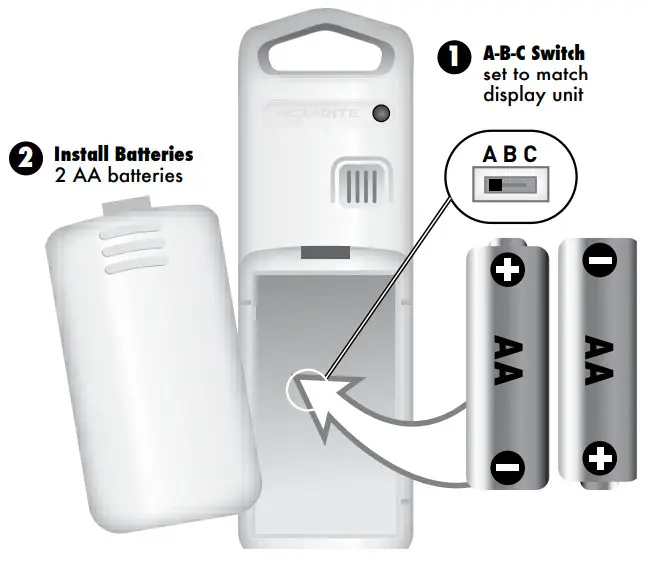
![]()
![]()
![]()
![]()
Display Unit Setup
- 1 Set the A-B-C SwitchLocate the A-B-C switch inside the battery compartment. Set the A-B-C switch to A, B or C.You must select the same letter choices for both the display unit and the sensor in order for the units to synchronize.
- Plug in Power AdapterFor the best performance, plug in the power adapter as the main power source for this product.
- Install or Replace Backup Batteries (optional)1. Remove the battery compartment cover.2. Insert 3 x AA alkaline batteries into the battery compartment, as shown.Follow the polarity (+/-) diagram in the battery compartment.3. Replace the battery cover.
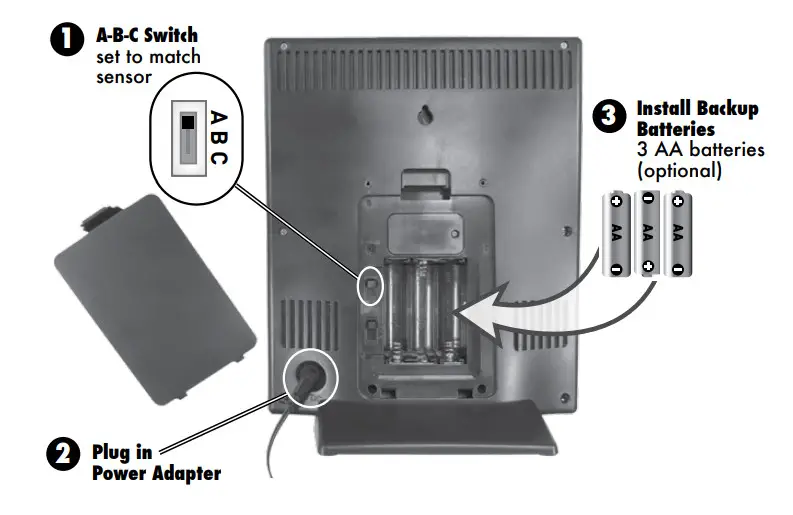
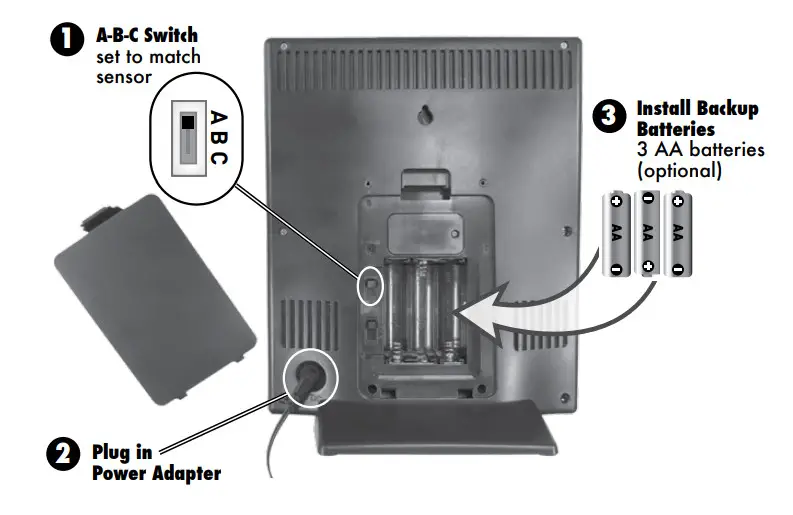
IMPORTANT: Batteries are a backup power source to preserve records in the event of a power outage.Power adapter is recommended as the primary power source to enjoy the full functionality of this product.
![]()
![]()
Intelli-Time® Clock
Intelli-Time products are pre-programmed with the correct time and date. All you need to do is select your Time Zone and Daylight Saving Time preferences. The clock will then automatically updates for Daylight Saving Time.
Set the Time, Date & Units
Press and HOLD the “![]()
![]()
![]()
![]()
![]()
![]()
![]()
![]()
![]()
![]()
![]()
![]()
*If you live in an area that observes daylight saving time, DST should be set to ON, even if it is not currently Daylight Savings Time.You will automatically exit SETUP MODE if no buttons are pressed for 20 seconds. Enter setup mode at any time by pressing the “![]()
![]()
![]()
![]()
Backlight Settings
This weather station’s color display features a backlight with brightness levels including High, Medium and Low brightness settings.Using battery power alone, the backlight is available momentarily for 7 seconds by pressing the “BACKLIGHT” button, located on top of the display.When display is powered with the power adapter, the display’s brightness can be adjusted using the “LIGHT” switch, located on the back of the display inside the battery compartment. The switch offers four different backlight settings:High (100%) brightness, Medium (60%) brightness, Low (30%) brightness and Off (0%), or no backlight.
Placement for Maximum Accuracy
AcuRite sensors are sensitive to surrounding environmental conditions. Proper placement of both the display unit and outdoor sensor are critical to the accuracy and performance of this product.
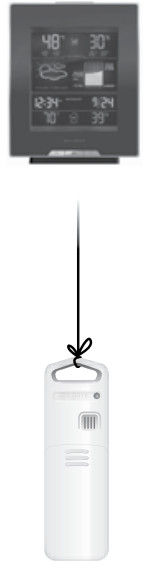
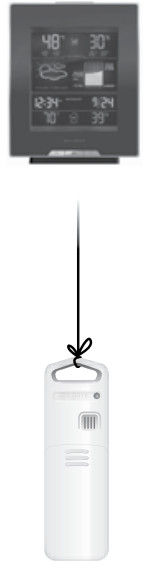
Display Unit PlacementPlace the display unit in a dry area free of dirt and dust.Display unit stands upright for tabletop use or is wall-mountable.Outdoor Sensor PlacementSensor must be placed outside to observe outdoor conditions.Sensor is water-resistant and is designed for general outdoor use, however, to extend its life place the sensor in an area protected from direct weather elements.Hang the sensor using the integrated hang holes or hanger, or by using string (not included) to hang it from a suitable location, like a well-covered tree branch. The best location is 4 to 8 feet above the ground with permanent shade and plenty of fresh air to circulate around the sensor.
Important Placement Guidelines
- To ensure accurate temperature measurement, place units out of direct sunlight and away from any heat sources or vents.
- Display unit and outdoor sensor must be within 330 ft (100 m) of each other.
- To maximize wireless range, place units away from large metallic items, thick walls, metal surfaces, or other objects that may limit wireless communication.
- To prevent wireless interference, place both units at least 3 ft (.9 m) away from electronic devices (TV, computer, microwave, radio, etc.).
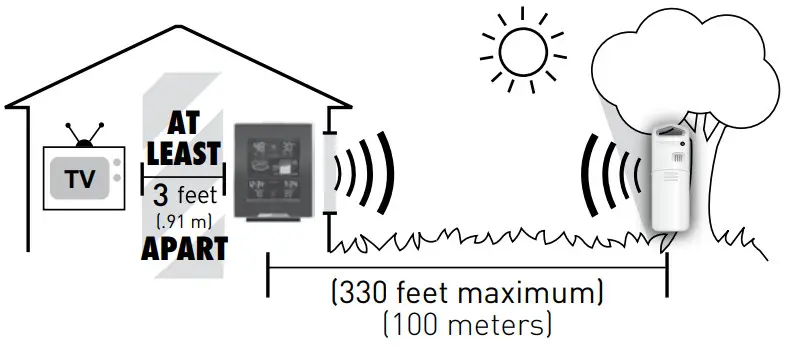
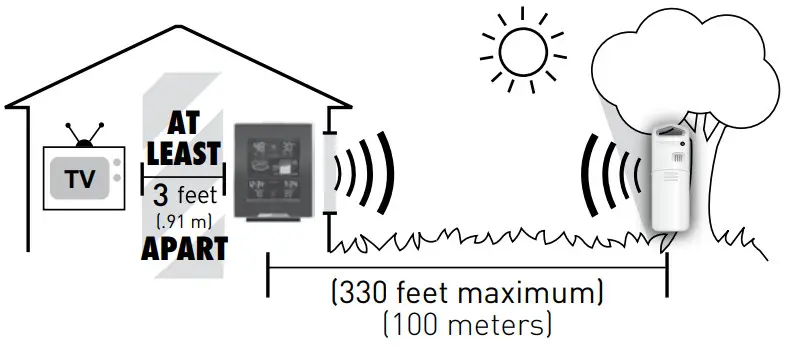
Setup is CompleteThe sensor will now synchronize with the display unit. It may take a few minutes for synchronization to complete. Please refer to the troubleshooting section of this manual if anything appears to be functioning improperly.
OPERATION
Using the Weather Station
Learning ModeSelf-Calibrating Forecasting uses a unique algorithm to analyze changes in pressure over a time period (called Learning Mode) to determine your altitude.After 14 days, the Learning Mode icon disappears from the display screen. At this point, the self-calibrated pressure is tuned in to your location and the unit is ready for superior weather prediction.
Weather ForecastAcuRite’s patented Self-Calibrating Forecasting provides your personal forecast of weather conditions for the next 12 to 24 hours by collecting data from the sensor in your backyard. It generates a forecast with pinpoint accuracy – personalized for your exact location.
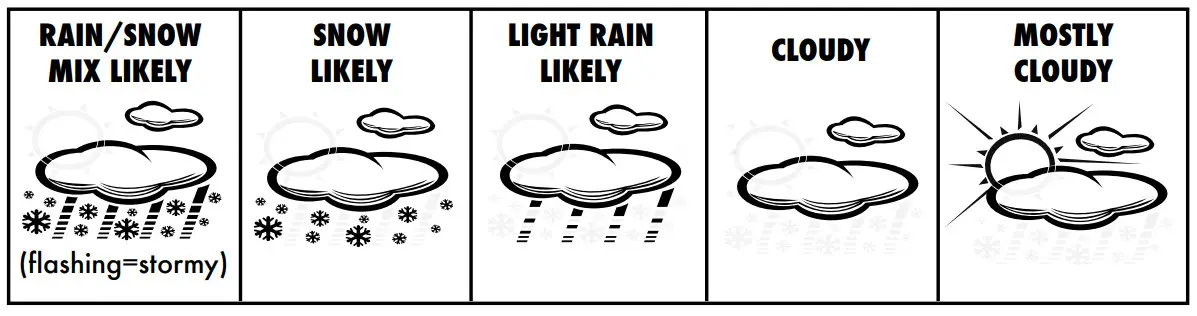
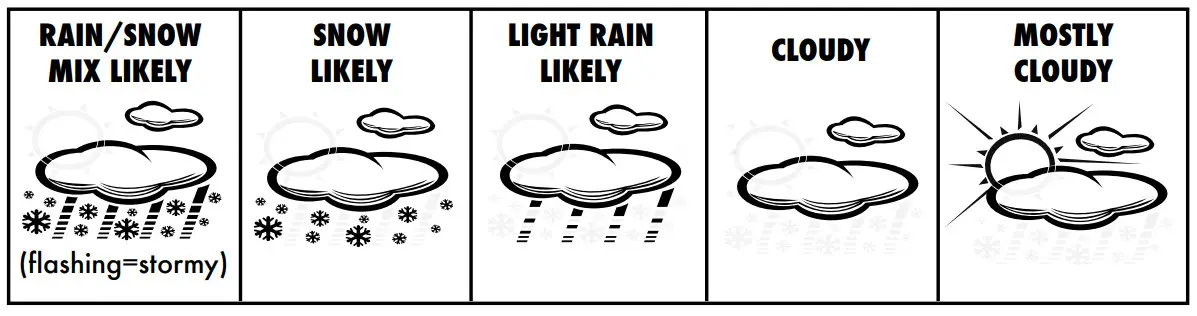
View the complete list of icons at www.AcuRite.com/acurite-icons
Barometric PressureSubtle variations in barometric pressure greatly impact the weather. This weather center displays the current pressure and indicates the direction the pressure is trending (FALLING, STEADY, or RISING). The history chart lets you monitor the change in pressure over time.
Humidity Level IconThe Humidity Level Icon easily conveys a low, high or ideal indoor humidity level for your home and health:






Learn more at http://www.acurite.com/humidity-health
Troubleshooting
| Problem | Possible Solution |
| No outdoor maser romption |
If the wireless signal indicator shows no bars:•Relocate the display unit and/or the outdoor sensor. The units must be within 330 ft (100 m) of each other.•Make sure both units are placed at least 3 feet (.9 m) away from electronics that may interfere with the wireless communication (such as TVs, microwaves, computers, etc).•Use standard alkaline batteries (or lithium batteries in sensor when temperature is below -4°F/-20°C). Do not use heavy duty or rechargeable batteries. NOTE: It may take up to 20 minutes for display unit and sensor to synchronize after batteries are replaced. |
| Outdoor tomporatum is flashing or showing dashes | Flashing of the outdoor temperature is generally an indication of wireless interference.1.Bring both the sensor and display unit indoors and remove batteries from each.2.Make sure the A-B-C switch on both units match.3.Reinstall batteries in the outdoor sensor.4.Reinstall batteries in the display unit.5.Let the units sit within a couple feet of each other for about 20 minutes to gain a strong connection. Sometimes changing to a different channel can help. |
| Inacatrato forwent | •Weather Forecast icon predicts conditions for the next 12 to 24 hours, not current conditions.•Has Learning Mode icon disappeared from the display unit? Learning Mode must complete before forecast and pressure will be accurate.•Allow unit to run continuously for 33 days. Battery removal or resetting the display unit will restart Learning Mode. After 14 days, forecast should be fairly accurate, however Learning Mode calibrates for a total of 33 days. |
| Inaccurate temperature or humidity | •Make sure both the display unit and sensor are placed out of direct sunlight and away from any heat sources or vents (see page 8).•Make sure both units are positioned away from moisture sources (see page 8). |
Troubleshooting – Continued
| Problem | Possible Solution |
| Display screennot working | •Check that the batteries are installed correctly. Batteries may need to be replaced.•Reset the display by pressing the reset button, located on the back of the display unit. Date and time will need to be entered after a reset. |
| The unit lost poweror batteries werechanged and thetime is not correct | •The Intelli-Time battery needs to be replaced (see page 12). Once the new battery is installed, time and date will need to be set manually. |
If your AcuRite product does not operate properly after trying the troubleshooting steps, visit www.AcuRite.com or call (877) 221-1252 for assistance.
Care & MaintenanceDisplay Unit CareClean with a soft, damp cloth. Do not use caustic cleaners or abrasives. Keep away from dust, dirt and moisture. Clean ventilation ports regularly with a gentle puff of air.
Outdoor Sensor CareClean with a soft damp cloth. Do not use caustic cleaners or abrasives.Replace Intelli-Time Clock BatteryIntelli-Time technology is powered by a pre-installed coin-cell battery that stores the time and date settings.The battery has a shelf life of several years. To replace the Intelli-Time battery:
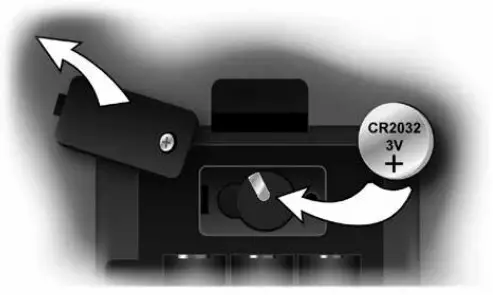
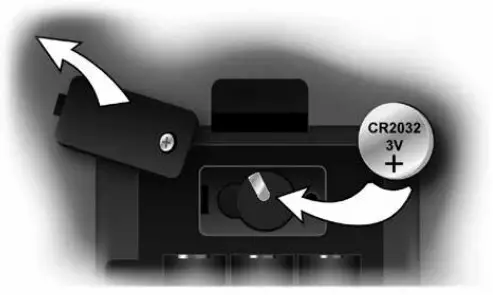
- Locate the coin cell battery compartment door on the back of the display unit. Unscrew and remove the compartment cover.
- Insert 1 x CR2032 coin cell battery into the battery compartment, as shown.Install battery with “+” positive terminal facing OUT.
- Screw in the battery cover.
![]()
![]()
![]()
![]()
![]()
![]()
Specifications
| TEMPERATURE RANGE | Outdoor: -40°F to 158°F; -40°C to 70°C |
| Indoor: 32°F to 122°F; 0°C to 50°C | |
| HUMIDITY RANGE | Outdoor: 1% to 99% RH |
| Indoor: 1% to 99% RH | |
| WIRELESS RANGE | 330 ft / 100 m depending on home construction materials |
| OPERATING FREQUENCY | 433 MHz |
| POWER | Display: 5v power adapter3 x AA alkaline batteries (optional) |
| Sensor: 2 AA alkaline or lithium batteries | |
| DATA REPORTING | Outdoor: 16 second updates |
| Indoor: 60 second updates |
FCC Information
TThis device complies with part 15 of FCC rules. Operation is subject to the following two conditions:1- This device may NOT cause harmful interference, and2- This device must accept any interference received, including interference that may cause undesired operation.WARNING: Changes or modifications to this unit not expressly approved by the party responsible for compliance could void theuser’s authority to operate the equipment.NOTE: This equipment has been tested and found to comply with the limits for a Class B digital device, pursuant to Part 15 of the FCCrules. These limits are designed to provide reasonable protection against harmful interference in a residential installation. This equipmentgenerates, uses and can radiate radio frequency energy and, if not installed and used in accordance with the instructions, may cause harmful interference to radio communications.However, there is no guarantee that interference will not occur in a particular installation. If this equipment does cause harmful interference to radio or television reception, which can be determined by turning the equipment off and on, the user is encouraged to try to correct the interference by one or more of the following measures:
- Reorient or relocate the receiving antenna.
- Increase the separation between the equipment and the receiver.
- Connect the equipment into an outlet on a circuit different from that to which the receiver is connected.
- Consult the dealer or an experienced radio/TV technician for help.
NOTE: The manufacturer is not responsible for any radio or TV interference caused by unauthorized modifications to this equipment.Such modifications could void the user authority to operate the equipment.This device complies with Industry Canada licence-exempt RSS standard(s).Operation is subject to the following two confitions:
- This device may not cause interference, and
- This device must accept any interference received, including interference that may cause undesired operation of the device.
Customer Support
AcuRite customer support is committed to providing you with best-inclass service.For assistance, please have the model number of this product available and contact us in any of the following ways:




24/7 support at www.AcuRite.com
- Installation Videos
- Instruction Manuals
- Replacement Parts
- Register your Product
- Support User Forum
- Submit Feedback & Ideas
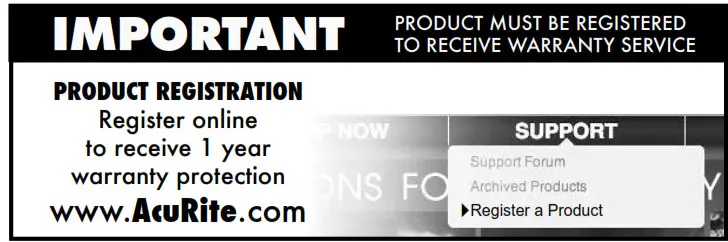
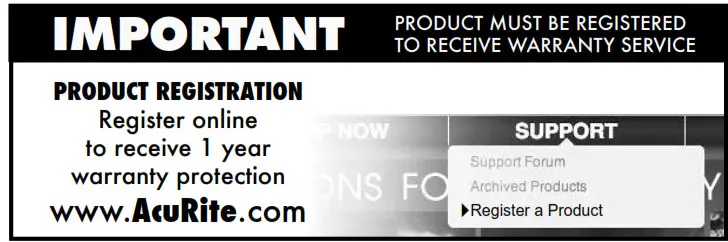
Limited One Year Warranty
At AcuRite, we proudly uphold our commitment to quality technology. Chaney Instrument Co.warrants that all products it manufactures to be of good material and workmanship, and to be free of defects when properly installed and operated for a period of one year from the date of purchase.We recommend that you visit us at www.AcuRite.com for the fastest way to register your product. However, product registration does not eliminate the need to retain your original proof of purchase in order to obtain warranty benefits.Chaney Instrument Co. warrants that all products it manufactures to be of good material and workmanship and to be free of defects when properly installed and operated for a period of one year from the date of purchase. Remedy for breach of this warranty is limited to repair or replacement of the defective item(s). Any product which, under normal use and service, is proven to breach the warranty contained herein within ONE YEAR from date of sale will, upon examination by Chaney, and at its sole option, be repaired or replaced by Chaney.Transportation costs and charges for returned goods shall be paid for by the purchaser. Chaney hereby disclaims all responsibility for such transportation costs and charges. This warranty will not be breached, and Chaney will give no credit for products it manufactures which have received normal wear and tear, been damaged (including by acts of nature), tampered, abused, improperly installed, damaged in shipping, or repaired or altered by others than authorized representatives of Chaney.The above-described warranty is expressly in lieu of all other warranties, express or implied, and all other warranties are hereby expressly disclaimed, including without limitation the implied warranty of merchantability and the implied warranty of fitness for a particular purpose. Chaney expressly disclaims all liability for special, consequential or incidental damages, whether arising in tort or by contract from any breach of this warranty. Some states do not allow the exclusion or limitation of incidental or consequential damages, so the above limitation or exclusion may not apply to you. Chaney further disclaims all liability from personal injury relating to its products to the extentpermitted by law. By acceptance of any of Chaney’s products, the purchaser assumes all liability for the consequences arising from their use or misuse. No person, firm or corporation is authorized to assume for Chaney any other liability in connection with the sale of its products. Furthermore, no person, firm or corporation is authorized to modify or waive the terms of this paragraph, and the preceding paragraph, unless done in writing and signed by a duly authorized agent of Chaney. This warranty gives you specific legal rights, and you may also have other rights which vary from state to state.For in-warranty claims: Chaney Instrument Co.965 Wells St., Lake Geneva, WI 53147
![]()
![]()


It’s more than accurate, it’s ![]()
![]()
Printed in China02008 INST 032714
©Chaney Instrument Co. All rights reserved. AcuRite is a registered trademark of the Chaney Instrument Co., Lake Geneva, WI 53147. All other trademarks and copy- rights are the property of their respective owners. AcuRite uses patented technology.Visit www.AcuRite.com/patents for details.
References
AcuRite Weather Monitoring | #1 Weather Station Brand in North America
Patented Technology | AcuRite
Icon Definitions and Terminology | AcuRite
AcuRite Blog – Humidity\’s Impact on Health & Home | AcuRite Weather
AcuRite Weather Monitoring | #1 Weather Station Brand in North America
AcuRite Blog – Humidity\’s Impact on Health & Home | AcuRite Weather
Icon Definitions and Terminology | AcuRite
Patented Technology | AcuRite
[xyz-ips snippet=”download-snippet”]

