 Trailblazer™User Guide
Trailblazer™User Guide
Introduction
Support
For the latest information about this product (documentation, technical specifications, system requirements, compatibility information, etc.) and product registration, visit ionaudio.com.For additional product support, visit ionaudio.com/support.
Use and Care
Though Trailblazer ™ is water-resistant and able to tolerate splashing water, please review the tips below to get the best performance from Trailblazer ™ :
- Bring Trailblazer ™ indoors during extreme weather.
- Please do not place Trailblazer ™ in standing water.
- Please do not connect the power adapter to Trailblazer ™ in a wet environment. Make sure the power input, power adapter, and power outlet are all completely dry before making any connections.
- WARNING: Keep any non-water-resistant devices (phones, music players, etc.) in a dry place where they will not be affected by water and cause a risk of electric shock.
Setup
Items not listed under Introduction > Box Contents are sold separately.
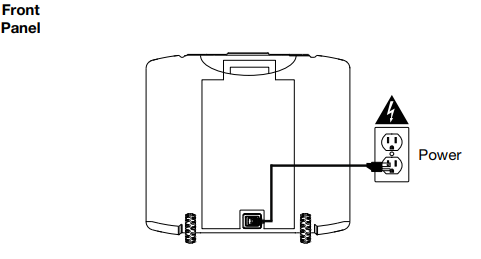
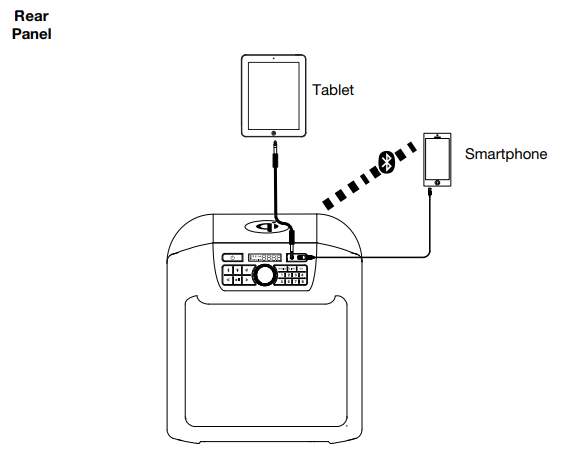
Features
Front Panel

- Power Button: Press and hold this button to turn Trailblazer on or off.
- Bluetooth Button: Press the Bluetooth button to pair to a Bluetooth device or disconnect a paired Bluetooth device.
- Light Mode Button: Press this button to select how the lights on the front panel function:• Color Cycle: The lights slowly glow and cycle through colors. Press and hold the light mode button to freeze the lights on one color. This is the default mode when Trailblazer ™ is first powered on.• Beat Sync: The lights react to the beat of the music.• Off: The lights turn off.
- Qi Button: Press this button to turn Qi charging on/off.
- Previous Track Button: Press this button to tune in to a radio station or go to the previous track on a Bluetooth-connected device. Press and hold in radio mode to seek.
- Next Track Button: Press this button to tune in to a radio station or go to the next track on a Bluetooth-connected device. Press and hold in radio mode to seek.Note: With some apps, pressing the Previous Track button or Next Track button may go to another playlist or music genre.
- Play/Pause Button: Press to play or pause a track from a connected Bluetooth device.
- Radio Button: Press this button to set the radio to FM1, FM2, or turn the radio off.
- Radio Preset Buttons: In Radio Mode, save the current station as a preset by pressing and holding a numbered button. Press a numbered button to select a previously saved preset station.
- Link Button: Press and hold this button to start stereo linking to another compatible ION speaker (see ionaudio.com for a list of compatible speakers). Then, repeat this process on the other speaker. See Linking Two Speakers for more details.
- EQ Button: Press this button to access controls to adjust the treble and bass. See Bass and Treble Control for more details.
- Display: Displays the current radio station, battery status, and Bluetooth status.• Battery Status Icon:o When the power cable is connected, movement of the battery segments shows the battery is charging. When fully charged, all battery segments will be lit withoutblinking.o When the power cable is disconnected, the battery segment shows the level of the battery.o When the battery level is low, the bottom battery segment will blink.o If a front panel button is not pressed within 60 seconds, the battery level indicator will turn off (to save energy). The battery level indicator will reappear when any button is pressed. Also, when the battery gets to the lowest battery icon segment, the battery level indicator will turn back on.• Lightning Bolt Icon:o The charging indicator will illuminate when the power cable is connected to wall power.o When the unit is off and the power cable is connected, the charging indicator will be lit for 5 seconds and then turn off to save energy.o If the unit is powered off while the power cable is connected, the charging indicator will illuminate for 5 seconds and then turn off to save energy.• Bluetooth Icon: The Bluetooth icon will be lit solid when a device is paired to Trailblazer™.• Power Icon: The power icon will be lit when Trailblazer ™ is powered on. The power icon will not be lit when Trailblazer ™ is powered off.• Link Icon: The Link icon will be lit when stereo-linked to another speaker. The Link icon will be off when a single speaker is used.• Qi Icon: The Qi icon will be lit when the Qi function is on. The Qi icon will not be lit when the Qi function is off.• Volume Icon: The Volume icon will be lit when the Volume is adjusted and turns off after 3 seconds of not being adjusted.
- Auxiliary Input: Open the rubber compartment cover to access the auxiliary input. This stereo 3.5 mm (1/8”) input can be used to connect a CD player, MP3 player, or another audio source.Note: When the rubber compartment cover is open, the unit will not be water-resistant.Make sure Trailblazer ™ and connections are dry before charging. Never charge when the unit is wet.
- USB Charging Port: Open the rubber compartment cover to access the USB port.Connect your device’s charge cable here to charge it. USB charging-only functions when the unit’s power is turned on.Note: When the rubber compartment cover is open, the unit will not be water-resistant. Make sure Trailblazer™ and connections are dry before charging. Never charge when the unit is wet.
- Control Knob: This adjusts the speaker’s main mix volume, which includes the Auxiliary Input, Radio, and the audio of a paired Bluetooth device. Turn this knob in EQ mode to adjust the treble and bass frequencies. The volume of Trailblazer ™ does not affect your Bluetooth device volume. For the best sound quality, set your input source volume to 100% and use the Control Knob to adjust the volume.
Rear Panel
- Power: Insert the included power cable here to charge the unit.
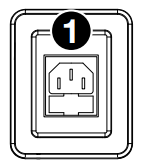
Top Panel
- Qi Charging Pad: To wirelessly charge your Qi-compatible device, place it in the Qi charging area.
- Qi LED: This LED in the back left corner on the top panel will slowly flash blue to indicate the device is charging.
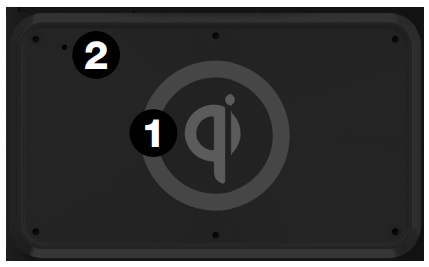
Operation
Using the Qi Charging Pad
To wirelessly charge your Qi-compatible device, place it on Trailblazer ™ in the Qi charging area. When a successful charging connection is made, the blue Qi LED on the back left corner of the top panel will slowly flash to indicate the device is charging. To save battery life, press the Qi button to disable the Qi charging pad.If no device is found or the device is not in range for charging, the Qi LED will be off. If a device is placed on top that is not compatible with Qi charging or causes interference, the LED will blink rapidly.Light Mode
When Trailblazer ™ is first turned on, the lights will be in Color Cycle mode and start to slowly fade from one color to the next. To pause on a certain color, press and hold the Light button for 1 second. To enter Beat Sync mode and have the lights react to the beat of the music, press and release the Light button. Press the Light button again to turn off the lights.
Bass and Treble Control
To adjust the treble level:
- Press the EQ button. “HI” (high frequency) will appear on the display.
- Turn the Control Knob to the left to decrease the high frequency.
- Turn the Control Knob to the right to increase the high frequency.
- Press the EQ button to confirm.
To adjust the bass level:
- Press the EQ button. “LO” (low frequency) will appear on the display.
- Turn the Control Knob to the left to decrease the low frequency.
- Turn the Control Knob to the right to increase the low frequency.
- Press the EQ button to confirm.
Pairing a Bluetooth Device
Note: To disable voice prompts, double press the Bluetooth button.
- Make sure the speaker is within range of your Bluetooth device (no more than 100 ft. / 30.5 m away).
- Press the Bluetooth button on the speaker.
- Navigate to your Bluetooth device’s setup screen. Then find and select Trailblazer. Do not connect to Trailblazer_BLE; this is reserved exclusively for connecting to the ION Sound XP app.
- If your Bluetooth device prompts for a pairing code, enter 0000.
Note: If you have previously connected to your Bluetooth device, Trailblazer ™ will reconnect automatically.Tip: Double-press the Bluetooth button to enable or disable the Bluetooth pairing voice prompts.To disconnect a paired Bluetooth device, press the Bluetooth button.
Linking Two Speakers
Note: Trailblazer ™ is not compatible with all ION PA models for wireless linking. See ionaudio.com for a list of compatible speakers.
- Power on both speakers.
- Press and hold the Link button on both speakers to enter Stereo Link mode. A tone will play until both speakers are linked. Once a link has been established, the word LINK will appear in the display.Note: It may take up to 1 minute to make the connection.
- Select which unit will be the primary speaker (L channel) by pressing and holding the Bluetooth button.
- To disconnect, double press the Link button on one of the two speakers.
Using the Radio
Selecting a Radio Station
- Press the Radio button.• First press selects FM1• Second press selects FM2• Third press turns off the radio
- Select a radio station using the </> buttons.
To save a preset station, press and hold one of the preset buttons 1-8.To recall a preset station, press and release one of the preset buttons 1-8.
App Control
Use the ION Sound XP™ app to control the following product features: Bluetooth media controls, (play/pause, previous track, next track) FM radio station, Volume, EQ settings, and Light color control.
IMPORTANT: To ensure the best possible experience with the app, use the most current Android OS or iOS on your device.Follow these steps to download the free app on your device:
- Open the Apple App Store or Google Play on your device. Search for the app ION Sound XP™.
- Follow the on-screen instructions to download and install the latest app. Once downloaded, the ION Sound XP™ app will appear on your device’s home screen.
- Connect your device to Trailblazer ™ via Bluetooth. See Pairing a Bluetooth Device to learn how to do this.
- Open the ION Sound XP ™ app and tap to select Add A Product on the screen. The app will scan and find Trailblazer ™.
- Select the Trailblazer™ icon to go to the next screen, where you can control the speaker settings from your device.
Troubleshooting
If the unit is not charging: Make sure the power adapter is properly connected to the power input and the power outlet.If the sound is distorted: Try lowering the volume control of your sound source.If there is too much bass: Try adjusting the tone or EQ control on your sound source to lower the bass level. This will allow you to play the music louder before clipping (distortion) occurs.If you cannot connect your audio device to Trailblazer ™ via Bluetooth:
- Have your audio device (e.g., smartphone or tablet) and Trailblazer ™ as close together as possible while trying to connect. Make sure both the audio device and Trailblazer™ are unobstructed by walls, furniture, etc.
- Reset the Bluetooth connection on Trailblazer ™ to disconnect Trailblazer ™ from any other audio device and restart the search process. If this does not work right away, power off Trailblazer ™ and then power it back on. See Pairing a Bluetooth Device for more information.
- Reset the Bluetooth connection on your audio device by turning Bluetooth off and back on. You can find this under the Bluetooth menu in the Settings for your phone or another audio device. If this does not work, and you have connected to Trailblazer ™ before, find Trailblazer ™ in the list of available or previously connected devices in your audio device’s Bluetooth menu, tap the “gear” or “i” icon located next to it, and then select Unpair or Forget. Turn Trailblazer ™ off and back on and try pairing again once it reappears in the list of your available devices.
Note: If Trailblazer ™ has been paired to another audio device recently that is still within range, you may need to repeat this process with that audio device to fully disconnect.
Technical Specifications
| Water Resistance Class | IPX5 |
| Output Power | 120 W (peak) |
| Frequency Response | 65 Hz -16 kHz (-3 dB) |
| Speaker | Tweeter: 3.0″ / 76 mmWoofer 8.0″ / 203 mm |
| Bluetooth Specifications | Profile: A2DP, AVRCP Module: Bluetooth 5.0 Range: Up to 100 feet / 30.5 meters |
| Battery | Battery life: Up to 90 hours Recharge time: Up to 10 hours |
| Aux Input | 3.5 mm (1/61 line-level |
| USB Charge Port | 5V, 1A |
| Power | IEC320 C7 Power CableInput Voltage: 100 -240 VAC, 50/60 Hz |
| Dimensions(width x depth x heght) | 14.6″ x 10.2″ x 17.5″ 370 x 260 x 444 mm |
| Weight | 22.91 lbs. / 10.4 kg |
Specifications are subject to change without notice. Bluetooth and wireless reception and range are affected by walls, obstructions, and movement. For optimal performance, place the product in the center of the room so it is unobstructed by walls, furniture, etc. Battery life may vary based on temperature, age, and volume usage of the product.
Trademarks & Licenses
ION Audio is a trademark of inMusic Brands, Inc., registered in the U.S. and other countries. App Store is a trademark of Apple Inc., registered in the U.S. and other countries. Android and Google Play are registered trademarks of Google Inc. The Bluetooth word mark and logos are owned by the Bluetooth SIG, Inc. and any use of such marks by ION Audio is under license. All other product names, company names, trademarks, or trade names are those of their respective owners.
ionaudio.comManual Version 1.0
References
[xyz-ips snippet=”download-snippet”]

