 DESIGNED TO WORK FOR YOUDisplay Consolemodel #01055Instruction Manual
DESIGNED TO WORK FOR YOUDisplay Consolemodel #01055Instruction Manual

Overview
Display Console Features
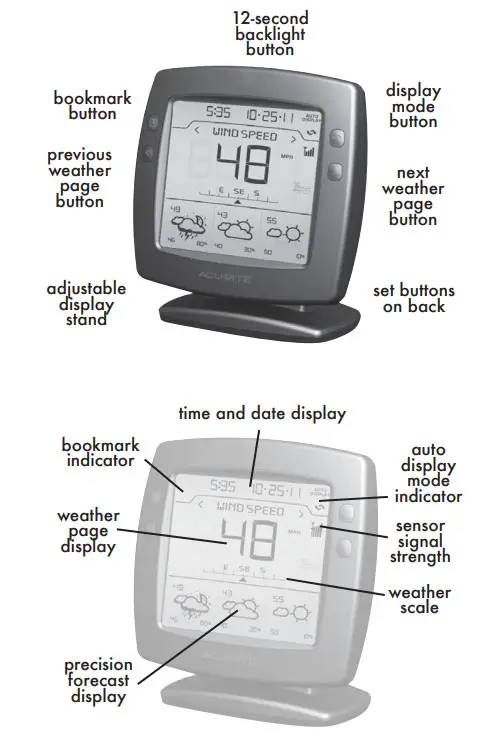
SETUP
Installing Batteries – Display Console
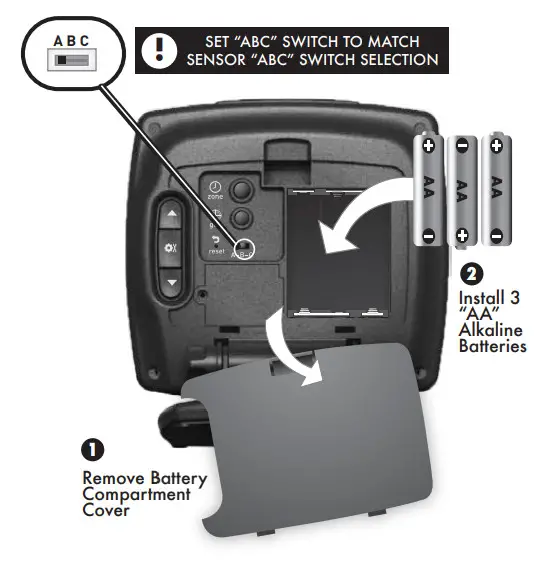
About the Self Setting Intelli-Time® ClockYour new weather station is equipped with Intelli-Time® technology which is pre-programmed with the correct time and date. Intelli-Time® technology instructs the clock to set itself once batteries are installed. All you need to do is select your Time Zone and Daylight Saving Time preferences. The clock will automatically set itself and change automatically for Daylight Saving Time.
Quick Setup – Display ConsoleAfter installing batteries, the Intelli-Time® clock and calendar will automatically set to the correct time, all you need to do is select your time zone.
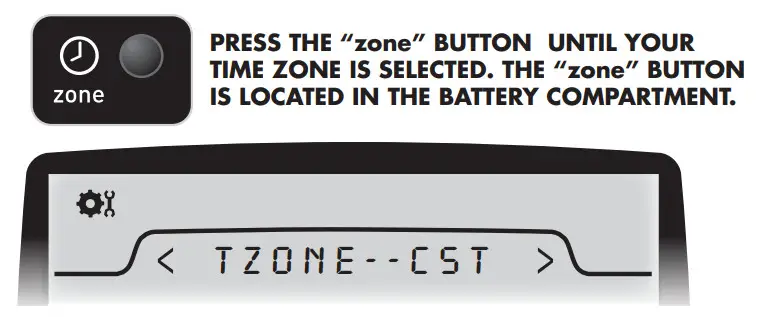
NOTE: IF FRENCH OR SPANISH LANGUAGE IS SELECTED (SEE MANUAL SETUP TO CHANGE LANGUAGE), THE TIME ZONE SELECTION ON THE DISPLAY WILL BE G.M.T. -/+ HOURS
Next, you will need to select your general geographic region for the Micro-Forecast to function properly. The Micro-Forecast feature analyzes outdoor temperature, outdoor humidity, pressure changes, and geographic region information to give you the most accurate forecast a single station forecast can provide.
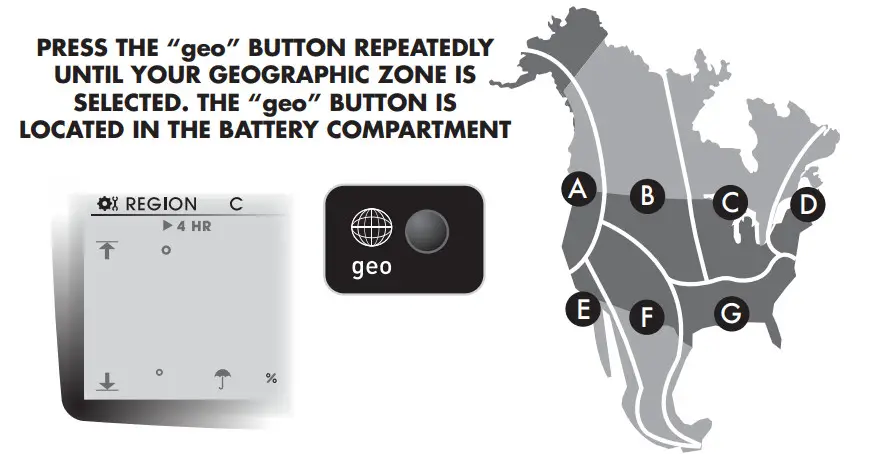
![]() Manual Setup – Display ConsolePress the SET (
Manual Setup – Display ConsolePress the SET ( ![]()
![]()
![]()
![]()
![]()
![]()
![]()
![]()
![]()
![]()
![]()
![]()
![]()
![]()
![]()
![]()
![]()
![]()
![]()
![]()
![]()
![]()
![]()
![]()
![]()
![]()
![]()
![]()
![]()
![]()


![]()
![]()
Adjustable Stand – Display ConsoleTo adjust the display for optimum viewing angle, loosen the locking knobs and gently tilt the display to the desired angle. Re-tighten the knobs to set the angle.NOTE: do not set the display angle all the way forward or backward unless you are wall-mounting the display. This will cause the display to tip forward or backward.
USE
Basic FunctionsThe Professional Wireless Weather Center was designed to give you the most useful information at a glance. The following is an overview of basic functions for everyday use.WEATHER PAGE DISPLAY:The weather page display area will show you information about the currently selected weather type. The weather scale will show you additional information, like trend or wind direction. You may also access history records for the currently selected weather page.MANUALLY BROWSE WEATHER PAGES: You may manually browse through the available weather pages at any time by pressing the “< ” or “> ” buttons located on the front of the display consoleWIRELESS SIGNAL RECEPTION ICON: The display console features a “SENSOR” signal reception icon to the left of the clock display area. If there are a low number of “bars” present, you may experience no temperature display ( “–” ) or inaccuracy. Occasionally, due to intermittent physical obstructions (such as vehicle traffic, etc.) or other environmental interference, the signal may be lost. If the sensor batteries are low the signal will be lost as well.After a signal loss- the display console will automatically begin to search for the wireless multi-sensor and attempt to re-acquire the wireless signal. In the event that the signal is lost completely and cannot be re-acquired, the antennae icon will flash with no bars. In the case that the sensor signal is lost completely, you may need torelocate the display console or the wireless multi-sensor.


Display ModesThe weather page display has three distinct viewing modes- Manual, Cycle or Auto-Display. To change between these modes, press the display button “ ![]()
![]()
![]()
![]()
![]()
![]()
![]()
![]()
![]()
![]()
![]()
![]()
![]()
![]()
![]()
![]()
![]()
![]()
![]()
![]()
Weather ScaleThe display console features a weather scale, a graphic representation of the rate of change for a particular weather page. For most weather pages, this scale will simply show the rate of increase or decrease.For example, when the pressure weather page is being viewed, the scale example here is showing that the pressure is falling rapidly.
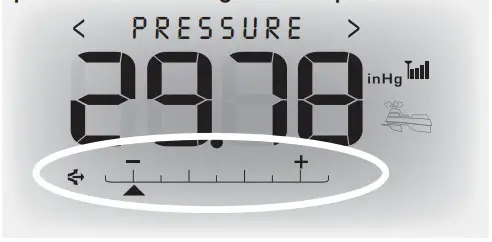
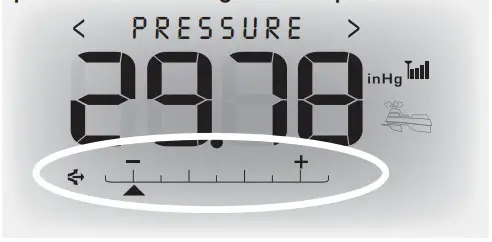
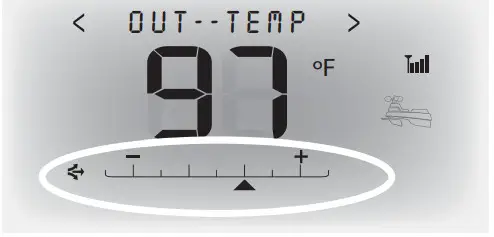
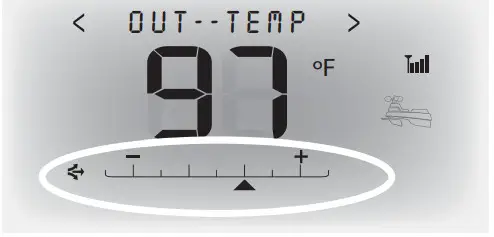
When the wind speed page is displayed, the weather scale converts automatically to show you a linear wind direction scale. In this case, the wind is coming out of the WEST at 12 m.p.h.
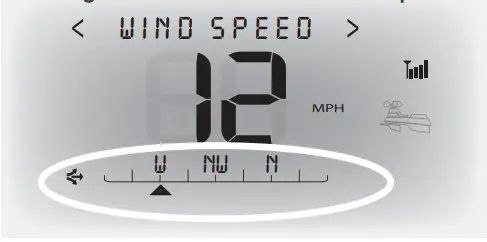
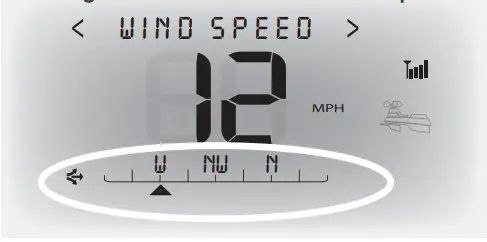
Precision Weather ForecastInitial learning modeThe Forecast will not display predicted high or low temperatures or chance of precipitation for the first few hours after powering on. During this initial learning mode, the weather forecaster will observe minute changes to learn your weather patterns and increase the accuracy of the initial forecast. Note that the forecast will become more accurate as it obtains more information about your microclimate.Forecast DisplayThe forecast display area gives you the predicted weather forecast for the next 4 hours, 4 to 8 hours, and 8 to 12 hour time periods. Each time period will also display the predicted High and Low temperatures, as well as the chance (%) for precipitation. The forecaster is always analyzing the available data, and consistently updates the forecast icons and highs/lows/precipitation chance as time goes on. This will help you to plan ahead for the next 12 hours of weather at any given time.The weather forecast icon will display one of 18 different weather conditions.The Moon will show (as a simplified Moon Phase) instead of the sun when the forecast time period occurs overnight.Below is an example of just three of the 18 forecast icons.


Atmospheric PressureThe display console features a “PRESSURE” weather page.
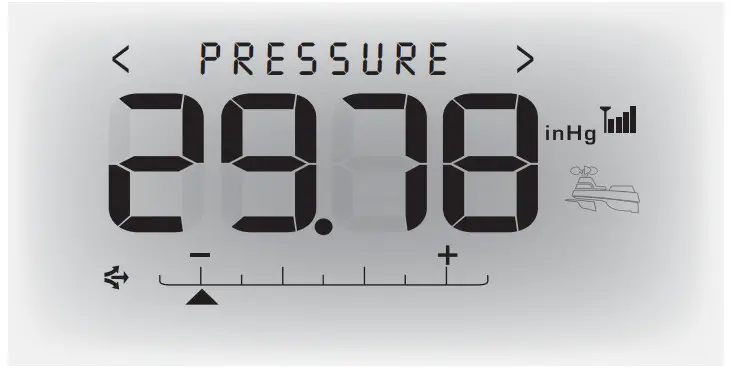
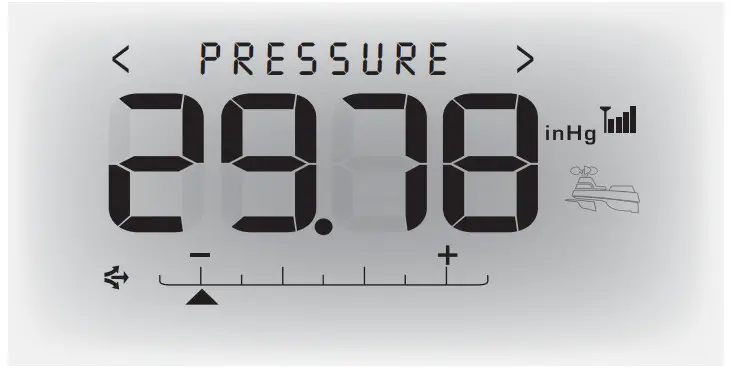
LEARN MORE>Atmospheric Pressure is defined as the pressure at any location on the Earth, caused by the weight of the column of air above it. At sea level, atmospheric pressure has an average value of one atmosphere and gradually decreases as altitude increases. Also called barometric pressure.The weight of the air mass, or atmosphere, that envelopes Earth exerts pressure on all points of the planet’s surface. Meteorologists use barometers to measure this atmospheric pressure (also called barometric pressure). At sea level, the atmospheric pressure is approximately 1 kilogram per square centimeter (14.7 pounds per square inch), which will cause a column of mercury in a mercury barometer to rise 760 millimeters (30.4 inches). Subtle variations in atmospheric pressure greatly affect the weather. Low pressure generally brings rain. In areas of low air pressure, the air is less dense and relatively warm, which causes it to rise. The expanding and rising air naturally cools, and the water vapor in the air condenses, forming clouds and the drops that fall as rain. In high-pressure areas, conversely, the air is dense and relatively cool, which causes it to sink. The water vapor in the sinking air does not condense, leaving the skies sunny and clear.
RainfallThe RAINFALL weather page will display the rainfall total from the current rain event. A weather system may come into your area very slowly and may rain over many hours or days without any breaks. The rainfall weather page displayed event total accounts for this and will continue to display the total until the rain event is over.![]()
![]()
![]()
![]()
![]()
![]()
![]()
![]()
![]()
![]()
![]()
![]()
![]()
![]()
![]()
![]()
![]()
![]()
![]()
![]()
![]()
![]()
![]()
![]()
![]()
![]()
![]()
![]()
![]()
![]()
![]()
![]()
![]()
![]()
![]()
![]()
![]()
![]()
![]()
![]()
![]()
![]()
![]()
![]()
![]()
![]()
![]()
![]()
![]()
![]()
![]()
![]()
![]()
![]()
![]()
![]()
![]()
![]()
Weather HistoryThe display console can display short and long-term records. To access history records for the currently displayed weather page, press the “![]()
![]()
![]()
![]()
![]()
![]()
![]()
![]()
![]()
![]()
![]()
![]()
![]()
![]()
![]()
![]()
![]()
![]()
![]()
![]()
![]()
![]()
![]()
![]()
![]()
![]()
![]()
![]()
![]()
![]()
![]()
![]()
![]()
![]()
![]()
![]()
![]()
![]()
![]()
![]()
![]()
![]()
![]()
![]()
![]()
![]()
![]()
![]()
![]()
![]()
MAINTENANCE
DISPLAY CONSOLE MAINTENANCE:Clean with a soft damp cloth, do not use caustic cleaners or abrasives as these will damage the finish on the display console. Keep away from dust and dirt and moisture, dust ventilation ports regularly with a gentle puff of air, this will keep the indoor temperature and humidity are accurate.INTEGRATED WIRELESS SENSOR MAINTENANCE:Clean the housing with a damp cloth, do not use abrasive cleaners or any materials that will mar the polished surfaces of the rain collection funnel or the solar panel- this will result in decreased performance and reliability.Occasionally remove the rain collector screen cup and empty it. This will filter out seeds and small sticks, etc. (the rain collector screen cup is located within the rain funnel- remove from the top gently by squeezing and pulling out).Remove any foreign matter on the outside of the housing to allow for free movement of wind vane and anemometer.INSECTS: in most cases, insects will not pose a problem. However, in some instances, insects may cause repeated obstructions to weather measurement by nesting in or contaminating the integrated wireless sensor. In these cases, it may help to spray the housing with a commercially available home insect guard/repellent product (not included) to limit the problem. Please consult the insect repellent manufacturers instructions and safety information before using.BATTERY SAFETY: Clean the battery contacts and also those of the device prior to battery installation. Remove batteries from equipment that is not to be used for an extended period of time. Follow the polarity (+/-) diagram in the battery compartment. Promptly remove dead batteries from the device. Dispose of used batteries properly. Only batteries of the same or equivalent type as recommended are to be used. DO NOT incinerate used batteries. DO NOT dispose of batteries in fire, as batteries may explode or leak. DO NOT mix old and new batteries or types of batteries (alkaline/standard). DO NOT use rechargeable batteries. DO NOT recharge non-rechargeable batteries. DO NOT short-circuit the supply terminals.
SPECIFICATIONS
Product FactsMeasurement RangesOutdoor Temperature: -40ºF to 158ºF, -40ºC to 70ºCOutdoor Humidity: 1% to 99%
Outdoor temperature and humidity sensors are internally fan aspirated to provide accurate readings, even in sunlight.
Wind Speed: 0 to 99mph, 0 to 159 kphWind Direction Indicators: 16 pointsRainfall: 0 to 99.99 in.Indoor Temperature: 32ºF to 122ºF, 0ºC to 50ºCIndoor Humidity: 1% to 99%Backlight: Blue10-second momentary backlightWireless Range: 330 ft / 100 m MAXDepending on home construction materialsTransmission: Updates every 18 sec.
Micro Forecast Geographic Region Selections
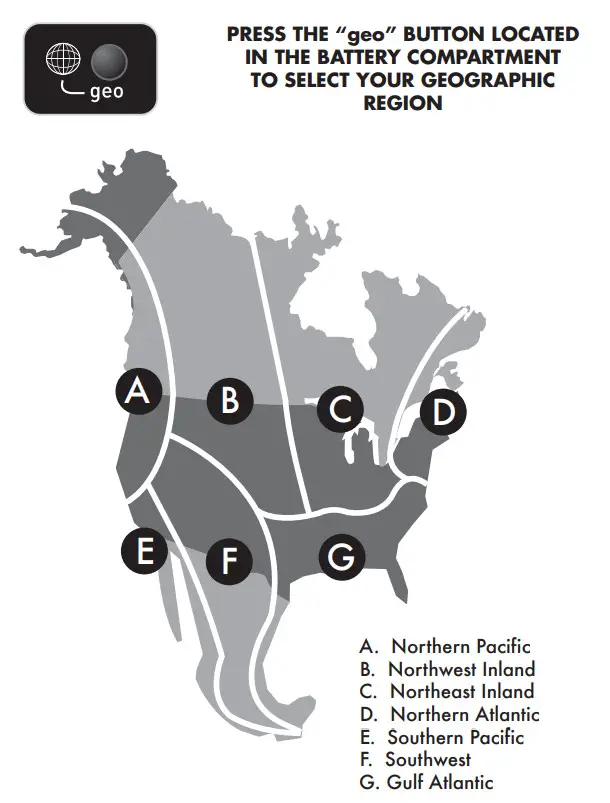
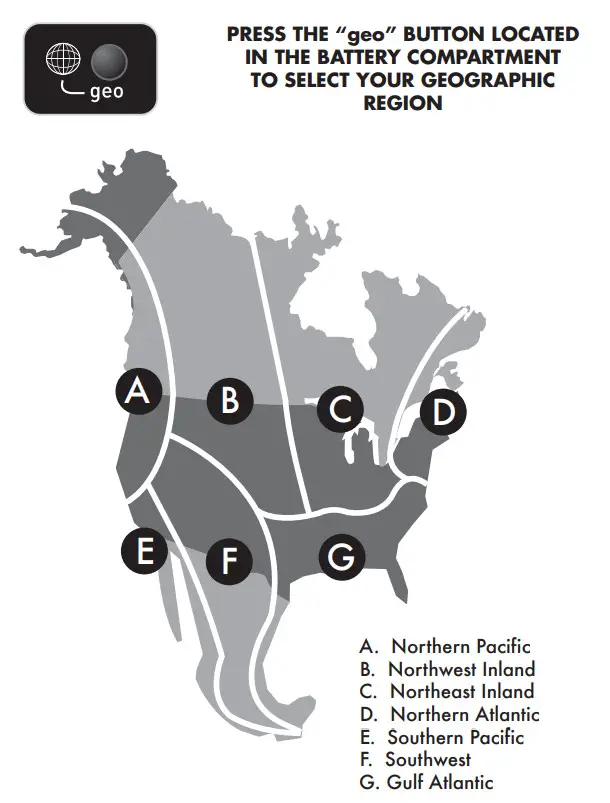
CALIBRATION & ADVANCED OPTIONS
If you find that the temperature and/or humidity is slightly off, this weather device allows for calibration. The barometric pressure may be calibrated as well. To calibrate the weather station, you must enter into the calibration mode.AVAILABLE CALIBRATION OPTIONS: Outdoor Temperature, Outdoor Humidity, Indoor Temperature, Indoor Humidity, Pressure.Calibration Mode To calibrate an available weather value, you must first navigate to the appropriate weather page. Press the “<” or “>” weather page buttons located on the front of the display unit.To access the calibration mode for the currently selected weather page, press AND HOLD the “![]()
![]()
![]()
![]()
![]()
![]()
![]()
![]()
![]()
![]()
![]()
![]()
![]()
![]()
![]()
![]()
![]()
![]()
![]()
![]()
![]()
![]()
![]()
![]()
![]()
![]()
![]()
![]()
![]()
![]()
![]()
![]()
![]()
![]()
![]()
![]()
![]()
![]()
![]()
![]()
![]()
![]()
![]()
![]()
![]()
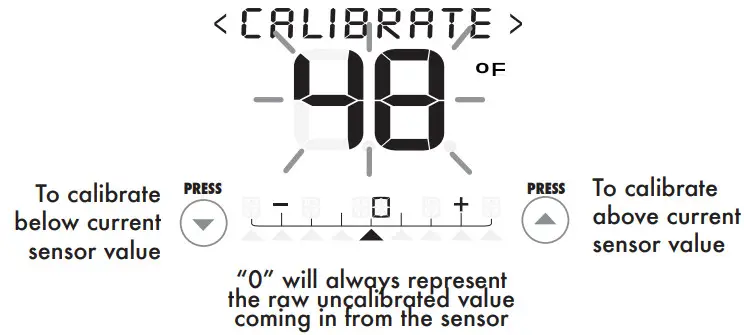
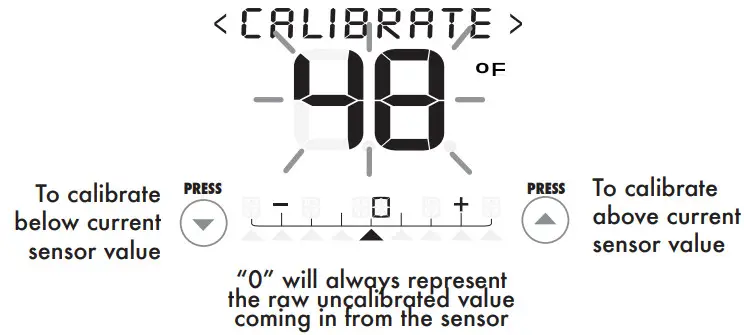
Barometric Pressure OptionsThe Weather Station is preset from the factory with a “14-day” AcuRite pressure learning mode” that analyzes the differences in pressure to determine your altitude- which is critical for forecasting.The display unit gives you the option to observe this “AcuRite Pressure” value and use that for the pressure weather page AND forecasting, or alternatively, you may use the unadjusted “Station Pressure” value. If you choose to use the “Station Pressure”, you may calibrate the value to match a known good reading in your area if you wish.Calibrating the pressure affects the forecasting feature greatly, for this reason, it is recommended that the pressure be left alone and remain uncalibrated. However, some advanced users may wish to calibrate the pressure reading or change the type of pressure that is displayed- so those options are available.
Barometric Pressure Options MenuTo access the pressure options menu first navigate to the “PRESSURE” weather page, press AND HOLD the “ ![]()
![]()
![]()
![]()
![]()
![]()
![]()
![]()
![]()
![]()
![]()
![]()
![]()
![]()
![]()
![]()
![]()
![]()
![]()
![]()


Acurite PressureAcurite Pressure is the default pressure mode. This is the most automatic mode and requires no user input for accuracy. This pressure mode requires a 14-day learning period of adjustments to determining your altitude- which is critical for forecasting. As a result, for the first 14 days the pressure value being displayed in the “PRESSURE” weather page and the forecast display may be inaccurate.
CALIBRATION & ADVANCED OPTIONS
Station PressureStation pressure is the second pressure mode. When selected, station pressure will use the unadjusted pressure value to display in the “PRESSURE” weather page. It will also use the unadjusted pressure reading for the forecast feature.Station Pressure Calibration Once you are in STATION PRESSURE CALIBRATION mode you may calibrate the value up or down by pressing the “![]()
![]()
![]()
![]()
![]()
![]()
![]()
![]()
![]()
![]()
![]()
![]()
![]()
![]()
![]()
![]()
![]()
![]()
![]()
![]()
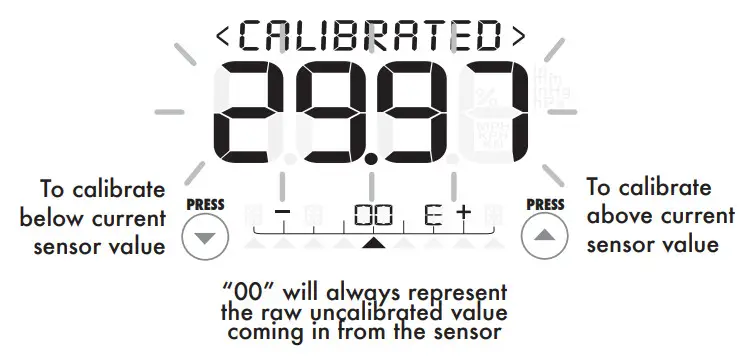
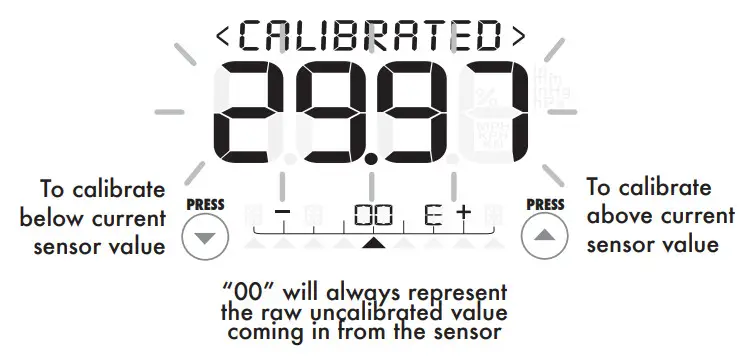
PLEASE DISPOSE OF OLD OR DEFECTIVE BATTERIES IN AN ENVIRONMENTALLY SAFE WAY AND IN ACCORDANCE WITH YOUR LOCAL LAWS AND REGULATIONS.BATTERY SAFETY: Clean the battery contacts and also those of the device prior to battery installation. Remove batteries from equipment that is not to be used for an extended period of time. Follow the polarity (+/-) diagram in the battery compartment. Promptly remove dead batteries from the device. Dispose of used batteries properly. Only batteries of the same or equivalent type as recommended are to be used. DO NOT incinerate used batteries. DO NOT dispose of batteries in fire, as batteries may explode or leak. DO NOT mix old and new batteries or types of batteries (alkaline/standard). DO NOT use rechargeable batteries. DO NOT recharge non-rechargeable batteries. DO NOT short-circuit the supply terminals.


TROUBLESHOOTING
| Problem | Possible Solution(s) |
| Bad Wireless Sensor Reception |
Relocate the main unit and/or the wireless sensor. Both units must be within 330 feet (100 meters) from each other. Make sure both units are placed at least 3 feet (.91 m) from other electronic appliances and devices that may interfere with the wireless communication (such os TVs, microwaves, computers, etc). NOTE: It may take up to 20 minutes for the main unit to re-synchronize with the sensor when batteries are replaced. Use lithium batteries in the sensor when the temperature is below -4°F (-20°C). Make sure the A-B-C switch selection in the battery compartments of the display unit and sensor matches. |
| Display Console Sassen Not Working | Batteries may need replacing.Check that battery are correctly installed. Reset the display unit and wireless sensor. |
| Micro Forecast displaying “- -” for highs/lows/ precipitation% | The Micro Forecast will not display predicted high or low temperatures or chance of precipitation for the first few hours after powering on or resetting. During this initial learning mode, the weather forecaster will observe changes to learn your weather patterns and increase the accuracy of the forecast. |
| Micro Forecast Inaccuracies | As with any weather forecast, 100% accuracy is not possible. However, if the micro forecast seems wildly inaccurate, make certain that your geographic region is selected properly. The geographic region selection can drastically affect the accuracy of the forecast. |
  |
Set Wireless I.D.
This wireless thermometer uses a long-range 433mhz radio frequency for communication.In the event that you have reception problems due to interference, both the main unit and the wireless sensor have a selectable wireless ID.The ID switches are located within the battery compartments of the display console and the integrated wireless sensor.You may choose A, B or C; but both the main unit and the wireless sensor IDs must match for successful synchronization.
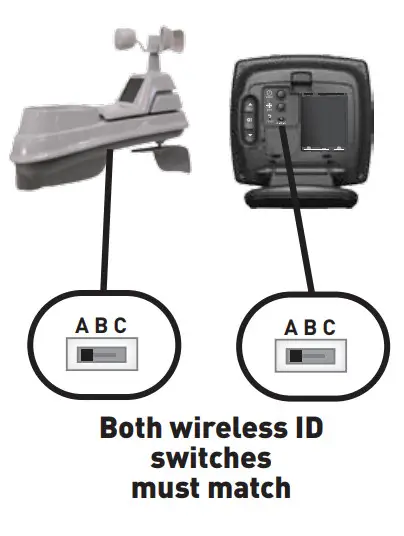
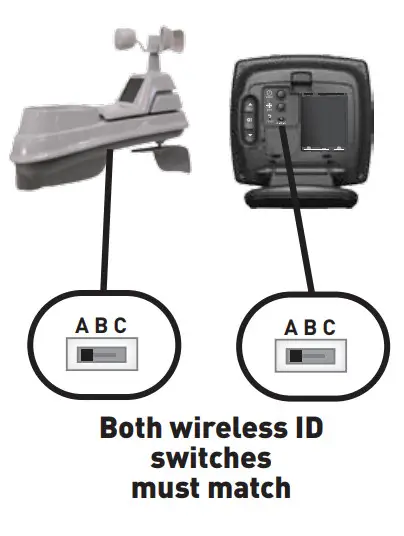
FCC Information
This device complies with part 15 of FCC rules. Operation is subject to the following two conditions:
- This device may NOT cause harmful interference, and
- This device must accept any interference received, including interference that may cause undesired operation.
WARNING: Changes or modifications to this unit not expressly approved by the party responsible for compliance could void the user’s authority to operate the equipment.NOTE: This equipment has been tested and found to comply with the limits for a Class B digital device, pursuant to Part 15 of the FCC rules. These limits are designed to provide reasonable protection against harmful interference in a residential installation. This equipment generates, uses and can radiate radio frequency energy and, if not installed and used in accordance with the instructions, may cause harmful interference to radio communications.However, There is no guarantee that interference will not occur in a particular installation. If this equipment does cause harmful interference to radio or television reception, which can be determined by turning the equipment off and on, the user is encouraged to try to correct the interference by one or more of the following measures:
- Reorient or relocate the receiving antenna.
- Increase the separation between the equipment and the receiver.
- Connect the equipment into an outlet on a circuit different from that to which the receiver is connected.
- Consult the dealer or an experienced radio/TV technician for help.
NOTE: The manufacturer is not responsible for any radio or TV interference caused by unauthorized modifications to this equipment. Such modifications could void the user’s authority to operate the equipment. This device complies with Industry Canada licence-exempt RSS standard(s). Operation is subject to the following two conditions:
- This device may not cause interference, and
- This device must accept any interference received, including interference that may cause undesired operation ofthe device.
Customer Support
AcuRite customer support is committed to providing you with best-in-class service. For assistance, please have the model number of this product available and contact us in any of the following ways:

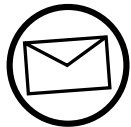
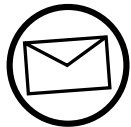
24/7 support at www.AcuRite.com
- Installation Videos
- Instruction Manuals
- Replacement Parts
- Register your Product
- Support User Forum
- Submit Feedback & Ideas
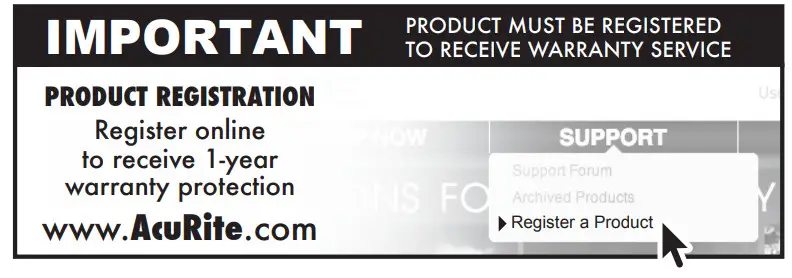
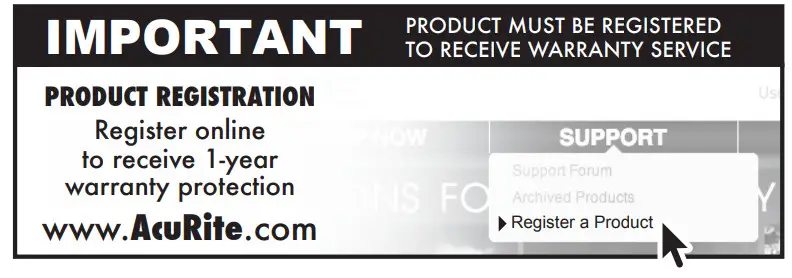
Limited One Year Warranty
At AcuRite, we proudly uphold our commitment to quality technology. Chaney Instrument Co. warrants that all products it manufactures to be of good material and workmanship and to be free of defects when properly installed and operated for a period of one year from the date of purchase.We recommend that you visit us at www.AcuRite.com for the fastest way to register your product. However, product registration does not eliminate the need to retain your original proof of purchase in order to obtain warranty benefits.Chaney Instrument Co. warrants that all products it manufactures to be of good material and workmanship and to be free of defects when properly installed and operated for a period of one year from the date of purchase. Remedy for breach of this warranty is limited to repair or replacement of the defective item(s). Any product which, under normal use and service, is proven to breach the warranty contained herein within ONE YEAR from date of sale will, upon examination by Chaney, and at its sole option, be repaired or replaced by Chaney. Transportation costs and charges for returned goods shall be paid for by the purchaser. Chaney hereby disclaims all responsibility for such transportation costs and charges. This warranty will not be breached, and Chaney will give no credit for products it manufactures which have received normal wear and tear, been damaged (including by acts of nature), tampered, abused, improperly installed, damaged in shipping, or repaired or altered by others than authorized representatives of Chaney.The above-described warranty is expressly in lieu of all other warranties, express or implied, and all other warranties are hereby expressly disclaimed, including without limitation the implied warranty of merchantability and the implied warranty of fitness for a particular purpose. Chaney expressly disclaims all liability for special, consequential or incidental damages, whether arising in tort or by contract from any breach of this warranty. Some states do not allow the exclusion or limitation of incidental or consequential damages, so the above limitation or exclusion may not apply to you. Chaney further disclaims all liability from personal injury relating to its products to the extent permitted by law. By acceptance of any of Chaney’s products, the purchaser assumes all liability for the consequences arising from their use or misuse. No person, firm or corporation is authorized to assume for Chaney any other liability in connection with the sale of its products. Furthermore, no person, firm or corporation is authorized to modify or waive the terms of this paragraph, and the preceding paragraph, unless done in writing and signed by a duly authorized agent of Chaney. This warranty gives you specific legalrights and you may also have other rights which vary from state to state.For in-warranty claims:Chaney Instrument Co. | 965 Wells St. | Lake Geneva, WI 53147
References
[xyz-ips snippet=”download-snippet”]

