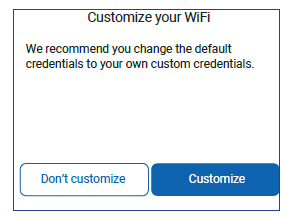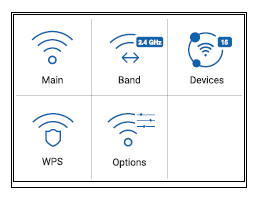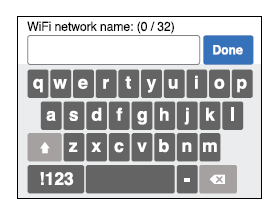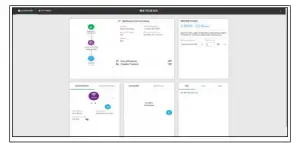NETGEAR NIGHTHAWK M5 5G Mobile Router MR5200 User Guide
What’s in the box
- Nighhawk M5 5G Mobile Router
- Battery cover
- Battery
- USB Type-C cable
- Quick Charge AC power adapter
- Quick Start Guide
Get to know your Mobile Router
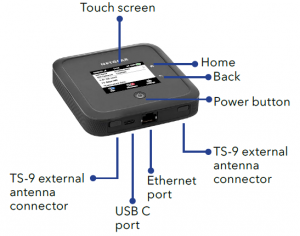
Install the SIM card and battery
The SIM card must be activated with a data plan from your operator. Do not use a tool, pen, or paperclip to insert or remove the SIM card. Doing so might cause damage to yourmobile router that is not covered by the warranty.
- Gently insert the SIM card into the slot.
- Insert the battery.
- Install the back cover.

The battery is partially charged. To fully charge it, connect the USB cable to the mobile router and then plug it into either a laptop or the provided Quick Charge AC power adapter.
Set up Your Mobile Router
- Press and hold the Power button for two seconds.
 To better safeguard your network, the first time you turn on your mobile router, you are asked to set up your login credentials.
To better safeguard your network, the first time you turn on your mobile router, you are asked to set up your login credentials. - Follow the onscreen instructions to customize your mobile router settings.

Home screen
The Home screen displays the mobile router’s WiFi network name and password.The network indicator lets you know which wireless network you are connected to.
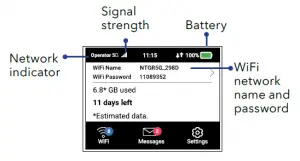
Note: The appearance of your home screen depends on the model.
Connect to the Internet
Note: The mobile router’s Home screen displays the WiFi network name and password. The screen goes dark to save power. Press and release the Power button to wake the screen.
On your laptop or other WiFi device
- Open your WiFi network connection manager.
- Find your mobile router’s WiFi network name (NTGR-XXXX) and
- Enter your mobile router’s WiFi
- Launch your Internet
Note: The battery and the mobile router might become warm during operation. This is normal. If you use your device as a fixed wireless router, remove the battery and power the router using the provided Quick Charge AC power adapter. This prolongs battery life and reduces heating.
ONLY use the provided Quick Charge AC power adapter for using the mobile router without a battery.
LCD WiFi Manager
You can manage the WiFi network and change the WiFi settings from the LCD screen.
Change the WiFi network name and password
- On the home screen, tap the WiFi icon.

- Tap WiFi and then select from the available WiFi networks.

- Tap WiFi Name and enter your changes.
- Tap WiFi Password and enter your changes.
Change the WiFi band
- On the home screen, tap the WiFi icon.
- Tap Band.
- Select the 2.4 GHz, 5 GHz, or dual WiFi band.
LCD Settings
View or change the settingsOn the home screen, tap the Settings icon.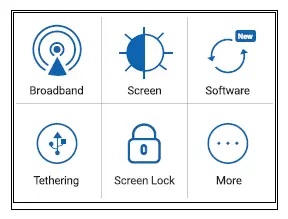
WiFi Manager
You can use a browser to view and change the mobile router settings.
Log In
- On your mobile router, go to the LCD Settings screen, tap the More icon. Then tap Device Information and look for the WiFi Manager URL.
- On the WiFi device that is connected to your mobile router, type the WiFi Manager URL in the browser bar.
- Log in as administrator. The default login is printed on the product label.

Support and Community
Visit netgear.com/support to get your questions answered and access the latest downloads.You can also check out our NETGEAR Community for helpful advice at community. netgear.com.For the best experience, we recommend using only the NETGEAR battery, USB type-C cable, and AC power adapter that came with your mobile router.
Regulatory and Legal
For regulatory compliance information including the EU Declaration of Conformity, visit https://www.netgear.com/ about/regulatory/ to access the full user manual and to download firmware updates.See the regulatory compliance document before connecting the power supply.For NETGEAR’s Privacy Policy, visit https://www.netgear.com/ about/privacy-policy.By using this device, you are agreeing to NETGEAR’s Terms and Conditions at https://www.netgear.com/about/terms-and- conditions. If you do not agree, return the device to your place of purchase within your return period.
Download the NETGEAR Mobile app

- Connect your mobile device to the Internet.
- Download the NETGEAR Mobile app from netgear.com/mobileapps.
Read More About This Manual & Download PDF:
References
[xyz-ips snippet=”download-snippet”]



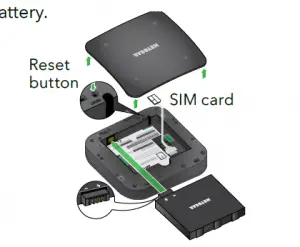
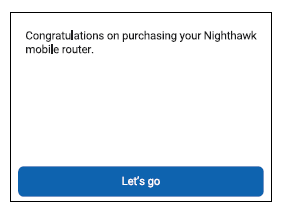 To better safeguard your network, the first time you turn on your mobile router, you are asked to set up your login credentials.
To better safeguard your network, the first time you turn on your mobile router, you are asked to set up your login credentials.