ACURITE 00593W Deluxe Wireless Weather Station and Atomic Clock Instruction Manual

Thank You! We appreciate you for purchasing the new generation radio-controlled wireless weather station & atomic clock. This instrument is designed and engineered with state-of-the-art technology and components. It will provide these accurate and reliable measurements: date, time, barometric pressure, and indoor/outdoor temperatures and humidity levels. A weather forecast component rounds out the features of this versatile weather station.
CHECK PACKAGE CONTENTS
(1) Main Unit – 8″ x 10″ x 1″ (20.3cm x 25.4cm x 2.5cm)*(1) Snap-on base support(1) Thermo Hygro remote sensor – 2.25″ x 3.25″ x .75″ (5.7cm x 8.3cm x 2cm)* * dimensions approximate(2) 1″ (2.5cm) screws with plastic anchors(1) Instruction manual
READ
Please read this entire manual carefully before you set up the instrument and begin to use it. In this way you can become familiar with the features of the weather station & clock to get the most benefit from it.
INSTALL BATTERIES
Main Unit: Always install batteries into the main unit first. On the back of the unit, remove the battery compartment cover. Insert 2 AA alkaline (or lithium – See NOTES below) batteries. Replace the cover.
Wireless Sensor: After batteries have been put into the main unit, remove the back cover of the wireless sensor. Insert 2 AAA alkaline (or lithium) batteries. Press the “TX” button and replace the back cover on the sensor. Put the sensor aside for now, and continue to learn about the main unit. Later, in part 5 of this manual you’ll learn more about the wireless sensor.
NOTE: When replacing the batteries for the remote sensor, remove the batteries from the sensor and clear that sensor’s channel on the main unit by pressing and holding the CHANNEL button when the corresponding channel is displayed. Reinstall the batteries into the wireless sensor and press and release the TX button to synchronize the units.

Low Battery Indicator:

When the battery level is low for the main unit or the wireless sensor, the low battery level icons will illuminate.
CHOOSE WHERE TO PLACE THE MAIN UNIT and WIRELESS SENSOR
Main Unit: Choose wall mount or table-top placement.
- Choose a location for each unit that is at least 10 feet away from other electronic devices that may interfere with the wireless signal.
- Wall mounting: Use the mounting slot on the back of the unit to hang it from one of the supplied screws.
- Table-top placement: Snap the base support to the main unit by inserting the support’s two barbed prongs into holes on the bottom edge of the main unit.
Wireless Sensor: When placing the sensor, consider these things:
- Although the sensor is designed for outdoor use, placement in a protected area will prolong its life.
- Mounting: Use the mounting slot on the back of the unit to hang it from one of the supplied screws.
- The sensor must be within 100 feet (30 meters) of the main unit.
- The sensor is resistant to weather and to water. It is NOT WATERPROOF.
- Prolonged exposure to cold weather may cause damage to the LCD panel.
- Wireless sensor must be placed outdoors to observe outdoor temperatures and humidity.
Main Unit BACK
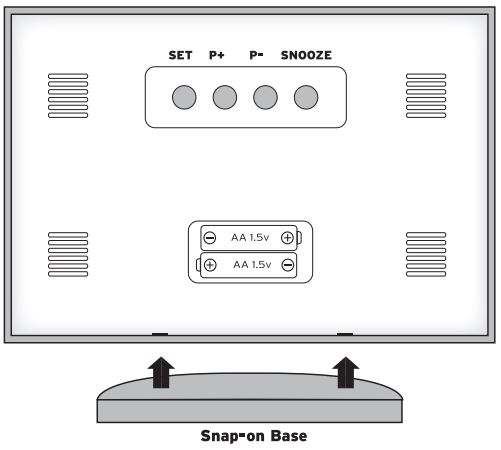
Wireless Sensor BACK
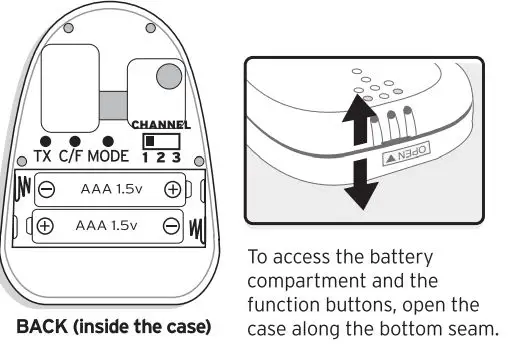
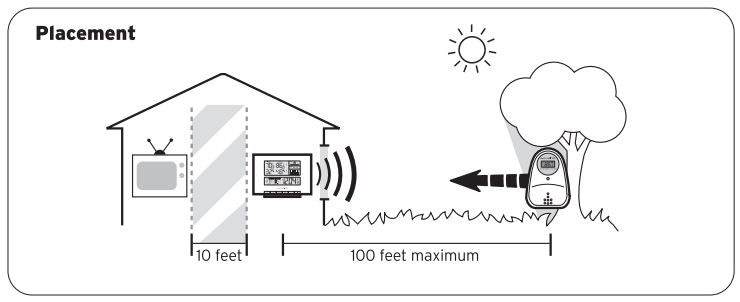
PREVIEW THE DISPLAYS
Main unit – Upper Display – Weather
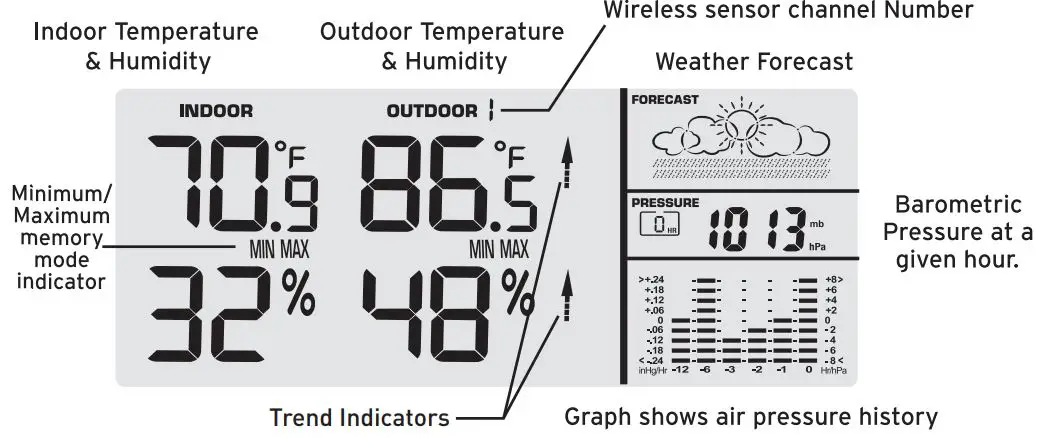
Main unit – Lower Display – Date and clock
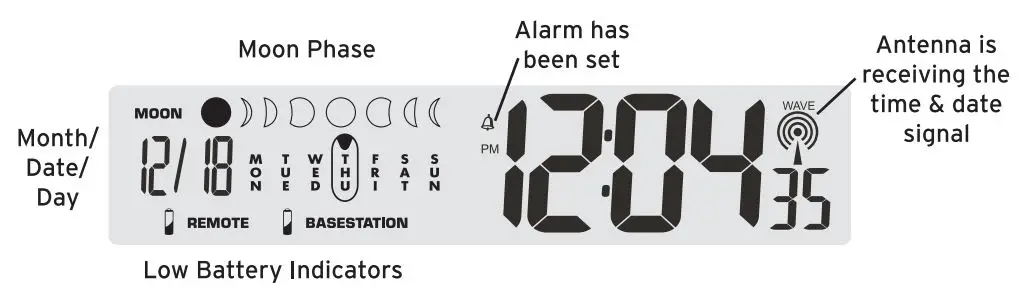
Wireless Sensor – Display
Press the Mode button inside the back of the wireless sensor to display temperature and/or humidity in one of three ways:
- Temperature continuously,
- Humidity continuously, or
- Temperature for 5 seconds, then humidity for 5 secondsNOTE: The sensor’s display setting does not affect the main unit’s display.
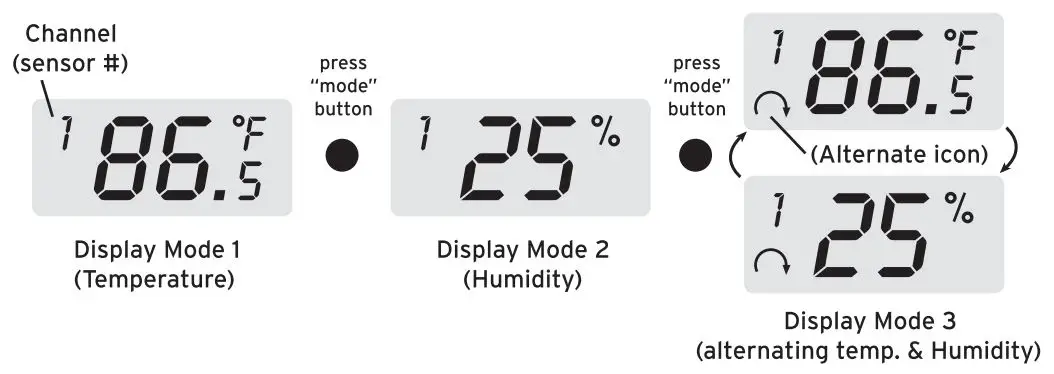
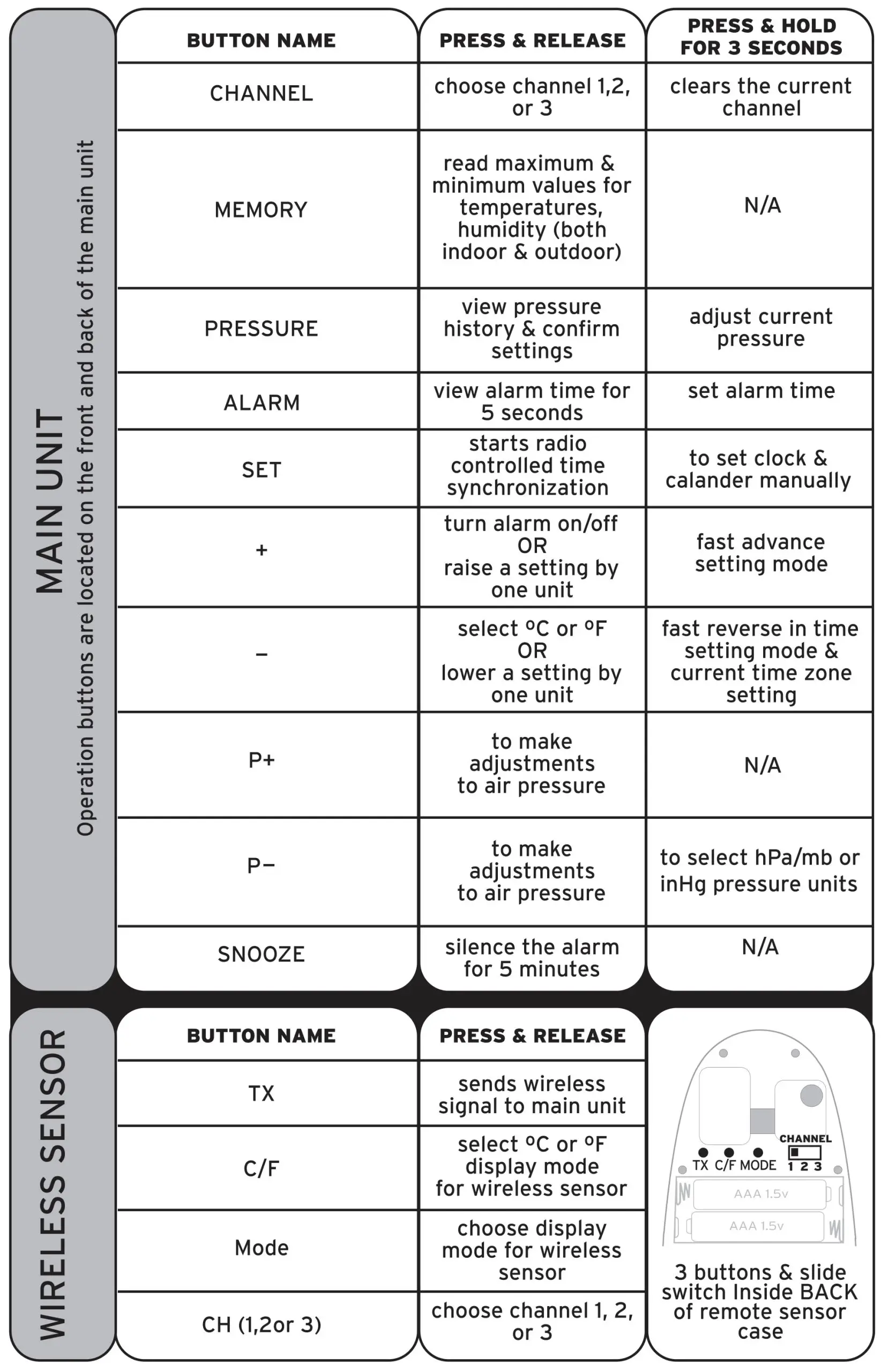
MAIN UNIT FEATURES
Radio-controlled Clock : The unit starts synchronizing the clock after the 1st channel of the wireless sensor begins to send its information to the main unit. (This is called registration.) The built-in antenna receives the official time signal from the US Government’s National Institute of Standards and Technology. A microchip translates the time signal and adjusts the time display for the correct time, and date.
NOTE: You cannot change any settings manually if the clock is attempting to synchronize. Allow the clock to finish the cycle, and then manual changes can be made if the clock has not automatically acquired the signal and set itself to the correct time.Time Zone:Note: Default setting is Pacific Time. If you live outside of the Pacific Time Zone, you will need to set your Time Zone using the following procedure:
- Press and hold the – (minus) button on the front of the clock for three seconds. The area of the clock where the seconds are usually displayed will be replaced with the letter for the time zone it is currently set in.
- If set to the default setting, you will see a flashing letter “P” on the screen after pressing and holding the – (minus) button. Press and release the – (minus) button until the letter shown corresponds to your time zone:
P =Pacific M =Mountain C =Central E =Eastern
Once your zone is displayed, there is nothing more you need to do. After about 3 seconds, the seconds will once again be displayed on your clock.
The antenna icon will flash on and off during synchronization. If the icon disappears, this indicates that the radio signal is not available. If you are unable to obtain a signal after a long period of time, try placing the base unit away from sources of interference such as computers, televisions, cordless phone bases, and other electronic items.
Note: The synchronization process can take 24-72 hours.
Manually setting the time and date:
- Press and hold the set button, and the year display will flash on the screen. Using the + and – buttons set the year. When the correct year is entered, press and release the set button to confirm the setting.
- Once you have confirmed the year, follow the same procedure to set the month, date, hour, minute, 12or 24-hour time preference, and DST(Daylight Saving Time).
Celsius/Fahrenheit:
Press and release the – (minus) button. A beep is heard, and the display will change – to either Fahrenheit or Celsius.
Barometer Set Up:
When the main unit power comes on, the pressure section will display 1013for 60 seconds. The digital barometer will calculate and forecast the weather conditions. Your instrument will not provide a reliable forecast unless your current barometric pressure is set.
SETTING THE ALARM:
- Hold ALARM for 3 seconds.
- The hour number(s) flash. Press+ or – to enter the desired hour. Press ALARM to confirm the hour setting.
- The minute number(s) flash. Press+ or – to enter the desired minute. Press ALARM to confirm the minute setting.
To view the alarm time, press the ALARM button during the normal operating mode. Alarm time will display for five seconds. Then, the current time is displayed.
To Turn the Alarm On and Off: press the + button during the normal operating mode.To Turn off the Alarm for One Day: To turn the alarm off for one day, press the ALARM button when the alarm sounds
Snooze:When the alarm sounds, press the SNOOZE button to trigger the snooze feature. The alarm is silenced for five minutes. Then, it will sound an alarm again.MIN/ MAX MEMORY:Press the MEMORYkey to view the maximum values (Inside/ Outside Temperature and Humidity) for 5 seconds. Press the MEMORY button again to view the minimum memory.The memory will automatically refresh every 24 hours.NOTE: The air pressure record will not be cleared manually, but instead will be cleared automatically every 12 hours.
MULTIPLE WIRELESS SENSORS
The main unit supports up to three wireless sensors. Each additional wireless sensor must be designated a different channel number. Assigning different channel numbers differentiate each sensors temperature and hygrometer readings for the main units display.
Additional wireless sensors are sold seperately. Call 1·800·556·2548 to order.
- Open each sensor by separating the front and back pieces
- Install batteries if necessary. See section 3.
- Use the interior slide switch to select a channel -1, 2, or 3.
- Choose Celsius or Fahrenheit with the C/F button, for the sensor display.
- With the Mode button choose what you want the sensor display to show:Temperature only,Humidity only, orTemperature and humidity, alternating.
- Press the TX button to send a signal to the main unit.
- Snap the front and back pieces together.
- Mount the sensor. See section 4 for placement of the remote sensor unit.
PRODUCT SPECIFICATIONS MODEL#00593 W
MEASUREMENT RANGE:
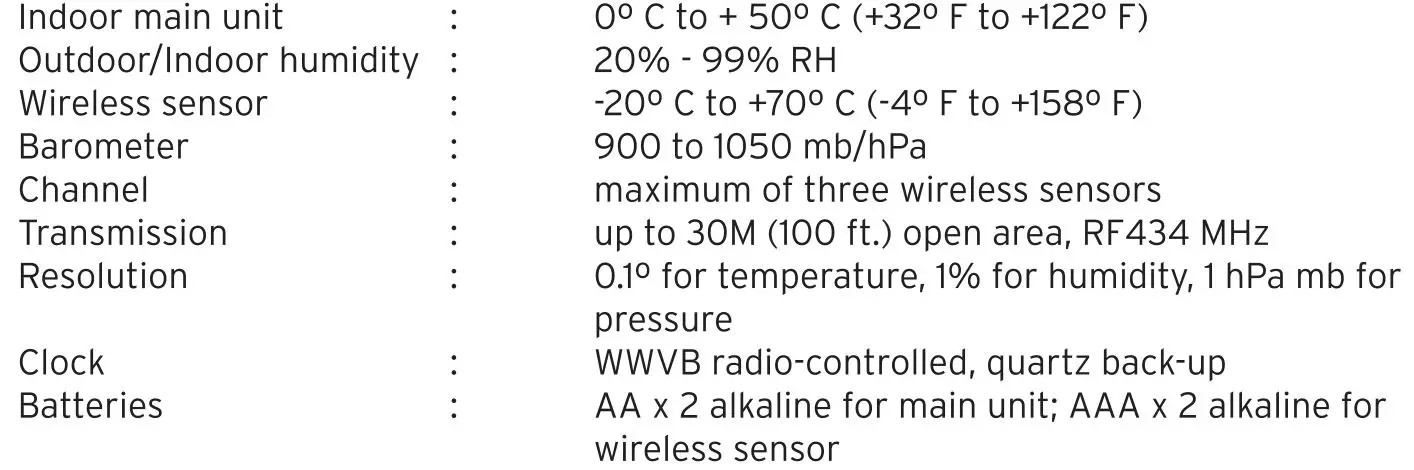
NOTE: Thiswireless weather clock is built with random security code technology. The main unit “learns” the random security code of the wireless sensor without interference from a neighbor who may be using the same type of sensor under the same channel setting.

Deluxe Wireless Weather Station & Atomic Clock
Do not return product to retail store. For Technical Assistance andproduct return Information, please call Customer Care:877-221-1252HOURS: Monday through Friday from 8:00 a.m. to 4:45 pm CST.
![]() If at any time in the future you need to dispose of this product please note that: Waste electrical products should not be disposed together with household waste. Please recycle where facilities exist. Check with your local Authority or retailer for recycling advice
If at any time in the future you need to dispose of this product please note that: Waste electrical products should not be disposed together with household waste. Please recycle where facilities exist. Check with your local Authority or retailer for recycling advice
![]() PLEASE DISPOSE OF OLD OR DEFECTIVE BATTERIES IN AN ENVIRONMENTALLY SAFE WAY IN ACCORDANCE WITH YOUR LOCAL REGULATIONS
PLEASE DISPOSE OF OLD OR DEFECTIVE BATTERIES IN AN ENVIRONMENTALLY SAFE WAY IN ACCORDANCE WITH YOUR LOCAL REGULATIONS
NOTE: THE MANUFACTURER IS NOT RESPONSIBLE FOR ANY RADIO OR TV INTERHRENCE CAUSED BY UNAUTHORIZED MODIFICATIONS TO THIS EQUIPMENT. SUCH MODIFICATIONS COULD VOID THE USER AUTHORITY TO OPERATE THE EQUIPMENT
![]() NOTE: This equipment has been tested and found to comply with the limits for a Class B digital device, pursuant to Part 15 of the FCC Rules. These limits are designed to provide reasonable protection against harmful interference in a residential installation. Thisequipment generates, uses and can radiate radio frequency energy and, if not installed and used in accordance with the instructions, may cause harmful interference to radio communications. However, there is no guarantee that interference will not occur in a particular installation.If this equipment does cause harmful interference to radio or television reception. which can be determined by turning the equipment off and on. the user is encouraged to try to correct the interference by one or more of the following measures:
NOTE: This equipment has been tested and found to comply with the limits for a Class B digital device, pursuant to Part 15 of the FCC Rules. These limits are designed to provide reasonable protection against harmful interference in a residential installation. Thisequipment generates, uses and can radiate radio frequency energy and, if not installed and used in accordance with the instructions, may cause harmful interference to radio communications. However, there is no guarantee that interference will not occur in a particular installation.If this equipment does cause harmful interference to radio or television reception. which can be determined by turning the equipment off and on. the user is encouraged to try to correct the interference by one or more of the following measures:
— Reorient or relocate the receiving antenna.·· Increase the separation between the equipment and receiver.— Connect the equipment into an outlet on a circuit different from that to which the receiver is connected.— Consult the dealer or an experienced radio/TV technician for help.
LIMITED WARRANTY – INTERNATIONAL
Consumer may have more remedies at law than follows. Chaney Instrument Company warrants to the owner, this product to be free from defect in material and workmanship for one year from date of purchase. CHANEY INSTRUMENT SHALL NOT BE LIABLE FOR ANY INCIDENTAL, INDIRECT OR CONSEQUENTIAL DAMAGES, WHETHER ARISING IN CONTRACT OR TORT. Chaney Instrument’s obligation (at its option) is limited to repair or replace this product. For in-warranty repair, send product, accompanied by Guarantee, bearing Dealer’s name and date of purchase, with $5.00 to cover handling and postage, to:
Chaney Instrwnent Company
965 Wells StreetTel: 877-221-1252 Lake Geneva, Wisconsin 53147www.chaneyinstrument.com
Made in China
References
[xyz-ips snippet=”download-snippet”]

