 4K Ultra HD Active DeterrenceSecurity CameraVersion 1.0Quick Start Guide
4K Ultra HD Active DeterrenceSecurity CameraVersion 1.0Quick Start Guide

C881DAB Serieslorex.com
Package Contents
- 4K Ultra HD Active Deterrence Security Camera
- Mounting Kit*
- BNC / Power Extension Cable*
- Power Adapter**
* Per camera in multi-camera packs.** A multi-camera power adapter that provides power to multiple cameras or individual power adapters may be provided depending on product configuration.
ATTENTION:A REGULATED UL / CSA APPROVED power supply is REQUIRED for use with this camera (included). The use of a non-regulated, non-conforming power supply can damage this product and voids the warranty.
Using Deterrence Features
Use your Lorex app to manually activate the camera’s white light and siren features when connected to a compatible Lorex recorder.
![]() PREREQUISITE: Connect to your Lorex system using the app specified in your recorder documentation.
PREREQUISITE: Connect to your Lorex system using the app specified in your recorder documentation.
To activate deterrence features manually:
- Launch the app and tap your recorder to view connected channels.
- Tap a connected deterrence camera to open it in single-channel view.
- Tap
 (A) to activate the white light, or tap
(A) to activate the white light, or tap (B) to activate the siren.
(B) to activate the siren.
Lorex Home
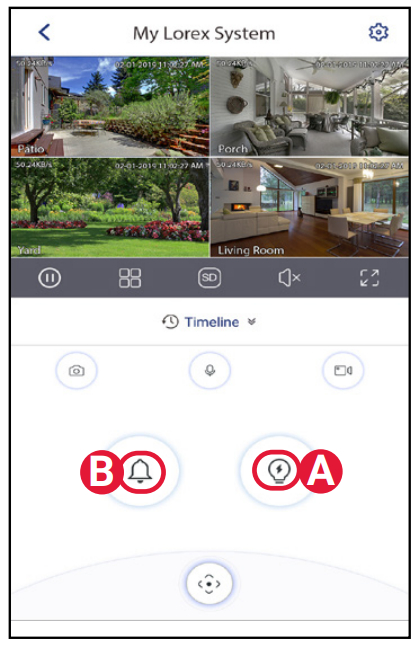
Lorex Cloud
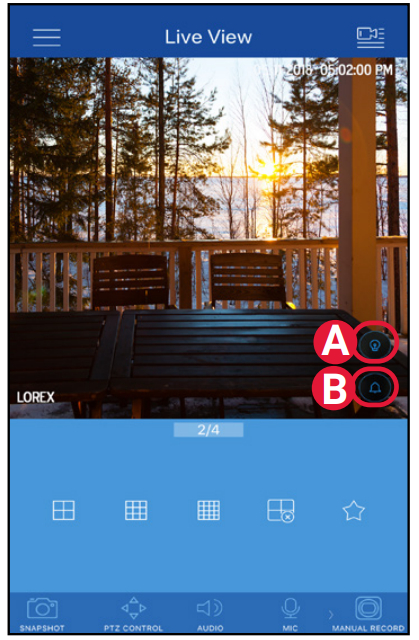
NOTE: You can also set schedules and active areas of the camera image where the white light will be triggered automatically when motion is detected. For full instructions, refer to the app manual on your product page at lorex.com.
Installing the Camera
ATTENTION:Test your camera prior to selecting a permanent mounting location by temporarily connecting the camera and cable to your recorder.
Before Installing the Camera
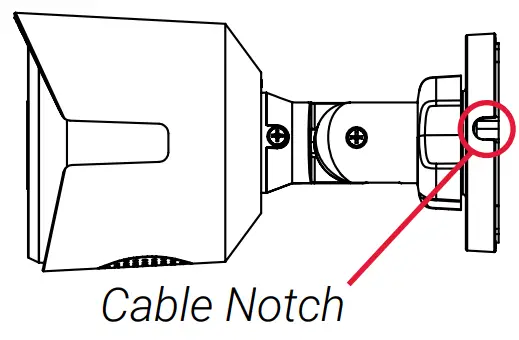
- Decide whether to run the cables through the wall/ceiling (drilling required) or along with the wall/ceiling.
- If you run the cables along with the wall/ceiling, you must run the cable through the cable notch on the base. This will keep the camera base flush to the surface when mounted.
To install your camera:
- Set the camera in the desired mounting position and mark holes for screws through the camera base.
- Drill the holes, then feed the cable through the mounting surface or cable notch.NOTE: Insert the included drywall anchors if you are mounting the camera onto drywall.
- Mount the camera stand to the mounting surface using the provided screws. Make sure all screws are fastened tightly.
- Adjust the camera as shown below:
 A. ROTATING THE ARM: Loosen the adjustment ring by turning it counter-clockwise. Rotate the arm of the camera up to 360°, then tighten the adjustment ring.B. BENDING THE ARM: Use a Phillips head screwdriver (not included) to loosen the adjustment screw. Bend the arm of the camera up to 90°, then tighten the screw.C. LEVELING THE CAMERA: Use the screwdriver to loosen the adjustment screw. Rotate the camera until it is level with the viewing area, then tighten the screw.
A. ROTATING THE ARM: Loosen the adjustment ring by turning it counter-clockwise. Rotate the arm of the camera up to 360°, then tighten the adjustment ring.B. BENDING THE ARM: Use a Phillips head screwdriver (not included) to loosen the adjustment screw. Bend the arm of the camera up to 90°, then tighten the screw.C. LEVELING THE CAMERA: Use the screwdriver to loosen the adjustment screw. Rotate the camera until it is level with the viewing area, then tighten the screw. - Remove the vinyl film from the camera lens when your installation is complete.
Connecting the Camera

Camera
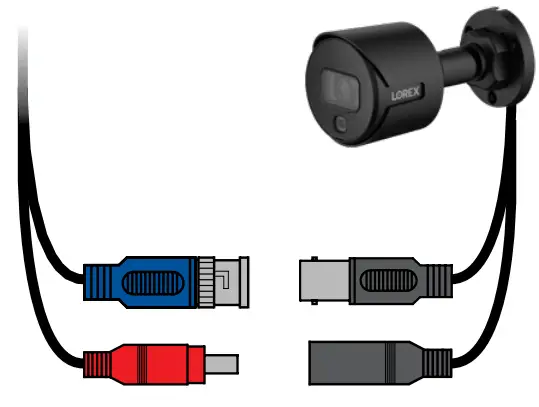
DVR
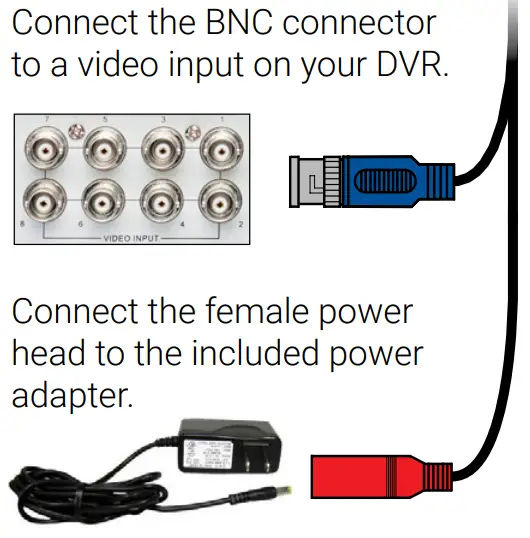
Power Adapter Types
A multi-camera power adapter that provides power to multiple cameras or individual power adapters may be provided, depending on product configuration.
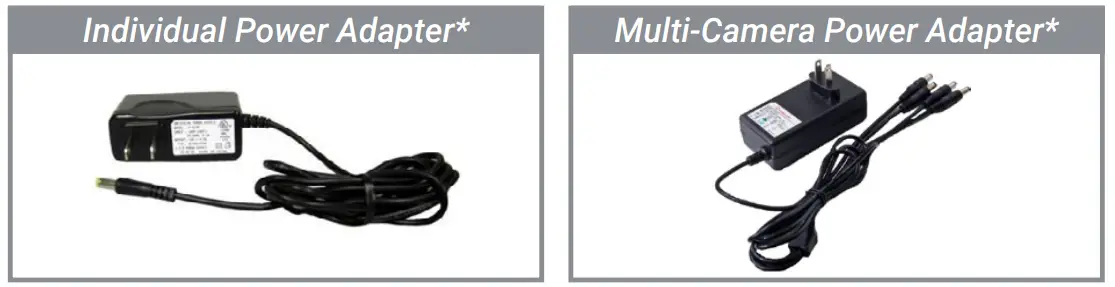
Images for representation only.
Connecting the
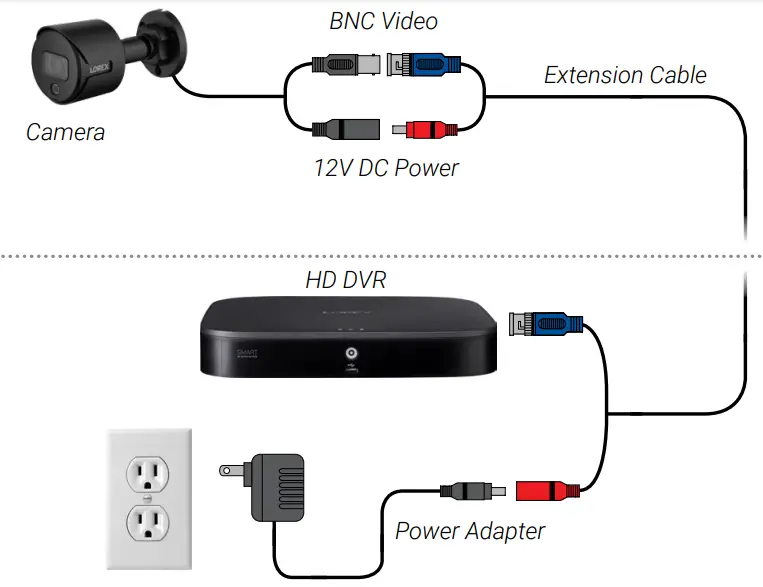
Cable Extension Options
Extend the cable run for your camera depending on the cable type used. Additional extension cables are sold separately. See table below:
|
Option |
Model Number |
Cable Length |
|
1 |
CB120URB | 120ft (37m) |
|
2 |
CB250URB |
250ft (76m) |
NOTES:
- The extension cable must be a single stretch of cable between the DVR and camera. You cannot connect multiple extension cables to each other.
- Indicators that your cable run may be too long:• Camera loses video when switching to night vision.• Video is permanently black & white (even during daytime).• Video is unclear, soft, or distorted.
- For more information on extension cables, visit lorex.com.
Troubleshooting
|
Problem |
Solution |
| The picture does not appear to be 4K | • To ensure that you are viewing camera video in full 4K resolution (4K monitor required), check the video output resolution of your DVR. For full instructions, see your DVR’s documentation at lorex.com |
| No picture / signal | • The camera is only compatible with certain Lorex DVRs. For full compatibility, visit lorex.com/compatibility.• Ensure your monitor is on the correct input channel. Common terms for input channels: INPUT, AV CHANNEL, LINE1, LINE2, AUX.• Ensure connections are properly connected.• Ensure the camera power supply is plugged in. |
| Picture is too bright | • Ensure your camera isn’t pointed directly at a source of light (e.g., sun or spotlight).• Check the brightness settings of the DVR and monitor.• Move your camera to a different location. |
| Picture is too dark | • Check the brightness and contrast settings of your DVR and monitor. |
| Night vision is not working | • The night vision activates when light levels drop. The area may have too much light. |
| Picture is not clear | • Check the camera lens for dirt, dust, spiderwebs. Clean the lens with a soft, clean cloth.• Make sure that the cable run is within the limitations specified in the section ‘Cable Extension Options’. |
| A bright spot in the video when viewing camera at night | • Night vision reflects when pointing a camera through a window. Move the camera to a different location. |
| The camera warning light is not switching on automatically | • Ensure that you have enabled and configured white light deterrence using a compatible DVR. See your DVR’s documentation for full instructions.• Ensure the active areas and schedule for white light deterrence are set properly. The default schedule for the warning light is night times (between 5 PM and 7 AM). |
| The camera siren is not switching on automatically | • The camera siren cannot switch on automatically. You can control the camera siren manually using a compatible Lorex DVR or app. Refer to your DVR’s documentation for full instructions. |
| Person and vehicle detection isnot working. | • Support for the person and vehicle detection is determined by your recorder. See your recorder’s documentation to confirm support for this feature. |
Resources
Need Help?Visit us online for up-to-date software and complete instruction manuals
- Visit lorex.com
- Search for the model number of your product
- Click on your product in the search results
- Click on the Downloads tab
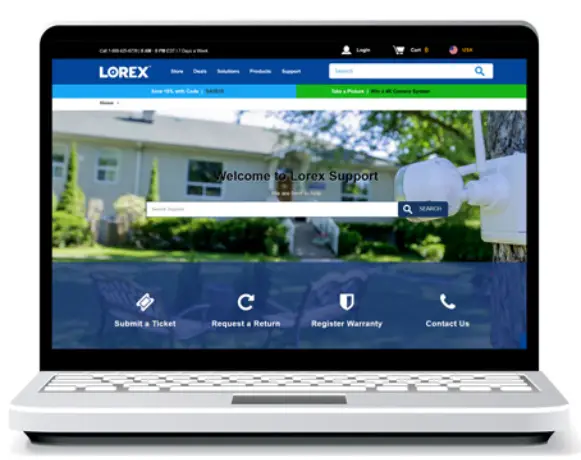
Dimensions
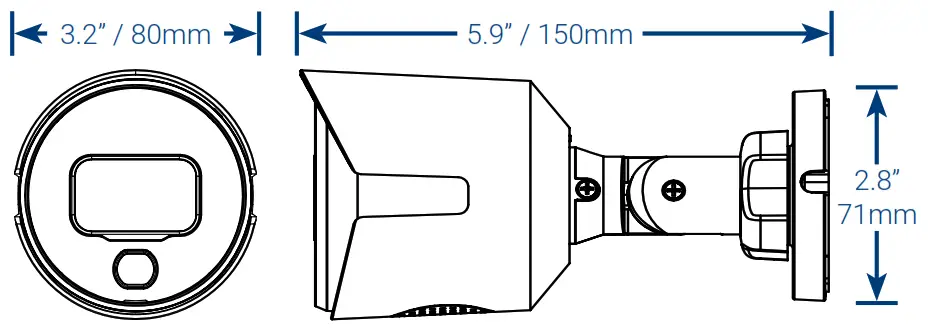
Safety Precautions
- Read this guide carefully and keep it for future reference.
- Follow all instructions for safe use of the product and handle with care.
- Use the camera within the given temperature, humidity, and voltage levels noted in the camera’s specifications.
- Do not disassemble the camera.
- Do not point the camera directly towards the sun or a source of intense light.
- Use only the supplied regulated power supply provided with the product. The use of a non-regulated, non-conforming power supply can damage the product and void the warranty.
- Periodic cleaning may be required. Use a damp cloth only. Do not use any harsh, chemical-based cleaners.
- The supplied cable is rated for surface and in-wall mounting only. Cables for floor-to-floor installations are sold separately (CMR type). These and other cables are available at lorex.com.
Disclaimers
- For a full list of compatible recorders, visit lorex.com/compatibility.
- To ensure that you are viewing camera video in full 4K resolution (4K monitor required), check the video output resolution of your recorder. For full instructions, see your recorder’s documentation at lorex.com.
- Not intended for submersion in water. Installation in a sheltered location is recommended.
- This camera includes an Auto Mechanical IR Cut Filter. When the camera changes between Day/Night viewing modes, an audible clicking noise may be heard from the camera. This clicking is normal and indicates that the camera filter is working.
Copyright © 2020 Lorex Corporation As our products are subject to continuous improvement, Lorex reserves the right to modify product design, specifications, and prices, without notice and without incurring any obligation. E&OE. All rights reserved.
C881DAB_QSG_EN_R1
References
[xyz-ips snippet=”download-snippet”]


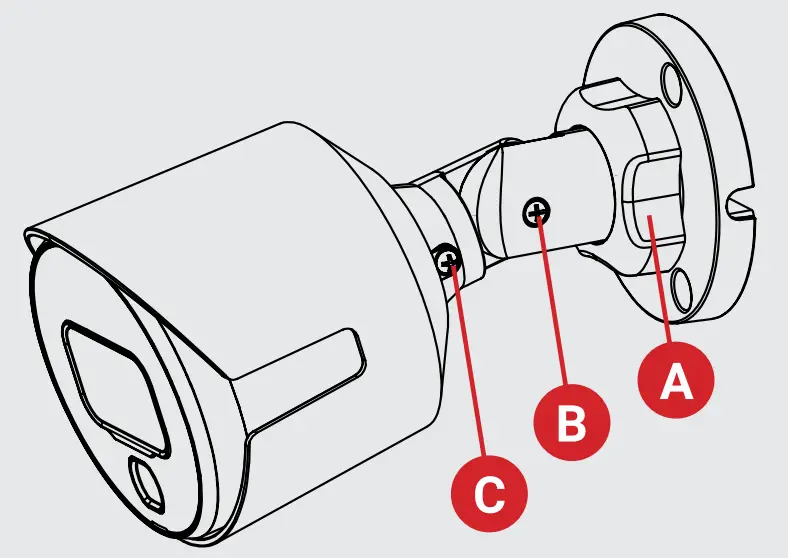 A. ROTATING THE ARM: Loosen the adjustment ring by turning it counter-clockwise. Rotate the arm of the camera up to 360°, then tighten the adjustment ring.B. BENDING THE ARM: Use a Phillips head screwdriver (not included) to loosen the adjustment screw. Bend the arm of the camera up to 90°, then tighten the screw.C. LEVELING THE CAMERA: Use the screwdriver to loosen the adjustment screw. Rotate the camera until it is level with the viewing area, then tighten the screw.
A. ROTATING THE ARM: Loosen the adjustment ring by turning it counter-clockwise. Rotate the arm of the camera up to 360°, then tighten the adjustment ring.B. BENDING THE ARM: Use a Phillips head screwdriver (not included) to loosen the adjustment screw. Bend the arm of the camera up to 90°, then tighten the screw.C. LEVELING THE CAMERA: Use the screwdriver to loosen the adjustment screw. Rotate the camera until it is level with the viewing area, then tighten the screw.