 User Guide
User Guide


- Download the Nighthawk app to install your router On your mobile phone, download the Nighthawk app and follow the setup instructions.
- Secure your devices with NETGEAR Armor™ Tap the Security icon in your Nighthawk app to verify that NETGEAR Armor is activated. Your Nighthawk comes with NETGEAR Armor cybersecurity. Armor blocks online threats like hackers and phishing attempts on your devices.
- Get ready to game Go to your router web interface at http://www.routerlogin.net and sign in with the same credentials used for your Nighthawk app. By logging in, you can unlock all of your router’s gaming features, including bandwidth allocation and latency reduction.
Contents
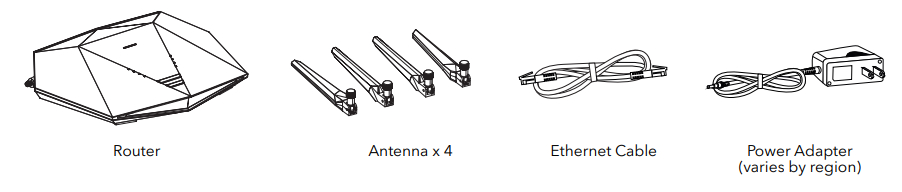
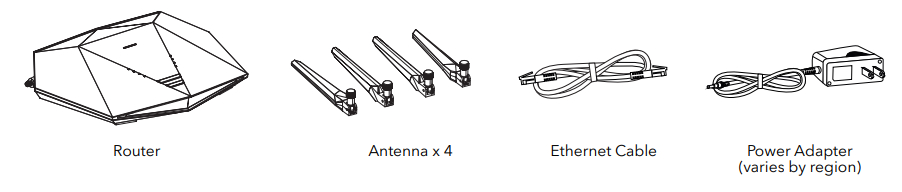
Overview
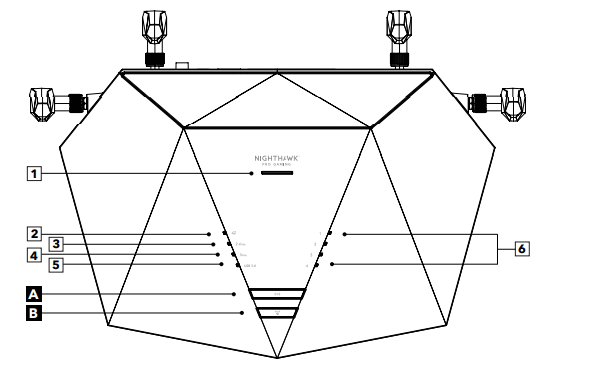
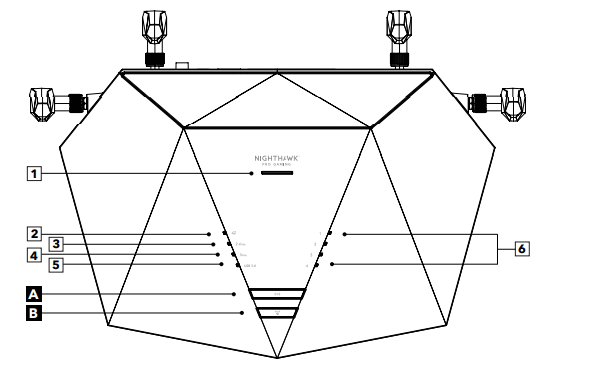
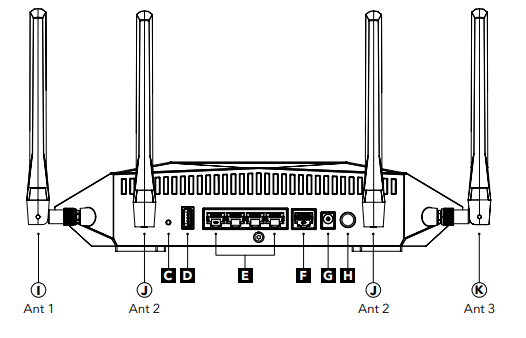
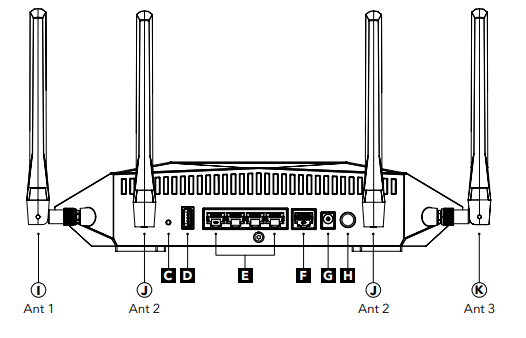
| 1 Power LED2 Internet LED3 2.4 GHz WiFi LED4 5 GHz WiFi LED5 USB 3.0 LED6 Ethernet ports 1–4 LEDs | A WiFi On/Off button with LEDB WPS button with LEDC Reset buttonD USB 3.0 portE Ethernet ports 1–4F Internet portG Power connectorH Power On/Off button | I Antenna (Ant) 1J Antenna (Ant) 2J Antenna (Ant) 2K Antenna (Ant) 3 |
Troubleshooting
If you’re having problems with the installation, try one of the following:
- Turn off your modem and router and disconnect them. Reboot your modem. Reconnect your router to your modem, and try installing with the Nighthawk app again.
- If you’re still unable to install your router using the Nighthawk app, manually install it using the router web interface.Visit http://www.routerlogin.net to access the router web interface. For more information, visit netgear.com/routerhelp.
Support and Community
Visit netgear.com/support to get your questions answered and access the downloads.You can also check out our NETGEAR Community for helpful advice at community.netgear.com.
Regulatory and Legal(If this product is sold in Canada, you can access this document in the Canadian French at https://www.netgear.com/support/download/.)For regulatory compliance information including the EU Declaration of Conformity, visit https://www.netgear.com/about/regulatory/.See the regulatory compliance document before connecting the power supply.For NETGEAR’s Privacy Policy, visit https://www.netgear.com/about/privacy‑policy. By using this device, you are agreeing to NETGEAR’s Terms and Conditions athttps://www.netgear.com/about/terms‑and‑conditions. If you do not agree, return the device to your place of purchase within your return period.



NETGEAR, Inc.
350 East Plumeria DriveSan Jose, CA 95134, USANETGEAR INTERNATIONAL LTDFloor 1, Building 3,University Technology CentreCurraheen Road, Cork,T12EF21, Ireland© NETGEAR, Inc., NETGEAR, and the NETGEAR Logo are trademarks of NETGEAR, Inc. Any non‑NETGEAR trademarks are used for reference purposes only.July 2020
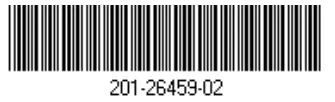
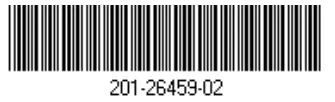
References
[xyz-ips snippet=”download-snippet”]

