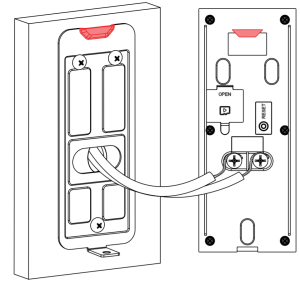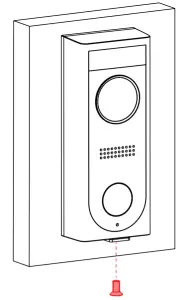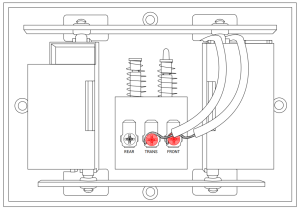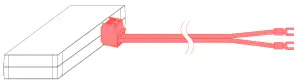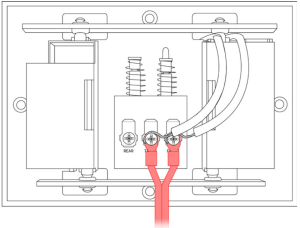LOREX HD Video Doorbell

Package Contents
|
|
|
|
|
|
||
|
|
||
|
|
|
|
Safety Precautions
- Read this guide carefully and keep it for future reference.
- Follow all instructions for safe use and handling of the product.
- Use the product within given temperature, humidity and voltage levels noted in the product’s specifications.
- Do not disassemble the doorbell.
- Periodic cleaning may be required. Use a damp cloth only. Do not use any harsh, chemical-based cleaners.
Disclaimers
- Not intended for submersion in water. Installation in a sheltered location recommended.
- This doorbell includes an Auto Mechanical IR Cut Filter. When the camera changes between Day/Night viewing modes, an audible clicking noise may be heard from the doorbell. This clicking is normal, and indicates that the camera filter is working.
- Audio recording without consent is illegal in certain jurisdictions. Lorex Corporation assumes no liability for use of its products that does not conform with local laws.
Dimensions

FCC Notice
THIS DEVICE COMPLIES WITH PART 15 OF THE FCC RULES. OPERATION IS SUBJECT TO THE FOLLOWING TWO CONDITIONS:
(1) THIS DEVICE MAY NOT CAUSE HARMFUL INTERFERENCE, AND (2) THIS DEVICE MUST ACCEPT ANY INTERFERENCE RECEIVED, INCLUDING INTERFERENCE THAT MAY CAUSE UNDESIRED OPERATION.
Product Overview
Front Panel

| Behavior | During Setup | After Setup |
| Pulsing | Hotspot active |
|
| Solid | Power on | Talking |
| Flashing | Ready for setup | Network issues |
Back Panel

STEP 1: Preparation
Before beginning setup, there are some essential preparations to make.
To prepare for installation:
- TURN OFF THE POWER RUNNING TO YOUR EXISTING DOORBELL AND CHIME BOX AT THE BREAKER. Test that power has been disconnected for both the doorbell and chime box power by pressing the doorbell. There should be no chime sound.
- Remove your existing doorbell and disconnect wiring.

TIP: Bend the power cables so they do not fall through the hole in the wall.
- Remove the metal mounting plate from the back of the doorbell.
STEP 2: Secure the mounting bracket
Next, use the mounting bracket to mark holes for mounting. Use the mounting accessories specified below depending on mounting location.
For installing on brick, stucco, or siding:
 Use a 15/64” drillbit to drill holes where marked. Use the included mounting screws and plastic anchors to secure the mounting bracket to the wall. Use a 15/64” drillbit to drill holes where marked. Use the included mounting screws and plastic anchors to secure the mounting bracket to the wall. |
For installing on a metal door frame:

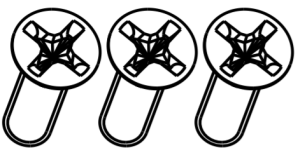 Use a 3/32” drillbit to drill holes where marked. Use the included door frame screws to secure the mounting bracket to the door frame. Use a 3/32” drillbit to drill holes where marked. Use the included door frame screws to secure the mounting bracket to the door frame. |
|
NOTEFor both installations, ensure the power cables from the wall fit comfortably through the hole in the mounting bracket. |
STEP 3: Scan the doorbell
Next, scan the doorbell using the Lorex Home app.
To scan the doorbell:
- Download and install the free Lorex Home app from the App Store or Google Play Store.

- Tap the Lorex Home icon to launch the app. Tap Sign up, then follow the on screen prompts to create an account. Record your account details below and store in a secure location:

- Once the status LED on the doorbell is solid blue, tap + in the Lorex Home app.
- Scan the QR code on the back of the doorbell using your mobile device’s camera.NOTE: If your mobile device cannot scan the QR code, tap Manually enter Device ID.
|
Once you have scanned the doorbell into your Lorex Home app, you can choose to follow along with the in-app setup video, or continue with the printed instructions. |
STEP 4: Wiring the doorbell
Next, you will complete the wiring for your new doorbell.
- Loop the power cables around the power ports of the doorbell.

- Use the included screws (×2) to secure the power cables.
 NOTE: If the power cables in the wall are not long enough, use theoptional power cable connectors and wire caps.*
NOTE: If the power cables in the wall are not long enough, use theoptional power cable connectors and wire caps.* * Ensure there is enough space to fit the cable connectors and wire caps into the hole in your wall or door frame.
* Ensure there is enough space to fit the cable connectors and wire caps into the hole in your wall or door frame. - Push the wiring through the hole in the wall or door frame. Slide the doorbell down so the plastic tab on the doorbell locks into the notch on the mounting bracket.

- Insert the included security screw through the mounting bracket and into the screw hole on the bottom of the doorbell. Fasten tightly using the star-shaped end of the included screwdriver to complete the installation.

STEP 5: Wiring the chime
You must determine the type of doorbell chime you have in your home: electronic or mechanical.
Not sure? If your doorbell chime is a classic *ding-dong* sound, chances are your chime is mechanical. If you are still not sure, remove the cover panel of your chime box – if you find spring loaded levers and a physical metal chime, you have a mechanical chime.
For users with a mechanical chime, follow the extra steps below to complete the installation.
For mechanical chime owners:
- Remove the cover panel of your doorbell chime box.
- Loosen the screws labeled FRONT and TRANS using the Phillips end of the included screwdriver.Do not remove the screws, and be sure not to detach any connected wiring.

- Connect the included chime kit to the green terminal on the end of the included wiring as shown below.

- Connect the wiring from the chime kit to the FRONT and TRANS connectors in the chime box. Ensure that the existing wiring stays connected as well.NOTE: You may connect either wire to either connector.

- Mount the chime kit to the inside of your chime box, or along the cover plate, using the included double-sided tape.IMPORTANT: Ensure the chime kit and wires are not touching the chimes or any moving components inside the chime box, or the doorbell chime will not sound correctly.
- Reconnect power to the doorbell and chime at the breaker.
STEP 6: Linking chime and doorbell
Finalize the setup by linking the doorbell and chime to the Lorex Home app.
Prerequisite:
- Wait for doorbell to start up. This may take up to 5 minutes after reconnecting power at the breaker.
To link the doorbell and chime:
- Once the status LED on the doorbell is pulsing blue, tap Next in the Lorex Home app. The app will connect your mobile device to the doorbell’s hotspot.
- Create a secure password for the doorbell. Record your doorbell password below and store in a secure location:

- Select your Wi-Fi network from the list, then enter the Wi-Fi password to connect your doorbell to the Internet.
- Once the status LED on the doorbell is solid blue, tap Next to add the doorbell to your Lorex Home account.
- Set a name for the doorbell and configure date & time preferences, then tap Complete.
- Tap Link Third Party Chime.
- Select Electronic Chime or Mechanical Chime based on the type of chime in your home.
Overview of Lorex Home app
 Overview of the most common screens and controls in the Lorex Home app. For complete instructions on using the app, see the Lorex Home app manual on your product page at lorex.com.
Overview of the most common screens and controls in the Lorex Home app. For complete instructions on using the app, see the Lorex Home app manual on your product page at lorex.com.
Live viewing screen:

* Change the streaming quality to SD (Standard Definition) to conserve bandwidth while watching live video. This will not impact the quality of recorded video.
Calling screen:

Need Help?
Visit us online for up-to-date software and complete instruction manuals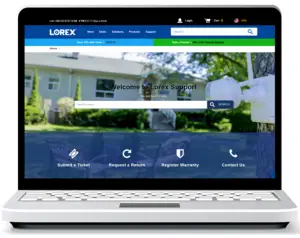
| 1 | Visit lorex.com |
| 2 | Search for the model number of your product |
| 3 | Click on your product in the search results |
| 4 | Click on the Downloads tab |
Copyright © 2020 Lorex CorporationAs our products are subject to continuous improvement, Lorex reserves the right to modify product design, specifications and prices, without notice and without incurring any obligation. E&OE. All rights reserved.

References
[xyz-ips snippet=”download-snippet”]


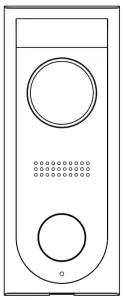 HD Video Doorbell
HD Video Doorbell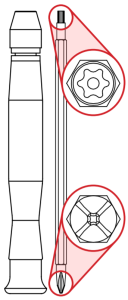 Screwdriver
Screwdriver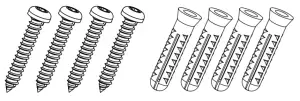 Mounting Screws & Anchors (×4)
Mounting Screws & Anchors (×4)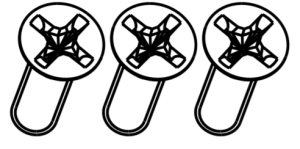 Door Frame Screws (×3)
Door Frame Screws (×3)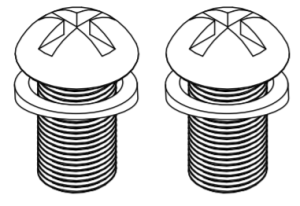 Power Port Screws (×2)
Power Port Screws (×2) Chime Kit
Chime Kit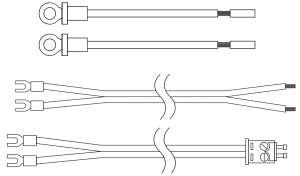 Doorbell & Chime Cables
Doorbell & Chime Cables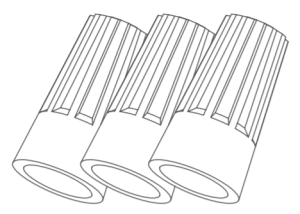 Wire Caps (×3)
Wire Caps (×3)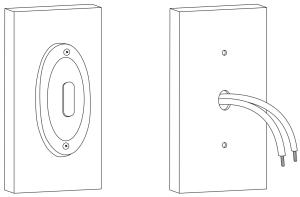



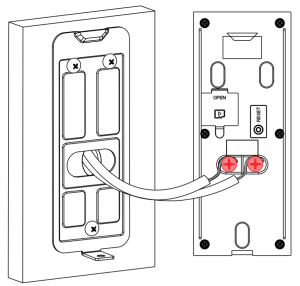
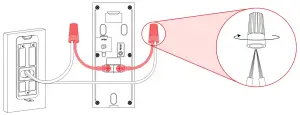 * Ensure there is enough space to fit the cable connectors and wire caps into the hole in your wall or door frame.
* Ensure there is enough space to fit the cable connectors and wire caps into the hole in your wall or door frame.