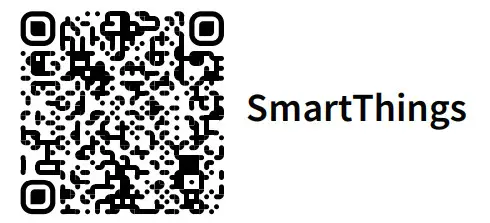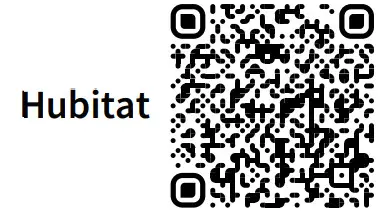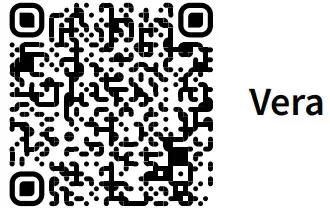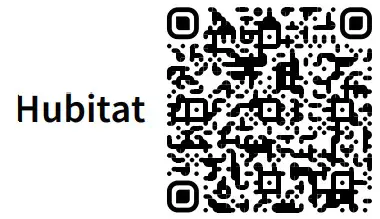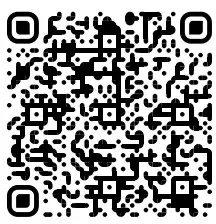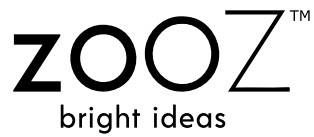
USER MANUAL4-IN-1 SENSORZSE40 700www.getzooz.com
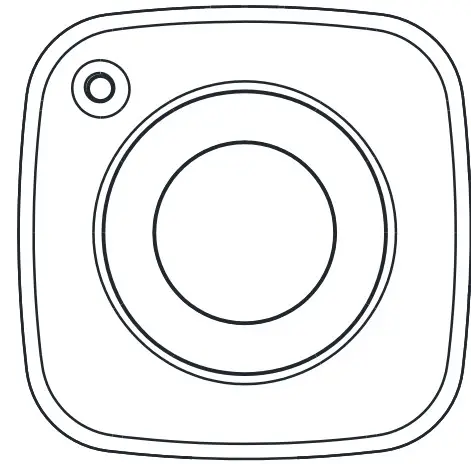
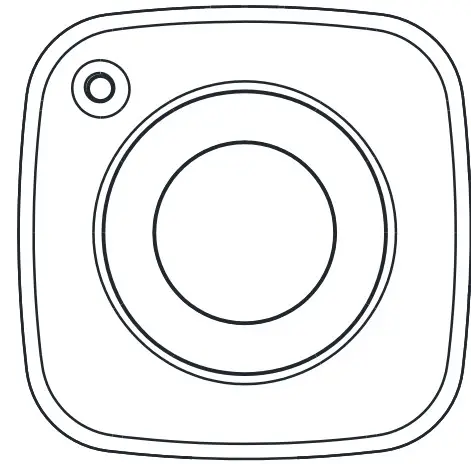
FEATURES
- 4 smart sensors in 1 compact device
- 7 levels of motion sensitivity
- 3 modes for motion/temperature LED indicator notifications
- Built-in tamper protection
- Low battery alerts
- New 700 series Z-Wave chip: faster signal and longer battery life
- S2 Authenticated security with encrypted communication
- SmartStart inclusion for easy and secure pairing
SPECIFICATIONS
- Model Number: ZSE40 700
- Power: 1 CR123A battery
- Range: Up to 200 feet line of sight
- Motion Detection: Up to 35 feet
- Operating Temperature: 5-104° F
- Installation and Use: Indoor only
Z-WAVE CONTROL
- Insert the battery.
- Place the sensor near the location where it will be mounted.
ADD DEVICE to your hub Initiate inclusion (pairing) in the app (or web interface).
 Finalize inclusion at the sensor. Scan the QR code or enter the PIN located under the back cover if your hub supports SmartStart.CLICK Z-WAVE BUTTON ONCE
Finalize inclusion at the sensor. Scan the QR code or enter the PIN located under the back cover if your hub supports SmartStart.CLICK Z-WAVE BUTTON ONCE
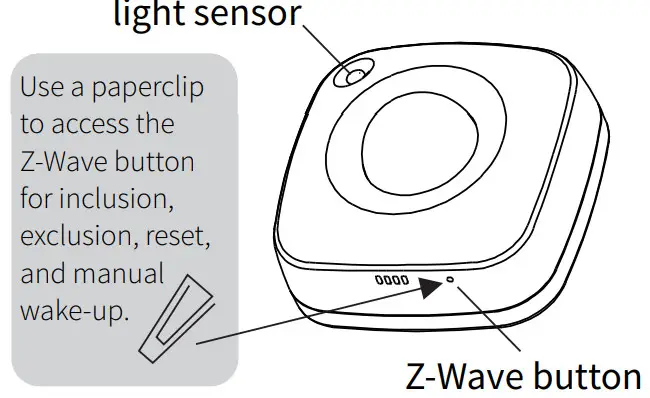
The LED indicator will blink red to signal communication and green once the PIN is entered, then turn off to confirm inclusion.
![]() Flip the page for QR codes with step-by-step instructions for adding the sensor to SmartThings, Vera, and Hubitat.
Flip the page for QR codes with step-by-step instructions for adding the sensor to SmartThings, Vera, and Hubitat.
TROUBLESHOOTINGThe sensor won’t add to your system?Try this:
- Initiate EXCLUSION and click the ZWave button on the sensor once.
- Make sure the battery cover is closed tightly when adding the sensor.
- Click the Z-Wave button once every 15 seconds for 2 minutes aer the sensor joins the network to keep it awake so it can fully configure.
- Click the Z-Wave button on the sensor 6-7 times quickly when adding it.
- Bring the sensor closer to your hub, it may be out of range.
- Double-check if the battery is inserted correctly.
REMOVE THE SENSOR FROM YOUR HUB
- Bring the sensor within direct range of your Z-Wave gateway (hub).
- Put the Z-Wave hub into exclusion mode (not sure how to do that? [email protected]).
- Click the Z-Wave button with a paperclip once (it will blink green).
- Your hub will confirm exclusion and the device will disappear from your controller’s device list.
FACTORY RESET
If your primary controller is missing or inoperable, you may need to reset the device to factory settings. To complete the reset process manually, remove the back cover to trigger the tamper switch.Press and release the Z-Wave button using a paperclip 10 TIMES quickly (within 10 seconds).NOTE: All previously recorded activity and custom settings will be erased from the device’s memory.
WAKE-UP MODEThe sensor’s wake-up interval is set to 12 hours by default to save battery life. You can change the wake-up interval using your controller’s advanced settings if available.During wake-up, the sensor receives communication from the hub (setting updates or network information). The long wake-up interval will not affect how oen the sensor reports motion and other values to your gateway controller.MANUAL WAKE-UP Press and release the Z-Wave button once to wake the device up. The LED indicator will flash once (blue or orange).You may need to wake the sensor up manually IF:
- It doesn’t fully configure during set-up (values are not displayed or errors pop up in your hub’s interface).
- You change advanced settings for the sensor and want them to update.
MOUNTING
OPTION 1: MOUNTING BRACKETUse the 2 screws included in the box to fix the mounting bracket to flat the surface of your choice – at least 7 feet above the ground for best results. Once the bracket is securely installed, carefully slide the 4-in-1 sensor onto the bracket and position it by tilting it to either side, upwards, or downwards – just like in the images below.
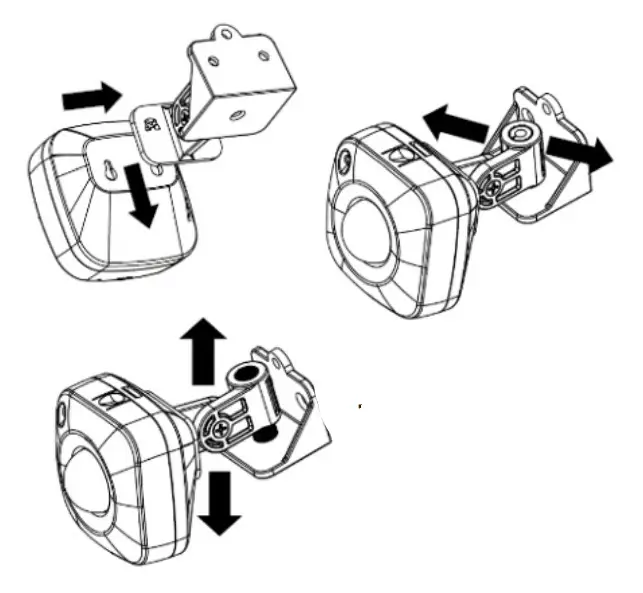
TECH SUPPORT[email protected]
OPTION 2: ADHESIVE TAPEUse the supplied adhesive tape to fix the sensor to a CLEAN flat surface of your choice. Apply the tape as in the pictures below.
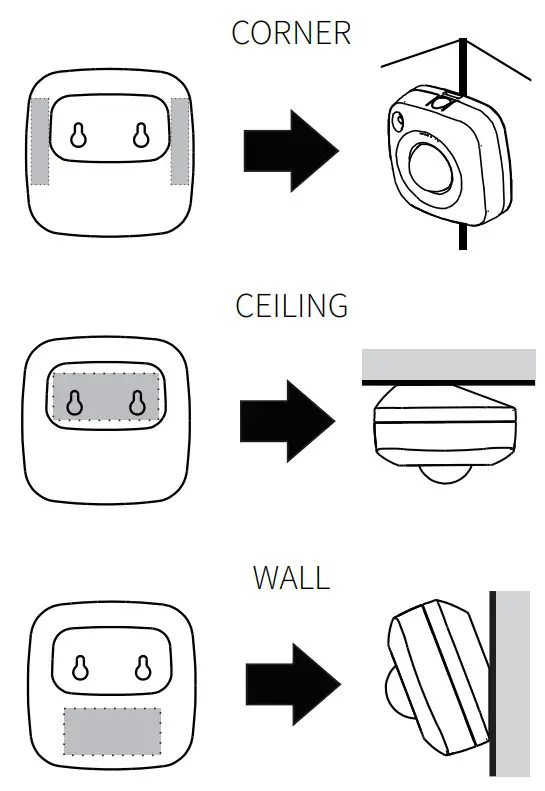
![]() INDOOR ONLY!This sensor may only be used and installed indoors. The outdoor installation will void its warranty.For best results, mount the sensor within 30 feet from the door and around 7 feet from the ground. The 4-in-1 sensor will detect motion up to 40 feet depending on mounting location and sensitivity settings.
INDOOR ONLY!This sensor may only be used and installed indoors. The outdoor installation will void its warranty.For best results, mount the sensor within 30 feet from the door and around 7 feet from the ground. The 4-in-1 sensor will detect motion up to 40 feet depending on mounting location and sensitivity settings.
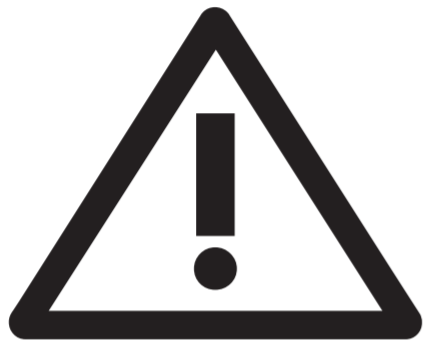
See Advanced Settings for ways to optimize and customize motion detection and activity reports.
![]() WARNING
WARNING
- This product should be installed indoors upon completion of any building renovations.
- Prior to installation, the device should be stored in a dry, dust-and-mold-proof place.
- Do not install the sensor in a place with direct sun exposure, high temperature, or humidity.
- Keep away from chemicals, water, and dust.
- Ensure the device is never close to any heat source or open flame to prevent fire.
- Ensure the device is connected to an electric power source that does not exceed the maximum load power.
- No part of the device may be replaced or repaired by the user, except for the battery.
ADVANCED SETTINGS
SPECIFICATIONSPlease refer to your controller’s user guide for advanced programming instructions as they are a little different for every spare.Not sure where to start? Let us know![email protected]ASSOCIATIONAssociate your 4-in-1 with other Z-Wave devices for direct communication between them so your rules and automation can take place even if the hub is down.The 4-in-1 sensor supports Group 1 with up to five devices for Lifeline communication and Group 2 for basic set reports. To associate the sensor with other devices, simply put your Z-Wave the controller in Association mode by sending the appropriate command and wake up the sensor by clicking the ZWave button with a paperclip once.
CUSTOMIZE YOUR SENSORTemperature SensorParameter 1: Use this parameter to switch from Fahrenheit to Celsius scale.Values: 0 – Celsius. 1 – Fahrenheit (default).Size: 1-byte dec.Parameter 2: Use it to set temperature change to be reported by the sensor.Values: 1 – 50 (where 1 stands for 0.1 degrees and 50 stands for 5 degrees).Default set to 1 degree (value 10). The sensor will report a new temperature value to the controller whenever the temperature goes 1 degree up or down.Size: 1-byte dec.Humidity SensorReports relative humidity.Parameter 3: Use it to set humidity percentage change to be reported by the sensor.
Values: 1 – 50 where 1 stands for 1% and50 stands for 50%. Default set to 10%.Size: 1-byte dec.
Light SensorReports light level in percentage (1-100).Parameter 4: Use it to choose light percentage change to be reported by the sensor.Values: 5 – 50 where 5 stands for 5% and 50 stands for 50%. Default set to 10%.Size: 1-byte dec.
Motion SensorParameter 5: Use it to set trigger interval – the time when motion is reported again aer initial trigger.Values: 15 – 255 where 15 stands for 15 seconds and 255 stands for 255 seconds.Default set to 15 seconds.Size: 1-byte dec.NOTE: Small intervals will increase activity and decrease battery life.
Parameter 6: Use it to adjust PIR sensor sensitivity.Values: 1 – 7, where 1 = very high sensitivity and 7 = very low sensitivity.Default set to 3.Size: 1-byte dec.LED notificationsThe LED indicator will flash whenever you press the Z-Wave button to indicate temperature level and wake-up mode.How to read LED indicator colors?Green = under 60°FBlue = 60°-75°FYellow = 75°-83°FPurple = 83°-97°FRed = over 97°F / motion detected / tamper switch triggeredFlashing red = low batteryParameter 7: Use it to choose between LED indicator modes.Mode 1 = LED indicator is turned off (no visual notifications).Mode 2 = temperature and motion indicated with flashing light. Flashes every 3 minutes for temperature.Mode 3 = no indication for temperature, motion indicated with red flashing light.Values: 1 – 3. Default set to 3.Size: 1 byte Dec.NOTE: Mode 2 will increase activity and decrease battery life.Tamper SwitchThe tamper switch is located to le the battery slot. It’s activated whenever the sensor’s cover is removed while the device is powered up. It will send an alarm notification as scheduled.
This device requires the following command classes to be supported and recognized by your Z-Wave controller:COMMAND_CLASS_ASSOCIATION_GRP_INFO_V3COMMAND_CLASS_ASSOCIATION_V2COMMAND_CLASS_MULTICHANNEL_ASSOCIATION_GRP_INFO_V3COMMAND_CLASS_APPLICATION_STATUS_V1COMMAND_CLASS_BATTERY _V1COMMAND_CLASS_CONFIGURATION _V4COMMAND_CLASS_DEVICE_RESET_LOCALLY_V1COMMAND_CLASS_FIRMWARE_UPDATE_MD_V5COMMAND_CLASS_INDICATOR_V3COMMAND_CLASS_MANUFACTURER_SPECIFIC_V2COMMAND_CLASS_NOTIFICATION_V8COMMAND_CLASS_POWERLEVEL_V1COMMAND_CLASS_SECURITY_V1COMMAND_CLASS_SECURITY_2_V1COMMAND_CLASS_SENSOR_MULTILEVEL_V11COMMAND_CLASS_SUPERVISION_V1COMMAND_CLASS_TRANSPORT_SERVICE_V2COMMAND_CLASS_VERSION_V3COMMAND_CLASS_WAKE_UP_V2COMMAND_CLASS_ZWAVEPLUS_INFO_V2

This product can be included and operated in any Z-Wave network with other Z-Wave certified devices from other manufacturers and/or other applications. All non-battery-operated nodes within the network will act as repeaters regardless of vendor to increase the reliability of the network.
QUICK GUIDE SCANS
Choose your hub and scan the QR code with your phone’s camera. Then click on the link to access the step-by-step programming instructions.HOW TO ADD IT TO MY HUB?
HOW TO ADJUST SETTINGS?
WARRANTY
This product is covered under a 5-year limited warranty. To read the full warranty policy or file a warranty claim, please go to www.getzooz.com/warranty
QUESTIONS?www.support.getzooz.com[email protected]N NO EVENT SHALL ZOOZ OR ITS SUBSIDIARIES AND AFFILIATES BE LIABLE FOR ANY INDIRECT, INCIDENTAL, PUNITIVE, SPECIAL, OR CONSEQUENTIAL DAMAGES, OR DAMAGES FOR LOSS OF PROFITS, REVENUE, OR USE INCURRED BY CUSTOMER OR ANY THIRD PARTY, WHETHER IN AN ACTION IN CONTRACT OR OTHERWISE EVEN IF ADVISED OF THE POSSIBILITY OF SUCH DAMAGES. ZOOZ’S LIABILITY AND CUSTOMER’S EXCLUSIVE REMEDY FOR ANY CAUSE OF ACTION ARISING IN CONNECTION WITH THIS AGREEMENT OR THE SALE OR USE OF THE PRODUCTS, WHETHER BASED ON NEGLIGENCE, STRICT LIABILITY, BREACH OF WARRANTY, BREACH OF AGREEMENT, OR EQUITABLE PRINCIPLES, IS EXPRESSLY LIMITED TO, AT ZOOZ’S OPTION, REPLACEMENT OF, OR REPAYMENT OF THE PURCHASE PRICE FOR THATPORTION OF PRODUCTS WITH RESPECT TO WHICH DA-MAGES ARE CLAIMED. ALL CLAIMS OF ANY KIND ARISING IN CONNECTION WITH THISAGREEMENT OR THE SALE OR USE OF PRODUCTS SHALL BE DEEMED WAIVED UNLESS MADE IN WRITING WITHIN THIRTY (30) DAYS FROM ZOOZ’S DELIVERY, OR THE DATE FIXED FOR DELIVERY IN THE EVENT OF NONDELIVERY.FCC NOTETHE MANUFACTURER IS NOT RESPONSIBLE FOR ANY RADIO OR TV INTERFERENCE CAUSED BY UNAUTHORIZED MODIFICATIONS TO THIS EQUIPMENT. SUCH MODIFICATIONS COULD VOID THE USER’S AUTHORITY TO OPERATE THE EQUIPMENT. STORE INDOORS WHEN NOT IN USE. SUITABLE FOR DRY LOCATIONS ONLY. DO NOT IMMERSE IN WATER. NOT FOR USE WHERE DIRECTLY EXPOSED TO WATER. This device complies with Part 15 of the FCC Rules.Operation is subject to the following conditions:
- This device may not cause harmful interference,
- This device must accept any interference received, including interference that may cause undesired operation.
This equipment has been tested and found to comply with the limits for a Class B digital device, pursuant to part 15 of the FCC Rules. These limits are designed to provide reasonable protection against harmful interference in a residential installation.This equipment generates, uses and can radiate radio frequency energy and, if not installed and used according to instructions, may cause harmful interference to radio communications. However, there is no guarantee that interference will not occur in any given installation. If this equipment causes harmful interference to radio or televisionreception, the user may try to correct the interference by taking one or more of the following measures:
– Reorient or relocate receiving antenna– Increase the separation between equipment and receiver– Connect the equipment into a separate outlet or circuit from receiver– Consult the dealer or an experienced radio/TV technician for additional assistanceAll brand names displayed are trademarks of their respective holders.© Zooz 2021
References
[xyz-ips snippet=”download-snippet”]