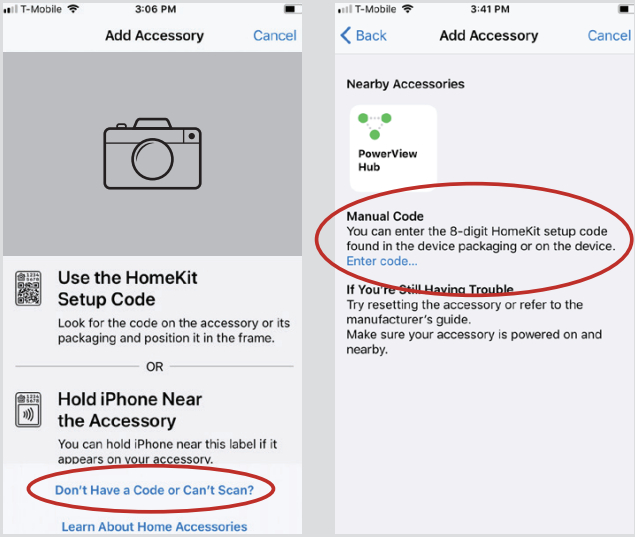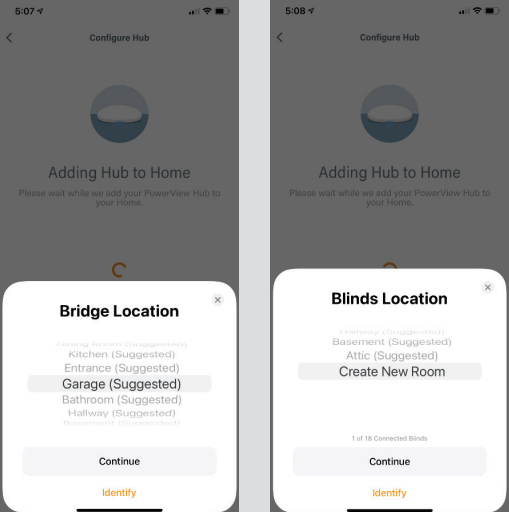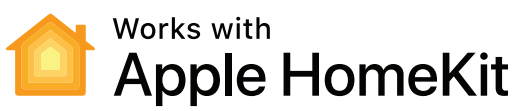 PowerView®ENABLING APPLE HOMEKITQUICK START GUIDE
PowerView®ENABLING APPLE HOMEKITQUICK START GUIDE
Before You Begin:In order to enable Apple® HomeKit®, you’ll need:
- A PowerView® Hub, Gen 2, updated with the latest firmware
- A HomeKit setup code (located on the bottom of the PowerView Hub)
- An iPhone® or iPad® with the latest version of iOS
- The Apple Home app downloaded and installed on your iPhone or iPad
Tips
- Use of the PowerView Remote to control PowerView shades integrated with Apple HomeKit is not recommended. For optimal system performance, the Apple Home app, PowerView® App and Scene Controller are the recommended control options.
- Complete all Shade, Room, and Scene configurations in the PowerView App prior to enabling HomeKit and using the Home app.
- If any changes to Shade and/or Scene information is made in the Apple Home app, you may need to confirm those changes and resolve any conflicts the next time you open the PowerView App.
- Once HomeKit is enabled, it is recommended that the user who added the PowerView Hub to their HomeKit home share access with family members using the Home app. This ensures everyone in the home can use Siri, and that all changes stay in sync.
- Open the PowerView App on your iPhone or iPad, access the menu and select HomeKit & Siri. Select Enable.

- Select the option to manually enter the HomeKit setup code.

- Locate the setup code on the bottom of the PowerView Hub and enter it as indicated.

- Place the hub and each window treatment in the appropriate room.

- Follow the steps in the PowerView App to complete the integration. You will:a. Add your PowerView Hub and Shades to HomeKit as accessories.b. Synchronize all Shade, Room, and Scene data between the PowerView and Apple Home apps.
 © 2020 Hunter Douglas. All rights reserved. All trademarks used herein are the property of Hunter Douglas or their respective owners. 11/20Apple, iPad and iPhone are trademarks of Apple Inc., registered in the U.S. and other countries. HomeKit is a trademark of Apple Inc.
© 2020 Hunter Douglas. All rights reserved. All trademarks used herein are the property of Hunter Douglas or their respective owners. 11/20Apple, iPad and iPhone are trademarks of Apple Inc., registered in the U.S. and other countries. HomeKit is a trademark of Apple Inc.
[xyz-ips snippet=”download-snippet”]