CANYON SW-74 Smartwatch Wildberry User Guide
SMARTWATCH. STYLISH METAL BODY
- Full touchscreen
- Durable metal watch-case
- Function button
- Compatibility with iOS and Android OS
- Multi-sport mode
- Weather display
- IP67 waterproof
- Remote camera control
- Music control
COMPLETE SET INCLUDES
- Smartwatch
- USB charging cable
- 1 strap
- User manual
- Battery (built-in)
HOW TO USE
Make sure that your smartwatch is fully charged before using. It takes up to 2 hours to become fully charged.
Charging: Use the charger to attract the metal contacts on the back of the watch (as shown on the picture), and connect the other end of the charger to a USB charging head or computer USB interface (please use 5V / 1 A charging head). The charging progress will be indicated on the screen.
Do not use a fast charging device as it could result in a short circuit and risk of fire. For better charging compatibility, it is advisable to use a Power Bank or wall charger produced by Canyon.
- Charger requirements: 5V/1A
- Charging time: up to 2 hours depending on the source of charge.
- Turning on: Press and hold the button for 3-5 seconds until the device is turned on.

Connecting to a smartphone: charge the smartwatch, turn it on, activate Bluetooth on your smartphone, download and install the Canyon Smart Watch application Canyon Life by scanning the QR code below. Open Canyon Life app->“Bluetooth Devices” ->”Start”-> choose your watch from the devices list (SW74) -> press ”ADD DEVICE” and you will see Device successfully connected. Use the application to activate the settings you need, for example you can: turn on sedentary reminder, select apps that you want to receive notifications from, etc.
Scan this QR code to download and install the application Сanyon Life:
FEATURES
Pedometer
The watch can record the number of steps taken every day. The Pedometer data can be synchronized to the App. The number of steps, calories burned and other information can be viewed from the App (the number of steps, distance, calories, etc, are recorded and saved in the watch at the end of the day).
Notifications reminder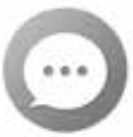
On the main screen, slide the screen display up to open main menu, press Message to show latest messages. When got a new message (from application selected in Canyon Life notifications list), the watch will vibrate to notify the user and display the message content (beginning). The watch stores the last three messages received from the mobile phone, and automatically overwrites the first stored message when the next message is received.If you will use woman calendar, set up your data in APP to get notification from the calendar.
Sleep Monitoring
Users, who wear the watch when sleep can record their sleep duration, as well as their deep sleep and light sleep state and then may adjust their sleeping time according to the resulting data shown, improving the body’s health index. The default sleep monitoring time is from 8 pm to 10 am, the sleeping data result of the previous night will be displayed after 10 am, data can be synchronized to the App, the detailed sleep data information analysis and data record can be viewed from the App.
Health Heart Rate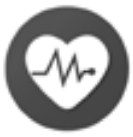
Slide the watch display screen left to show the heart rate function interface. Stay on the screen to start measurement. The result will be displayed when the measurement is completed. The heart rate monitoring data can be synchronized to the App, and the detailed Heart Rate information analysis and data record can be viewed from the App. Please, utilize the correct posture when measuring. The measurement results are for reference only, and cannot be used as medical data.
Oxygen
Slide the watch display screen up to the open main menu, select Health and then choose SPO2 to show the blood oxygen function interface. Stay on screen to start measurement. The result will be displayed when the measurement is completed. Please, utilize the correct posture when measuring. The measurement results are for reference only and cannot be used as medical data.
Multi-Sport mode
Slide the watch display screen up to open the main menu, select Training to enter the multi-sport mode. Modes available: walking, running, cycling, skipping, badminton, basketball, and football. Slide up and down to select sport mode, press icon to start exercise and press icons to pause / stop. The sport mode data can be synchronized to the App. The detailed sport mode recorded information, analysis and data records can be viewed from the App.
Weather forecast
Displays current weather information and tomorrow’s weather information. Note: watch needs to be connected to the App to obtain the weather information.
Music control
With the app connected click Player icon in the menu interface to enter the music control interface. Tap to play/pause, select next or previous song. Music player have to be opened on the phone before using remote.
Brightness
Click the brightness adjustment function to adjust the screen brightness you need according to your requirements
Shutter (camera control)
Open “Take photo” screen in App and you will see capture icon on watch. Press icon on watch or shake the arm to make a photo.
Timer
Click the S-WATCH function to enter the timer interface, click the button to pause/start, and click the round arrow button to reset.
Flashlight
Press to turn on and press again to turn off.
ADDITIONAL FUNCTIONS

For additional functions swipe down on the main screen:
- Vibration can be switched on/off
- Lock the screen: press to lock the screen, and briefly click the function button to unlock.
- Shortcut for torch
- Shortcut for weather
- Shortcut for brightness
- Other functions:
- The watch-face selection function.

 Restart
Restart- Reset and power off
 Click “Reset” icon to return all settings to default. Click “Power Off” icon to switch
Click “Reset” icon to return all settings to default. Click “Power Off” icon to switch off your watch. You need to press and hold the button for more than 5 seconds to switch it on again.
off your watch. You need to press and hold the button for more than 5 seconds to switch it on again.
- About
 Click here to view the version’s information, BT MAC address, battery level and Bluetooth connection status.
Click here to view the version’s information, BT MAC address, battery level and Bluetooth connection status.
EXTERNAL FUNCTIONS
Sedentary reminder
This function will remind the user to walk around (if switched on in the app).
Alarm
You should setup and activate this function in APP. Up to 3 alarms can be set.
Note: This product is not a medical device, its data accuracy may vary. Please do not use metrics it provides in any medical examinations.
TROUBLESHOOTING
| Problem | Solution |
| Your smartwatch doesn’t turn on | Connect to a USB cable to charge device and wait for a few minutes |
| Your smartwatch isn’t detected by a smartphone | Make sure that Bluetooth, GPS Location Services with high precision are active on your smartphone |
| Your smartwatch is detected by a smartphone, but fails to connect | Turn the smartwatch off and then turn it back on. |
If the actions from above-mentioned list do not help, please contact support service at Canyon web-site: http://canyon.eu/ask-your-question/
SAFETY INSTRUCTIONS$
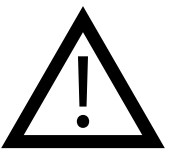 Read and follow all instructions before usage of this device.
Read and follow all instructions before usage of this device.
- Protect the device from excessive amount of water: this smartwatch is protected only from small amounts of water such as rain drops or short spills. It’s forbidden to put it under powerful jets of water, fully immerse it, or to wear it while swimming.
- Protect the device from heat: do not place heating devices near it, and do not expose to direct sunlight during hot season for a long time.
- Protect the device from breaking: avoid dropping the device from over 0,5 m to hard surfaces.
Warning! Do not use in hot water. This can lead to damage to the device! Avoid contact between the magnetic charger and other metal objects (i.e the metal strap when charging).
WARRANTY LIABILITIES
Warranty period starts from the date of the device’s purchase from the Seller, authorized by Canyon.The date of purchase is indicated in your sales receipt or a waybill. During warranty period, a repair, replacement or refund of payment for goods are performed on discretion.
Warranty Card
Product: ______________________________________________Model Name:_____________________________________________Serial No:_________________________________________________Purchase Date:______________________________________________Dealer:______________________________________________________
Dealer stamp:
Customer signature:___________________________
Manufacturer: Asbisc Enterprises PLC, 43, Diamond Court, Kolonakiou Str, 4303, Limassol, Cyprus, Agios Athanasios, http://canyon.eu/

References
Техподдержка – Canyon
Canyon | ÐобÑлÑÐ½Ñ Ñ ÐºÐ¾Ð¼Ð¿\’ÑÑеÑÐ½Ñ Ð°ÐºÑеÑÑаÑи
Canyon | ÐобилÑнÑе и ÐÐ-акÑеÑÑÑаÑÑ
Certificates
Canyon | Mobile and Computer Accessories
Canyon
Ð¢ÐµÑ Ð½ÑÑна пÑдÑÑимка – Canyon
Podpora – Canyon
Canyon
Canyon | ÐобилÑнÑе и ÐÐ-акÑеÑÑÑаÑÑ
[xyz-ips snippet=”download-snippet”]



