BAUHN ATV58UHDG-0920 58″ 4K Ultra HD Android TV User Guide![]()
 Have you got everything?
Have you got everything?
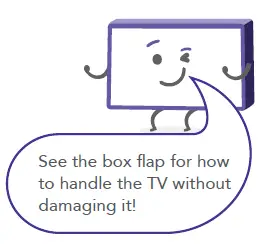
You will also need:• Phillips-head screwdriver• Someone to help lift the TV
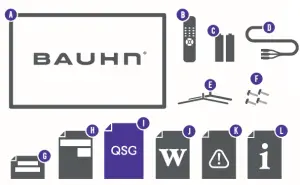
Unpack the box (be gentle) and make sure all of these items are there:
A. 58” 4K Ultra HD Android TVB. Remote ControlC. AAA Activ Energy Batteries (2)D. Mini AV AdaptorE. TV Stands (2)F. Screws for TV Stands (4)G. Warning SheetH. TV Toppling Safety MessageI. Quick Start GuideJ. Warranty CertificateK. General Safety WarningsL. User Manual
 Attach the TV stand
Attach the TV stand
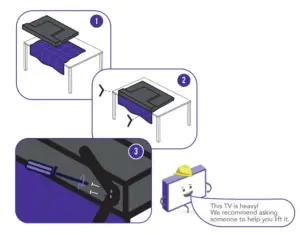
Unless you are wall-mounting the TV, you will need to attach its stand/legs. If you do want to wall mount the TV, see page 7 of the User Manual.Lay the TV face-down on a soft, flat surface (like the sofa, or a towel on a table) larger than the TV itself.Match the stands to the installation points on the underside of the TV.Attach the stands to the TV at the installation points using the screws provided. (Grab a screwdriver for this bit).
 Which plug goes where?
Which plug goes where?
Want to hook up your new TV to the internet, a DVD player or something else?Use the basic guide below to see what the plug and port should look like for different connections.You can find more of these on pages 10 – 11 of the User Manual. (These cables do not come with your TV, however we have included a Mini AV Adaptor).
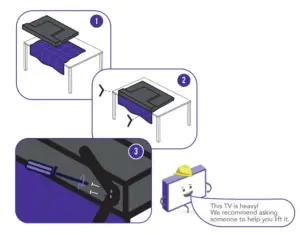
- Use this to connect your soundbar, amplifier, digital receiver, or other external audio equipment.
- Use this connection for a DVD player, gaming console, computer and camera. (If your device doesn’t have HDMI, you can use the Mini AV Adaptor provided).
- To watch free-to-air TV channels, you need an antenna connection.
- Use this cable to connect the TV to your modem for internet access. This TV also has Wi-Fi connectivity.
 Get to know the remote
Get to know the remote
Familiarise yourself with the remote control – you’ll be spending a lot of time together.
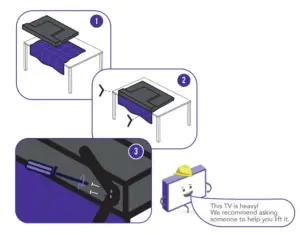
Here are some of the buttons you’ll be using most often.
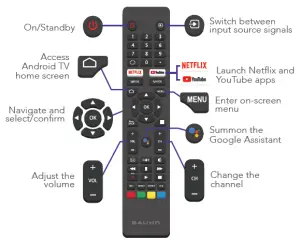
 On-screen set-up
On-screen set-up
Follow the on-screen set-up prompts to pair voice-enabled remote with the TV, connect the TV to the internet, sign in to Google Account and tune TV channels.
How to pair the remote control:
- Press and hold the LEFT and MENU buttons simultaneously for 5 seconds.
- When the name of the remote control appears on the screen, select the name and press the OK button.
- If pairing is unsuccessful, please wait 30 seconds and try again or you can do this later by going to Settings > Remotes & Accessories.

 Uh-oh, this isn’t right…
Uh-oh, this isn’t right…
Set-up not going smoothly? We’ve got you!We just need you to check a few things first:
 Is it plugged in?
Is it plugged in?
A new TV is exciting! So it’s easy to forget something simple – like plugging it into the power outlet. Psst… make sure the outlet is switched ON.
 Look at the manual!
Look at the manual!
More often than not, the answer you need is right there in the User Manual. The troubleshooting section on pages 44 – 46 may come in handy for tricky stuff.
 Ok, time to give us a call
Ok, time to give us a call
What? You mean the User Manual didn’t have ALL the answers? Speak to us! We’d love to help you get up and running as quickly as possible.Call our After Sales Support on 1300 886 649. Operating hours: Monday-Friday, 8:30am-6pm; Saturday, 9am-6pm AEST

Your new TV is ready to enjoy!Well done, you made it.Now sit back and relax… your new TV is automatically covered by a 1-year warranty. How nice!
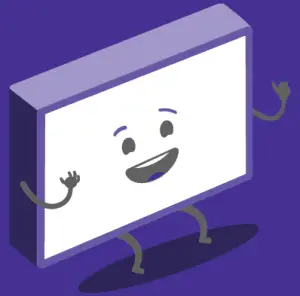
Read More About This Manual & Download PDF:
[xyz-ips snippet=”download-snippet”]


 Have you got everything?
Have you got everything? Attach the TV stand
Attach the TV stand On-screen set-up
On-screen set-up