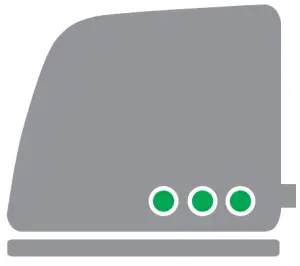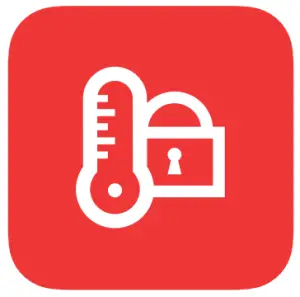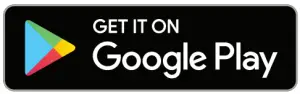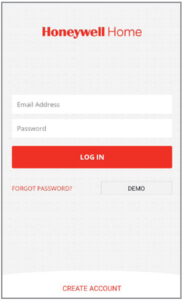Honeywell Y87RFC Connected Single Zone Thermostat
Installation in 3 steps
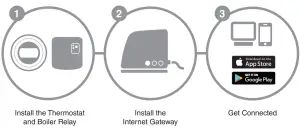
Preparation
Before installation
- Check that the thermostat is compatible with your boiler. Refer to the boiler manufacturer’s instructions.
- The wireless thermostat can be located almost anywhere you wish; see diagrams for guidance on the ideal location. As it requires no wires it makes the installation very simple.
 Before installing the Boiler Relay, ensure the mains power to the boiler is switched off.
Before installing the Boiler Relay, ensure the mains power to the boiler is switched off.
During installation
You will need the following:
- Cross-head screwdriver
- Small flat blade screwdriver
- Pliers
- Wire-strippers
After installation
- Dispose of any old electronic equipment at an authorized recycling center.


Step 1 : Install the Thermostat and Boiler Relay
- If necessary, disconnect and remove the old equipment.

- Separate the thermostat from the mounting plate.

- Attach the mounting plate to the wall.

- Reattach the thermostat to the mounting plate
 Step 1 b : Install the Thermostat and Boiler Relay
Step 1 b : Install the Thermostat and Boiler Relay - Remove the wiring plate from the Boiler Relay.

- Mount the wiring plate to the wall.
 Mount on a plastic wallbox or directly on the wall next to the boiler. For best RF performance keep a distance of at least 30cm from the boiler, other metal objects or mains cables.
Mount on a plastic wallbox or directly on the wall next to the boiler. For best RF performance keep a distance of at least 30cm from the boiler, other metal objects or mains cables. - Wiring the Boiler Relay
 Refer to the boiler installation guide for instructions on wiring the Boiler Relay to the correct terminals in the boiler.
Refer to the boiler installation guide for instructions on wiring the Boiler Relay to the correct terminals in the boiler. - Attach the Boiler Relay to the wiring plate.
 Locate hinges, rotate the cover downwards and click into place.
Locate hinges, rotate the cover downwards and click into place.
Step 2 : Install the Internet Gateway RFG100
- Connect the Gateway to a mains power source.
 During power up the 3 LEDs will light up red.The power
During power up the 3 LEDs will light up red.The power  and RF communication
and RF communication  LEDs should then change to green – indicating that the Gateway is powered and successfully connected to the Thermostat.
LEDs should then change to green – indicating that the Gateway is powered and successfully connected to the Thermostat.
- Connect the Gateway to an internet router with the provided Ethernet cable.
 The connectivity
The connectivity  LED should begin to flash green – indicating that the Gateway has successfully connected to the internet (but not yet registered)
LED should begin to flash green – indicating that the Gateway has successfully connected to the internet (but not yet registered)
Step 3 : Get Connected
- Create an account online.Visit the website below and follow the steps to create an account.
 getconnected.honeywellhome.com
getconnected.honeywellhome.com - Name your location.After creating an account and receiving the activation confirmation e-mail, choose a suitable name for the location of the thermostat (e.g. My Home).

- Register the Internet Gateway.Enter the MAC and CRC codes of your Internet Gateway
 The MAC and CRC codes are on the information label on the bottom of the Gateway
The MAC and CRC codes are on the information label on the bottom of the Gateway The green LED will stop flashing when the Internet Gateway has been successfully registered.
The green LED will stop flashing when the Internet Gateway has been successfully registered.
- Download the Smartphone AppDownload the “Total Connect Comfort International” App for your Smartphone or Tablet.



- Use the appLog in to the App and start controlling your heating remotely, or setting up a heating schedule for each day of the week.

Error Messages
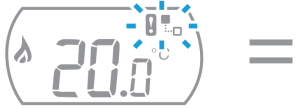 |
Loss of RF communication with the Gateway | Cycle the power to the Gateway and verify that it is located within the RF communication limits of the thermostat. |
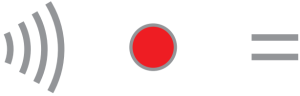 |
Loss of RF communication with the Thermostat | Check the RF thermostat is powered and is within RF range. |
 |
No internet connection | Check the router has access to the internet. |
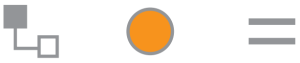 |
Connecting to the router | If the LED stays orange, check the cables and power supply to the router. |
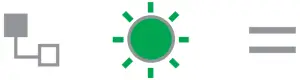 |
Gateway not yet registered | Create an account and register the Internet Gateway on: getconnected.honeywellhome.com |
| Note : RF communication can be affected by obstacles, metal objects or excessive distance between the RF devices. It may be necessary to reposition devices for better performance if the RF communication seems unreliable. |
For support:Resideo200 Berkshire PlaceWinnersh Triangle, BerkshireRG41 5RPhone: 0300 130 1299
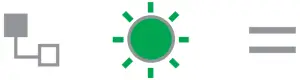 Pittway Sarl, Z.A. La Pièce 4, 1180 Rolle, SwitzerlandCountry of origin : UK
Pittway Sarl, Z.A. La Pièce 4, 1180 Rolle, SwitzerlandCountry of origin : UK
© 2020 Resideo Technologies, Inc. All rights reserved.The Honeywell Home trademark is used under license from Honeywell International Inc.This product is manufactured by Resideo Technologies, Inc. and its affiliates.

References
[xyz-ips snippet=”download-snippet”]


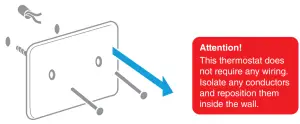

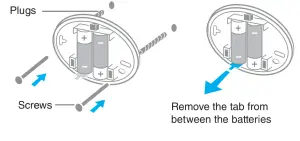
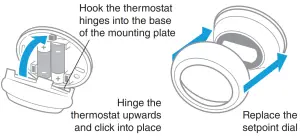
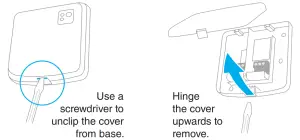
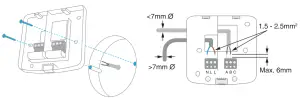 Mount on a plastic wallbox or directly on the wall next to the boiler. For best RF performance keep a distance of at least 30cm from the boiler, other metal objects or mains cables.
Mount on a plastic wallbox or directly on the wall next to the boiler. For best RF performance keep a distance of at least 30cm from the boiler, other metal objects or mains cables.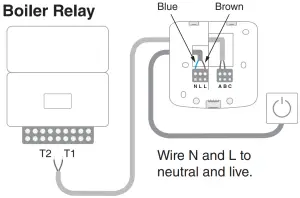 Refer to the boiler installation guide for instructions on wiring the Boiler Relay to the correct terminals in the boiler.
Refer to the boiler installation guide for instructions on wiring the Boiler Relay to the correct terminals in the boiler. Locate hinges, rotate the cover downwards and click into place.
Locate hinges, rotate the cover downwards and click into place. During power up the 3 LEDs will light up red.The power
During power up the 3 LEDs will light up red.The power 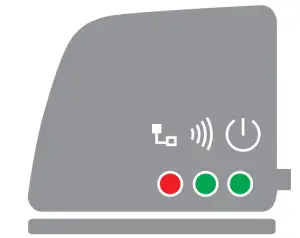
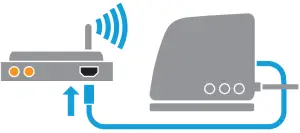 The connectivity
The connectivity 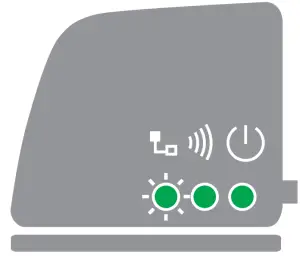
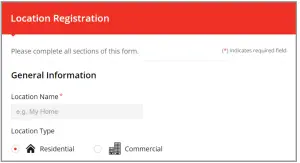
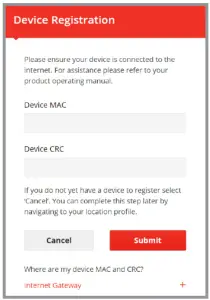 The MAC and CRC codes are on the information label on the bottom of the Gateway
The MAC and CRC codes are on the information label on the bottom of the Gateway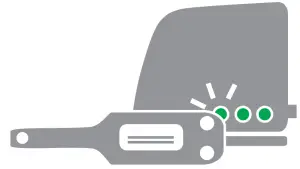 The green LED will stop flashing when the Internet Gateway has been successfully registered.
The green LED will stop flashing when the Internet Gateway has been successfully registered.