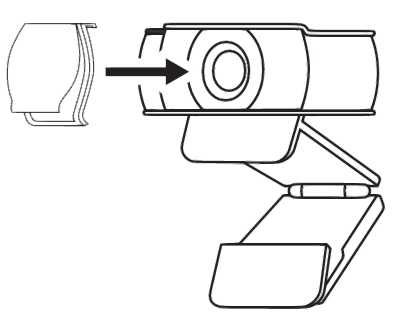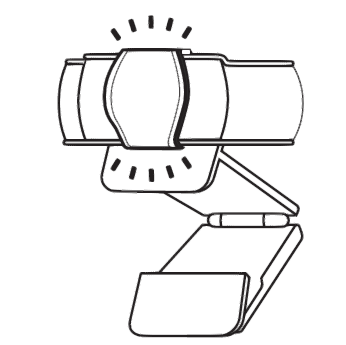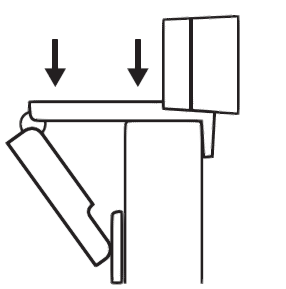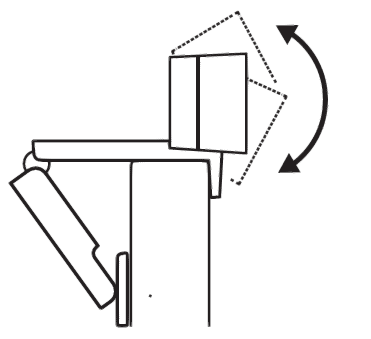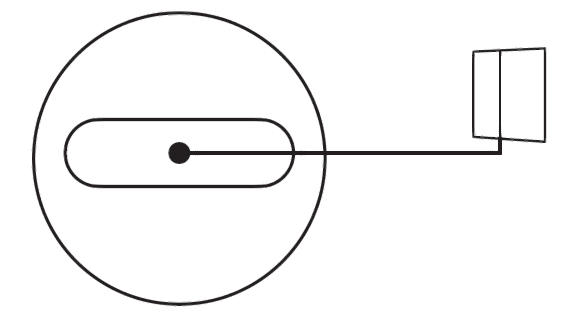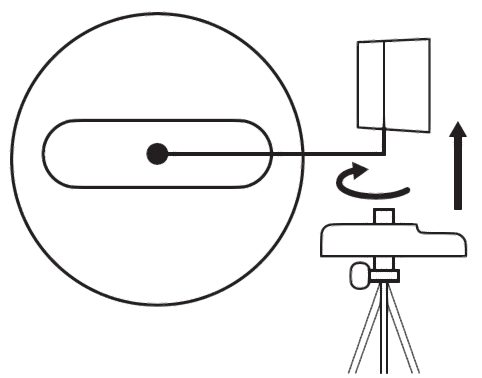logitech 960-001178 4K Pro Webcam
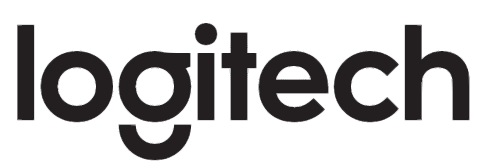
KNOW YOUR PRODUCT
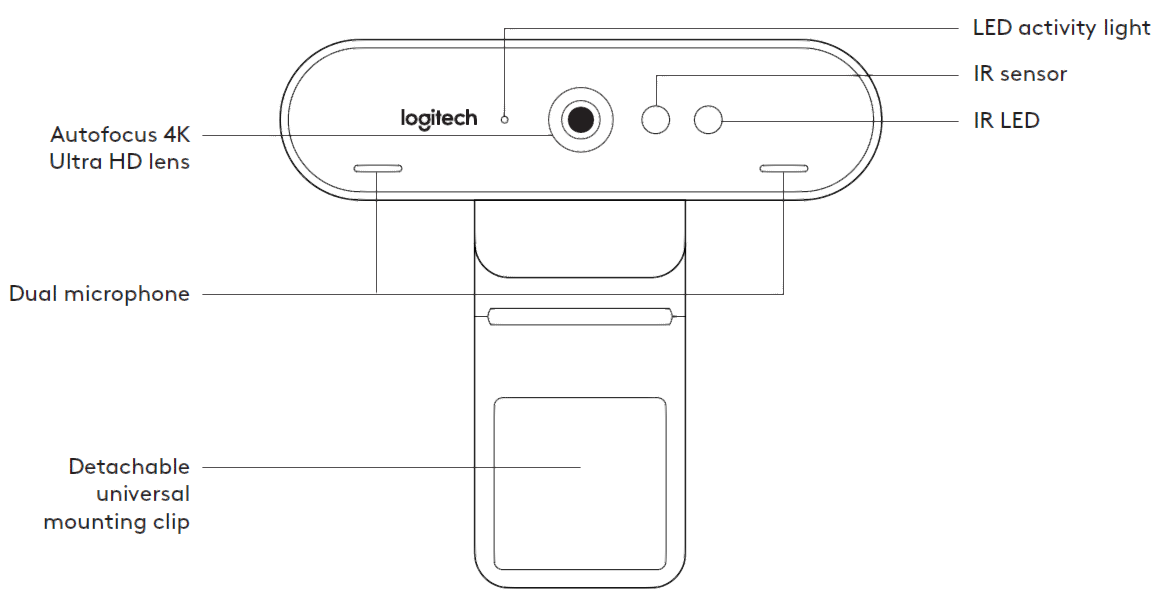
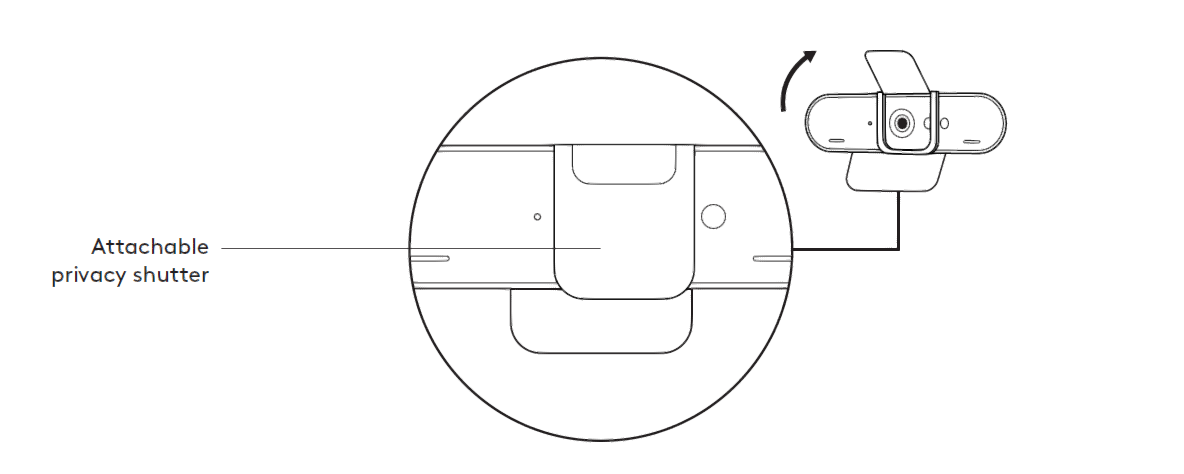
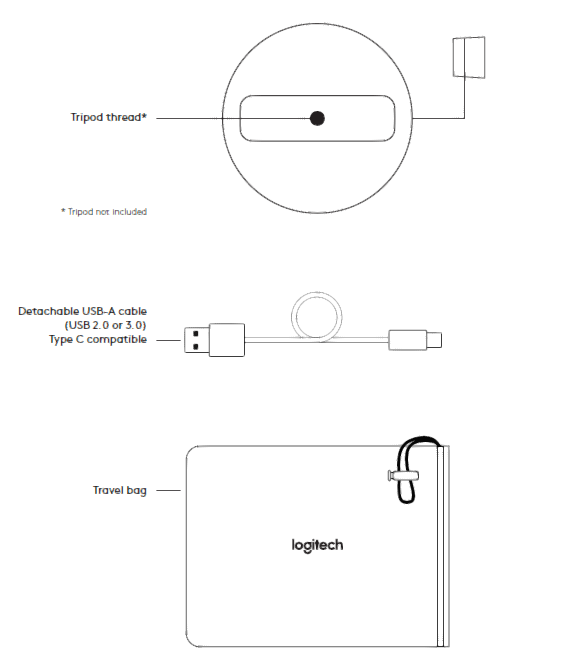
WHAT’S IN THE BOX
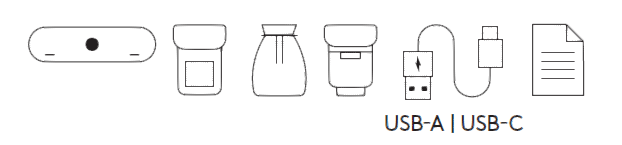
- Webcam
- External privacy shutter
- Travel bag
- Detachable universal mounting clip (on webcam)
- 7.2 ft (2.2m) USB-A to USB-C cable (USB 2.0 or 3.0)
- User documentation
ATTACH THE PRIVACY SHUTTER
- Attach the privacy shutter over the lens on the webcam as shown.

- Snap it onto the front of the webcam, directly over the center.

- Manually adjust the privacy shutter to open or close as desired.

SETTING UP THE WEBCAM
For placement on a monitor
- Place your webcam on a computer, laptop or monitor at a position or angle you desire.

- Adjust the webcam to make sure the foot on the universal mounting clip is flush with the back of your device.

- Manually adjust the webcam up/down to the best position to frame yourself.

For placement on a tripod*
- Remove the detachable universal mounting clip from the webcam.

- Locate the ¼ inch tripod thread on the bottom of the webcam.

- Secure the webcam on your tripod by twisting it into the ¼ inch thread.

- Place your webcam with the tripod anywhere you desire to the best position to frame yourself.

CONNECTING THE WEBCAM VIA USB-A
Plug the USB-C end into the webcam and the USB-A connector into the USB-A port on your computer.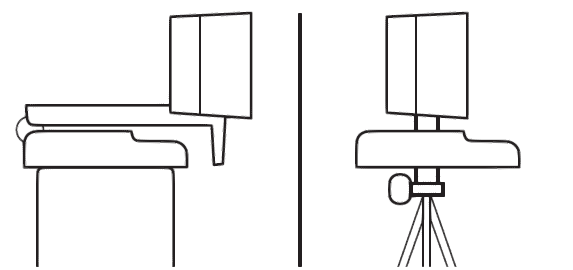
SUCCESSFUL CONNECTION
LED activity light will light up when the webcam is in use by an application.
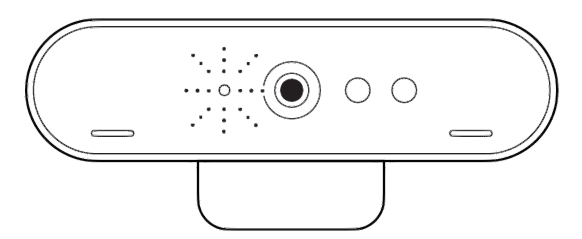
DIMENSIONS
WEBCAM:
- Height x Width x Depth: 1.06 in (27 mm) x 4.02 in (102 mm) x 1.04 in (27 mm)
- Cable Length: 7.2 ft (2.2 m)
- Weight: 2.22 oz (63 g)
ATTACHABLE MOUNTING CLIP:
- Height x Width x Depth: 0.75 in (19 mm) x 1.42 in (36 mm) x 2.48 in (63 mm)
- Weight: 1.55 oz (44 g)
www.logitech.com/support/4kprowebcam
References
[xyz-ips snippet=”download-snippet”]