Aluratek ABHM100F Wireless Headset with Noise Cancelling Boom Mic User Guide

Package Contents
Your order has been carefully packaged and inspected. The following accessories should be included in your package. Please inspect the contents of the package to ensure that you have received all items and that nothing has been damaged. If you discover a problem, please contact us immediately for assistance.
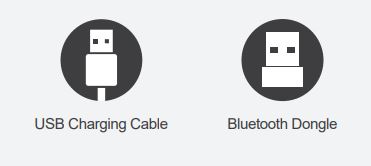
Product Highlights

Operation
- Power ON: Press and hold MFB for 3 seconds to power ON the headset
- Power OFF: Press and hold MFB for 3 seconds to power OFF the headset
- Pairing Mode: Make sure ABHM100F is OFF. Press and hold MFB for 3-4 seconds.The red/blue LED will flash alternately, the headset is now in pairing mode.
- Answer a call: Press MFB
- End a call: Press MFB
- Reject a call: Press and hold MFB for 2 seconds and release after hearing tone.
- Redial last outgoing call: In standby mode, rapidly press MFB twice.
- Volume +: In conversation or music mode press “…” to increase volume
- Volume -: In conversation or music mode press “.” to decrease volume
- Play/Pause: In music mode, press MFB button.
- Forward: In music mode, press and hold “…” button
- Backward: In music mode, press and hold “.” button
- Mute: Press the mute button to mute the call. Repeat the procedure to cancel mute function.
LED Indicator Status
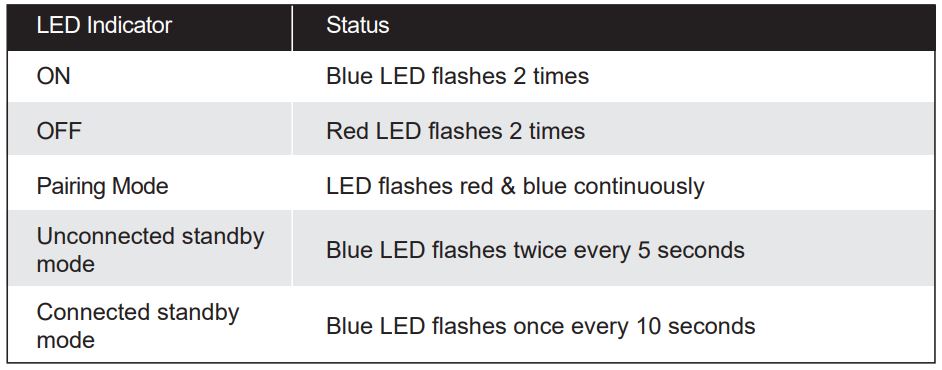
Pairing with a Smartphone
- Make sure ABHM100F is OFF.
- Press and hold MFB for 3-4 seconds until blue and red LED flashes alternately.
- Follow the operating instructions for your smartphone and enable bluetooth pairing mode.
- Select ABHM100F in the list, then click Connect.
- If asked for a password or PIN, enter 0000, and press “Yes” or “Confirm”. If the connection is successful, a blue LED will flash every 10 seconds. If the pairing is unsuccessful, the LED will keep flashing red & blue alternately. Try and pair again.
If your computer system does not have Bluetooth, please insert the included Bluetooth adapter before following the steps below for the pairing. Most OS will download the driver automatically. If not, please visit www.aluratek.com product page to download the driver
Pairing with Window System with Bluetooth
- Make sure ABHM100F is OFF
- Press and hold MFB for 3-4 seconds until blue and red LED flashes alternately.
- Go to Start > Settings > Devices > Bluetooth & other devices > Add Bluetooth or other device > Bluetooth
- Select ABHM100F in the list, then click Connect.
- If asked for a password or PIN, enter 0000 and press “Yes” or “Confirm”. If the connection is successful, a blue LED will flash every 10 seconds. If the pairing is unsuccessful, the LED will keep flashing red & blue alternately. Try and pair again.
Pairing with Mac System with Bluetooth
- Make sure ABHM100F is OFF
- Press and hold MFB for 3-4 seconds until blue and red LED flashes alternately.
- Go to Apple menu > System Preferences, then select “Bluetooth”.
- Select ABHM100F in the list, then click Connect.
- If asked for a password or PIN, enter 0000 and press “Yes” or “Confirm”. If the connection is successful, a blue LED will flash every 10 seconds. If the pairing is unsuccessful, the LED will keep flashing red & blue alternately. Try and pair again.
Charging and Low Battery Warning
While charging, a red LED will be illuminated. When charging is complete, the red LED will turn off. Low power is indicated by a red LED light flashing once every 30 seconds. The device will need to be charged and will power off automatically after 5-10 minutes.
Radio and TV Interference Statement
WARNING!!! This equipment has been tested and found to comply with the limits of a Class B digital device, pursuant to part 15 of the FCC rules. These limits are designed to provide reasonable protection against harmful interference in a residential installation.
This equipment generates, uses and can radiate radio frequency energy and, if not installed and used in accordance with the instruction, may cause harmful interference to radio communications. However, there is no guarantee that interference will not occur in a particular installation. If this equipment does cause harmful interference to radio or television reception, which can be determined by turning the equipment off and on, the user is encouraged to try to correct the interference by whatever measures may be required to correct the interference.
Warranty
Aluratek warrants this product against defect in material or workmanship for 1 YEAR from the date of purchase.This warranty becomes invalid if the factory-supplied serial number or “warranty void” sticker has been removed or altered on the product.
This warranty does not cover:
A) Cosmetic damage or damage due to acts of GodB) Accident, misuse, abuse, negligence or modification of any part of the product.C) Damage due to improper operation or maintenance, connection to improper equipment, or attempted repair by anyone other than Aluratek.D) Products sold AS IS or WITH FAULTS.
IN NO EVENT SHALL ALURATEK’S LIABILITY EXCEED THE PRICE PAID FOR THE PRODUCT FROM DIRECT, INDIRECT, SPECIAL, INCIDENTAL, OR CONSEQUENTIAL DAMAGES RESULTING FROM THE USE OF THE PRODUCT, IT’S ACCOMPANYING SOFTWARE, OR IT’S DOCUMENTATION.
Aluratek makes no warranty or representation, expressed, implied, or statutory, with respect to it’s products, contents or use of this documentation and all accompanying software, and specifically disclaims it’s quality, performance, merchantability, or fitness for any particular purpose. Aluratek reserves the right to revise or update it’s product, software or documentation without obligation to notify any individual or entity.
Technical Support
If you need further assistance, please contact the Aluratek support department for troubleshooting prior to returning this device.
E-mail: [email protected]Web: www.aluratek.com/helpdeskLocal (Irvine, CA): 714-586-8730Toll free: 1-866-580-1978
References
[xyz-ips snippet=”download-snippet”]

