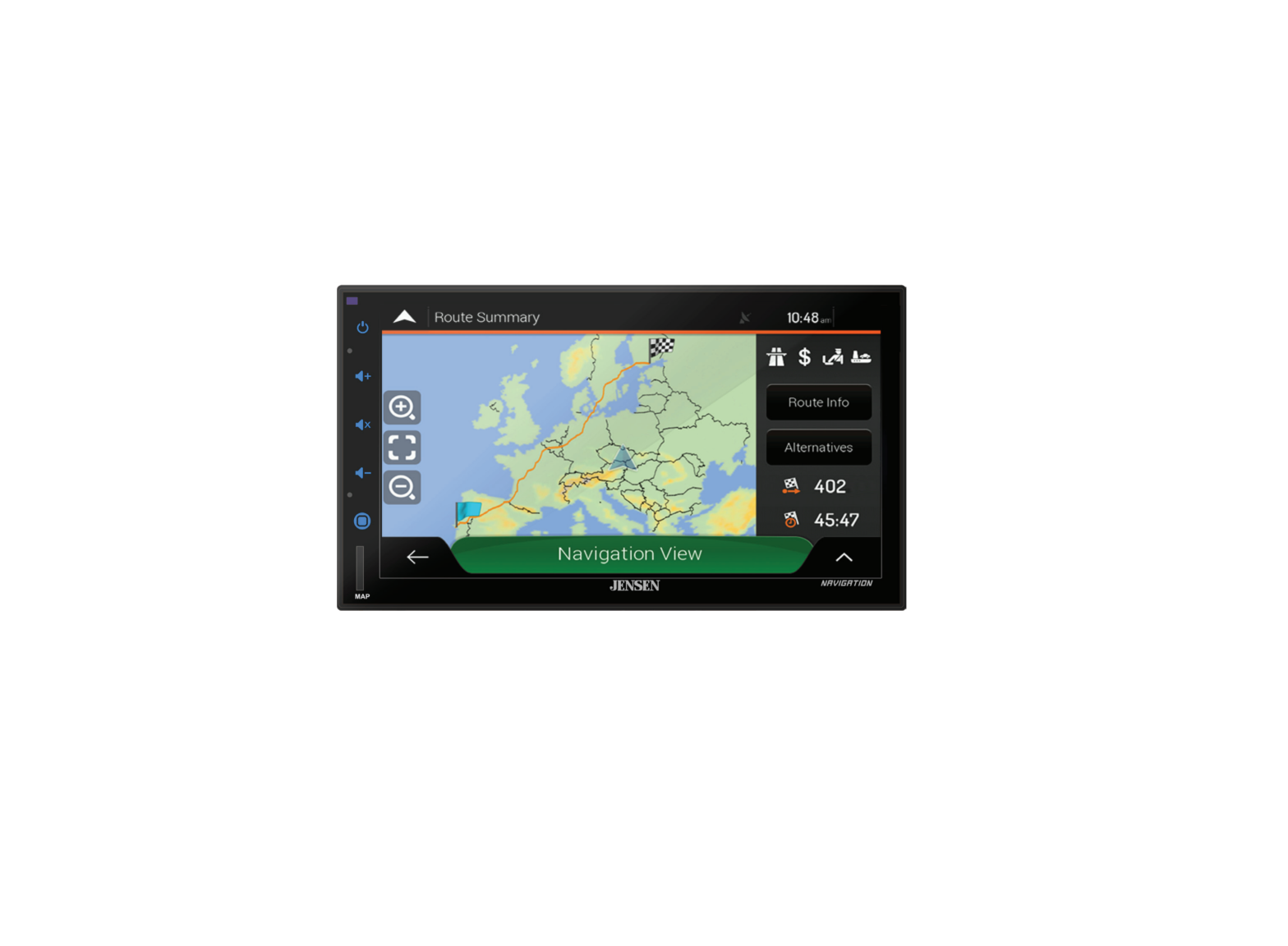CMN8620 6.8 Inch 2 Din Capacitive Touch Screen
CMN86206.8″ 2 DIN CAPACITIVE TOUCH SCREEN MULTIMEDIA MECHLESS RECEIVERAM-FM-RDS with Navigation USB Multimedia PlayerFront / Rear Camera InputsINSTALLATION & OWNER’S MANUAL
CMN8620 INFORMATION FCC ComplianceThis device complies with Part 15 of the FCC Rules. Operation is subject to the following two conditions: (1) this device may not cause harmful interference, and (2) this device must accept any interference received, including interference that may cause undesired operation. Warning: Changes or modifications to this unit not expressly approved by the party responsible for compliance could void the user’s authority to operate the equipment. Note: This equipment has been tested and found to comply with the limits for a Class B digital device, pursuant to Part 15 of the FCC Rules. These limits are designed to provide reasonable protection against harmful interference in a residential installation. This equipment generates, uses and can radiate radio frequency energy and, if not installed and used in accordance with the instructions, may cause harmful interference to radio communications. However, there is no guarantee that interference will not occur in a particular installation. If this equipment does cause harmful interference to radio or television reception, which can be determined by turning the equipment off and on, the user is encouraged to try to correct the interference by one or more of the following measures: · Reorient or relocate the receiving antenna. · Increase the separation between the equipment and receiver. · Connect the equipment into an outlet on a circuit different from that to which thereceiver is connected. · Consult the dealer or an experienced radio/TV technician for help.Copyright and TrademarkThe Bluetooth® word mark and logos are registered trademarks owned by Bluetooth SIG, Inc. Other trademarks and trade names are those of their respective owners.2
CMN8620 INFORMATIONSafety NoticeVideo / movie playback will not operate while the vehicle is moving. This is a safety feature to prevent driver distraction. In-dash video / movie functions will only operate when vehicle is in Park and the parking brake is engaged. It is illegal in most jurisdictions for the driver to view video while the vehicle is in motion.The SAFETY NOTICE is reminder to drive responsibly and safely while using your mobile phone device, or any APP’s that are compatible with this unit.it is highly recommended that your JENSEN CMN8620 is installed by a professional installer or an authorized dealer.This product is only for use in vehicles with 12VDC negative ground only.To prevent damage or injury:· Make sure to ground the unit securely to the vehicle chassis ground. · Do not remove the top or bottom covers of the unit. · Do not install the unit in a spot exposed to direct sunlight or excessive heat or the possibility of water splashing. · Do not subject the unit to excessive shock. · When replacing a fuse, only use a new one with the correct rating. Using a fuse with the wrong rating may cause the unit to malfunction. · To prevent short circuits when replacing a fuse, disconnect the wiring harness first. · Use only the provided hardware and wire harness. · If you experience problems during installation, consult your nearest JENSEN dealer. · If the unit malfunctions, reset the unit as described. If the problem still persists, consult your nearest JENSEN dealer or call tech assistance @ 1-888-921-4088. · To clean the monitor, wipe only with a dry silicone cloth or soft cloth. Do not use a stiff cloth, or solvents such as paint thinner and alcohol. They can scratch the surface of the panel and/or remove the printing. · When the temperature of the unit falls (as in winter), the liquid crystal inside the screen will become darker than usual. Normal brightness will return after the unit is in use for a while. · When extending the ignition, battery or ground wiring, make sure to use automotive-grade wiring with an a minimum AWG 16 or more to prevent voltage drops. · Do not touch the liquid crystal fluid if the LCD is damaged or broken. The liquid crystal fluid may be hazardous to your health or fatal. If the liquid crystal fluid from the LCD contacts your body or clothing, wash it off with soap immediately.3
CMN8620 INSTALLATION PreparationPlease read and understand entire manual before installation. Consult a qualified technician for detailed instructions or installation assistance. Before You Start · Disconnect negative battery terminal. · Avoid installing the unit where it would be subject to hightemperatures, such as from direct sunlight, or where it would be subject to dust, dirt or excessive vibration. Getting Started · Unpack unit from its protective packaging. · Connect vehicle wiring harness and antenna to this receivers harness. See wiring instructions. Consult a qualified technician if you are unsure. · Certain vehicles may require an installation dash kit and/or wiring harness adapter (sold separately). · Reconnect battery negative terminal. · Test for correct operation and secure back into dashboard. · Snap trim ring into place if needed.Tools RequiredTypical ISO-DIN Installation 4
Replace with ATO Type fuse Only
CMN8620 INSTALLATION Input / Output Wiring Diagram
TipsWhen replacing a fuse, make sure to use the correct type and amperage. Using an incorrect fuse could cause damage. The unit uses (1) 15 amp ATO blade-type fuse located on the back of the unit.Wiring Notes: Front / Rear camera inputs Up to two cameras (not included) can be used. We recommend optional Jensen Backup Camera part BUCAM200J for Front Camera and part BUCAM300AJ or BUCAM400AJ for the Rear Camera.5
CMN8620 OPERATION Getting Started – First Time Setup Wizard
The first time the unit is powered on, the Setup Wizard will guide you through the main system settings and connect to your Bluetooth device.
STEP 1
STEP 2
Select Language STEP 3
Set the Clock STEP 4
Set Radio Region STEP 5
Set RDS Functions STEP 6
Auto Store Presets
Pair Bluetooth
FINAL STEP
A random Bluetooth passcode will be generated. Follow the on-screen instructions, and press OK on your device.
Allow connection? Check number on mobile deviceXXXXXX
YES
NO
Confirm PASSCODETips The Setup Wizard can be skipped at any time. To rerun the Wizardagain, press RESET with a paperclip for 3 seconds.6
CMN8620 OPERATION Main Control Locations7
CMN8620 OPERATION Source Menu Operation21
3
4
5
Home
6
Source
Menu
Quick Select Sources 1 Radio 2Media Player 3 Bluetooth 4Full Screen Clock 5Settings Menu 6 Rear Camera 7 Audio 8 Front Camera 9Auxiliary AV Input 10 BT Music 11USB Media Port 12 Navigation 13
13 12 11 10 9 8 7Press to quickly access your Top 3 Sources. Press to access Radio. Press to access Media Player. Press to access Bluetooth. Press the clock to put the unit in Standby mode. Press anywhere on the screen to return to the previous mode. Press to access the System Setup Menu. Press to display the rear camera. Press to display and adjust audio settings. Press to display the front camera. Press to access files on auxiliary input device. Press to access the Bluetooth media player. Press to access files on USB device. Press to access Navigation.
8
CMN8620 OPERATION Audio Settings
Audio Press AUDIO to display and adjust the following audio settings.
Equalizer
Adjust the EQ screen to select EQ settings for the current source. The unit had source tone memory, meaning that it will remember the selected EQ settings for each source.
1
7
2 6
3
4
5
1. Adjust the volume level for the current source. 2. Displays the EQ Settings for the current source. 3. Turns the Loudness function on or off. 4. Press to reset to the default audio settings.5. Press to return to the source screen.6. Select a preset EQ, or select User for custom settings. 7. Press to display and adjust Balance / Fader screen.
Balance / Fader Adjust the Balance / Fader screen to select Balance, Fader and Subwoofer settings. These controls do nothave source tone memory.
7 16
2
3
4
5
1. Adjust the volume level of the unit.
2. Adjust the fader and balance settings to distribute
audio as desired front to back and left to right.
3. Adjust the subwoofer level.
4. Press to reset balance, fader and subwoofer to default
settings.
5. Press to return to the source screen.
6. Return to EQ control screens.
9
CMN8620 OPERATION Settings MenuFrom the Main Menu, press the gear icon to access the Setup menu and adjust the following: General, Audio, Navigation, Radio and Bluetooth.Swipe up for more settingsGeneral: · Language – Select English or Spanish. · Standby Time – Select the desired time for the unit to wait before entering standby mode, or select OFF to turn off standby mode. · Return to Sources in 10s – Enable or disable this feature to determine whether or not the unit returns to the source screen after 10 seconds of no adjustment. · Rear Camera Mirror Image – Enable or disable mirror imaging for the rear camera. · Front Camera Mirror Image – Enable or disable mirror imaging for the rear camera.Audio: · Key beep – Enable or disable this feature. · Source Level – Select preset audio levels for the following modes: Radio, Video, Music, Navigation, Bluetooth and Auxiliary Input.Navigation: · Navi Voice Mix – Enable or disable this feature. · Navigation Path SetRadio: · Radio Region – Select desired region (America, Europe or Latin). · Traffic Announcements – Enable or disable this feature. · Alternate Frequencies – Enable or disable this feature.Bluetooth: · Bluetooth – Turn Bluetooth signal on or off. · Auto Connect – Turn auto connect feature on or off. · Auto Answer – Turn auto answer feature on or off.Time and Date: · Time – Press to set the time. · Date – Press to set the date. · Time Zone – Press to select time zone.10 · Daylight Savings Time – Press to turn Daylight
Top 3 1Sources
CMN8620 OPERATION AM/FM Tuner Operation
2
Local Distance Indicator
Stereo Mono Indicator
Station Info
3 4
1
14 13 12 11 10
9
8 7 65
Band Selector 1 Preset Stations 2Additional Options 3 Additional Presets 4Audio 5 Manually Tune Up 6Seek Tune Up 7 Local | Distance 8Direct Tuning 9 Stereo | Mono 10 Seek Tune Down 11 Manurally Tune Down 12AS | PS 13Voice Control 14
Press to select between two AM and three FM bands.Press any preset station stored in the current band to tune radio to saved frequency. To save presets, tune the radio to desired station, then press and hold the desired preset button to save the station.Press to display and adjust Radio settings.Press to step through and select any of the preset stations in the additional bands.Press to access and adjust audio settings.Press to tune to a higher frequency one step at a time.Press to automatically tune to the next strong station.Press to toggle between local and distance tuning.Press to enter the desired station using a keypad.Press to toggle between Stereo and Mono tuning.Press to automatically tune to the last strong station.Press to tune to a lower frequency one step at a time.Press to scan presets and listen to the first 10 seconds of each. Press again to stop scanning and listen to the station. Press and hold to automatically find and store the strongest stations as presets,Press to activate the voice control feature.11
CMN8620 OPERATION Media Player Operation12 Top 3 1Sources
3
10
98
76
54
Source Selector 1
Press desired option to select between audio sources for the media player: Bluetooth Music, Music (USB), Video (USB) or Auxiliary Input.
File/Folder List 2
Press to display all files/folders on the device by Song Title, Artist, Album or Playlist. Press any file to begin playback.
Note: File/folder list is only available for USB playback.
Elapsed Time 3 Displays the total and elapsed time for the current file.
Audio 4 Press to access and adjust audio settings.
Tune/Track Up 5 Press to advance to the next track. Press and hold to fast forward through the current track.
Play/Pause 6 Repeat 7
Press to pause or resume playback.Press to step through the following repeat options: Repeat 1, Repeat All or Repeat Off.
Note: Repeat feature is for USB playback only.
Tune/Track Down 8 Press to return to the previous track. Press and hold to fast reverse through the current track.
Random 9 Press to play all tracks in random order. Press again to resume normal playback.
Note: Random feature is for USB playback only.
Voice Control 10 Press to activate the voice control feature.
12
CMN8620 OPERATION Media Compatibility
File System FileExtension MPEG FormatSampling FrequencyBitrateOther Information
File Type
FAT 12 FATFAT 16/FAT 32
.mp3/.MP3/.Mp3/.mP3
.rmp/.m4a
MPEG 1
MPEG 2
MPEG 2.5
MPEG 1
MPEG 2
MPEG 2.5
MPEG 1
MPEG 2
MPEG 2.5
Directory Depth
File Name Length
Total File Number
Total Folder Number
File Number via Folder
ver.1.x
MP3 ID3 TAG
ver.2.x
Title, Artist, Album
MP3XX 32/44.1/48kHz 12/16/22.05/24kHz 8/11.025/12kHz 32 ~ 320kbps 8 ~ 160kbps 8 ~ 160kbps Unlimited 32 bytes 2000 files 200 folders 2000 files
Notes: · For USB mode, it is not possible to view JPG files on the in-dash monitor while thevehicle is moving. This is a safety feature to prevent driver distraction. · The JPG image viewer function will only operate when vehicle is in park and theparking brake is engaged.
Media Compatibility
The following types of files are not compatible:· MP3 PRO format, MP3 playlists· RMP format · WAV format · WMV format · AAC, protected AAC, M4A format
Playback Order MP3 playback sequence begins in the root folder of the USB drive. Any folders that do not include MP3/JPG files are skipped.
Compatible RecordingFormats
ISO9660 standards:· Maximum nested folder depth is 8 (including the root folder). · Valid characters for folder/file names are letters A-Z (all caps),numbers 0-9, and “_” (underscore). Some characters may notbe displayed correctly, depending on the character type.
Notes
Some files may not play, depending on sampling rates and bit rates. For best results, use the following settings when ripping MP3 files: 128kbps or higher constant bit rate; 44.1kHz or higher sampling frequency.13
CMN8620 OPERATION Bluetooth – Handsfree Operation
2
3
4
5
Top 3 1Sources
1
PreparationPairing a New Device
Before you can use a Bluetooth device, it must be paired and connected. Make sure that Bluetooth is activated on your device before you begin the pairing process.The unit broadcasts the pairing signal constantly when no devices are currently connected. Complete the pairing sequence from your Bluetooth device. Refer to the owner’s manual for your device for more details. The device name is “JENSENBT”. The unit can be in any mode of operation when pairing is performed. On certain phones, pairing may need to be done more than once.
Connecting a Paired Device
Most Bluetooth devices support the auto-connect feature and will connect automatically if the device is in range when the unit is powered-on. If your device was previously paired but does not connect, enter the Bluetooth setup menu and turn Auto Connect on.
Bluetooth Phone To access the phone, select Bluetooth Phone from the Main Menu or from any operational mode.
Signal Strength 1 Displays the strength of the current signal.
Keypad 2 Press to display the keypad.
Phonebook 3 Press to display stored contacts. Press any contact to dial that number.
Recent Calls 4 Press to display a list of recent calls. Press any number to dial.
Device Manager 514
Press to display a list of paired devices, and select desired device to connect.
CMN8620 OPERATION Bluetooth – Handsfree Operation
9
6
7
8
9
10 11 12 13 14
Voice Control 6 Keypad 7 Talk 8Backspace 9 Talk 10End Call 11 Bluetooth Audio 12Device Audio 13 Mute 14Display Keypad 15
Press to activate the voice control feature. Use the keypad to dial a number. Press to connect a call to the number entered. Press to backspace when using the keypad. Press to connect a call. Press to end a call. Transfer audio to the device. Transfer audio to the phone. Press to mute call audio. Press to return to the keypad.
15
CMN8620 OPERATION Steering Wheel ControlsA third-party adapter must be used in order for the CMN8620 to be compatible with any OEM steering wheel controls. The CMN8620 has a built-in 3.5mm SWC interface that compatible with many popular 3rd party SWC control modules, such as PAC, METRA, and others.3.5mm SWC port located on the rear of the unit, on the MAIN POWER I/O HarnessReplace with ATO Type fuse OnlyPOWER MAXIMUM OUTPUT 500mAThe following controls are available for most vehicles. Volume + Volume Mute Seek / Track + Seek / Track Band Mode BT Talk BT End CallNote: Not all OE steering wheel functions may be supported by the CMN8620We recommend the PAC SWI-RC . 1. Set “Radio Select Switch”. Set the SWI-RC to position 7 – “Pioneer/Other/Sony”. 2. To program, use the Pioneer/Sony/Other radio function mapping order. 3. When programming the SWI-RC, if a function is not supported (or not desired), then the function MUST be skipped as per the PAC SWI-RC instructions. 4. The SWC function MUST be programmed in the correct order per the PAC SWI-RC radio function mapping order instructions.16
CMN8620 OPERATION Cameras & Auxiliary Input
Rear CameraFront Camera Auxiliary Input
Connect an optional rear camera to the Rear Camera inputs (Yellow RCA connector for video and Black RCA connector for audio). Refer to the wiring diagram for details.Manual selection – Touch the REAR CAMERA icon from the Main Menu or from any operational mode (when enabled) to select camera mode. Touch the top left area on the screen to exit camera mode.Note: The manual mode is for dedicated cameras that are ALWAYS on while driving, it is not meant for cameras that are connected to the vehicle’s reverse light.The unit will automatically select camera mode when connected to the reverse lamp circuitry.Note: The external video output is not active when using the rear camera input.Connect an optional front camera to the Front Camera inputs (Yellow RCA connector for video; there is no audio connection for a front camera. Refer to the wiring diagram for details.Connect an optional audio source into the rear RCA input.Select AUX IN from the Main Menu to listen to audio.Adjust volume on the external audio source as needed (if connected to the headphone output of the device).
17
CMN8620 OPERATION Troubleshooting
PROBLEMUnit will not turn on(no power)Unit has power (but no sound)Unit blows fuse(s)Unit has audio (but no video)
General CAUSERed and/or Yellow wire not connected or incorrect voltageBlack wire not connected
ACTIONCheck connections for proper voltage (11~16VDC)Check ground connection
Blown fuse on unit or vehicle
Replace fuse(s)
Speaker wires not connected Speakers are blown One or more speaker wires touching each other or touching chassis ground Yellow or red wire touching chassis ground Speaker wires touching chassis ground Incorrect fuse ratingParking brake safety circuit not connected Parking brake not appliedVideo Playback Codec is not supported
Check all connections, including speakersReplace speakersInsulate all bare speaker wires from each other and chassis groundCheck for pinched or shorted wiresCheck for pinched or shorted wiresUse fuse with correct ratingCheck connections at parking brake Apply parking brake as described in manualSee Media Codec Support section
Customer Support1-888-921-4088(Monday-Friday, 9AM-5PM EST) Visit https://www.jensenmobile.com
For Your Records
Please keep your original sales receipt and be prepared to provide this receipt in the event you require service, as your original receipt is considered the best proof of purchase and indicates the date you purchased your JENSEN product.
Dealer Info Dealer Name:
Dealer Phone:
Purchase Date:
18
CMN8620 OPERATIONLimited One Year WarrantyThis warranty gives you specific legal rights. You may also have other rights which vary from state to state.Namsung America Inc. warrants this product to the original purchaser to be free from defects in material and workmanship for a period of one year from the date of the original purchase.Namsung America Inc. agrees, at our option, during the warranty period, to repair any defect in material or workmanship or to furnish an equal new, renewed or comparable product (whichever is deemed necessary) in exchange without charges, subject to verification of the defect or malfunction and proof of the date of purchase. Subsequent replacement products are warranted for the balance of the original warranty period.Who is covered? This warranty is extended to the original retail purchaser for products purchased from an authorized Dual dealer and used in the U.S.A.What is covered? This warranty covers all defects in material and workmanship in this product. The following are not covered: software, installation/removal costs, damage resulting from accident, misuse, abuse, neglect, product modification, improper installation, incorrect line voltage, unauthorized repair or failure to follow instructions supplied with the product, or damage occurring during return shipment of the product. Specific license conditions and copyright notices for the software can be found via www.jensenmobile.comWhat to do? 1. Before you call for service, check the troubleshooting guide in your owner’s manual. A slight adjustment of any custom controls may save you a service call. 2. If you require service during the warranty period, you must carefully pack the product (preferably in the original package) and ship it by prepaid transportation with a copy of the original receipt from the retailer to an authorized service center. 3. Please describe your problem in writing and include your name, a return UPS shipping address (P.O. Box not acceptable), and a daytime phone number with your shipment. 4. For more information and for the location of the nearest authorized service center please contact us by one of the following methods:· Call us toll-free at 1-888-921-4088 · E-mail us at Exclusion of Certain Damages: This warranty is exclusive and in lieu of any and all other warranties, expressed or implied, including without limitation the implied warranties of merchantability and fitness for a particular purpose and any obligation, liability, right, claim or remedy in contract or tort, whether or not arising from the company’s negligence, actual or imputed. No person or representative is authorized to assume for the company any other liability in connection with the sale of this product. In no event shall the company be liable for indirect, incidental or consequential damages.19
CMN8620 OPERATION Specifications
FM Tuner
US Tuning Range: EU Tuning Range: Usable Sensitivity: 50dB Quieting Sensitivity: Stereo 1kHz: Frequency Response:
87.5MHz-107.9MHz 87.50MHz-108.00MHz 8.5dBf 10dBf 30dB 30Hz-13kHz
AM Tuner
Tuning Range: 530kHz-1710kHz Usable Sensitivity: <42dBu Frequency Response: 30Hz-2.2kHz
BluetoothVersion: 4.1 + EDR Profiles: HFP / A2DP / PBAPRange: Up to 33ft / 10m
Monitor
Brightness: TFT Resolution: TFT Backlighting: Touch Screen Type:
500 nit1024×600 LED Capacitive
General Specifications
Operation Voltage Input: USB Charge Output:Speaker Nominal Impedance:Line Output Voltage: Dimensions:
11~16VDC 1.0A4~8 ohms4 Volts RMS 5″ x 7″ x 4″ (126D x 178W x 101H mm)
Design and specifications subject to change without notice.CEA-2006 Power Standard Specifications(reference: 14.4VDC +/- 0.2V, 20Hz~20kHz) Power Output: 16 Watts RMS x 4 channels at 4 ohms and 1% THD+NSignal to Noise Ratio: 80dBA (reference: 1 watt into 4 ohms)20
CMN8620 OPERATION Notes21
CMN8620INSTALLATION & OWNER’S MANUAL
Customer Support1-888-921-4088(Monday-Friday, 9AM-5PM EST) Visit https://www.jensenmobile.com
Designed and Engineered in USA
Namsung America Inc. ©2020 Namsung America Inc. All rights reserved.
All rights reserved. No part of this publication may be reproduced, distributed, or transmitted in any form or by any means, including photocopying, recording, or other electronic or mechanical methods, without theprior written permission of NAMSUNG AMERICA INC.NSA0520-v01 Printed in China
References
[xyz-ips snippet=”download-snippet”]