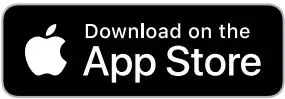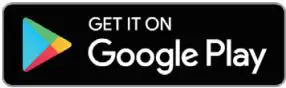D-Link DCH-S163 Battery-powered Remote Water Sensing Pod Add-on Installation Guide
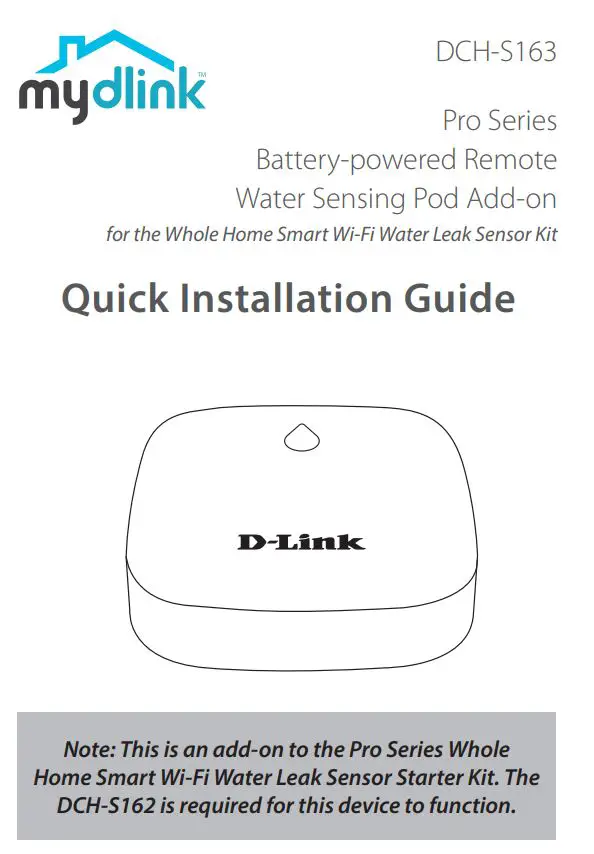

Setup Code
![]() This is your device’s Setup Code. Please keep it as future referencefor your device.
This is your device’s Setup Code. Please keep it as future referencefor your device.
Simple Setup
Note: Make sure that your DCH-S162 hub is set up and functioning properly beforehand.(1) Get the mydlink app on the App Store or on Google Play. Launch the app, then Sign In or Create a New Account.
(2) Tap ![]() then tap Add a Device.
then tap Add a Device.
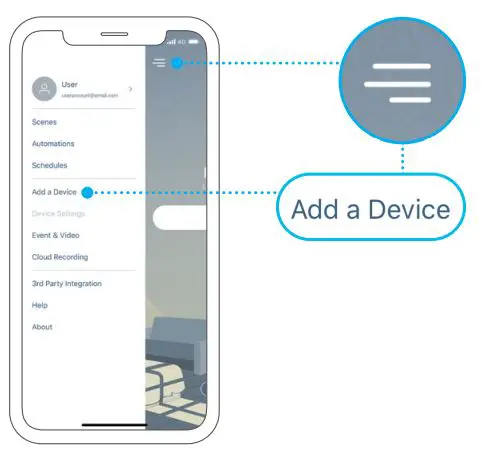
(3) Tap Scan, then scan the Setup Code located in the Setup Code section. Follow the app instructions to set up your device with your DCH-S162 hub.
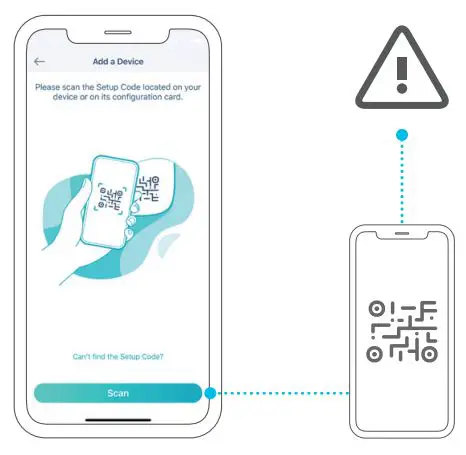
LED Behavior
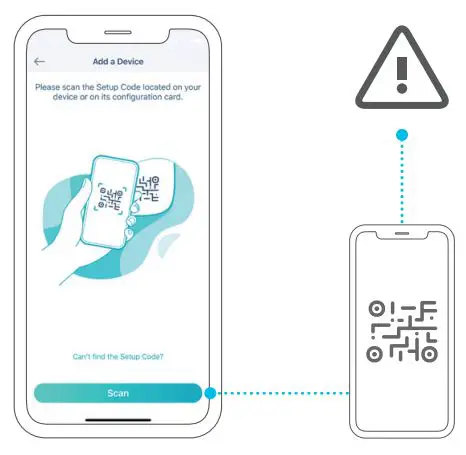
FAQ
What do I do if my device is not working properly?Reset and reinstall your device. During installation, ensure that:
- Your router is connected to the Internet and Wi-Fi is enabled
- Your mobile device is connected to your router’s Wi-Fi and Bluetooth is enabled
- Your mydlink device is in range of your Wi-Fi network
- Ensure that your DCH-S162 hub is powered on and installed correctly
How do I reset my device?
DCH-S163: Press and hold the Reset button until it blinks red.
 How do I install additional DCH-S163 units?
How do I install additional DCH-S163 units?
In the mydlink app, tap ![]() then tap Add a Device. Tap Scan, then scan the Setup Code located on the device. Follow the app instructions to set up the additional DCH-S163 units with your DCH-S162 hub.
then tap Add a Device. Tap Scan, then scan the Setup Code located on the device. Follow the app instructions to set up the additional DCH-S163 units with your DCH-S162 hub.
Need Help?
Having trouble installing your new product? D-Link’s support website contains live chat, video tutorials, commonly asked questions, the latest user documentation and software updates for D-Link products.
Contact Us http://support.dlink.ca(800) 361-5265
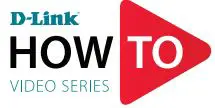
Setup and How To videos available here: YouTube.com/DLinkTutorials

References
[xyz-ips snippet=”download-snippet”]