MyPort Troubleshooting
1. Does your device support Qi wireless charging? Qi wireless charging works for iPhone 8 and newer; Samsung S6 and newer; Pixel 3 and newer; and more. If you are not sure, check your manufacturer if your device is capable of Qi-charging.
2. MyPort LED Light Indicator
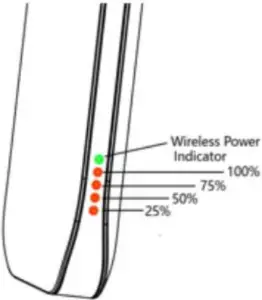
| Green Light | Ready for Wireless Charging |
| Blue Light | Wirelessly Charging your Phone |
| Flashing Blue Light | Device is not Charging Wirelessly (May not be placed correctly or check for interference) |
| Flashing Amber Light | Powerbank is Charging |
| Amber Light | Power Bank Battery Level Each Light Equals to 25% of Battery |
3. Do you have any type of metal plate, pop-socket, or ring holder on the back of your device? Wireless charging does not work through these materials.
4. Is your phone case thicker than 4mm? Wireless charging will not work through phone cases thicker than 4mm.
5. My phone does not wirelessly charge when the power bank is not on the dock? Be sure to awaken the power bank by clicking the bottom left button on the MyPort. Wait for the indicator LED to turn green and align your device on the power bank.
6. Does the power bank turn off when it is on the dock? The power bank will stay on and charge itself when it is on the dock and connected.
7. Are you using a larger phone like the iPhone 12 Pro Max, Samsung S21 Ultra or similar? Larger phones might have a problem charging on a dock if they are on in a thicker case. This can cause your phone to raise higher, not aligning with the charging coil. Try charging your phone without the case or move the power bank to a flat surface and try to charge wirelessly to determine the issue.
8. Slow charging? We recommend using power adapter capable of at least 5V/2.4A of power; but a Quick Charge (QC), 18W Adapter or higher is best. (Refrain from using the old Apple Power Brick that came with your phone or do not connect via computer/laptop)
9. Is the top indicator light on the right side of the power bank displaying green before you place your device to charge?
a. A green light indicates that the power bank is “ready to wirelessly charge”. If the indicator lights are not illuminated, reposition the battery on the dock.b. If your battery is not on the dock, press the power button on the opposite side of the indicator lights to initiate wireless charging. A blue light indicates the power bank is successfully wirelessly charging your device.
10. How do I know if my power bank is charging on the dock? An amber light illuminates & flashes when placing the power bank on the charging dock. (if all 4 Amber LED lights are on then the power bank is fully charged)
11. Is your MyPort not charging when on the dock? If the light is on the in front of the dock, but the LEDs on MyPort are not, Try readjusting the MyPort. (This is to ensure that the pins are making contact.)
12. My power bank is not charging; it is flashing one amber LED for hours, what should I do? Check to ensure that the LED on the dock is on and that the amber LEDS and green LED on the MyPort is on as well. If one of the LEDs are not on when on the dock, try to remove the power bank from dock. Disconnect the USB-C cable from the dock and directly connect it to the power bank. Allow for a couple hours to fully charge. Check if the amber LEDs are increasing to ensure that the power bank is charging.
13. Is MyPort MagSafe magnetic? MyPort is not magnetic, but will charge iPhone 8, X, 11, 12 and other Qi compatible Android devices wirelessly.
14. Why does my iPhone not charge when I connect it back with a cable? Unplug the cable from the power bank and reconnect it. Charging should resume to the iPhone. (This is normal when the power bank is idle and will shut off to save power)
15. Can I charge my devices wired and wirelessly with MyPort? Unfortunately, you must choose to either charge via a wire or wirelessly,
[xyz-ips snippet=”download-snippet”]

