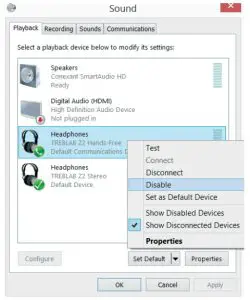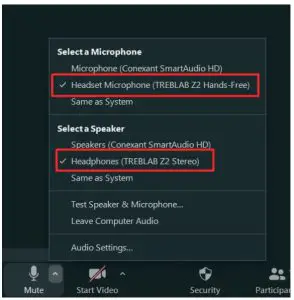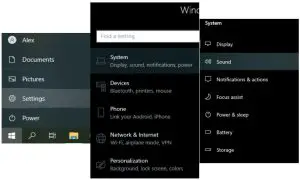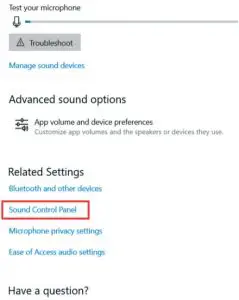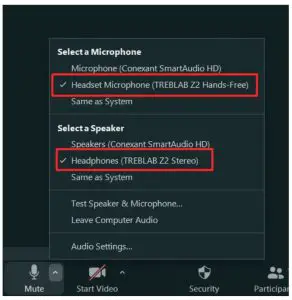TREBLAB Z2 Wireless Headphone User Guide
The Windows system divides connected headphones with built-in microphone into two separate devices (modes): Hands-free (for calls) and Stereo (for music). The Z2 head-phones are designed in such a way that if there is no sound coming through the Stereo mode (as these headphones are made mainly for music listening) they will turn off automatically in 10 minutes for the battery saving purpose. So, to disable this battery saving feature, it is necessary to turn off the Hands-free mode and use it in the Stereo mode only. Please follow the instructions below to do so.
For Windows 7/8/8.1
- Having successfully paired the TREBLAB Z2 headphones to your PC, right click on the Volume icon on the task bar and select Playback devices:

- In the opened window, right click on the TREBLAB Z2 Hands-Free and select Disable, leavinc TREBLAB Z2 Stereo as the default device:

- When using Zoom or another application, please make sure to select the correct Input/Output devices:

For Windows 10
- Having successfully paired the TREBLAB Z2 headphones to your PC, go to Start => Settings => System => Sound:

- Scroll down and find the option Sound Control Panel:

- In the opened window, right click on the TREBLAB Z2 Hands-Free and select Disable, leaving TREBLAB Z2 Stereo as the default device:

- When using Zoom or another application, please make sure to select the correct Input/Output devices:

1 YEAR WARRANTY
Parts and Labor Warranty.Please visit www.treblab.com to register YOUR product.Manufactured by Productech
[xyz-ips snippet=”download-snippet”]