C920 PRO HD WEBCAM
Complete Setup Guide


KNOW YOUR PRODUCT
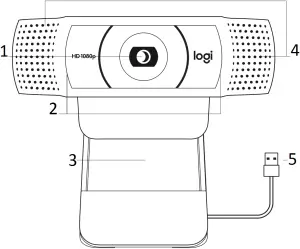
- Autofocus HD 1080p lens
- LED activity light
- Universal mounting clip
- Dual microphone
- USB-A cable
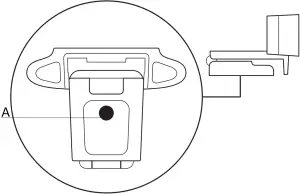
A. Tripod thread*
* Tripod not included
WHAT’S IN THE BOX
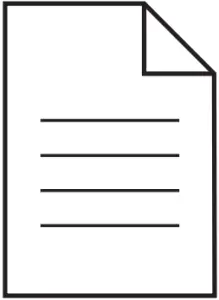

1 Webcam with 5 ft (1.5 m) attached USB-A cable2 User documentation
SETTING UP THE WEBCAM
For placement on a monitor
1 Place your webcam on a computer, laptop or monitor at a position or angle you desire.
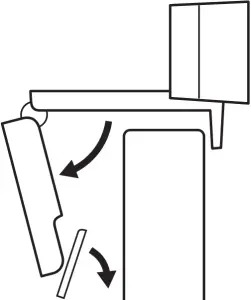
2 Adjust the webcam to make sure the foot on the universal mounting clip is flush with the back of your device.
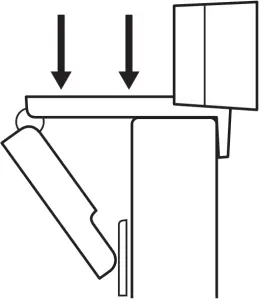
3 Manually adjust the webcam up/down to the best position to frame yourself.
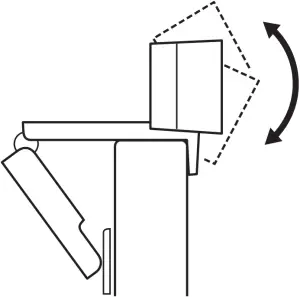
For placement on a tripod*
1 Locate the ¼ inch tripod thread on the bottom of the universal mounting clip.
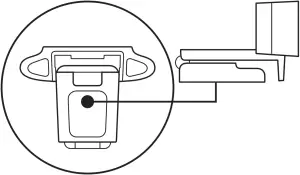
2 Secure the webcam on your tripod by twisting it into the ¼ inch thread.
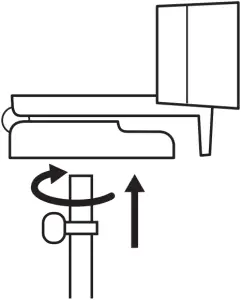

3 Place your webcam with the tripod anywhere you desire to the best position to frame yourself.
* Tripod not included
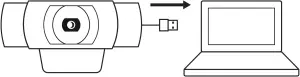
CONNECTING THE WEBCAM VIA USB-A
Plug the USB-A connector into the USB-A port on your computer.
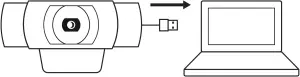
SUCCESSFUL CONNECTION
LED activity light will light up when the webcam is in use by an application.
DIMENSIONS
INCLUDING FIXED MOUNTING CLIP:Height x Width x Depth: 1.70 in (43.3 mm) x 3.70 in (94 mm) x 2.80 in (71 mm)Cable Length: 5 ft (1.5 m)Weight: 5.71 oz (162 g)
© 2020 Logitech, Logi and the Logitech Logo are trademarks or registered trademarks of Logitech Europe S.A. and/or its affiliates in the U.S. and other countries. Logitech assumes no responsibility for any errors that may appear in this manual. Information contained herein is subject to change without notice.
References
[xyz-ips snippet=”download-snippet”]

