 E2 ControllerQuick Setup Guide
E2 ControllerQuick Setup Guide
For a copy of the full E2 User Manual (P/N 026-1614), visit http://www.climate.emerson.com to download or contact Emerson Customer Service at 770-425-2724.
Installing the E2 Controller
Mount the E2 controller in a location suitable for Type 1 (NEMA1) equipment.
- Connect the I/O or MODBUS Network to one or all of the E2 RS485 I/O or MODBUS Network ports. (A maximum of 31 devices can be wired to each I/O or MODBUS Network port.)
- If the E2 is the beginning of all RS-485 I/O or MODBUS Networks, set all three jumpers to the UP position. For MODBUS, set the jumpers in the top-most position (MOD). For I/O Net, set the jumpers in the middle position (I/O). For no termination, set the jumpers to the DOWN position (NO).
- Connect earth ground to one of the two ground terminals provided. Use 12 AWG (preferred) or 14 AWG wires and keep as short as possible (less than 12 inches preferred).
- Connect 24VAC Class 2 to the power terminals.
- Flip the power switch to the ON position. When 24VAC has been applied to the board, the green LED will illuminate.


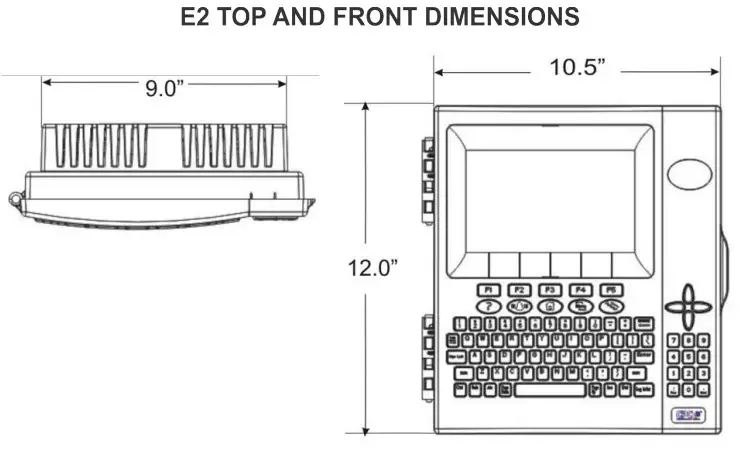
| Dimensions | Standard Mount: 9.06” W x 12.06” H x 3.75” D |
| Recessed Mount: 9.06” W x 10.56” H x 2.0” DBase: 10.56” W x 10.56” H x 3.75” D | |
| Operating Temperature | -40°F to 149°F (-40°C to 65°C) |
| Storage Temperature | -40°F to 158°F (-40°C to 70°C) |
| Operating Humidity | 5% – 95% RH non-condensing at 90°F |
| Storage Humidity | 5% – 100% RH |
| Power | 24 VAC ±20%, 50/60 Hz, Class 2 |
| VA Load | 50 |
The E2 online help is the primary source front panel/interface users will have to consult when seeking instruction on properties, screens, menus, and troubleshooting of hardware/software problems. The online help topics are designed to minimize the time the user would otherwise have to spend searching through the manual to find information. Press the ![]() keys to open the General Help menu.
keys to open the General Help menu.
Document Part # 026-4143 Rev 4©2020 Emerson Retail Solutions, Inc. This document may be photocopied for personal use.Visit our website at http://www.climate.emerson.com for the latest technical documentation and updates.
Logging Into the E2 Controller
When the E2 is powered up for the first time, the user is automatically prompted to enter setup information on a number of screens.
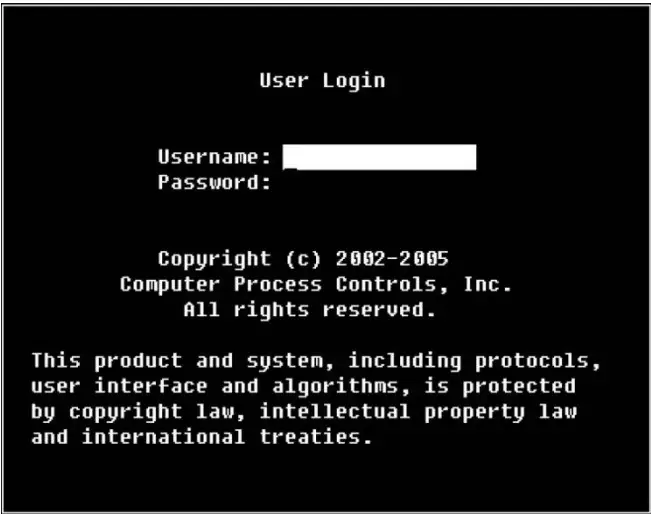
- Enter “USER” in the Username field.
- Press

- Enter “PASS” in the Password field.
- Press

Logging into and out of the E2 controller can be done at any time by pressing the ![]() key on the E2 keypad. If you are currently logged out, pressing
key on the E2 keypad. If you are currently logged out, pressing ![]() will bring up the User Login dialog box. If you are already logged in, pressing
will bring up the User Login dialog box. If you are already logged in, pressing ![]() will immediately log you out and return you to the E2 home screen.
will immediately log you out and return you to the E2 home screen.
TCP/IP Setup
The TCP/IP screen is where you enter the information necessary to allow an Ethernet connection to this controller. If this site uses an Ethernet box-to-box, you will need to enter a TCP/IP address and a group name to allow all E2s on-site to communicate as a group. See the E2 User Manual P/N 026-1614, E2 Ethernet Peer Communications section for more information.
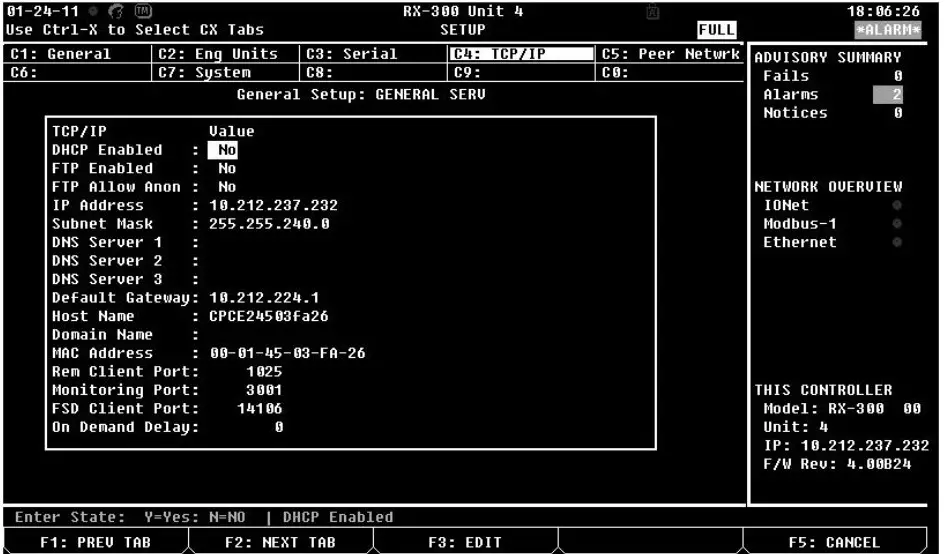
From the Main Menu:
- Press
 (System Configuration).
(System Configuration). - Press
 (Remote Communications).
(Remote Communications). - Press
 (TCP/IP Setup) to advance to the TCP/IP Setup screen.
(TCP/IP Setup) to advance to the TCP/IP Setup screen.
E2 units may be configured to communicate across an Ethernet computer network using TCP/IP protocol. To enable Ethernet communication, you will need to enter IP address information for the E2 in the Serial IP screen.
IP Address. The IP Address field sets the network address for this E2. Other network devices (such as PCs running UltraSite) will communicate with this E2 by sending information to this specified address. Contact your network administrator to determine what IP address to enter.The IP Address always consists of four numbers from zero to 255, each of which is separated by a period. Enter the address in this format.
Subnet Mask. Contact your network administrator to get the correct subnet mask value, and enter it in this field.The default value, “255.255.255.0” is the subnet mask commonly used for small networks.
Primary DNS. Contact your network administrator to see if a Primary DNS value is required for this E2. If so, enter the Primary DNS address supplied by your administrator in this field. If not, leave this field set to “0.0.0.0”. A Secondary DNS can also be entered if the information is available.
Primary Gateway. Contact your network administrator to see if a Primary Gateway value is required for this E2. If so, enter the Primary Gateway address supplied by your administrator in this field. If not, leave this field set to “0.0.0.0”. A Secondary Gateway can also be entered if the information is available.DHCP Enabled. Dynamic Host Communication Protocol (DHCP) is a protocol that assigns a dynamic IP address to devices on a network. With dynamic addressing, a device could have a different IP address every time it connects to the network. When set to Yes, DHCP Enabled keeps track of IP addresses and enables a new IP device to be added to a network without having to manually assign it a unique IP address. DHCP supports a mix of static and dynamic IP addresses.
To download the full manual, scan the QR code:
![]() https://climate.emerson.com/documents/026-1614-e2-enhanced-user-manual-en-us-5927230.pdf
https://climate.emerson.com/documents/026-1614-e2-enhanced-user-manual-en-us-5927230.pdf
Document Part # 026-4143 Rev 4
This document may be photocopied for personal use.Visit our website at http://www.climate.emerson.com for the latest technical documentation and updates.Join Emerson Technical Support on Facebook. http://on.fb.me/WUQRntFor Emerson, Technical Support calls 770-425-2724 or email ColdChain.[email protected].
The contents of this publication are presented for informational purposes only and they are not to be construed as warranties or guarantees, express or implied, regarding the products or services described herein or their use or applicability. Emerson Retail Solutions, Inc. and/or its affiliates (collectively “Emerson”), reserves the right to modify the designs or specifications of such products at any time without notice. Emerson does not assume responsibility for the selection, use, or maintenance of any product. Responsibility for proper selection, use, and maintenance of any product remains solely with the purchaser and end-user.Emerson is a trademark of Emerson Electric Co. ©2020 Emerson Retail Solutions, Inc. All rights reserved.
References
[xyz-ips snippet=”download-snippet”]

