CORSAIR HS70 BLUETOOTH Gaming Headset

WEB: corsair.comPHONE: (888) 222-4346WARRANTY: corsair.com/support/warrantySUPPORT: support.corsair.comBLOG: corsair.com/blogFORUM: forum.corsair.comYOUTUBE: youtube.com/corsairhowto
© 2020 CORSAIR MEMORY, Inc. All rights reserved. CORSAIR and the sails logo are registered trademarks in the United States and/or other countries. All other trademarks are the property of their respective owners. Product may vary slightly from those pictured. 49-002140 AB
CONTENTS, CONTROLS AND FEATURES
A CORSAIR HS70 BLUETOOTH headsetB USB audio and charging cableC 3.5mm audio cableD Detachable microphone boomE 3.5mm audio jackF USB-C portG Mute buttonH Volume controlI Bluetooth MFB (power/pairing)J Bluetooth status LEDK Headband adjustment
GETTING STARTED WITH YOUR HS70 BLUETOOTH HEADSET
HS70 BLUETOOTH is a multi-platform headset that can simultaneously operate wirelessly via Bluetooth and wired using the USB and 3.5mm connections.Use Bluetooth to connect to your mobile device or other Bluetooth compatible products. You can receive phone calls and listen to music or other content when connected via Bluetooth.Use the 3.5mm audio jack to connect to console controllers or other compatible devices.
Please note the included 3.5mm cable is directional. Look for the headset icon on the cable end to ensure it is oriented correctly before connecting.

For optimal performance on PC, use the USB connection.When using the headset on a PC using the USB connection, go to corsair.com/support/downloads to download the iCUE software. Using the iCUE software will enable the full feature set of your headset.
- Install the iCUE software on a PC running Windows 10 or later.
- After installation is complete, reboot your PC, and launch iCUE.
- Select and customize audio equalizer (EQ) settings.
- Adjust microphone input volume and sidetone.
NOTE: Prolonged listening at high volumes may adversely affect your hearing. Take breaks between sessions and always begin with the volume at the lowest possible level before increasing.
CHARGING
IMPORTANT: The HS70 BLUETOOTH headset must be fully charged before its first use.
- Connect the USB charging cable to any working USB port on your PC.
- Connect the USB charging cable to the HS70 BLUETOOTH headset.
The HS70 BLUETOOTH headset battery has no “memory effect”, so there is no need to completely discharge it before recharging. The lithium-ion battery in the HS70 BLUETOOTH headset will last for hundreds of charge/discharge cycles. Remember that the USB charging cable requires a high power (USB 2.0 or better) port. Some USB ports found on older devices do not support USB 2.0.
CHARGING: When the headset is off and charging with a connected USB cable, the Status LED reports the charge and battery status.
STATUS LED DISPLAYSRED (SOLID): ChargingOFF: Fully charged
BLUETOOTH MODE
PAIRINGMake sure headset is off. To enable pairing, press and hold the MFB until the Bluetooth status LED blinks red and blue. When the headset is paired, the MFB LED will blink blue. Select the headset on your mobile device from the Bluetooth device list.To power on Bluetooth mode, press and hold the MFB for 3-5 seconds. To power off Bluetooth mode, press and hold the MFB for 3-5 seconds. The Bluetooth status LED will turn off.
| DISCONNECTED | PAIRING | CONNECTED |
| Double blink (red) | Alternation blink (red and blue) | Single blink (blue) |
ANSWERING AND ENDING PHONE CALLSTo answer an incoming call, single press the MFB. To end the call, single press the MFB button again.
LISTENING TO MUSIC (MEDIA PLAYBACK)To play a track, single press the MFB. To pause playback, single press the MFB again. To skip forward, press the MFB button twice quickly. To skip backward, press the MFB button three times quickly.
FCC ID: 2AAFMRDA0034IC: 10954A-RDA0034
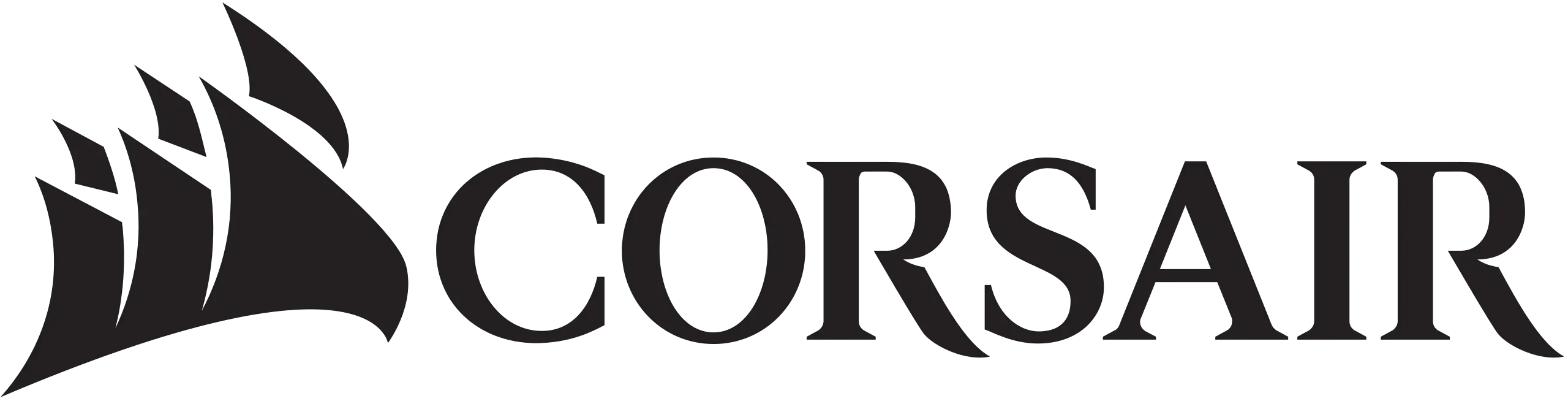
References
[xyz-ips snippet=”download-snippet”]

