logitech MK270 Reliable Wireless Keyboard and Mouse Combo

Have you lost your receiver?
The MK270 receiver is stored in the product packaging next to the mouse. If you have lost it and need a replacement, please contact Logitech Support via www.logitech.com/support/mk270 Here is where you can find the USB receiver:
Here is where you can find the USB receiver:
How to reconnect your mouse/keyboard with the receiver?
2.4 GHz Advanced Technology
To reconnect /repair the mouse/keyboard with the receiver, download and use the Connection Utility software.
Some keys are not working, what to do?

Here are some steps to follow:
- Clean the affected keys with compressed air.
- Verify if the correct keyboard layout is selected in Windows Settings, and if the layout matches with your keyboard. You can find this under “Advanced keyboard settings” under Settings in Windows shown to the right.

- Make sure the battery is fully charged. You may need to try and change them.
- Make sure the USB receiver is connected directly to your computer.Do not connect it through a USB hub, extender, switch or other types of extension devices. · Reconnect / repair the keyboard with the receiver.
- Check if the keyboard drivers are updated. Click here to know how on Windows.
- Try a different USB port.
- Try to use a USB port on the front of your computer.
- Try to use a USB 2 port instead of USB 3 port.
- Make sure you have all Windows updates installed.
- Make sure you have installed available USB drivers from your computer/motherboard manufacturer.
- Try on a different computer. If it works on a different computer, then the issue might be related to a USB issue. If you are still experiencing difficulty, please contact Logitech Support.
Connectivity and USB troubleshooting
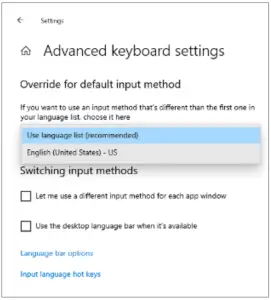
If you are facing issues with your general USB or connectivity issues with your MK270, here are some troubleshooting steps to try:
- Restart your computer.
- Make sure the battery is fully charged. You may need to try and change them. · Make sure the mouse/keyboard is turned on.
- Make sure the USB receiver is connected directly to your computer.Do not connect it through a USB hub, extender, switch or other types of extension devices.
- Move the keyboard/mouse closer to the USB receiver.
- Try a different USB port.
- Try to use a USB port on the front of your computer.
- Try to use a USB 2 port instead of USB 3 port.
- Make sure you have all Windows updates installed.
- Make sure you have installed available USB drivers from your computer/motherboard manufacturer.
- Keep other electrical wireless devices away from the USB receiver to avoid interference.
- Reconnect /repair the mouse/keyboard with the receiver. · Try on a different computer.
How can I contact Logitech Support?
You can contact Logitech Support via www.logitech.com/support/mk270 Phone support: 1 (646) 454-3200

References
[xyz-ips snippet=”download-snippet”]

