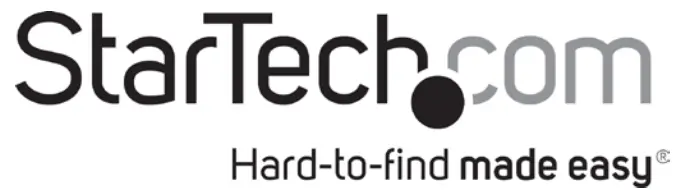
Quick-Start Guide
60W Industrial-Grade Hardened 802.3bt PoE Splitter 10/100/1000Mbps (48VDC Max Output)
Product Diagram (POESLT1G48V)
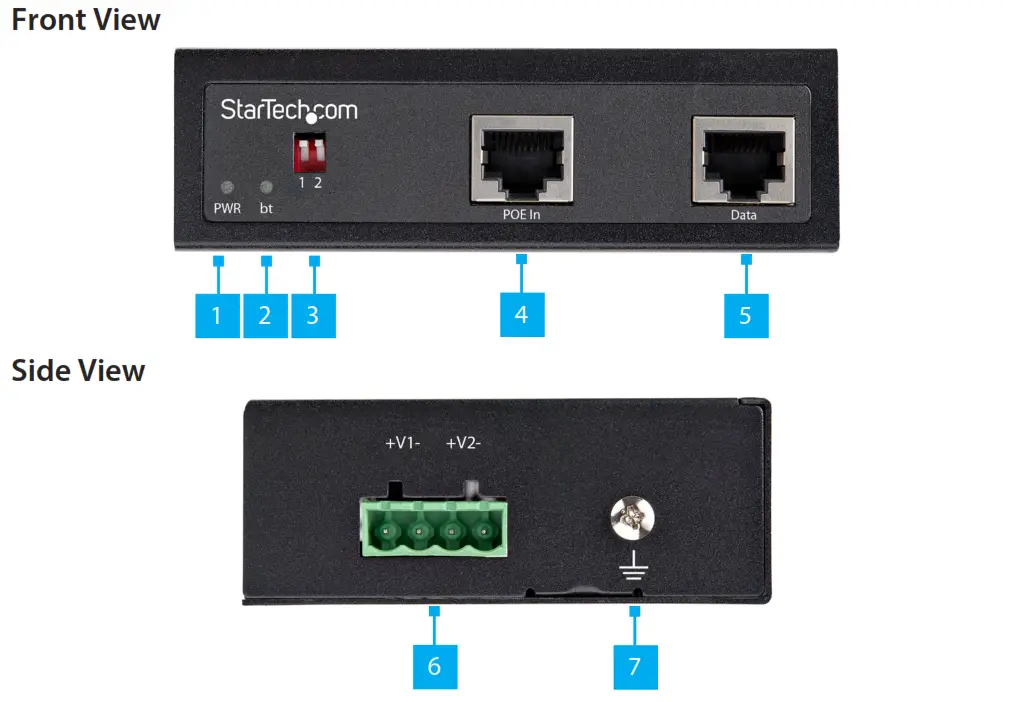
| Component | Function | |
| 1 | PWR LED Indicator | • On – Power output is detected on Terminal Block Power Output Port• Off – Power output is not detected Terminal Block Power Output Port |
| 2 | bt LED Indicator | • On – POE IEEE 802.3bt and Power Source Equipment (PSE) is detected on PoE Input Port• Off – POE IEEE 802.3bt and PSE is not detected on PoE Input Port |
| 3 | DIP Switches 1 and 2 | • Select the desired output voltage for the Terminal Block Power Output Port |
| 4 | PoE Input Port | • Connect PSE via RJ45 Terminated Network Cable• Supported power input voltage range is 15W up to 90W |
| 5 | Data Port | • Connect a Non-PoE Device via RJ45 Terminated Network Cable |
| 6 | Terminal Block Power Output Port | • Provides power to Non-PoE Equipment• Supported power input voltage range is 44-57V |
| 7 | Grounding Screw | • Attach a Grounding Wire to protect Network Equipment |
Requirements
For the latest requirements, please visit www.startech.com/POESLT1G48V.
- Power Source Equipment (ex. PoE Gigabit Switch, PoE Injector) x 1
- RJ45 Terminated UTP/STP Cat 5e (or better) Network Cable (sold separately) x 2
- Earth Ground Connection x 1
- Grounding Wire x 1
- (Optional – for power) Flat Head Screwdriver x 1
- (Optional – for mounting) Phillips Head Screwdriver x 1
- (Optional – for mounting) Screws x 2
Installation
Select DC Output Voltage using the DIP SwitchesToggle the DIP Switches up and/or down to select the output voltage of the Terminal Block Power Output Port.
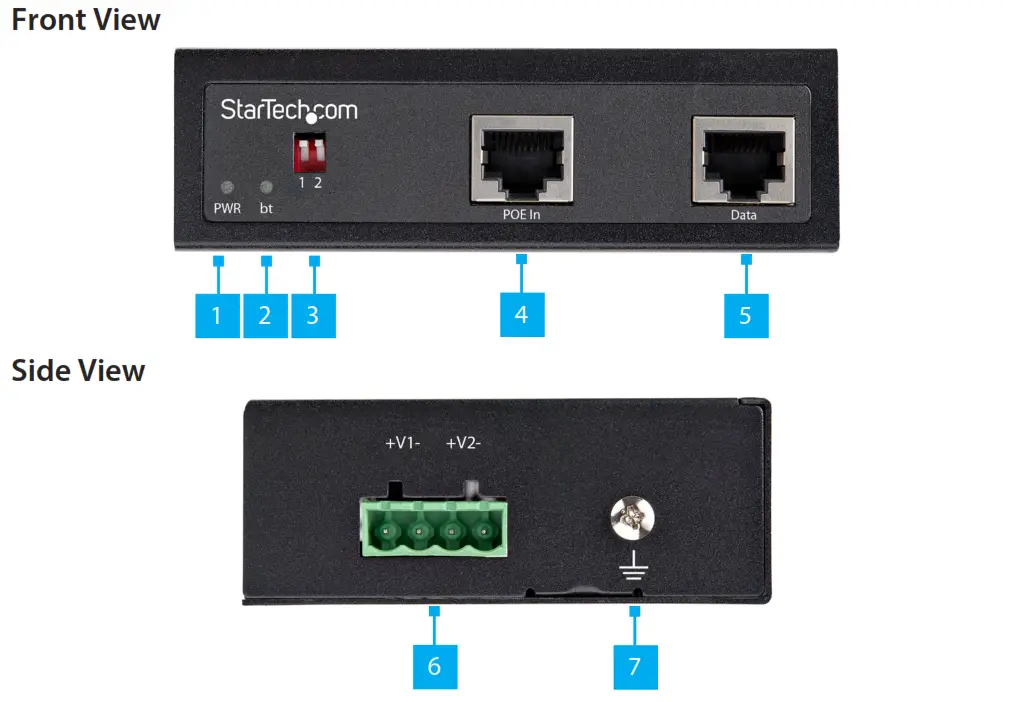 |
DIP1 | DIP2 | Output voltage / Output current |
| UP | UP | 48VDC / 1.5A (default) | |
| DOWN | UP | 24VDC / 2.3A | |
| UP | DOWN | 16VDC / 2.3A | |
| DOWN | DOWN | 12VDC / 2.3A |
Grounding the PoE ExtenderConnect a Grounding Screw to the Grounding Point on the PoE Splitter and to the Earth Ground Connection.Connecting the PoE Splitter
- Connect a Network Cable to the PoE Output Port of the Power Source Equipment and to the PoE Input Port on the PoE Splitter.
- Connect a Network Cable to the Data Port on the PoE Splitter and to the Network Port on the Non-PoE Equipment.
Powering the Non-PoE Equipment
Connecting and installing the Terminal Block must be completed by a licensed Electrician.Notes: Make sure that you turn off the Power Source before connecting the Power Wire to the Terminal Block.Do not exceed the recommend voltage as it may result in personal or product damage.
Connect the Power Wires from a DC Power Source (44 – 57V DC) to the Terminal Block Connectors on the Switch. The terminals are marked on the exterior of the Switch (connect the Positive Wire to V+ and the Negative Wire to V–).
- Secure the Wires by tightening the Screws in the Terminal Block with a Flat Head Screwdriver
Mounting the PoE SplitterWall Mounting
- Align the holes in the Wall Mount Brackets with the holes in the back of the PoE
- Insert two Phillips Head Screws through each Wall Mount Bracket and into the PoE
- Tighten the Phillips Head Screws using a Phillips Head Screwdriver (sold separately).
- Insert two Screws (sold separately) through the Wall Mount Brackets and into the Mounting Surface.
- Tighten the Screws using the appropriate Screwdriver.
DIN Rail Mounting
- Align the holes in the DIN Rail Bracket with the holes in the back of the PoE Splitter.
- Insert three Phillips Head Screws through the DIN Rail Bracket and into the PoE Splitter.
- Tighten the Phillips Head Screws using a Phillips Head Screwdriver.
- Hang the top of the DIN Rail Bracket (the section with the two metal clips) onto a Top Hat style DIN Rail.
- Press the DIN Rail Bracket down and forward to lock the bottom section onto the DIN Rail.
FCC Compliance Statement
This equipment has been tested and found to comply with the limits for a Class A digital device, pursuant to Part 15 of the FCC rules. These limits are designed to provide reasonable protection against harmful interference when the equipment is operated in a commercial environment. This equipment generates, uses, and can radiate radio frequency energy and, if not installed and used in accordance with the instruction manual, may cause harmful interference to radio communications. Operation of this equipment in a residential area is likely to cause harmful interference in which case the user will be required to correct the interference at his own expense.This device complies with part 15 of the FCC Rules. Operation is subject to the following two conditions: (1) This device may not cause harmful interference, and (2) this device must accept any interference received, including interference that may cause undesired operation.Changes or modifications not expressly approved by StarTech.com could void the user’s authority to operate the equipment.Industry Canada StatementThis Class A digital apparatus complies with Canadian ICES-003.Cet appareil numérique de la classe [A] est conforme à la norme NMB-003 du Canada.CAN ICES-3 (A)/NMB-3(A)This device complies with Industry Canada licence-exempt RSS standard(s). Operation is subject to the following two conditions:(1) This device may not cause interference, and (2) This device must accept any interference, including interference that may cause undesired operation of the device.
Use of Trademarks, Registered Trademarks, and other Protected Names and Symbols
This manual may make reference to trademarks, registered trademarks, and other protected names and/or symbols of third-party companies not related in any way to StarTech.com. Where they occur these references are for illustrative purposes only and do not represent an endorsement of a product or service by StarTech.com, or an endorsement of the product(s) to which this manual applies by the third-party company in question. StarTech.com hereby acknowledges that all trademarks, registered trademarks, service marks, and other protected names and/or symbols contained in this manual and related documents are the property of their respective holders.PHILLIPS® is a registered trademark of Phillips Screw Company in the United States or other countries.
Warranty Information
This product is backed by a two-year warranty.For further information on product warranty terms and conditions, please refer to www.startech.com/warranty.
Limitation of Liability
In no event shall the liability of StarTech.com Ltd. and StarTech.com USA LLP (or their officers, directors, employees or agents) for any damages (whether direct or indirect, special, punitive, incidental, consequential, or otherwise), loss of profits, loss of business, or any pecuniary loss, arising out of or related to the use of the product exceed the actual price paid for the product. Some states do not allow the exclusion or limitation of incidental or consequential damages. If such laws apply, the limitations or exclusions contained in this statement may not apply to you.
Safety Measures
• If product has an exposed circuit board, do not touch the product under power.
| StarTech.com Ltd.45 Artisans CresLondon, OntarioN5V 5E9Canada | StarTech.com LLP2500 Creekside ParkwyLockbourne,Ohio 43137U.S.A. | StarTech.com Ltd.Unit B, Pinnacle 15Gowerton Rd, BrackmillsNorthamptonNN4 7BWUnited Kingdom | FR: startech.com/frDE: startech.com/deES: startech.com/esNL: startech.com/nlIT: startech.com/itJP: startech.com/jp |
To view manuals, FAQs, videos, drivers, downloads, technical drawings, and more, visit www.startech.com/support.
References
[xyz-ips snippet=”download-snippet”]


